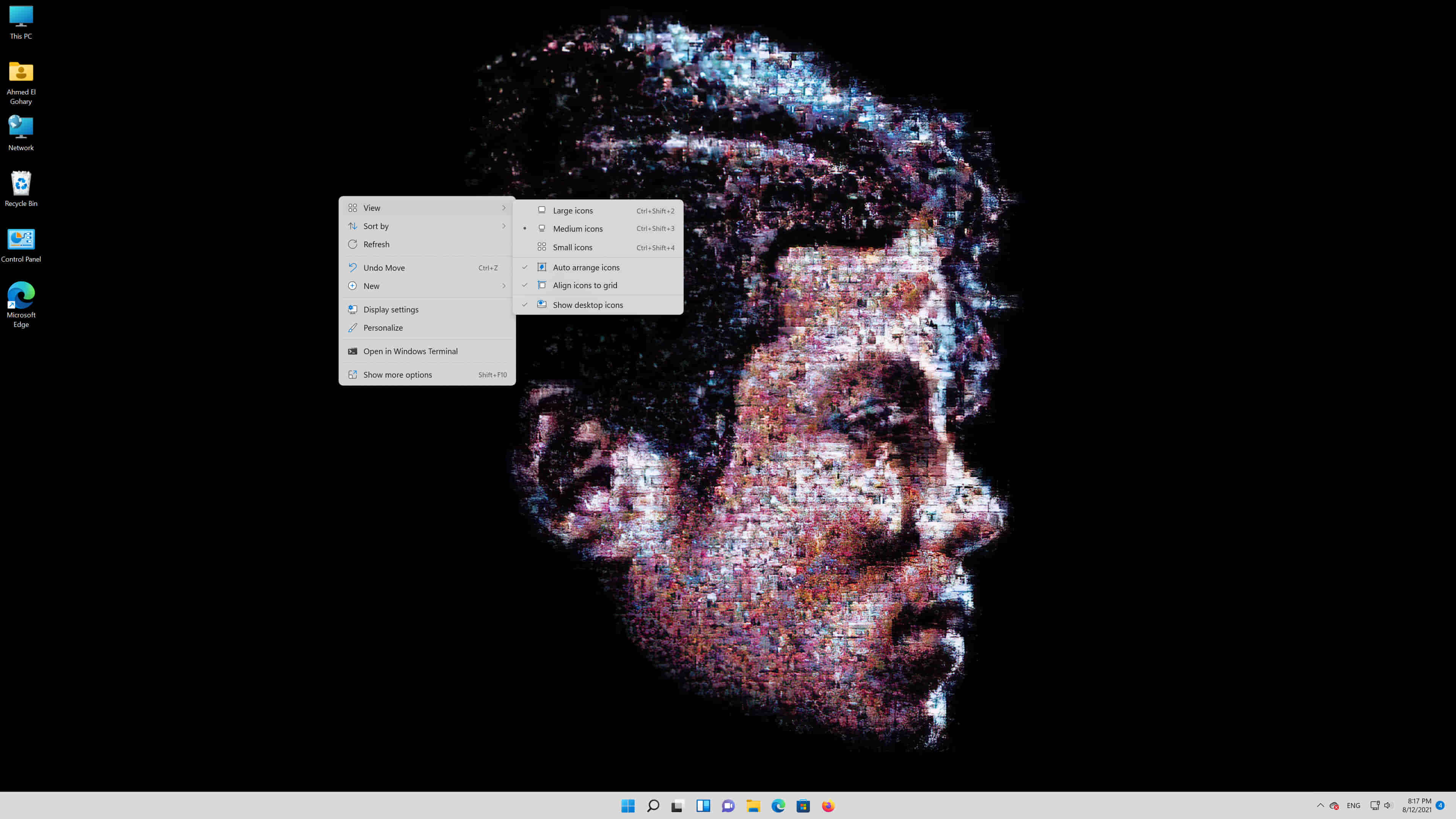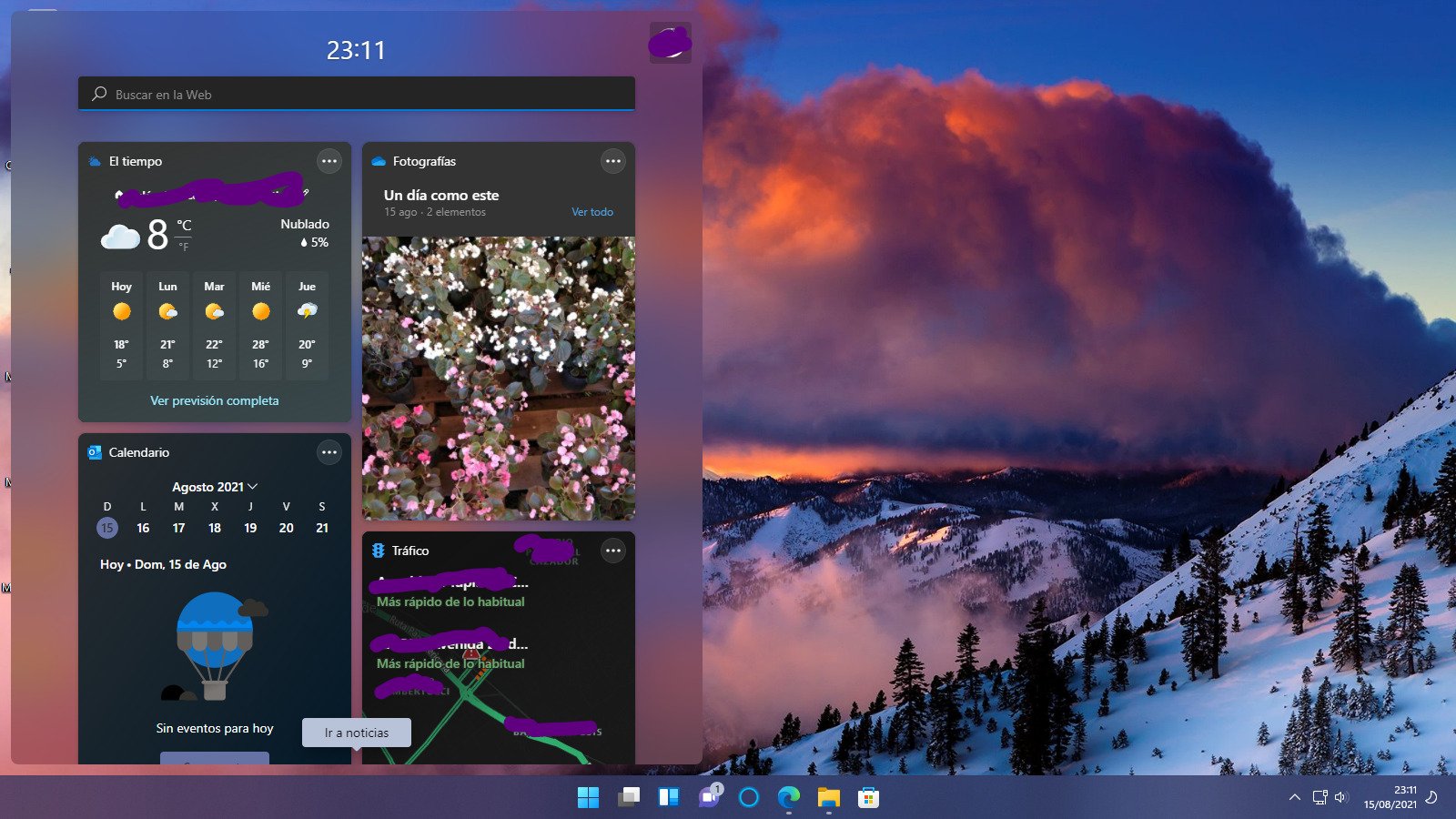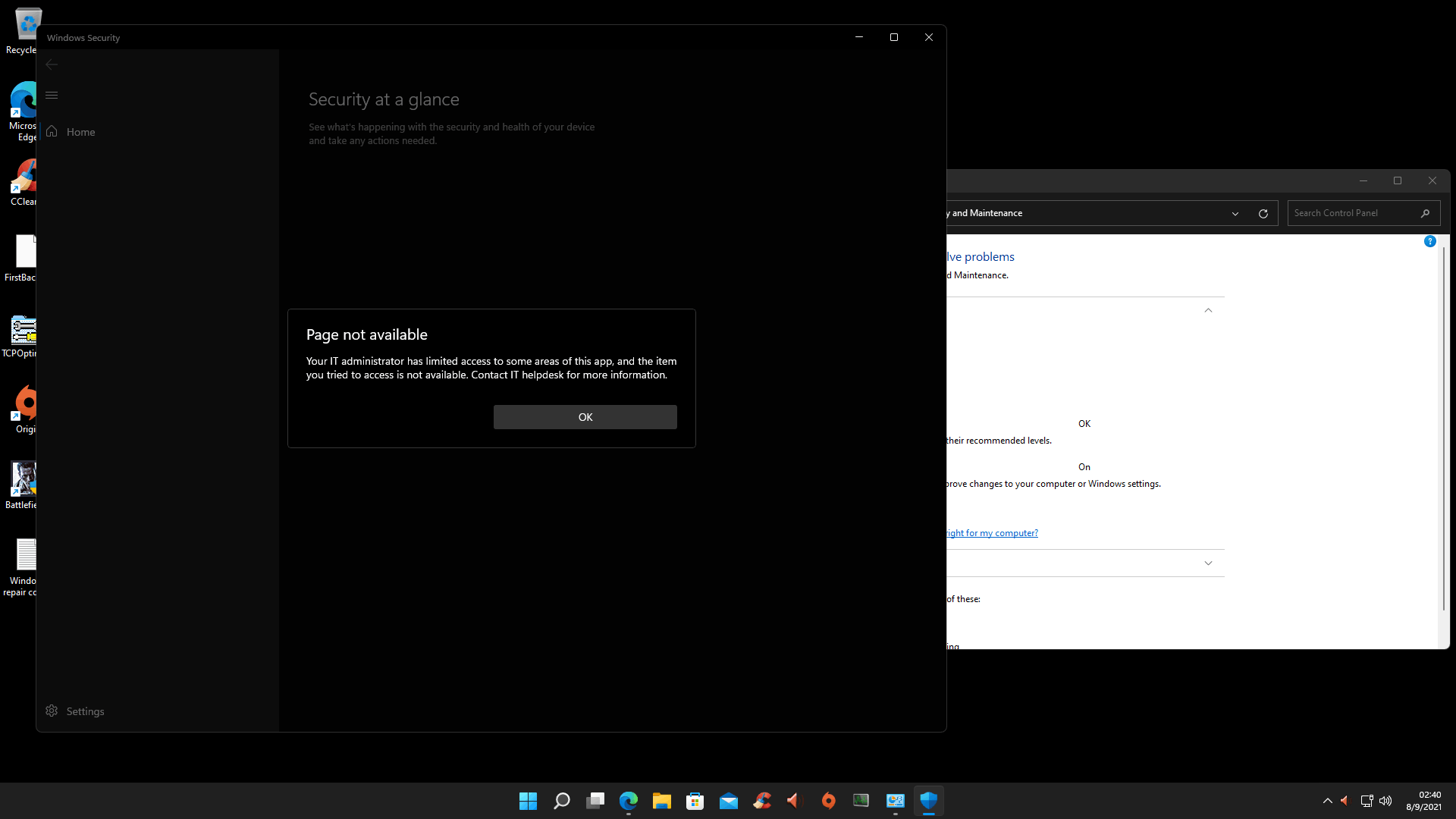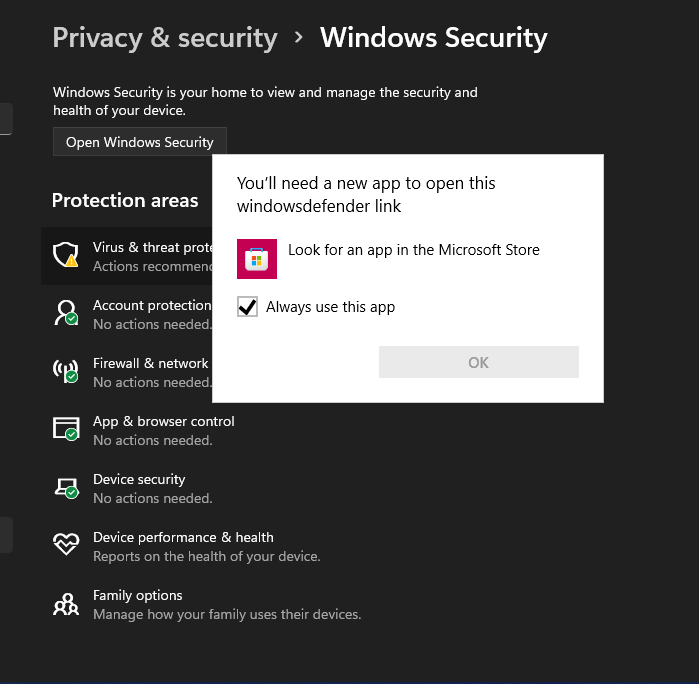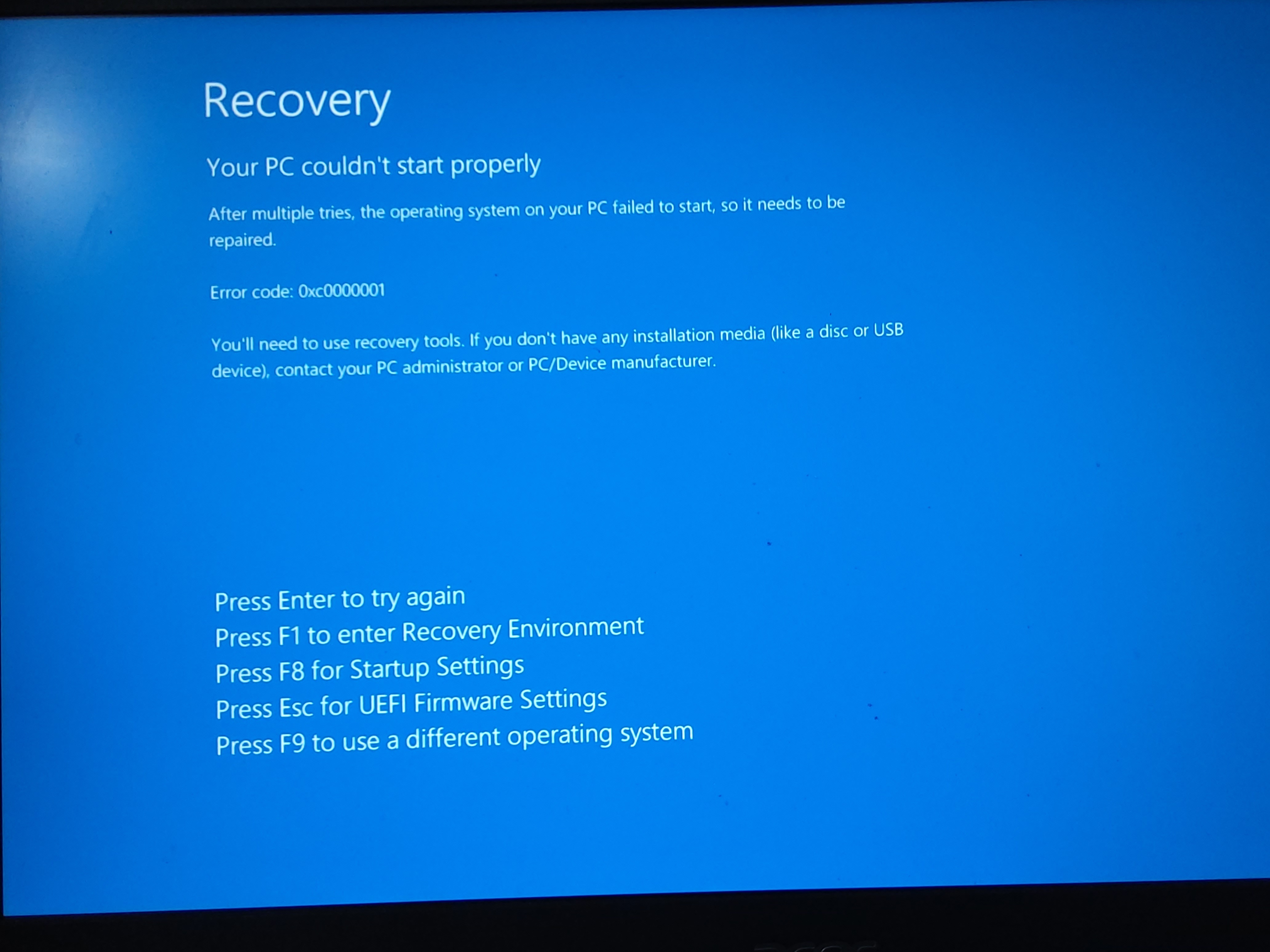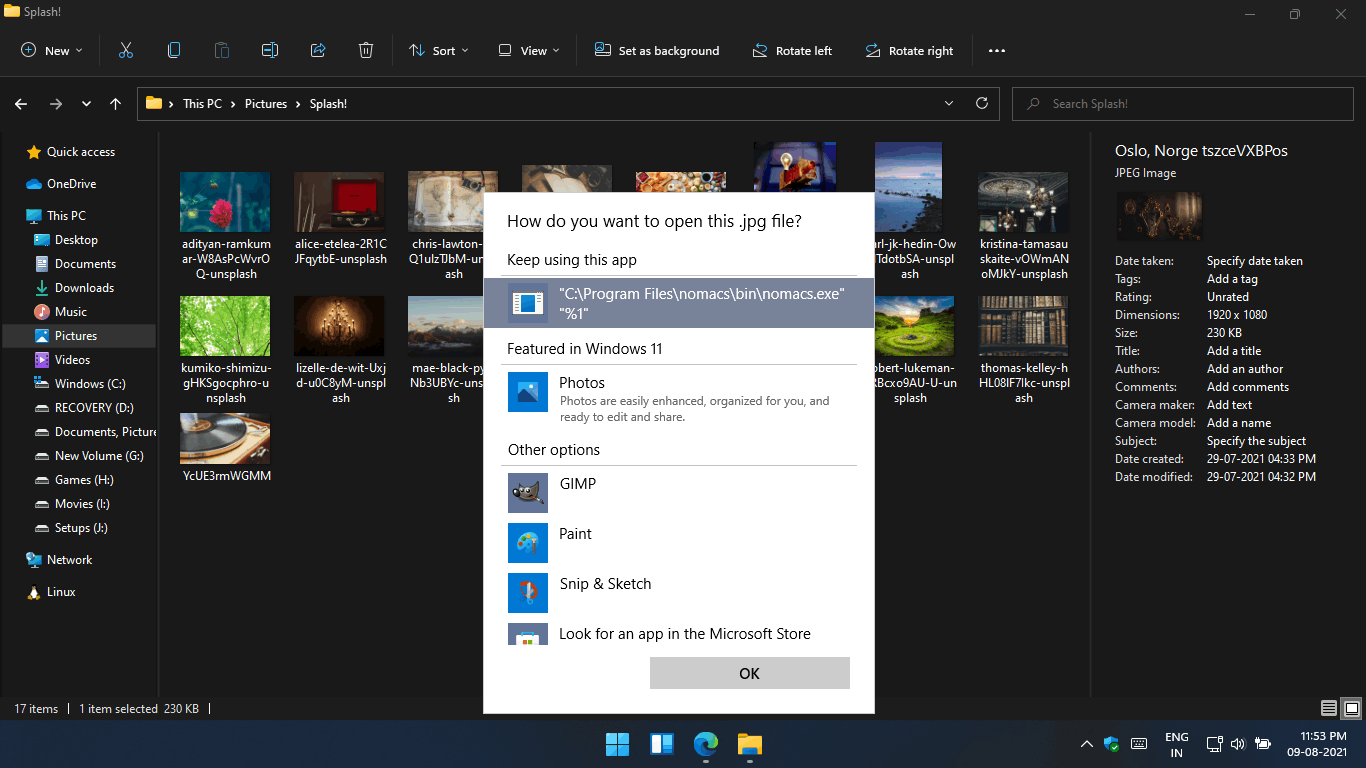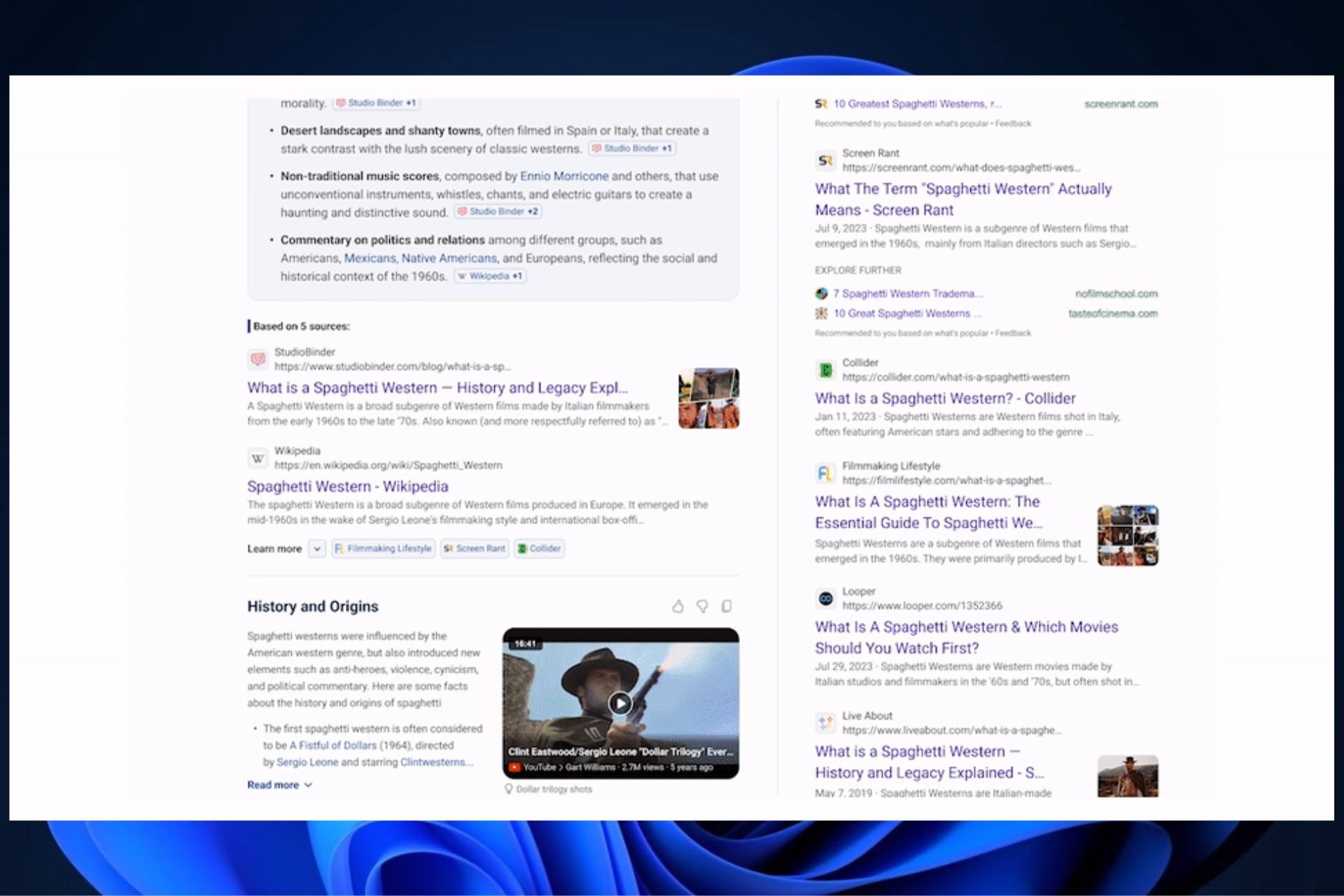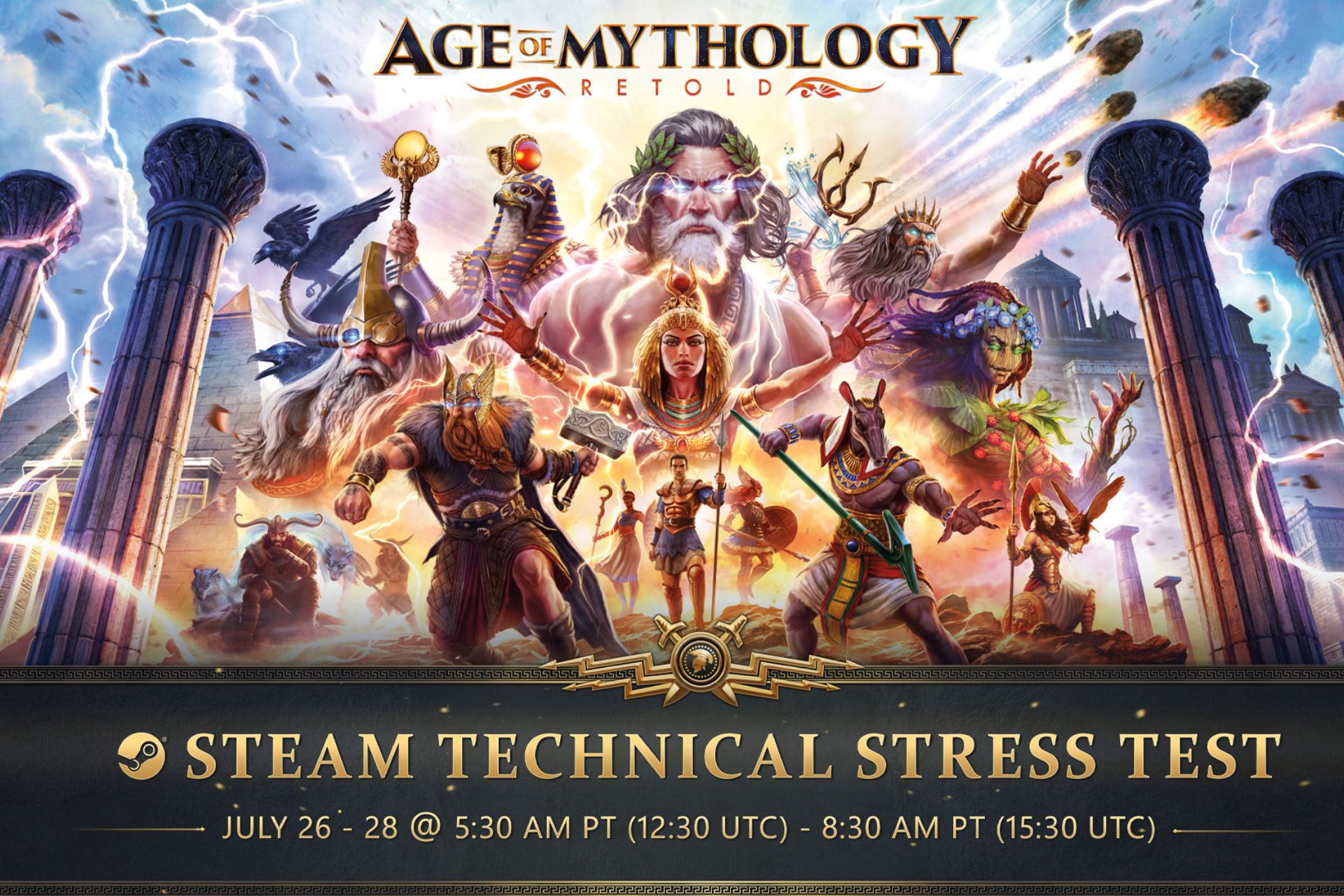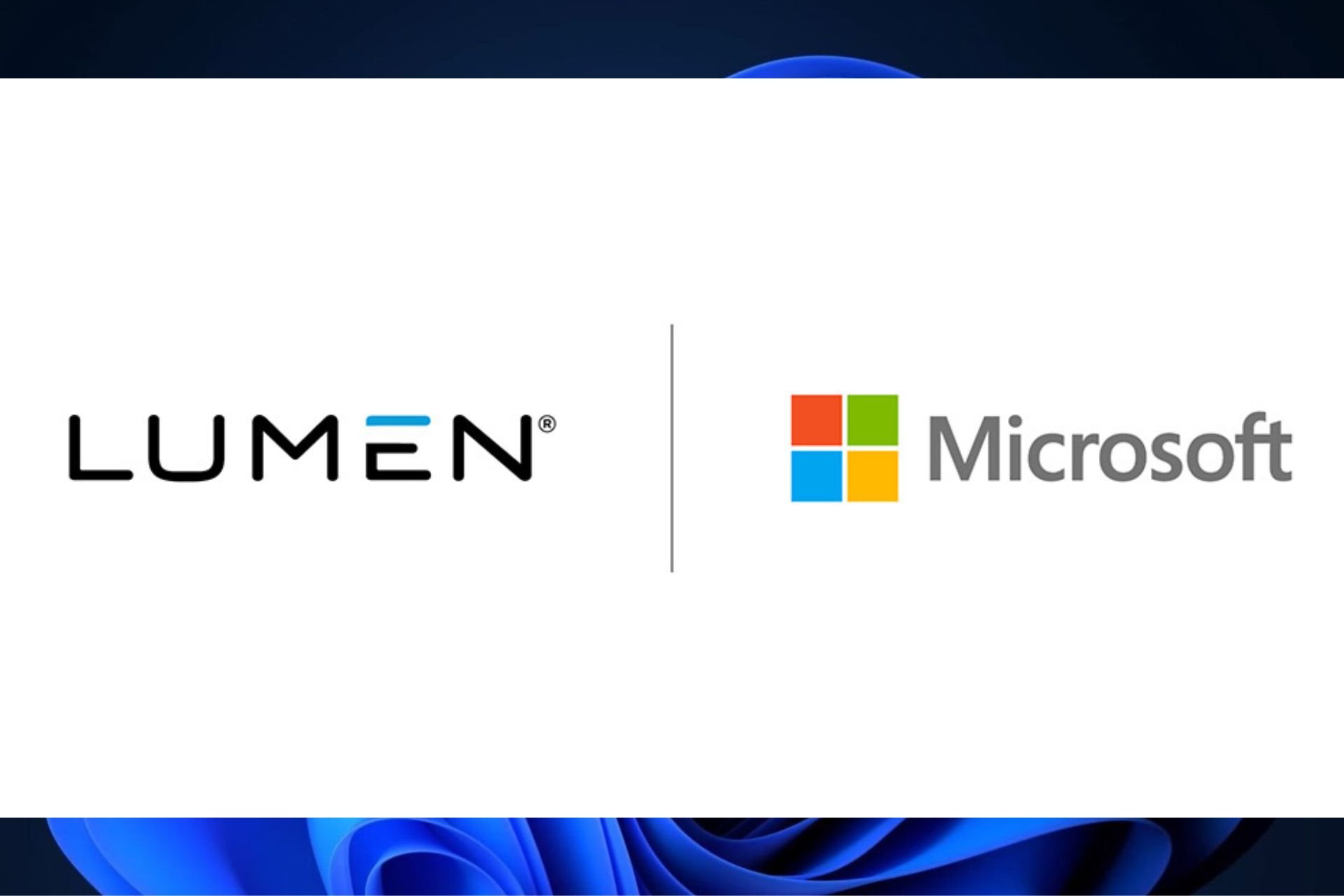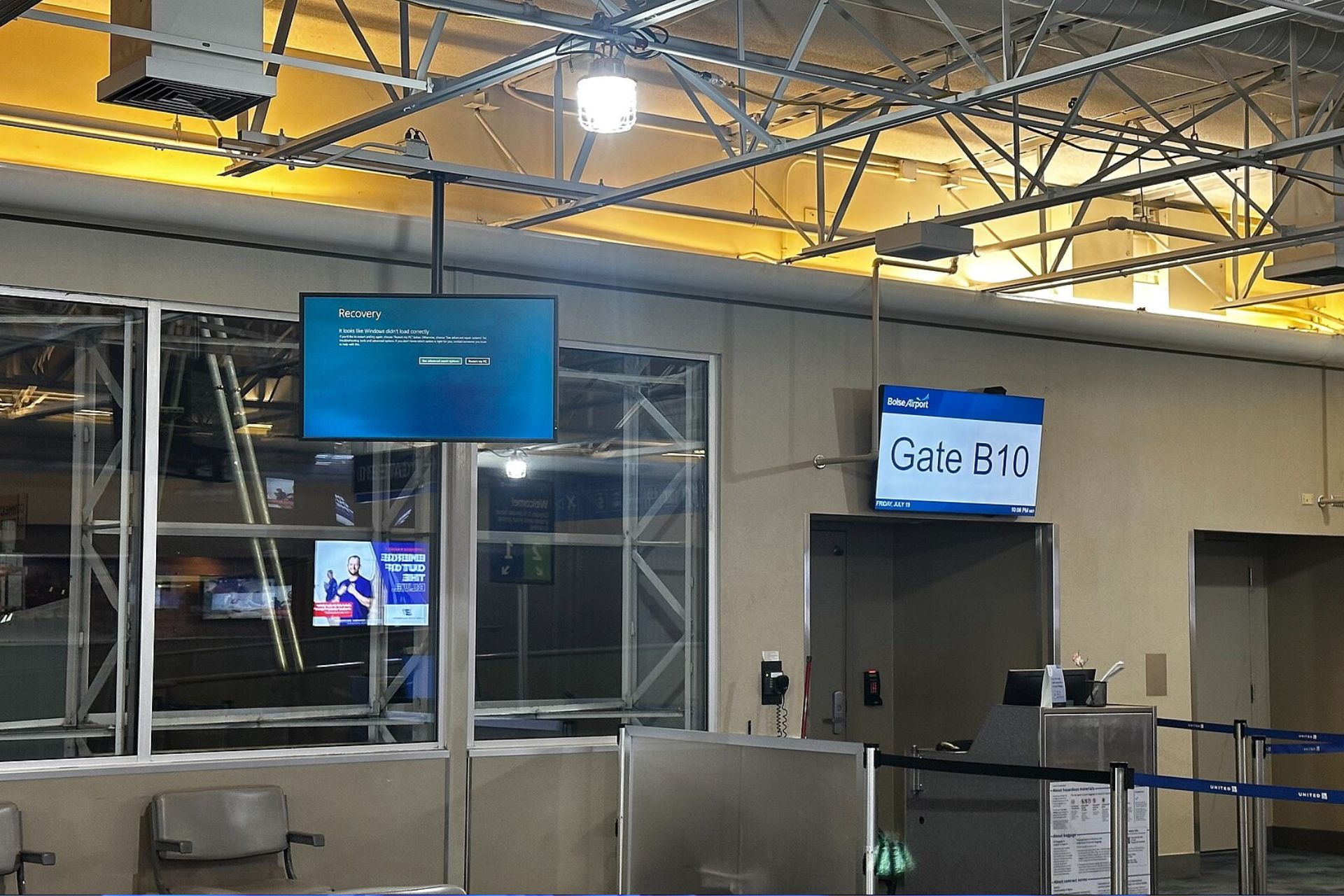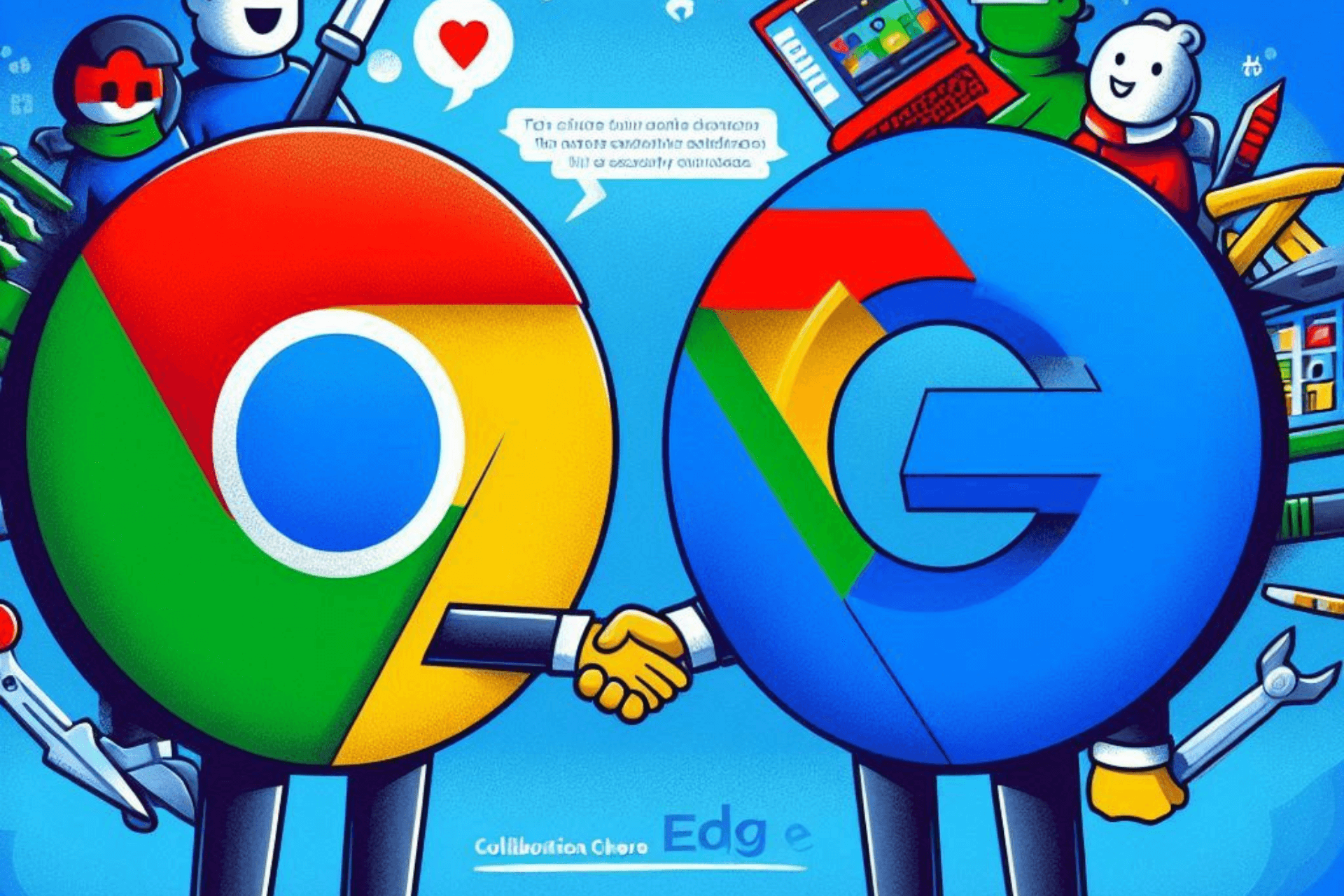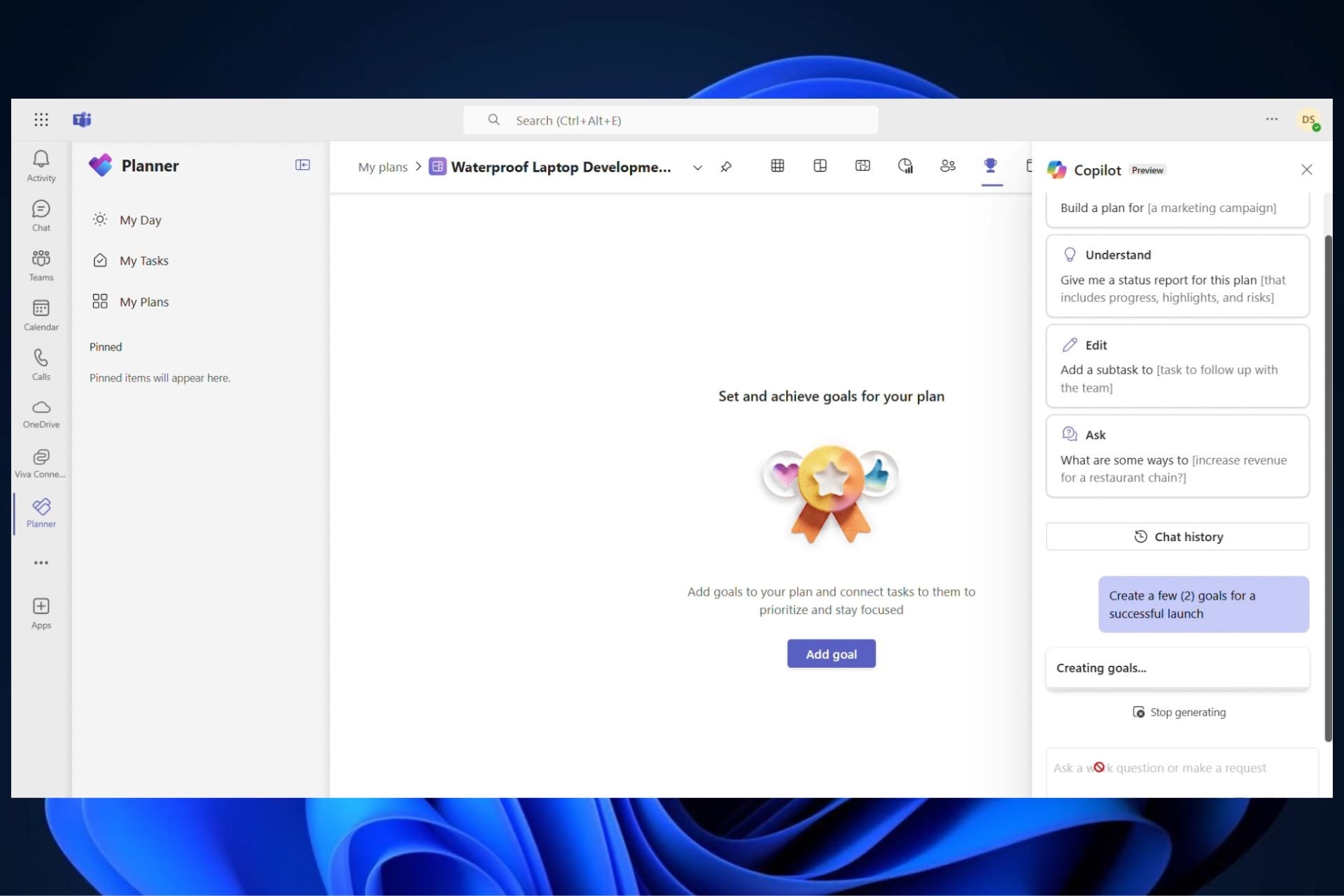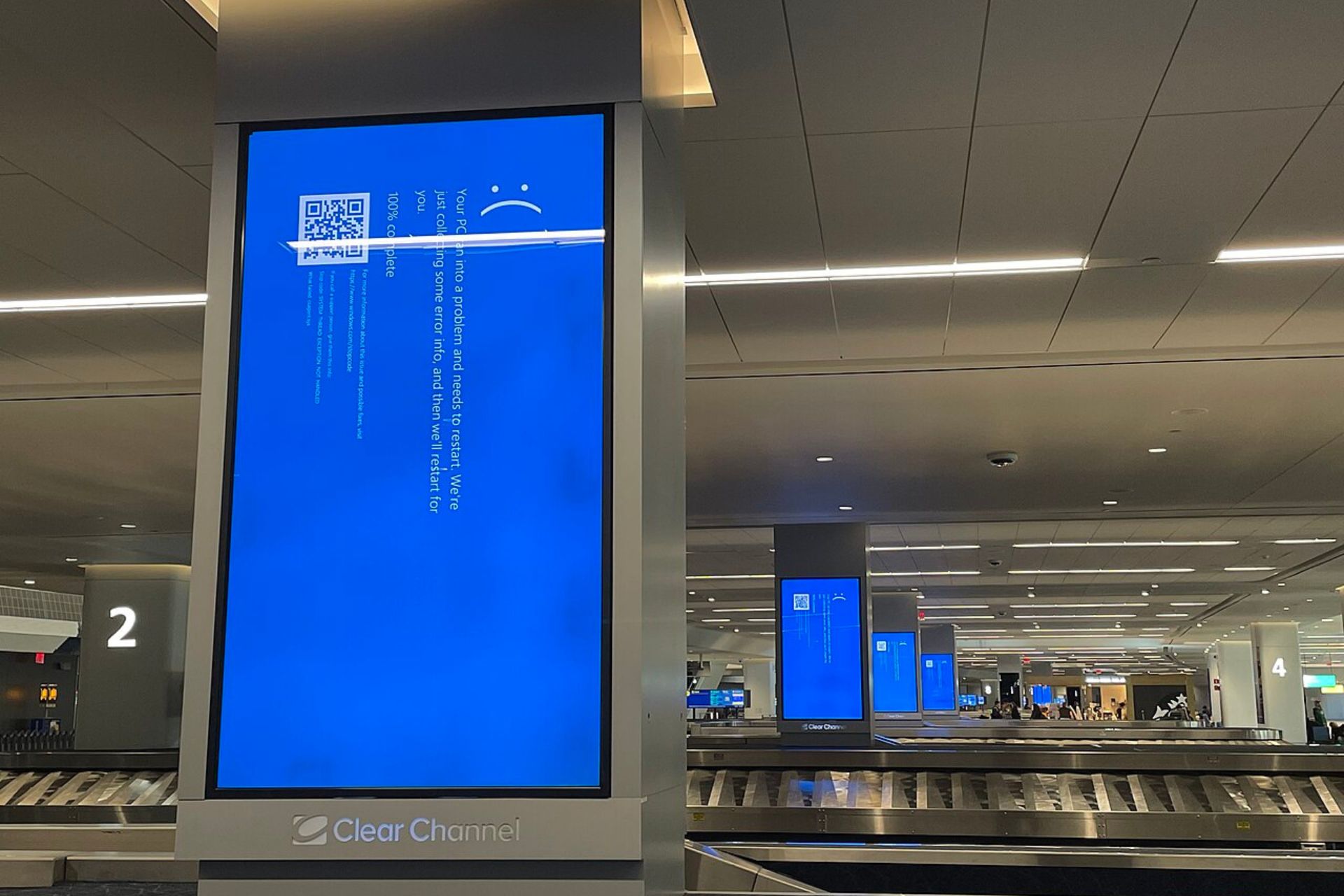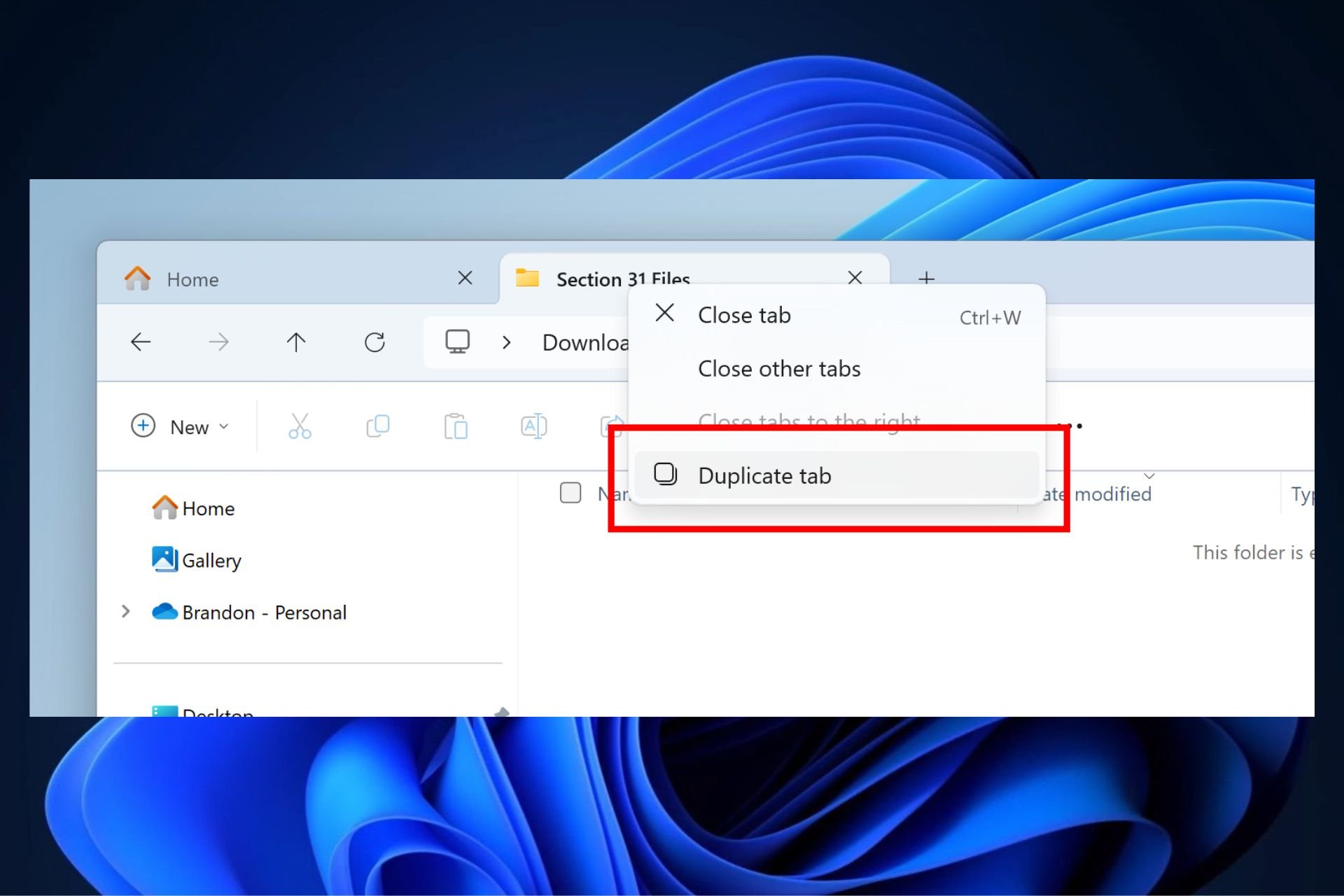If you are running build 22000.132, here's what you have to watch out for
9 min. read
Updated on
Read our disclosure page to find out how can you help Windows Report sustain the editorial team Read more
Key notes
- Windows 11 now has a brand new preview build, which also comes with lots of bugs and glitches.
- KB5005190 brings forth issues with the context menus, taskbar, and also the Search function.
- Some of the problems that ruin user experience on the new build also relate to the Teams app.
- In this article, we will keep track of all the bugs and glitches that impede us from using certain features.

If you are a Windows Insider and are currently testing Microsoft’s upcoming operating system, you surely know by now that the Redmond company has released a new build.
KB5005190, also known as build 22000.132, brought with it some fixes and improvements, but also some bugs that users are now struggling with.
So, we will keep track of everything that doesn’t quite work as it should and keep you informed.
Bugs and issues for Windows 11 Build 22000.132
Context menu texture overlap
Do you know how absolutely everyone says that beauty is in the little details? Well, they are right.
Even though for some, these details are too small to be taken into consideration, others find it as a lack of professionalism and absolutely no attention to details.
That’s how Insiders feel after updating to build 22000.132 and checking out the context menus, which apparently overlap now.
Indeed, not a system-threatening glitch, but one that doesn’t trick the trained eye of Windows users, and one that definitely requires Microsoft’s attention.
Mail and Calendar apps lacking update
This Windows Insider is reporting that, after installing build 22000.132, only two of the four apps that got revamped, actually received an update.
After his system finished downloading in installing KB5005190, the Snipping Tool and Calculator apps also downloaded an update.
However, the Calendar and Mail applications failed to do so, even though Microsoft announced that they would also receive them.
It’s still too early to tell what exactly is causing all this, but we’re pretty sure it’s a minor glitch.
System is slow to respond, taskbar is empty and there is no Start menu
Here is one that surely is annoying and must be dealt with as soon as possible. Some users are reporting that, after installing the latest update, their systems are almost unusable.
The OS takes ages to properly start, and the taskbar shows up as empty, with absolutely nothing on it but the Teams Chat icon, which is also unresponsive.
The Start menu is nowhere to be seen, as well.
When My Windows 11 (22000.132) starts up:
The task bar is shown empty for about 10 minutes
Teams Chat icon is shown, but the icon simply switches between a Video and Chat image when I click it. Nothing else happens.
If I click on Start > Settings > System – There is another 10 minute delay before the form is actually active.
When I resize the Settings form, it fills the screen, but the components on the form don’t move nor resize (until the components become active)
If I stop all services and reboot, everything seems fast except I don’t have internet, sound etc, so I suspect a service is failing and retrying to start.
Remember that, even though we are still dealing with gruesome issues, Windows 11 is still actively being tested, so all these problems are somewhat normal.
Search function broken after update
Insiders are reporting that the Search tool isn’t working as before after upgrading to Windows 11 build 22000.132.
This is not a very common problem, as it hasn’t been reported before, on previous builds. Even after turning indexing back on, the problem isn’t resolved.
Teams videos lagging durring meetigs
There seems to be a problem with internet bandwidth after the recent Windows 11 update, that some Insiders noticed recently.
From what we know this issue only affects Windows 11 devices, so it’s clearly not a general problem. Build 22000.132 broke a bit more than users were expecting.
WinRE won’t work on the new build
If you were trying to access the Windows Recovery Environment, you might want to think again. Trying to use this service on the new preview build will result in a BSoD error.
What is interesting is that users were expecting to get fewer and fewer problems as Microsoft moves from build to build with their future OS.
In reality, though, we’re getting more of them, and more diverse by the day. But, as we can all agree, we have to go through this so that we can have a stable final product.
Teams Chat window is empty
Many Insiders were glad to hear that, with this update, the Chat from Teams feature was going to become available to them too.
However, much to their surprise, the feature they were so eagerly waiting for turned out to be not working as it should.
Everyone hopes that the Redmond tech company will fix this as soon as possible, because most of them require Teams to work properly, in order to conduct their work.
Widgets panel is too big
Nobody is saying that this is necessarily a bug because the feature works and we are not reporting a crash.
However, some Windows 11 users seem to think that the Widget panel for the new OS is disproportionately big, in comparison with the other elements.
Such reports have been spotted on various forums and social media platforms, as people think that a more scaled-down, simplistic approach would have sufficed.
Windows Security windows is not working or empty
Missing or incomplete text is now quite a common site on Microsoft’s upcoming operating system. We’ve learned to make peace with this glitch over the past weeks, and the situation still hasn’t changed yet.
Insiders now state that accessing the Windows Security panel yields no results at this moment, being completely empty.
So today I installed a 3rd party AV solution, long story short, I didn’t like it and uninstalled and made sure any traces of it were gone from my PC. Anyways, I opened up Windows Security and was greeted with the “Security at a glace” screen, but it had no options. At first I thought it was Windows being its buggy self, so I rebooted, but nothing. So, I tried opening it through control panel and got this, screenshot below. I have also noticed that when I attempt to open a file I will get an error stating “Windows cannot find ‘C:\Users\my username\Desktop\File name with any extension’. Make sure you typed the name correctly, and then try again.” I have no idea what these two messages mean, any help is gladly appreciated! My current OS specs are as follows: Windows 11 Pro Network build 22000.21.
This could prove to be quite a nuisance for us all, as time is of the essence when completing our tasks.
To be fair, Windows 11’s release date is getting closer, which means that Microsoft hasn’t that much time left. We should, in theory, be free of these glitches in the near future.
This doesn’t generally apply to all involved parties. Some can’t even use this tool altogether. Obviously, this is an area that Microsoft can spend more time on.
I recently installed Windows 11 on a Lenovo IdeaPad 330, and for some reason, my Windows Security app is not working properly and I am not even sure it is installed.
I have a notification icon from Windows Security that says it needs attention but when I try to open from the notification panel, it asks me for an app to open “this windowsdefender link” like when you do not have an app to open certain extensions and tries to go to the store.
I also tried going from the Windows menu into Windows Security Settings but it does the same. Then I tried to look for the app to restore it or restart it or reinstall it but the app is not even there. Windows is completely up to date as I installed it just today, but even rechecked for updates in case something was missing.
We know that some of you are worried and are already thinking that an OS having these problems so late in its testing phase means that the finished product won’t be up to standards.
Rest assured that Microsoft will take this into consideration and rectify all the problems before launch.
New operating system keeps restarting the PC
Some Windows Insiders are simply dealing with some light issues such as missing text, flickering icons, or weirdly acting context menus.
Others weren’t so lucky though, as the way that Windows 11 affects their experience is much worse and discouraging.
People report that the device on which they installed Microsoft’s future operating system keeps constantly restarting.
This wasn’t happening before they installed build 22000.132 so the only logical explanation is that the new OS is causing all this situation
Can’t install new build
Before you can actively test Windows 11 and providing the mother company with feedback, you need to first register as a Windows Insider and install the new OS.
For some, though, this step is proving to be harder to perform than first imagined. Users can’t install the upcoming operating system and reports related to this matter keep pouring online.
On the off chance you are running into problems while dealing with Windows 11 for the first time, you should definitely check out our extensive category dedicated to the future operating system.
Furthermore, there isn’t just one reason for which this error keeps happening. Different users get different error codes upon system update failure.
Deleted paths don’t disapear
Here’s another weird side of your favorite operating system. Apparently, on the 22000.132 build for Windows 11, after you uninstall and delete apps you don’t use, the system will show those to you as usable options.
This issue was discovered by various Insiders that wanted to use certain files but were prompted to also utilize software that was already deleted.
In this particular case, the user tried to open a Jpeg file and noticed that the system was also listing his previously uninstalled software choice as a currently viable one.
However, that’s not the case and it just a visual bug, because once you erased the app from your system, using it again without reinstalling it is not possible.
We know that certain features might not be working at the moment, and the bugs sometimes overwhelm us and ruin our new OS experience.
But, as we kept saying over these months, we need to get used to the fact that Windows 11 is still getting groomed and tweaked.
We will keep an eye out and report all our findings via this article. Stay tuned and find out exactly what challenges the Windows 11 preview