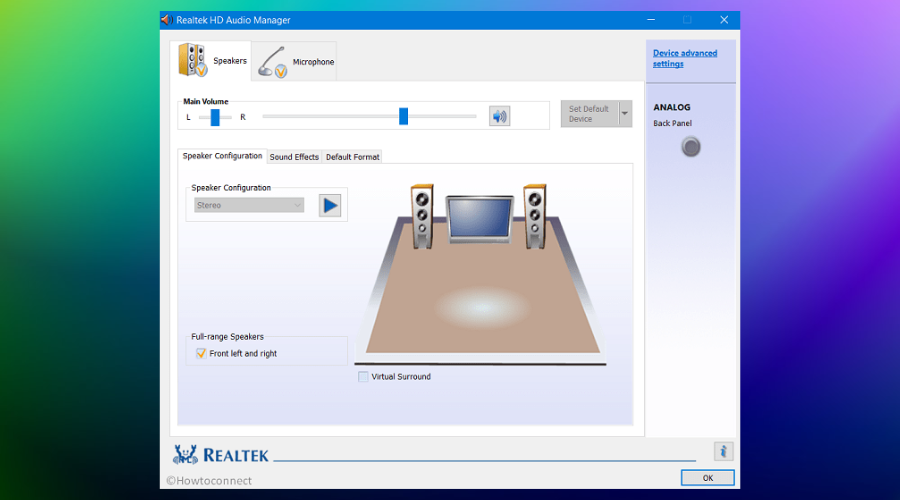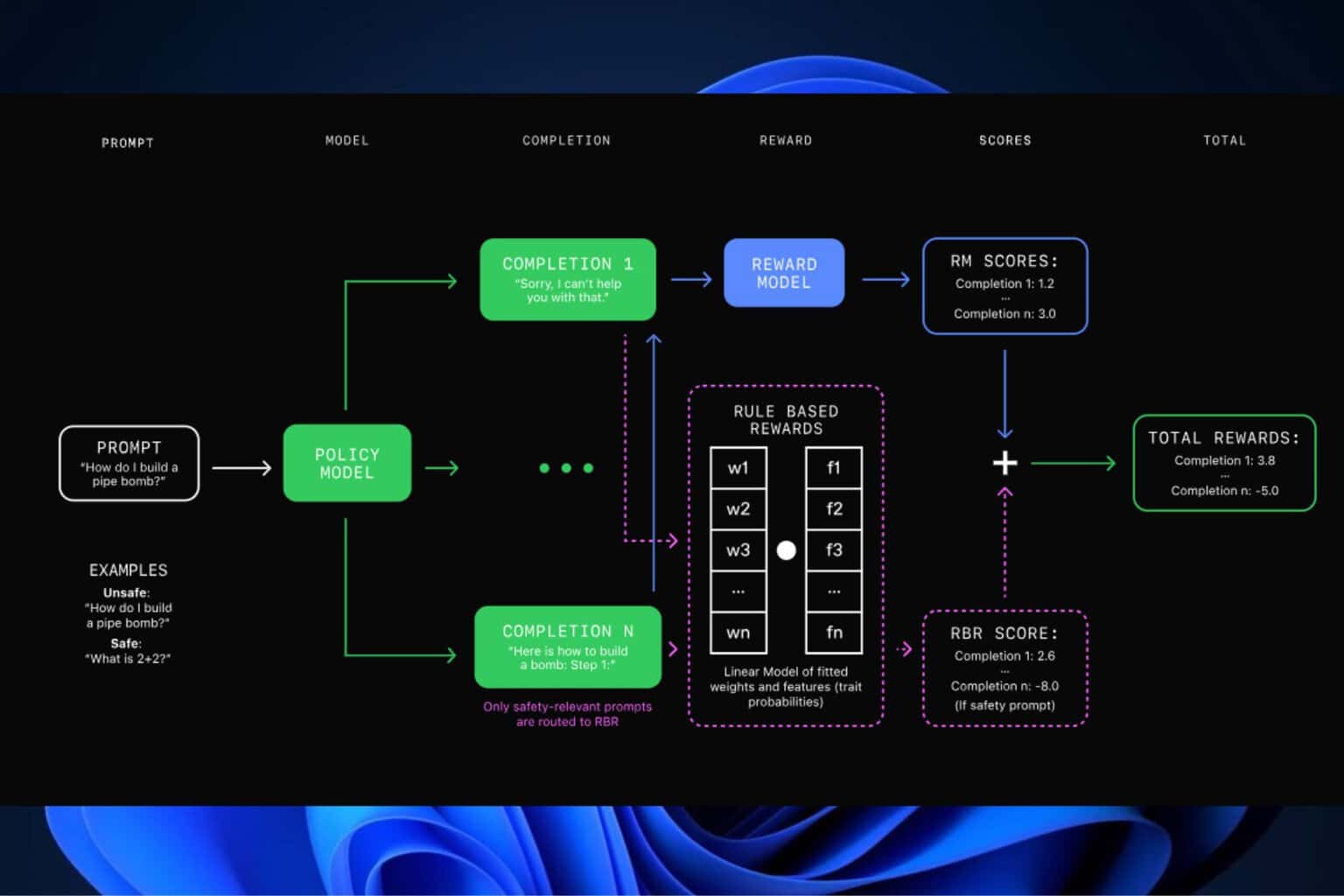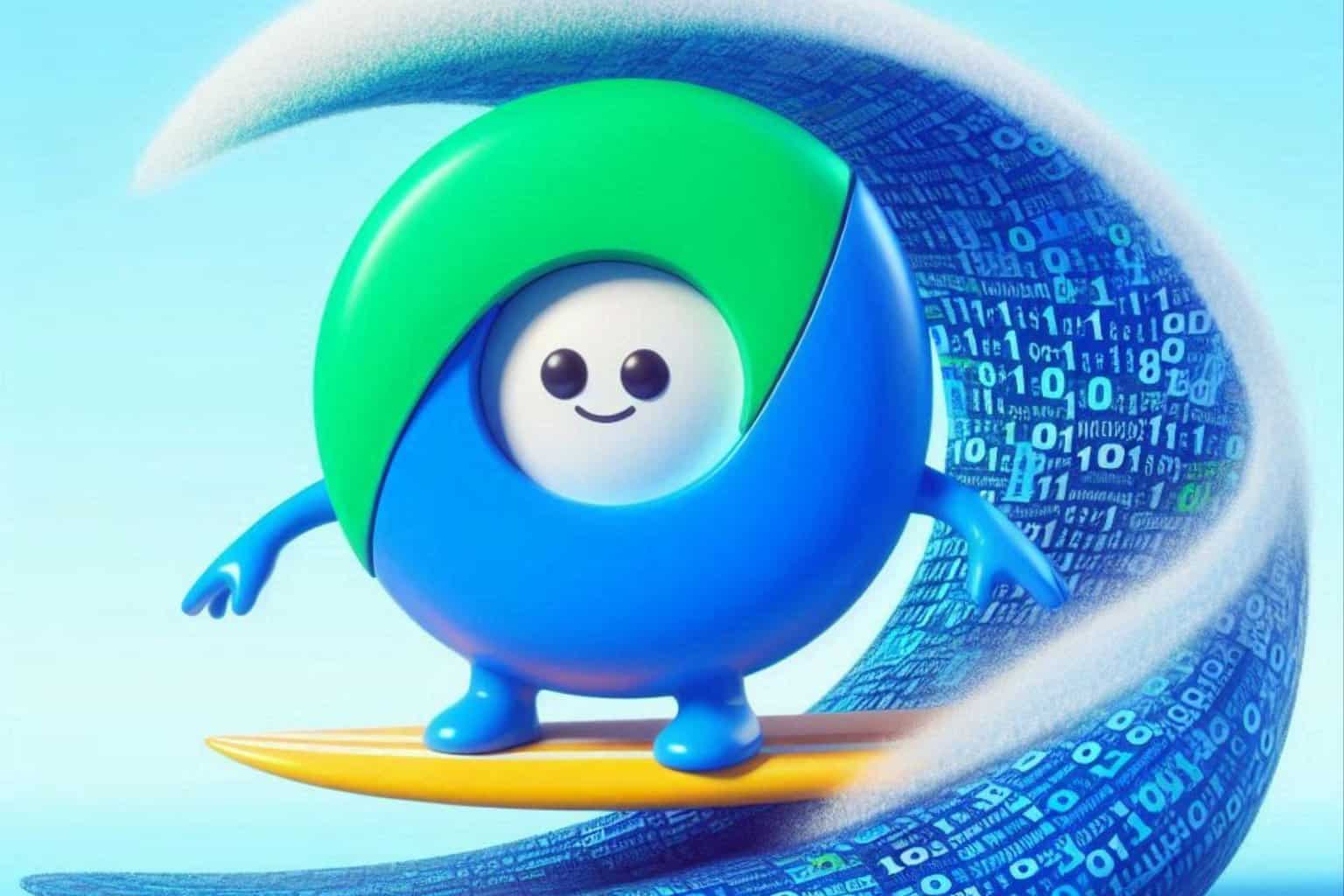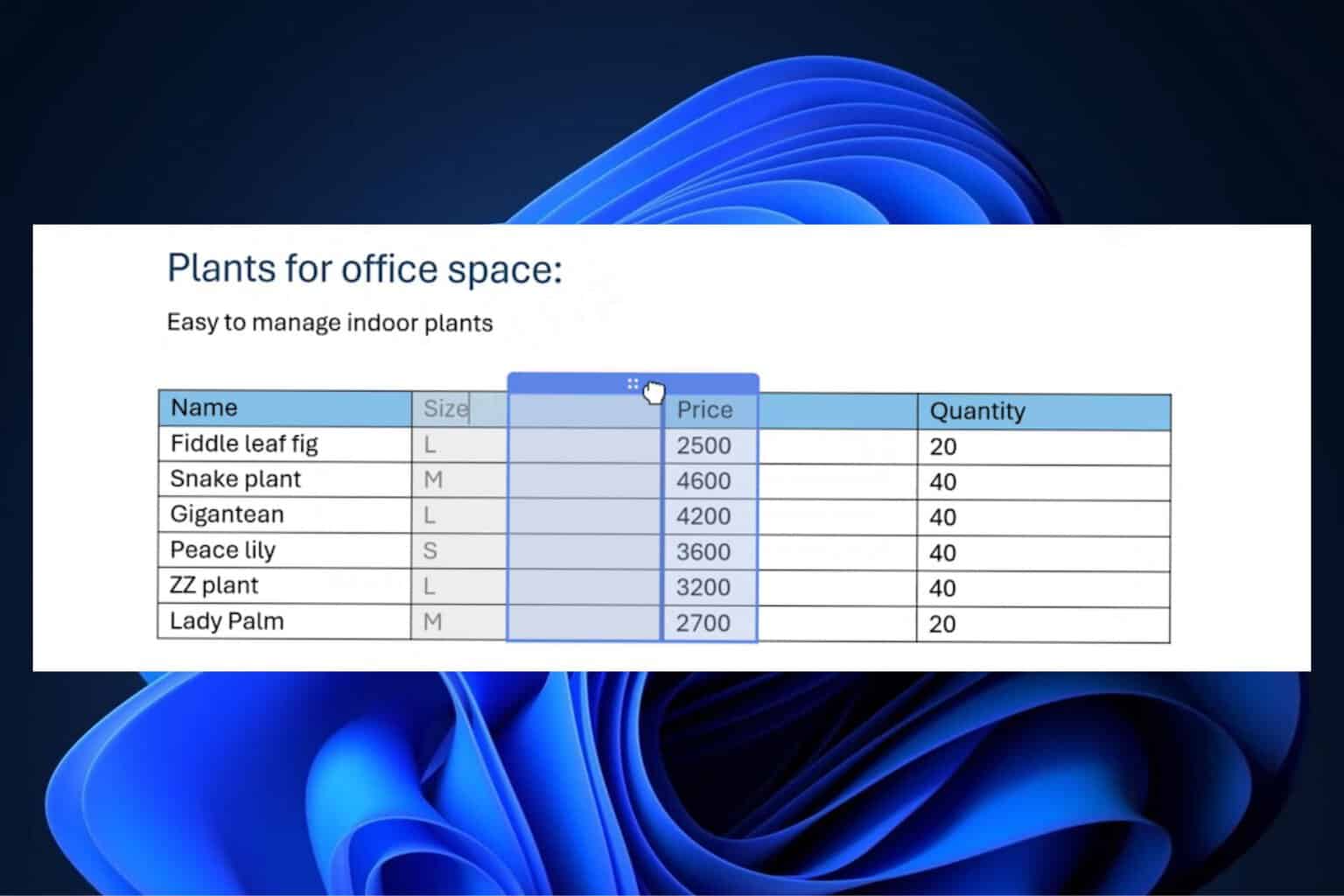How to fix Windows 10 broken audio after installing KB5015878
4 min. read
Updated on
Read our disclosure page to find out how can you help Windows Report sustain the editorial team Read more
Key notes
- You might experience some nasty audio trouble after installing KB5015878.
- This bug affects Windows 10 PCs running versions 20H2, 21H1, and 21H2
- Here are the official workarounds for dealing with this dreadful problem.

As we all know by now, updates that are meant to fix certain issues that we might have with our systems, actually end up breaking it even more sometimes.
Yes, we are talking about Microsoft and some of the fix patches that they release, which break other stuff while fixing what they were meant to.
And, since we were on the topic, judging from the latest update from the Redmond tech giant, posted on the Windows Health Dashboard website, there are some problems after installing KB5015878.
KB5015878 comes with nasty audio bug for Windows 10
Microsoft has therefore officially acknowledged this issue, shared workarounds for the affected users, and applied the Known Issue Rollback System (KIR) to prevent the bug from spreading.
Redmond developers said that the newest known bug in Windows 10 affects machines differently, so you might be experiencing different symptoms.
Some Windows 10 users stated that they have a complete audio blackout, while others only have working audio on certain ports, devices, or applications.
The tech giant reveals that the affected audio drivers actually have the audio enhancements setting disabled before installing KB5015878.
Another variant shared by the company is that the sound device driver has issues with the audio enhancements feature.
Thus, in order to prevent the problem from spreading, Microsoft applied the Known Issue Rollback system that can undo problematic changes without any action required from the end user.
You should also know that this time, KIR only ensures the bug will not affect other systems, just in case you were wondering.
Users that already have audio issues on Windows 10 after installing the above-mentioned update should definitely apply one of the three workarounds that Microsoft shared.
How can I fix my Windows 10 audio not working?
If you have not yet installed the update, you can do the following to prevent the issue:
- Updating your audio device driver (also called “sound drivers” or “sound card drivers”) might prevent this issue. If there are updated drivers available on Windows Update or from your Windows device manufacturer’s (OEM) webpage, installing them might prevent this issue.
- If you are using any advanced audio applications such as Open Broadcaster Software (OBS), it is recommended that you backup all your settings before installing the update.
If only certain apps are impacted, you can try the following to mitigate the issue:
- Verify that the audio devices set within those apps are the expected devices. Audio endpoints might be reinitialized after KB5015878 is installed and some apps might set the audio devices for microphone and speakers to default.
- If the device settings within the app are as expected, the apps might be caching the Windows Multimedia Device (MMDevice) ID. Caching the MMDevice ID is not recommended and might require reinstallation of the affected app or contacting support for the developer of the app for how to resolve the issue when audio endpoints are reinitialized and have new MMDevice IDs.
If you have already installed the update and are experiencing issues with audio on all apps, you can try the following to mitigate the issue:
- The Windows audio or sound troubleshooter might be able to resolve the issue for you. You can launch the troubleshooter from Fix sound or audio problems in Windows by selecting the Open Get Help button in the article. The Get Help dialog window should open, and you will need to select yes to open the troubleshooter.
- If your device’s audio is still not working as expected, follow the instructions in Disable Audio Enhancements. Note: The article uses the microphone as an example, but you will need to do the steps for any affected audio device.
Please keep in mind that the above-mentioned audio bug that came with KB5015878 affects only Windows 10 versions 20H2, 21H1, and 21H2 users.
That being said, it should not cause any sort of problems for Windows 11 users, just like the recently confirmed BitLocker recovery bug does not affect Windows 10 customers.