The Windows 11 Beta Builds 22621.746 and 22623.746 are here
3 min. read
Updated on
Read our disclosure page to find out how can you help Windows Report sustain the editorial team. Read more
Key notes
- Days after Patch Tuesday, Microsoft releases new Insider Preview Builds.
- Beta Channel Insiders will now get to test Builds 22621.746 and 22623.746.
- You can check out the entire list of changes for Windows 11 Beta right here.

You might have not been aware yet, but Microsoft has released yet another duo of Insider Preview builds for the Beta Channel.
Speaking of Windows updates, be sure to catch up with the latest security patches released during this month’s Patch Tuesday rollout.
A total of 85 security patches were released for October 2022, of which 15 were rated as Critical, 69 were rated as Important, and only one as Moderate.
There are also updates for Windows 7 and Windows 8.1 if you haven’t yet upgraded to a more recent version of the OS, although recommended.
And, there are even rumors of a brand new Windows operating system currently being in development and Microsoft accidentally leaked a screenshot of Windows 12’s UI.
Now, however, Windows 11 Insiders on the Beta Channel are getting to test builds 22621.746 and 22623.746 starting today.
What changes after you update and install KB5018490?
First of all, Windows Insiders who were previously on Build 22622 will automatically get moved to Build 22623 via an enablement package.
We’re not looking at anything special with this release, simply some fixes, and some known issues and that’s about it.
However, these tasks were pending and needed Microsoft’s attention, so it’s nice to know that we’ve got the out of the way.
Changes and Improvements in Build 22623.746
[System Tray]
- This build includes preliminary support to rearrange System Tray icons for Insiders who have the System Tray updates that began rolling out with Build 22623.730. Further improvements for this experience are coming soon. As a reminder, these System Tray updates are still rolling out and are not available to all Insiders just yet. If your PC does not have these changes, your System Tray experience will remain the same as before.
Fixes in Build 22623.746
[Tablet-optimized taskbar]
- Fixed an issue where the gesture to slide the Start menu open from the bottom of the screen using touch might stop following your finger.
[System Tray Updates]
 NOTE
NOTE
- Fixed an issue for Insiders with automatically hide the taskbar enabled, where right-clicking app icons in the system tray was unexpectedly making the taskbar dismiss.
Fixes for BOTH Build 22621.746 & Build 22623.746
- Enabled the ms-appinstaller Uniform Resource Identifier (URI) to work for the DesktopAppInstaller.
- Fixed an issue that affects the Windows Search service. Indexing progress is slow when you use the service.
Known issues
[General]
- Looking into reports that audio stopped working for some Insiders in recent Beta Channel builds.
[Tablet-optimized taskbar]
- The taskbar sometimes flashes when transitioning between desktop posture and tablet posture.
- The taskbar takes longer than expected to transition to the touch-optimized version when switching between desktop posture and tablet posture.
- When using the bottom right edge gesture to see Quick Settings, the taskbar sometimes stays stuck in the expanded state, instead of dismissing to collapsed state.
[System Tray Updates]
- Dragging the system tray icons may cause explorer.exe to crash for some Insiders.
What can I do if I can’t install KB5018490?
- Press Win+ I to access Settings.
- Select the System category and click on Troubleshoot.
- Press the Other troubleshooters button.
- Press the Run button next to Windows Update.
As always, make sure to report any other issues you might come across, in order for Microsoft to address and improve the overall OS experience for us all.
This is everything you can expect if you are a Windows Insider. Leave a comment below if you found any issues since installing this Insider build.



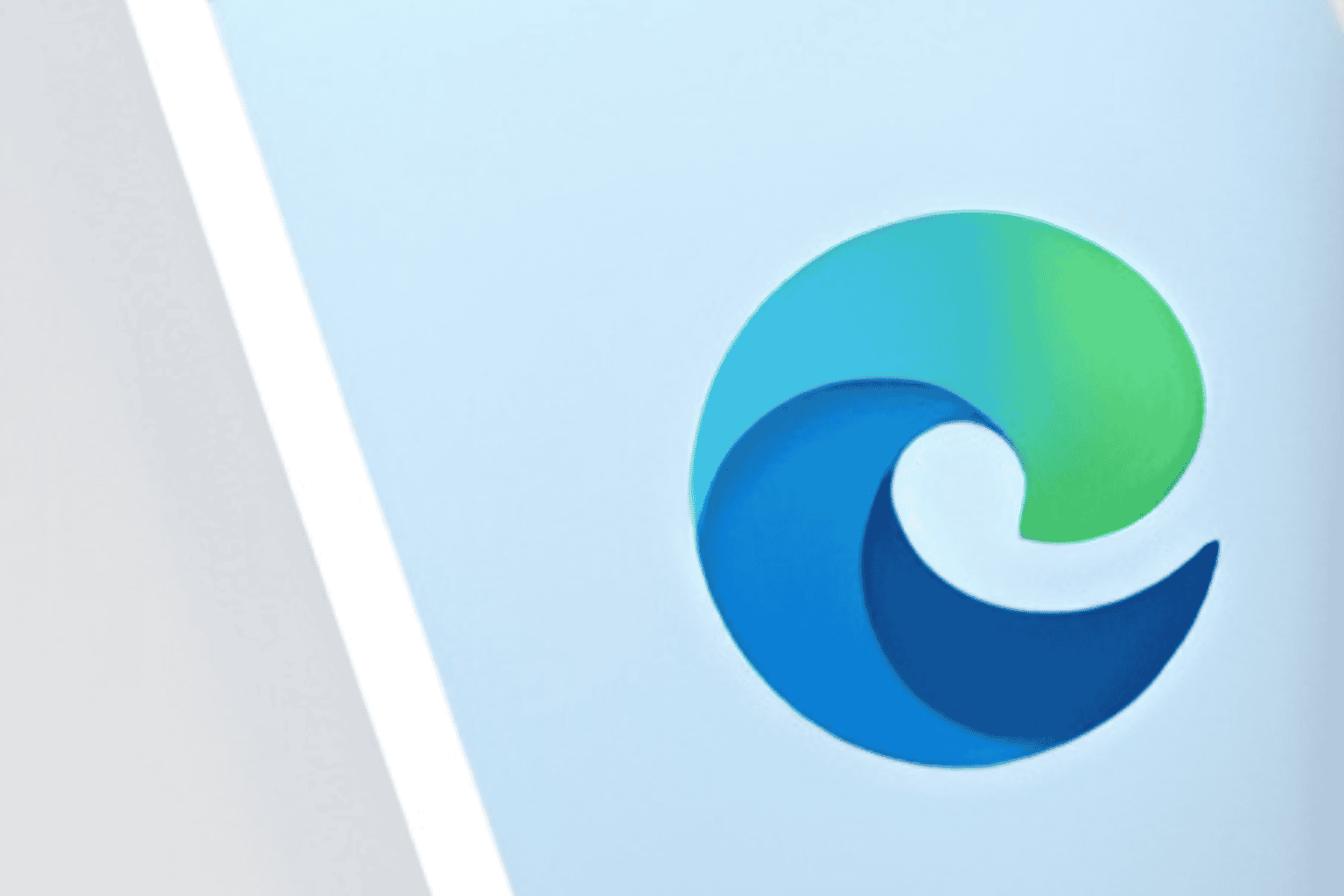







User forum
0 messages