KB5022914 is now available for Beta Channel Insiders
5 min. read
Updated on
Read our disclosure page to find out how can you help Windows Report sustain the editorial team Read more
Key notes
- Windows 11 Insiders have a lot to test nowadays.
- Microsoft released two new Beta Channel builds.
- Check out the entire changelog for it right here.
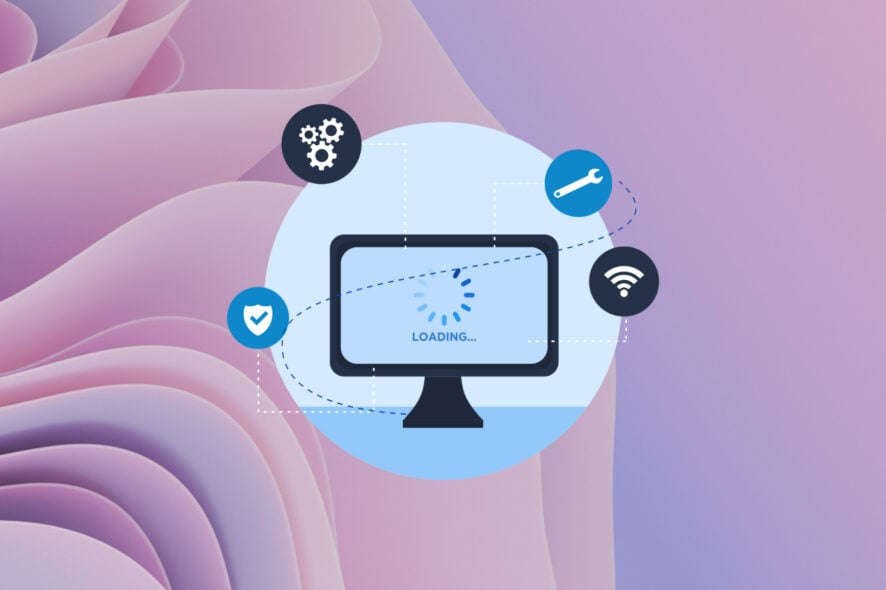
After presenting the latest Dev Channel Insider build for Windows 11, the time has come to also look toward the Beta Channel.
Before we do, we want to remind you that there has recently been a Patch Tuesday update rollout that you might want to check out.
We provided all the information you need about these updates, even for obsolete OS versions such as Windows 7 or Windows 8.
There’s even a section about the Patch Tuesday security updates that Adobe released for its line of products, so be sure to check it out.
Circling back, let’s look at this most recent Beta build that Windows 11 Insiders have just received today from Microsoft.
What should I check out after installing KB5022914?
The Redmond-based tech colossus is running a bit late today, but it has now finally released the latest Windows 11 beta build (KB5022914) for Windows Insider users.
However, this time, the build numbers are 22621.1325 (with new features turned off) and 22623.1325 (with new features turned on by default).
Through this build. Microsoft is beginning to roll out support for new preview widgets for Messenger, Spotify, Phone Link, and Xbox (Game Pass) to Insiders in the Beta Channel.
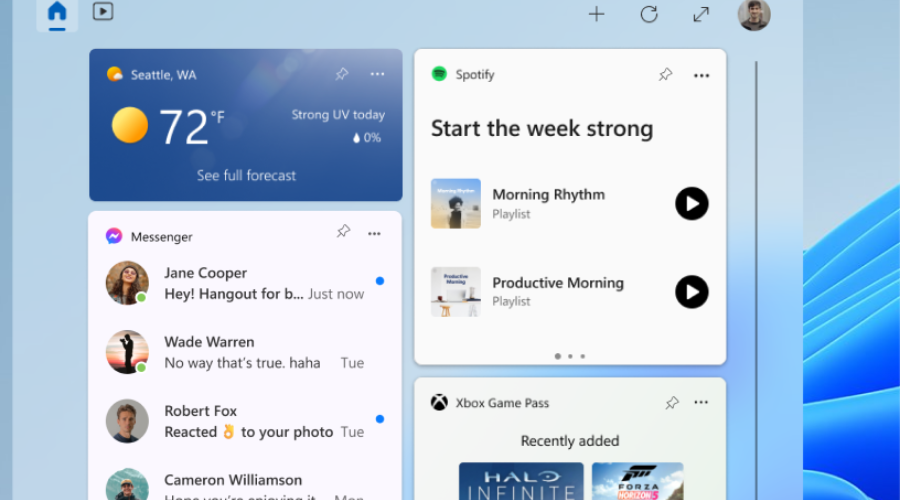
If you are curious and want to give them a try, go to the widgets collection in the Microsoft Store and update to the latest version of the apps.
There is also a new policy that enables commercial customers to enable features introduced via servicing (outside of the annual feature update) that are off by default for devices that have their Windows updates managed.
Know that Windows update-managed devices are those that have their Windows updates managed via policy; whether via the cloud using Windows Update for Business or on-premises with Windows Server Update Services (WSUS).
Also, for devices that are Azure Active Directory (AAD) joined, the tech giant is personalizing the experience by delivering AI-powered recommended content within your Start menu.
Now, when you open the Start menu, you will find related content to help you prepare for upcoming meetings, quickly access files you’re collaborating on, and more.
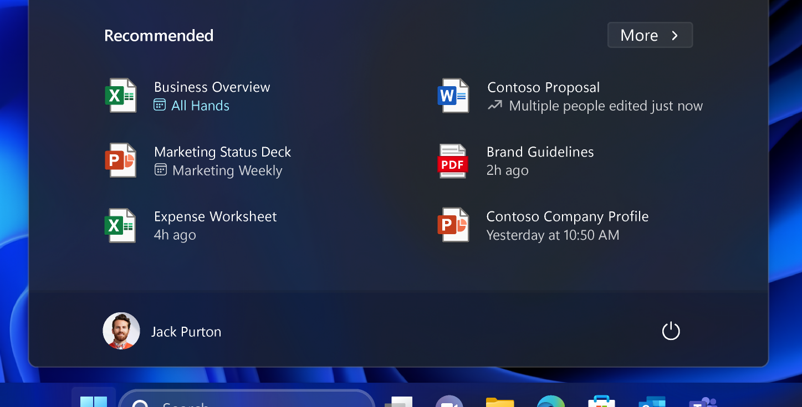
This is what we are getting new in this Beta CHannel build. The rest of the changelog talks about fixes and known issues, as you are about to see.
Fixes in Build 22623.1325
[Taskbar & System Tray]
- Fixed an issue that was causing taskbar to be cut off after resolution changes.
Fixes for BOTH Build 22621.1325 & Build 22623.1325
- Fixed compatibility issues that affected some printers. Those printers used Windows Graphical Device Interface (GDI) printer drivers. Those drivers did not completely adhere to GDI specifications.
- Fixed a reliability issue that occurred when you used Task View.
- Fixed an issue that affected copying from a network to a local drive. Copying was slower than expected for some users.
- Provided support for the United Mexican States’ daylight-saving time change order for 2023.
- Fixed a date information issue. It affected the format of dates sent between Windows and some versions of the Heimdal Kerberos library.
- Fixed an issue that affected provisioning packages. They failed to apply in certain circumstances when elevation was required.
- Fixed an issue that affected which folders appeared in the Browse for Folder picker.
- Fixed an issue that affected File Explorer. When you used Shift + Tab or Shift + F6, the input focus did not move.
- Fixed an issue that affected the user interface (UI). The volume up and volume down commands from a Bluetooth keyboard did not display.
- Improved the reliability of Windows after you installed an update.
- Fixed an issue that might have affected lsass.exe. It might have stopped responding when it sent a Lightweight Directory Access Protocol (LDAP) query to a domain controller that had a very large LDAP filter.
- Fixed an issue that affected Azure Active Directory (Azure AD). Using a provisioning package for bulk provisioning failed.
- Fixed an issue that affected the software keyboard. It did not appear in the Out-of-Box Experience (OOBE) after a Push-button reset (factory reset). This type of reset required an external keyboard to be attached to provide credentials.
- Fixed an issue that affected AppV. It stopped file names from having the correct letter case (uppercase or lowercase).
- Fixed an issue that affected Universal Print’s Configuration Service Provider (CSP). A command prompt window appeared when you installed a printer.
- Fixed an issue that might have affected the touch keyboard and the PIN entry keyboard. You might not have been able to use them to enter text when you signed in to your device.
- Fixed an issue that displayed a blue screen during video playback. This occurred after you set high dynamic range (HDR) on your display.
- Fixed an issue that affected parity virtual disks. Using Server Manager to create them failed
- Fixed an issue that affected IE mode. The text on the status bar was not always visible.
- Fixed an issue that affected the Color filters setting. When you selected Inverted, the system set it to Grayscale instead.
- Fixed an issue that affected Microsoft Edge. The issue removed conflicting policies for Microsoft Edge. This occurred when you set the MDMWinsOverGPFlag in a Microsoft Intune tenant and Intune detected a policy conflict.
- Fixed an issue that affected the Appx State Repository. When you removed a user profile, the cleanup was incomplete. Because of that, its database grew as time passes. This growth might have caused delays when users signed in to multi-user environments like FSLogix.
What can I do if I can’t install KB5022914?
- Press Win+ I to access Settings.
- Select the System category and click on Troubleshoot.
- Press the Other troubleshooters button.
- Press the Run button next to Windows Update.
Make sure to report any other issues you might come across, in order for Microsoft to address and improve the overall OS experience for us all.
This is everything you can expect if you are a Windows 11 Insider on the Beta Channel. Leave a comment below if you found any issues since installing this build.











