You can finally uninstall programs from app shortcuts
The feature will be available in the following weeks.
3 min. read
Published on
Read our disclosure page to find out how can you help Windows Report sustain the editorial team. Read more
Key notes
- KB5027311 brings a lot of changes and improvements to existing features.
- Icons and graphics are updated to follow Windows 11 theme.
- You will be able to uninstall your apps very easily.
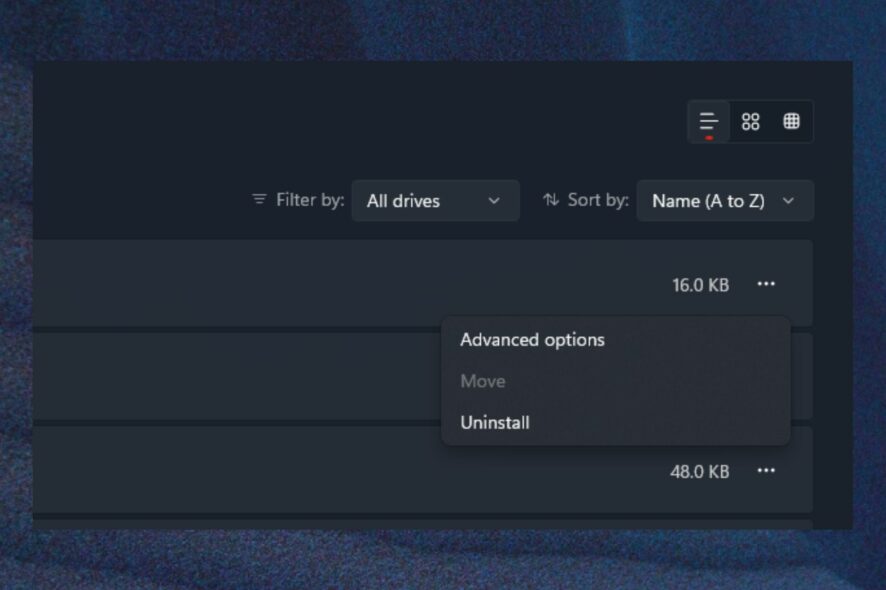
The build KB5027311 has been released in the Windows 11 Insider Program, and it brings some important changes and improvements with it.
It comes as a nice surprise, considering last week Microsoft released the Patch Tuesday updates, which took care of some of the most important security vulnerabilities.
The Build 22631.1906 (KB5027311) updates for Windows 11 focus mainly on updating several graphic icons and designs so they can fit more with the Windows 11 theme.
However, there is an important and rather overlooked feature that made its way into the build. You will be able finally uninstall programs for good, just by right-clicking their shortcuts. This is particularly useful, considering that sometimes we only delete the shortcuts, and forget to actually uninstall the program.
Here’s how you can finally uninstall programs from app shortcuts
As we mentioned earlier, you uninstall programs by right-clicking on them and selecting Uninstall. Selecting this option will take you to Settings, where you can uninstall Windows 11 applications for good.
As with every Windows Insiders features, this one will be available in the next Patch Tuesday, most probably, the one from July.
But that’s not all. Here are all the features that are previewed in KB5027311:
[Taskbar & System Tray]
- You can now hide the time and date in the system tray. You can turn this on by right-clicking on the system tray clock and choosing “Adjust date and time”.
- When right-clicking on the network icon in the system tray, we’ve added the option to diagnose network problems.
[Lock screen]
- We have updated the network flyout on the Lock screen to align with Windows 11 design principles.
[Windows Security]
- We have updated the Windows Security (firewall) notification dialogs that match the Windows 11 visuals.
[Networking]
- Added support for bridging adapters via command line via netsh.
[Settings]
- We have added links to advanced properties for network adapters and internet properties under Settings > Network & internet > Advanced network settings.
- We have added a way to view Wi-Fi passwords for your known networks via Settings > Network & internet > Wi-Fi and “Manage known networks”.
- Based on your feedback, we have added additional options to the Data Usage page that allows for daily and weekly data limits. The page will also now show how far a data limit has been exceeded.
- We added the ability to join Bluetooth Personal Area networks under the Settings > Bluetooth & devices > Devices. This option will appear for paired devices like Phones that are sharing internet over Bluetooth.
- The settings page for wheel devices such as the Surface Dial has been updated to better match the Windows 11 design principles.
[Taskbar & System Tray]
- [ADDED] Currently toggling the option to “Hide date and time in the System tray” on will show the System Tray clock while toggling it off will hide it (it’s backwards).
What are your thoughts on these new changes and improvements coming in KB5027311? What about the new feature? Let us know your opinions in the comments section below.
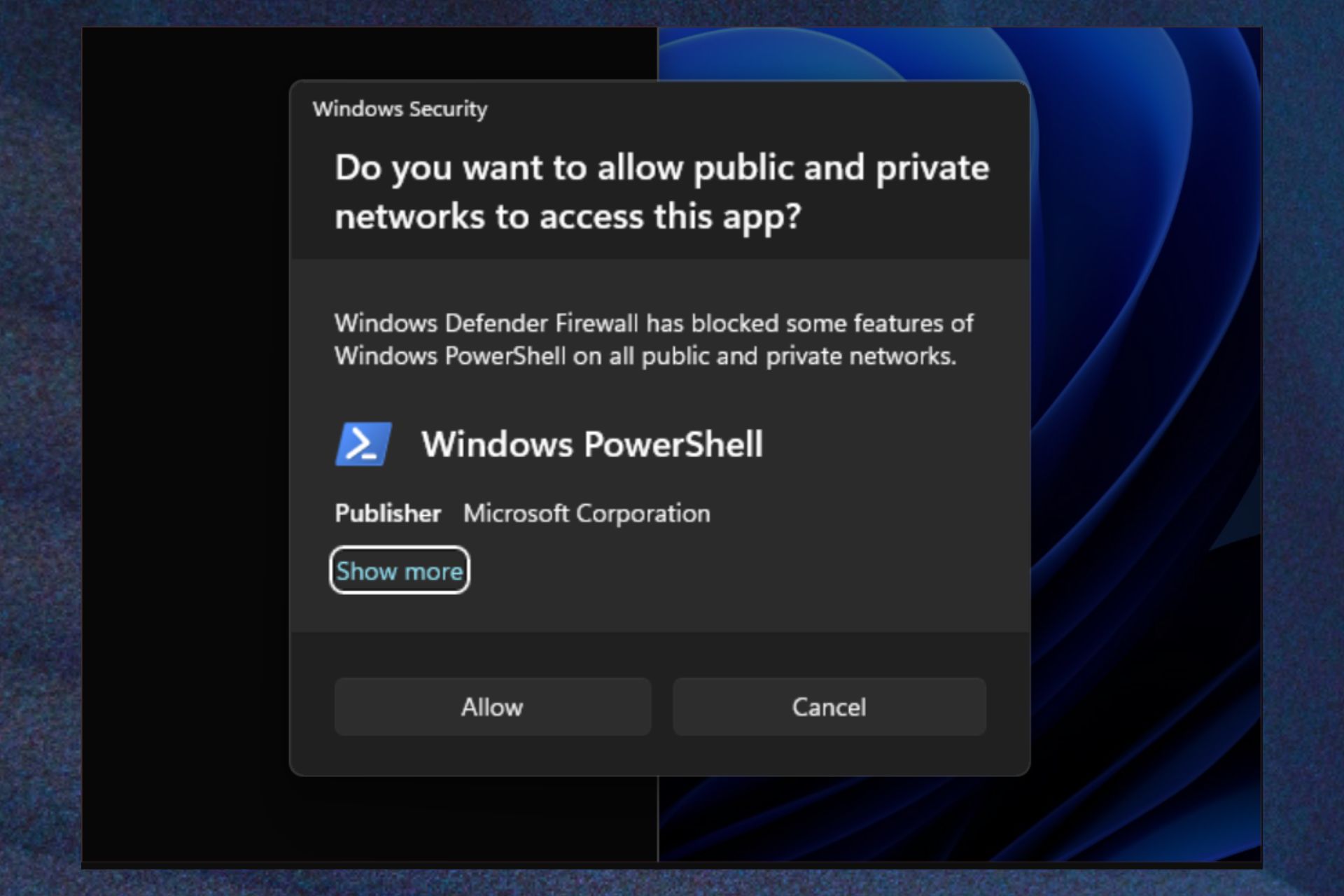
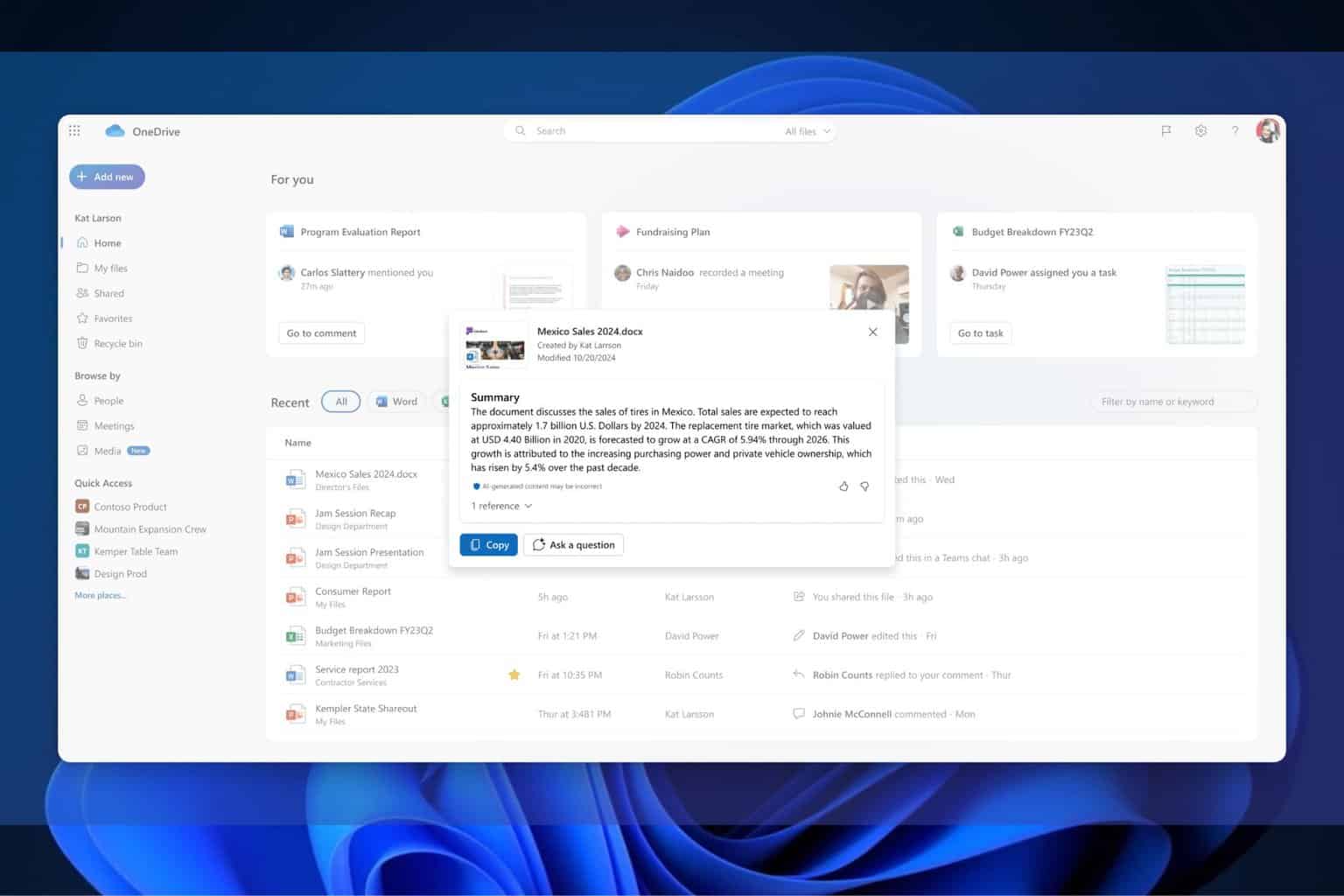

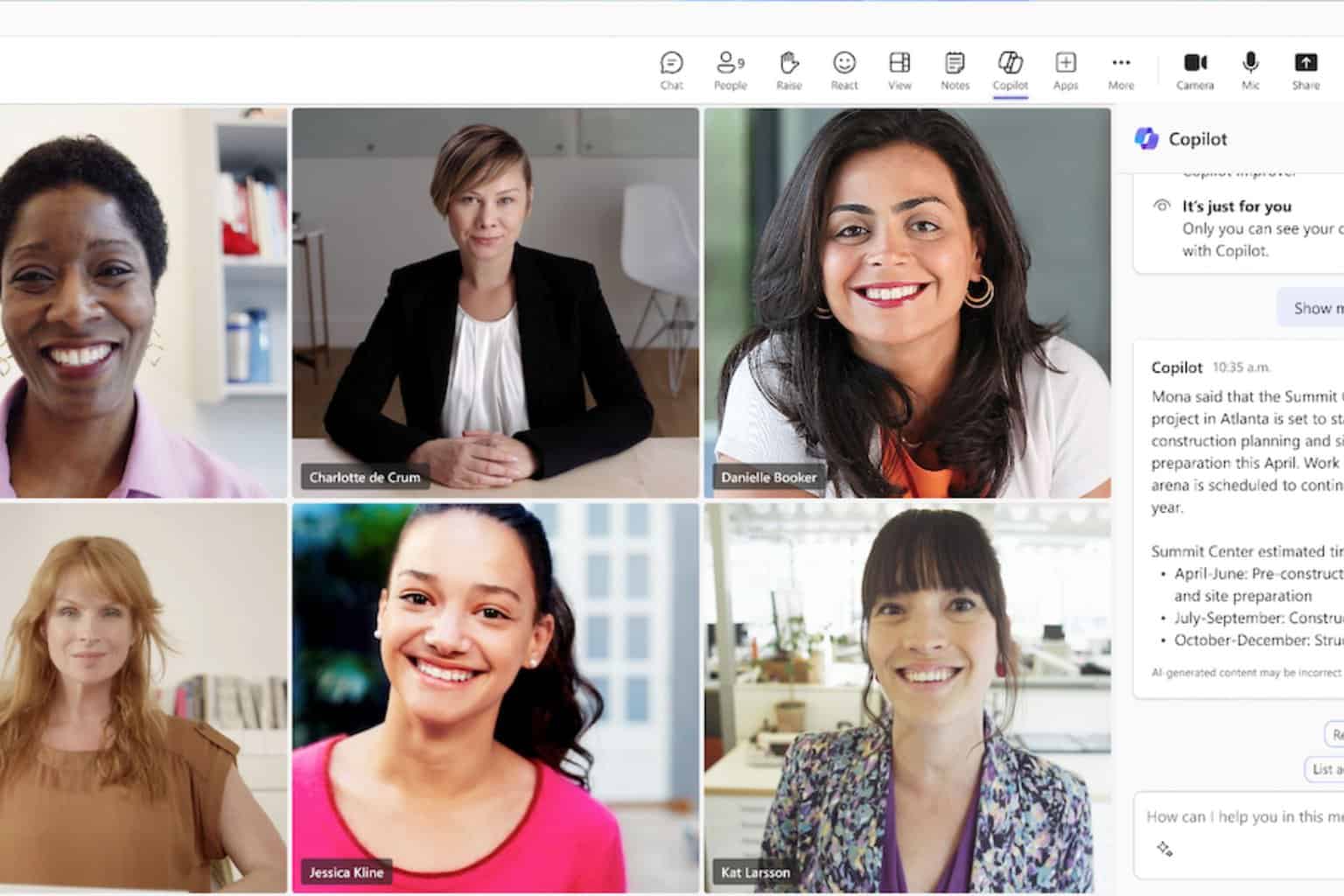
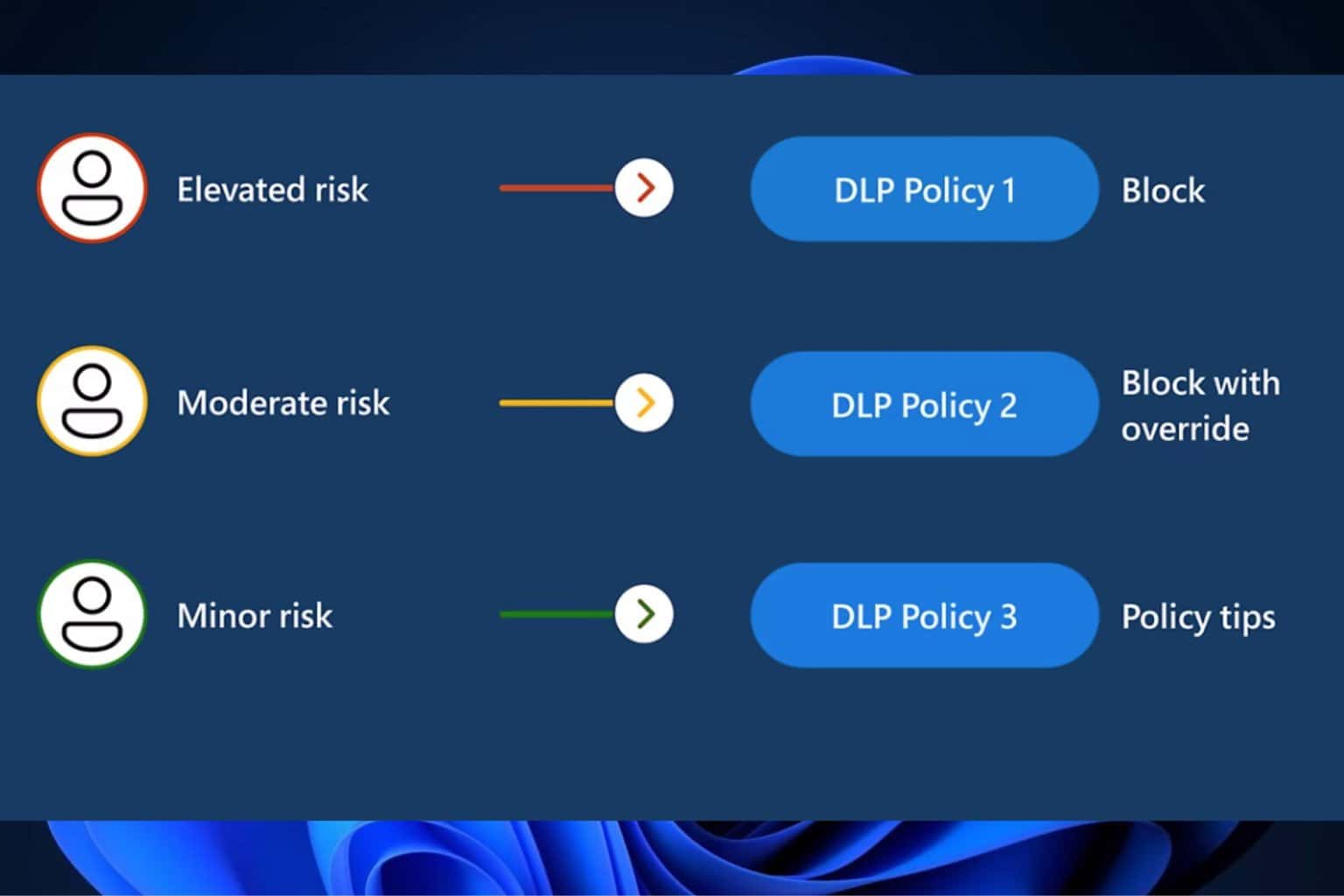
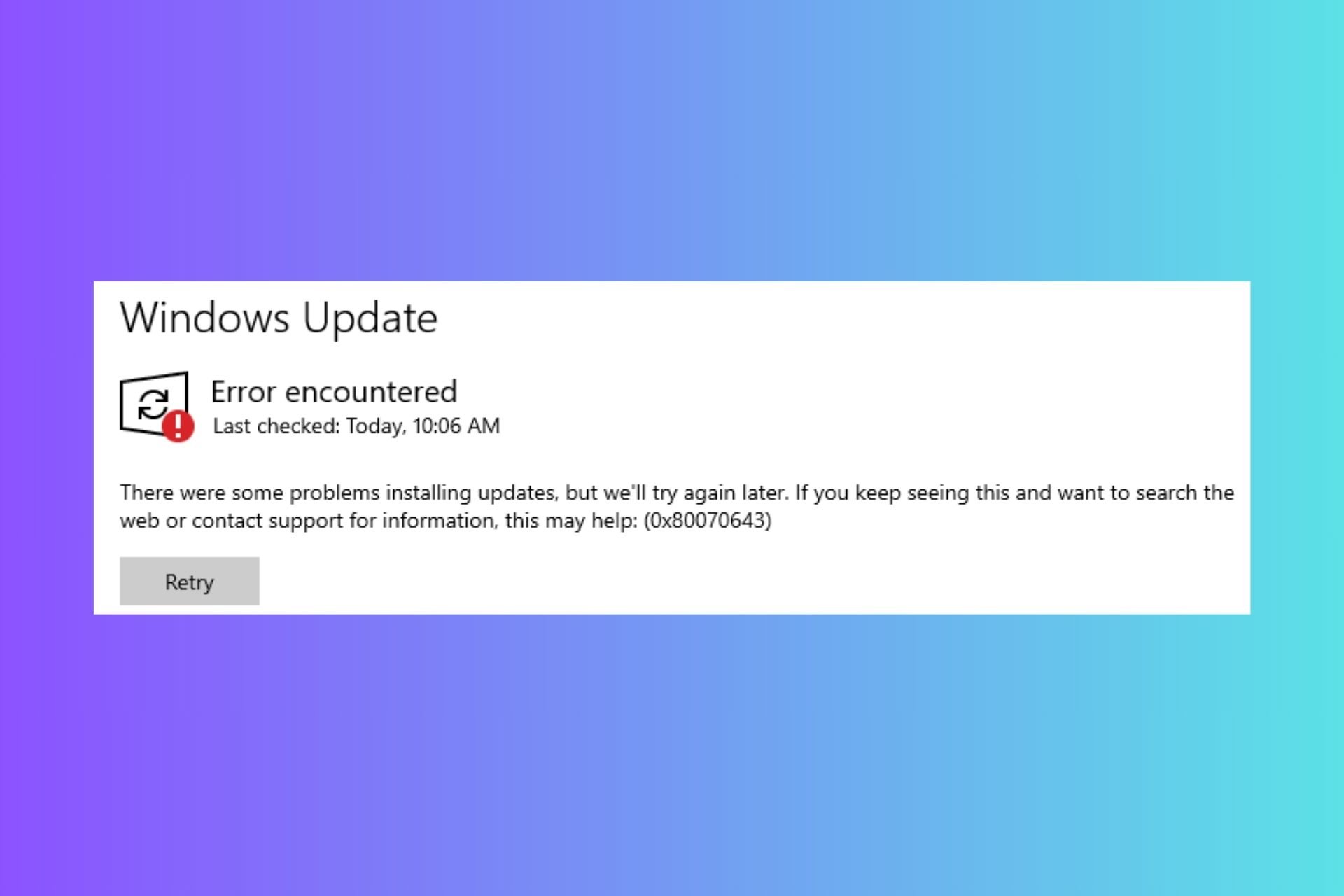
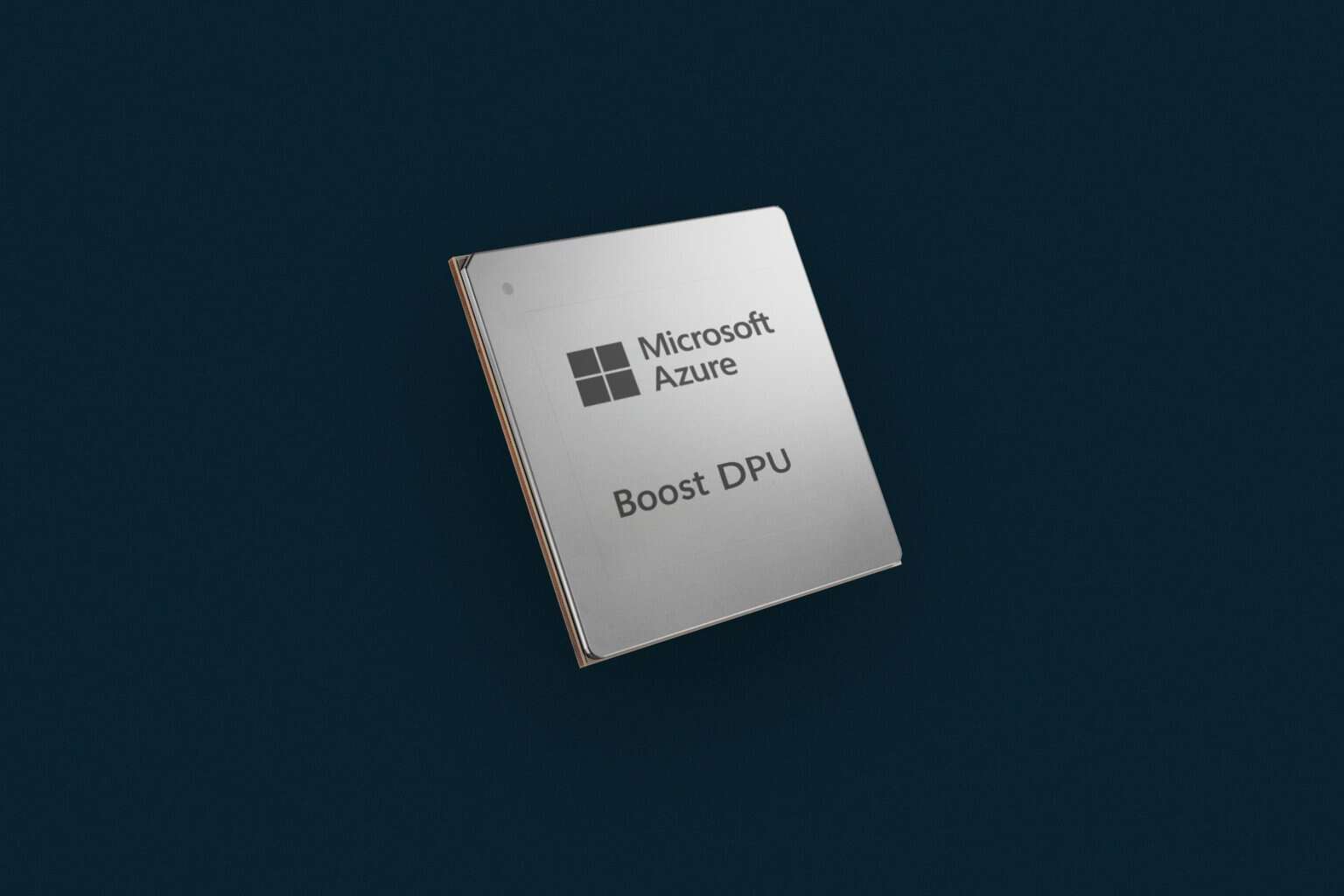
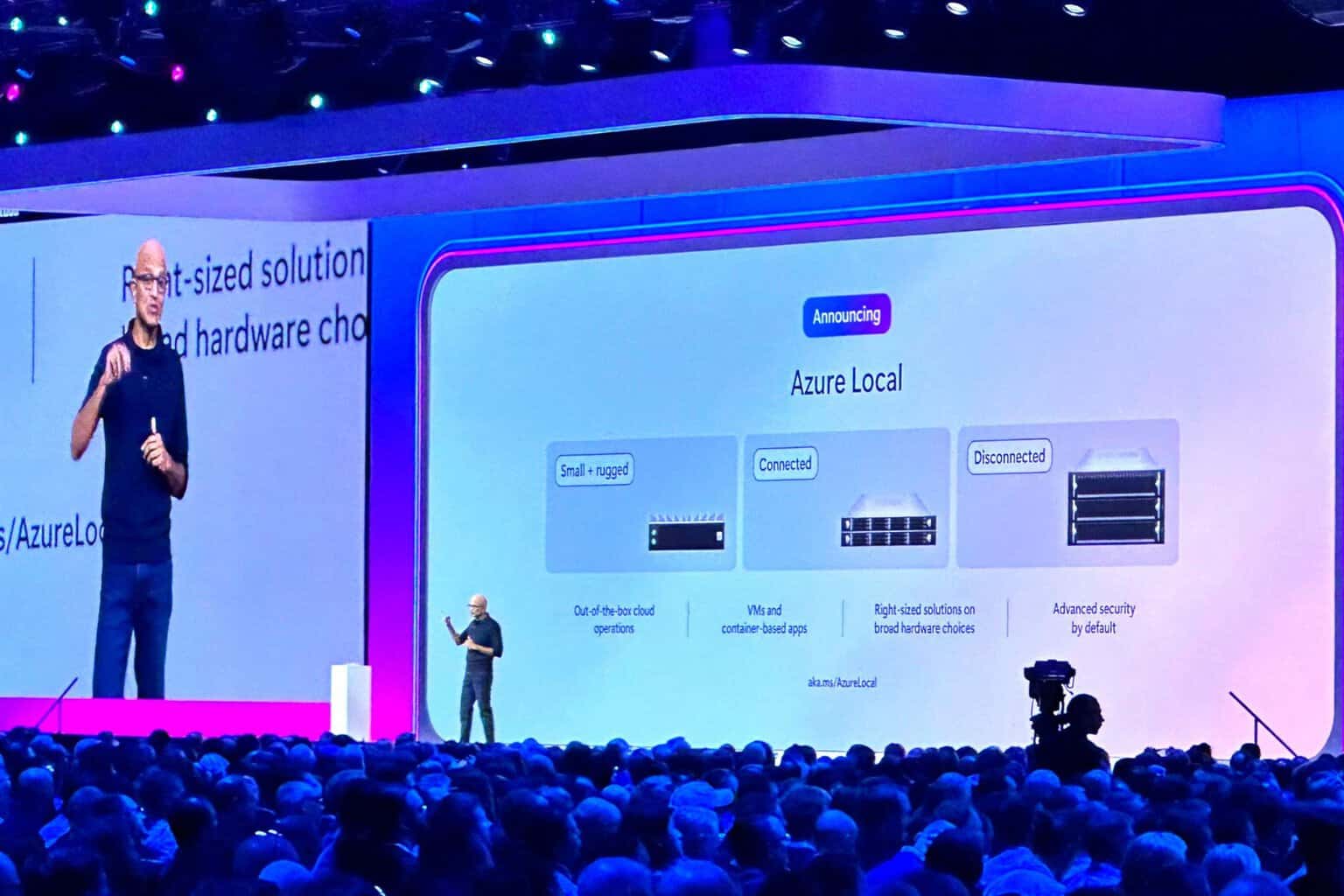
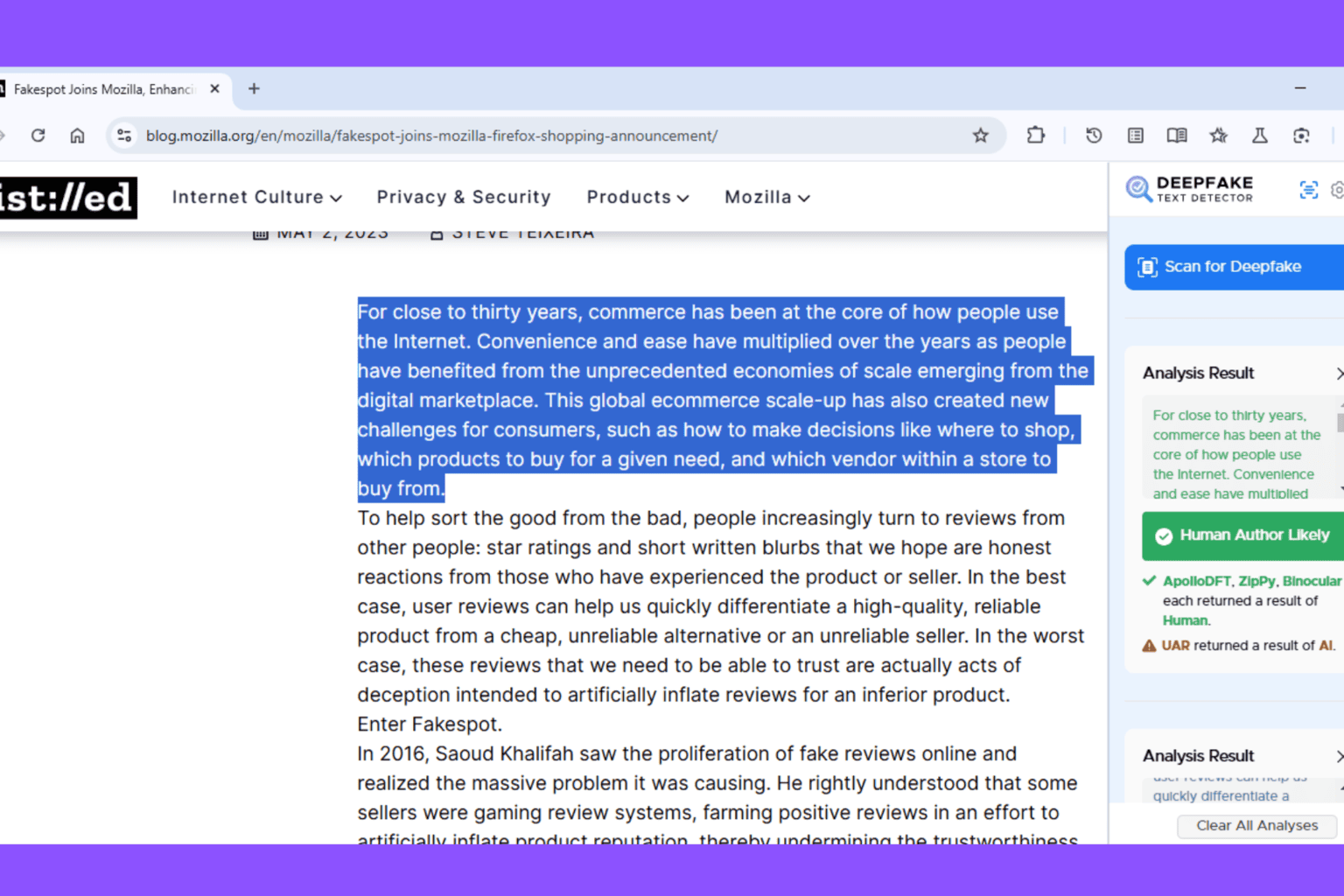
User forum
0 messages