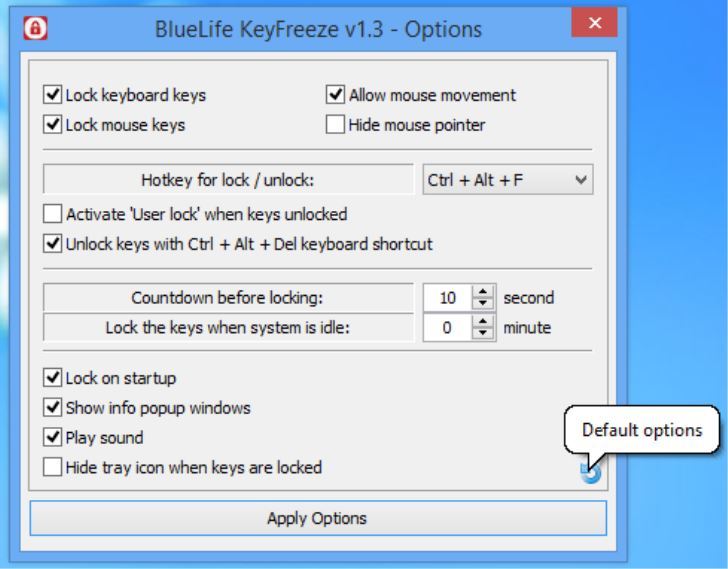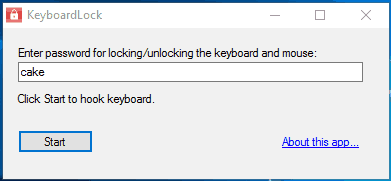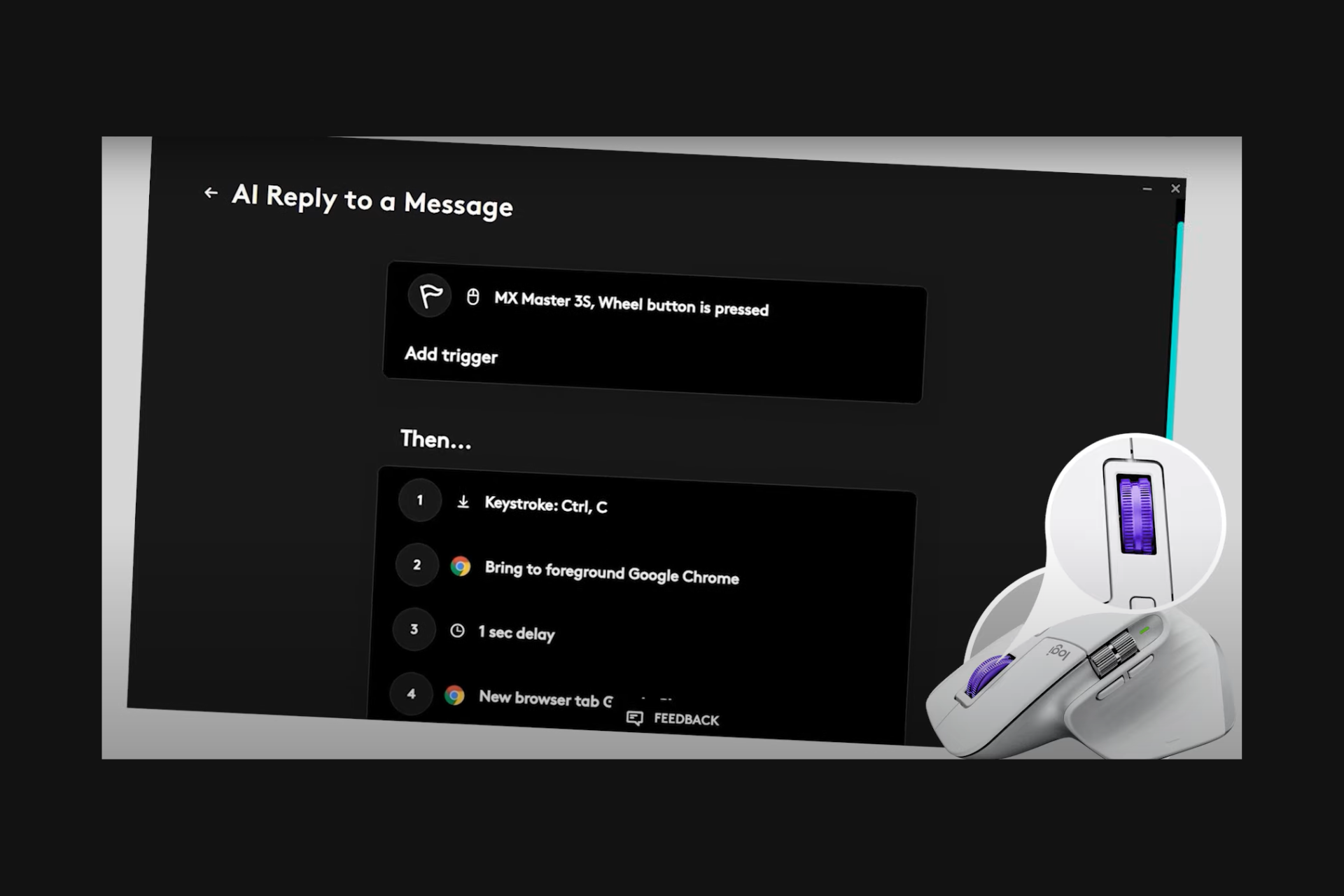Keyboard Locker Software: 5 Best to Use in 2024
5 min. read
Updated on
Read our disclosure page to find out how can you help Windows Report sustain the editorial team Read more

Locking your keyboard when away from your workstation is a good security measure. Not only because it’s part of the corporate security policy, but the practice can also be very useful even when out of office. For instance, you may want to clean the keyboard and there is some unfinished work that you don’t want to be disrupted. You can lock the keyboard so as to secure the work. You might also want to lock the keyboard so as to prevent toddlers or pets from pressing the buttons. To do so, you will need good keyboard locker software.
Keyboard locker software locks the keyboard partially or completely when activated. Some of these applications can also be used to lock both keyboard and mouse. Once the keyboard is locked, you can be sure that the keys will remain disabled no matter how hard children bang on them. Have a look at some of the best keyboard locker freeware that you can use to secure your work.
Related: 10 Best Bluetooth keyboards for Windows 10
5 Best free keyboard locker software for Windows
Anti-Shaya
Anti-Shaya is a free and a portable tool that you can use to lock the keyboard. It’s very easy to use and works well with any operating system. The interface consists of the lock icon and a small section to enter the password. A single click on the lock icon locks the keyboard, disabling all the keys and you will have to rely on the mouse to operate the computer.
Unlocking the keyboard is also easy as a single click on the Anti-Shaya icon on the system tray opens the password window. From here you can enter the password and free the keyboard keys. The good thing about Anti-Shaya is that it doesn’t complicate the system registry and no installation is required. You operate it directly from the EXE file.
BlueLife KeyFreeze
BlueLife KeyFreeze is a great keyboard locker application for Windows 10. It gives you three options: lock keyboard, lock mouse or lock all keys. The software also lets you set the countdown time before it locks your keyboard and/or mouse. This is a great tool as it offers you a lot of options, something you might not find in other programs. It can be useful in a number of cases, like when you are watching a movie and you don’t want kids to interact with the keyboard.
To lock your PC keyboard and mouse with BlueLife KeyFreeze, you will first need to download it to your PC, then extract it into a folder to get the application file. The countdown starts at 5 seconds which you can cancel or change. After the countdown, it will immediately lock the keyboard and /or mouse but the desktop will remain as it is. To unlock the keyboard, use the CTRL+ALT+F hotkey which is set by default. However, the program does have some other predefined hotkeys that you can use as per your preferences.
KeyboardLock
KeyboardLock is a useful tool for Windows 10 that you can use to lock the keyboard and mouse. You can use a custom password to first lock the keyboard and then the mouse. It comes with a small and an easy to use interface that you can use to set a custom password.
Once you’ve entered the password, click on the ‘start’ button and the keyboard lock will be activated. After that, you can type the password (yes it works even if the keyboard is locked) to lock the mouse. This freeware totally locks your keyboard and mouse and leaves all the opened applications visible as it does not affect the display. To unlock the keyboard, simply retype the password anywhere on the screen.
Child Lock
Child Lock is a free keyboard locker software that comes with plenty of options. It’s a very basic tool which is very easy to use and comes with a user-friendly interface. After you launch the software, it places an icon in the system tray. The user interface includes 6 buttons, which are:
- Auto Lock – Automatically locks the keyboard after 10 minutes of idle time
- Lock – Instantly locks keyboard with a single click
- Block – Disables start key, Alt, Control, and Context menu key
- Allow Only – Only selected keys can work. You can define which keys you want to allow.
- Cancel – Cancels the keyboard blocking instructions
- Exit – Exit the application
You can also use a combination of key sequences to lock and unlock the keyboard. To lock the keyboard, use the key sequence Shift+Alt+End. To unlock the keyboard, you need to press the default key sequence Alt+Home.
KeyFreeze
KeyFreeze is a handy tool for Windows that allows users to lock the keyboard and mouse while the screen remains intact. With the KeyFreze software, your kids can video chat with their grandparents and press the keyboard all they want without muting or interfering with the call settings.

Conclusion
Be it kids, pets, clueless family or friends, locking your keyboard and mouse can be extremely useful. If you are not a fan of the ‘Win+L’ lock feature that locks even the computer screen, then you might want to try out something different. The above keyboard locker programs are the best-picked software for Windows that lock your keyboard and mouse and keeps your computer safe from unwanted guests.