FIX: License limits the maximum session duration to partner
3 min. read
Updated on
Read our disclosure page to find out how can you help Windows Report sustain the editorial team. Read more
Key notes
- Getting your license limits the maximum session duration to a partner error means that there was a problem with TeamViewer's detection algorithm.
- Uninstalling and doing a fresh TeamViewer install should easily solve the commercial use detected or suspected error.
- The TeamViewer customer support might also be able to help you with the error, so make sure you contact them.
- Consider switching to better remote control software that has better connection fewer bugs, and more premium features.

If you’re a TeamViewer user, and you encountered your license limits the maximum session duration to a partner error message, also known as commercial use detected or suspected, you’re in luck.
The error mostly appears because TeamViewer is free for personal use only, not commercial use. This means that you can help your loved ones, or use it to access your own devices.
If the program’s algorithm considers that you violated the free-of-use agreement, it will give you this error and your session will end.
A random Reddit user complained about the following problem on the software’s subreddit:
Just got this error (detail below) shortly after trying to reconnect to my mom’s laptop. We’re on a free personal license. I had been connected to her laptop for only a minute before that and then she brought something else up so I tried to reconnect and got this error.
It seems that the program might glitch and think that you are trying to use it unconventionally, resulting in you being stuck with the same error message and unable to use it.
It seems that more and more people are affected by these issues. Some users came to the conclusion that TeamViewer’s detection algorithms are getting more aggressive to push sales.
How do I fix the TeamViewer maximum session duration error?
1. Uninstall TeamViewer and reinstall it again.
- Press the Windows Key + S and type in Control Panel.
- In the Control Panel window, select uninstall a program.
- Find TeamViewer, right-click on it then select Uninstall.
- Let the program uninstall itself.
- On your start menu, type %appdata%.
- Search and delete the TeamViewer folder.
- Open the regedit then delete the follow the following paths:
HKEY_CURRENT_USER\Software\TeamViewerHKEY_LOCAL_MACHINE\SOFTWARE\TeamViewer - Delete the folders at the end of those paths.
- After, reinstall TeamViewer.
- See if the issue persists.
The first thing that you should try is a free reinstallation of TeamViewer. This will work if the program glitched or bugged out, and requires a bit of work.
 NOTE
NOTE
2. Switch to a third-party remote control software
You are able to fix this error by switching to another efficient remote control tool. Mikogo will offer the service of screen sharing free, with practical features like connecting via web or great audio conferencing.
Mikogo is an efficient share screen software that allows you to show the desktop easily in online meetings, or to help anyone remotely to solve any issues.
So, regardless of your sharing screen needs, using this software you will get qualitative remote support for your PC.
That being said, this concludes our article. TeamViewer’s growing licensing problem can be easily fixed, but we do recommend trying out other specialized software.
We encourage you to leave us any kind of feedback or suggestion regarding the subject in the comment section below.



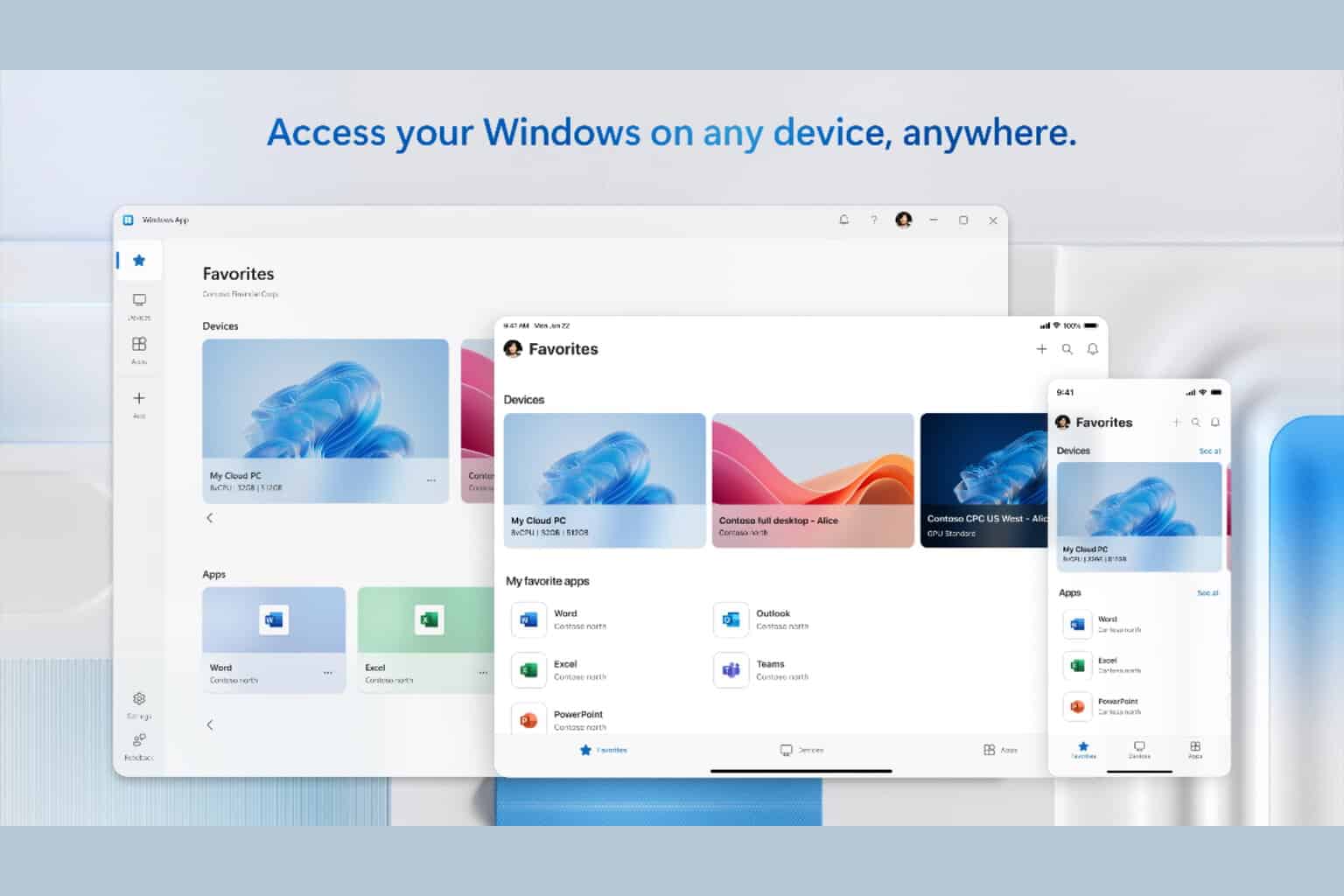







User forum
0 messages