LincStation S1 Review: A Prebuilt NAS for Tinkerers
9 min. read
Published on
Read our disclosure page to find out how can you help Windows Report sustain the editorial team. Read more

The LincStation S1 is the latest in LincPlus’s budget NAS series, designed to accommodate up to four full-size HDDs, with two NVMe SSD slots, 8GB of upgradable DDR5 RAM, and an Intel N97 CPU. It’s compact, efficient, and boasts excellent build quality. But that’s not what makes it special.
What makes the S1 genuinely interesting is that—rather than pushing some annoying proprietary OS—LincPlus has taken the very sensible decision to load it with UnRAID. That’s right: it’s a turnkey, prebuilt UnRAID server.
Out of the box, you’re getting a system compatible with thousands of virtual machines, apps, and Docker images, plus a huge existing community of users ready to help.
So is this the right NAS for you—whether you’re a first-time home user, a small business, or a networking enthusiast? Keep reading to find out.
This Is a Kickstarter

This is a pre-launch Kickstarter unit I received for testing. However, LincPlus had zero editorial input on this review—this review is not sponsored, and I won’t be pulling any punches.
Normally, I’d insert a standard Kickstarter warning here: don’t invest more than you can afford to lose. But in this case, LincPlus is an established company. I’ve reviewed their stuff before. This is not a prototype, and I genuinely don’t think there’s any risk here—it’s more of a marketing launch than a roll of the dice.
The campaign ends April 12th. The super early bird price is $430, with a retail price of $620. That’s for the unit without drives—expect to spend another $500–600 on storage depending on what you need.
Also, note that LincPlus is offering two models on Kickstarter. The other, the N2, uses NVMe and 2.5-inch drives in a slimline portable form factor. But the S1 is where it’s at for most users, especially if you’re looking to use good old-fashioned spinning disks for maximum storage value.
Specs Overview
The LincStation S1 offers:
- CPU: Intel Alder Lake N97, quad-core, up to 3.6GHz
- RAM: 8GB DDR5 SODIMM (user-replaceable)
- Storage: 4 x 3.5” SATA bays + 2 x M.2 NVMe SSD slots
- OS Drive: 64GB eMMC
- Display: 1.77” touchscreen
- Networking: Dual 2.5GbE
- Ports: 2 x USB-C, 2 x USB 3.2, 2 x USB 2.0, 1 x HDMI 2.0
The touchscreen offers basic system info like IP address. Personally, I prefer using the mDNS hostname—by default, just type tower.local into your browser or connect to smb://tower to access the file shares.

As for those dual 2.5GbE ports? Realistically, you won’t saturate them with just SATA drives alone, which top out around 150–200MB/s total—but you might see some benefit if you add NVMe caching drives.
The HDMI port is a bit odd to see on a NAS. You likely won’t use it, but it does give you access to a terminal, which could be handy for diagnostics or troubleshooting. In theory you should also be able to run a media player on it—but that’s not really the point of a NAS.
Design and Build Quality

This is one of the better-looking NAS boxes I’ve used. The drives slot in from the top behind a magnetic panel, and it’s a completely toolless install—just click the drives into place.
Removing the side panel reveals the upgradeable memory, M.2 NVMe slots, and even the BIOS coin battery—something you’ll be thankful for the day it inevitably needs changing.

There are seven LED indicators, a slide-out front panel revealing more ports, and—thoughtfully—toggles on the back to disable both the lights and the screen if needed.
Power-wise, it ships with a 120W brick, but in use it only draws about 20W idle, and up to 50W at full tilt. It’s compact, attractive, well-built, and keeps everything accessible. LincPlus has done a great job here.
That said, it does run dual fans for cooling, which push heat downward rather than out the back. It’s the loudest NAS I’ve ever reviewed—but it does stay cool.
Why Software Matters More Than Specs
Having played with a lot of NAS systems over the years, I’ve come to this conclusion: hardware matters less than software.
Synology, for instance, lead the way with the most user-friendly interface out there. It’s polished and beginner-friendly, with features like Hybrid RAID that let you mix and match drives with ease.
I’ve also used more powerful systems with far better specs, only to have the experience ruined by terrible software. You can’t underestimate how much of a difference that makes.
LincPlus’s approach with the S1 is bold but brilliant: they’ve bundled UnRAID—a rock-solid, mature, community-supported NAS OS—and included a full license key.

It comes preinstalled. All you need to do is set a password and activate it.
That said, I strongly recommend using the 30-day free trial first. Once you activate the included license, you can’t return the unit. So it’s worth making sure UnRAID suits your needs first.
The starter license lasts for one year of updates. After that, you’ll still get security fixes, but no new features—unless you subscribe at $36/year. Some people hate that, but frankly, UnRAID needs to fund development somehow, especially when they’re not selling hardware themselves.
I’ve not used UnRAID in over a decade. Last time I tried, it was on a full tower PC—far too loud and power-hungry to act as a 24/7 server.
The LincStation S1 fixes all that. It’s small, relatively power efficient, and packed with features.
Getting Started with UnRAID
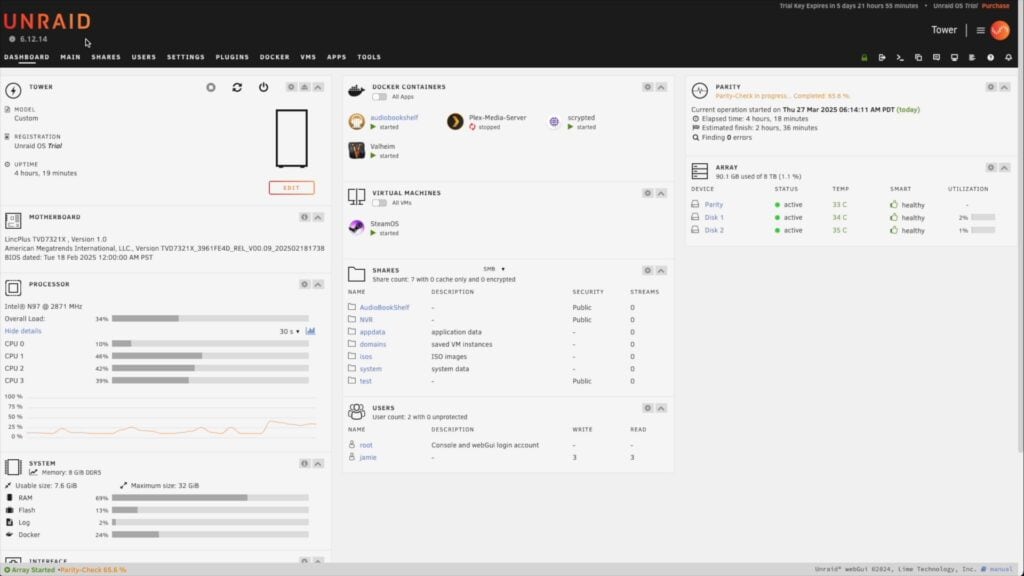
Now, I won’t lie: UnRAID is not beginner-friendly. There’s no first-boot wizard, just a license activation screen, and then… well, good luck.
Fortunately, setting up your drives is relatively simple. I used three drives.
There’s no need to understand traditional RAID levels here. You just assign drives to a pool and set one as parity. That’s your “backup” disk, in a loose sense—it holds enough information to rebuild data if a drive fails.
You can mix and match drive sizes, too, but your largest drive must be used for parity. And parity syncing takes time—on my setup, a 4TB parity sync took about six hours, during which your array is vulnerable.
UnRAID’s approach means files are written in full to one disk at a time. That’s great for data recovery, since you can pull a drive and still access files. But it does limit performance and file sizes to the size of your largest disk—so don’t try to archive 10TB .tar files on a 4TB disk. Traditional RAID setups are able to get a performance boost by striping files across all disks simultaneously; but your data is more vulnerable should the array go offline.
You’ll find two M.2 NVMe slots inside the S1. Don’t use these for bulk storage—SSDs have a limited write lifespan—but they’re perfect for caching or virtual machines.
Assign one as a cache drive, and anything you write to the array will be stored there first, then transferred later. This is invisible to the user—it still shows up in your file shares as normal, but behaves much faster.
UnRAID Frustrations
I’d be remiss if I didn’t mention the pain points. UnRAID is not intuitive. I had to look up some really basic things—like how to find the path to a share, or why I couldn’t access anything over SMB. Or how to actually view the file storage from the web interface (you can’t: there’s no built-in file browser!)
Install the Dynamix File Browser from the App Store immediately—it gives you a basic file browser, which should’ve been included by default.
That said, I managed to get some Docker images running without too much hassle: a Scrypted CCTV recorder, Plex media server, etc. I even tried installing SteamOS as a VM, but ran into some boot errors—likely user error, but it’s still frustrating.
If you’re new to UnRAID, watch a YouTube setup guide first. I probably have dozens of security holes right now. Cynical me suspects UnRAID is deliberately obtuse just to support a whole cottage industry of YouTubers.
Performance Testing
For testing, I copied various large files across a 2.5GbE wired connection from my Mac. Write speeds averaged 40–50MB/s, despite initially jumping up fast and then crawling to a finish.
Read speeds were much better: 172MB/s from the NAS to my machine.
I also ran the BlackMagic Disk Speed Test: write speeds averaged 70MB/s, reads hit 244MB/s. Again, very uneven performance, which caching could help solve—but I didn’t have spare NVMe drives to test that with.
Plex playback worked fine with raw files, including 4K and 8K HEVC. I even configured hardware transcoding by passing through Intel QuickSync (but the transcoded stream refused to playback, and I have no idea what went wrong there).
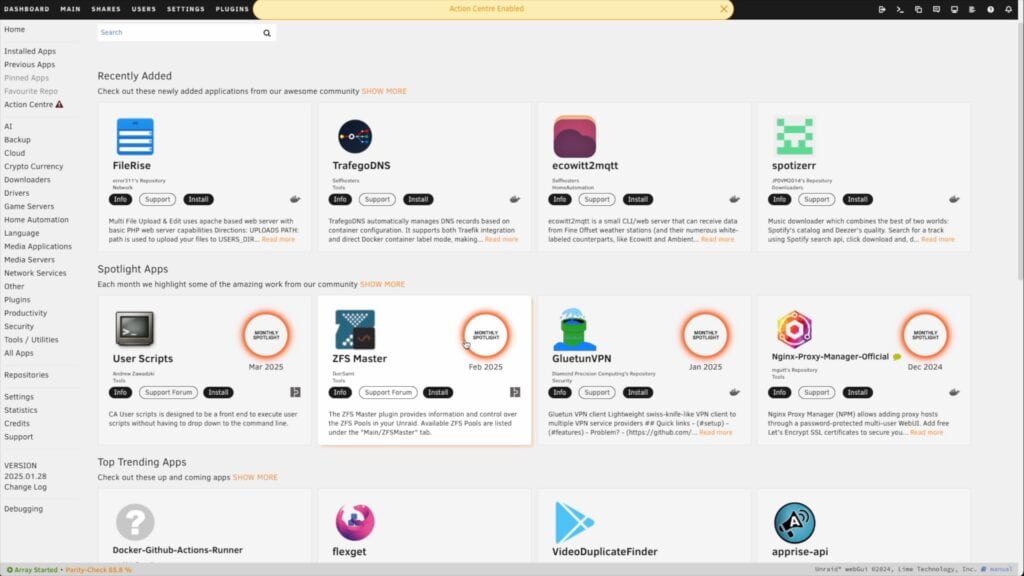
There are tons of apps available through UnRAID’s App tab. Just scroll carefully—after adding a community repository, there were about a dozen versions of Plex alone.
Should You Buy the LincStation S1?
The LincStation S1 feels like a ready-made DIY solution. That may sound contradictory, but it hits the sweet spot between polished hardware and tinkerer-friendly software.
You’re not limited by some slow manufacturer who hasn’t updated their flavor of the package you want in years. You’ve got loads of ports and expansion options. And UnRAID is a rock-solid network OS—once you know how to use it.
That said, UnRAID is not for beginners. If you’re completely new to NAS, I’d still recommend Synology. Yes, you’ll pay more for less powerful hardware, but the ease of use and excellent OS is worth it when you’re just getting started.
For tech-savvy users who want a solid UnRAID platform with well-designed hardware? The S1 is excellent. Just be aware you’ll need time, patience, or prior experience to make the most of it.
At the Kickstarter price of just over $400, it’s a great deal. At the full $600+ retail price… I’d hesitate, especially if you’re comfortable building your own low-power mini PC NAS. So, if you’re tempted—move fast.

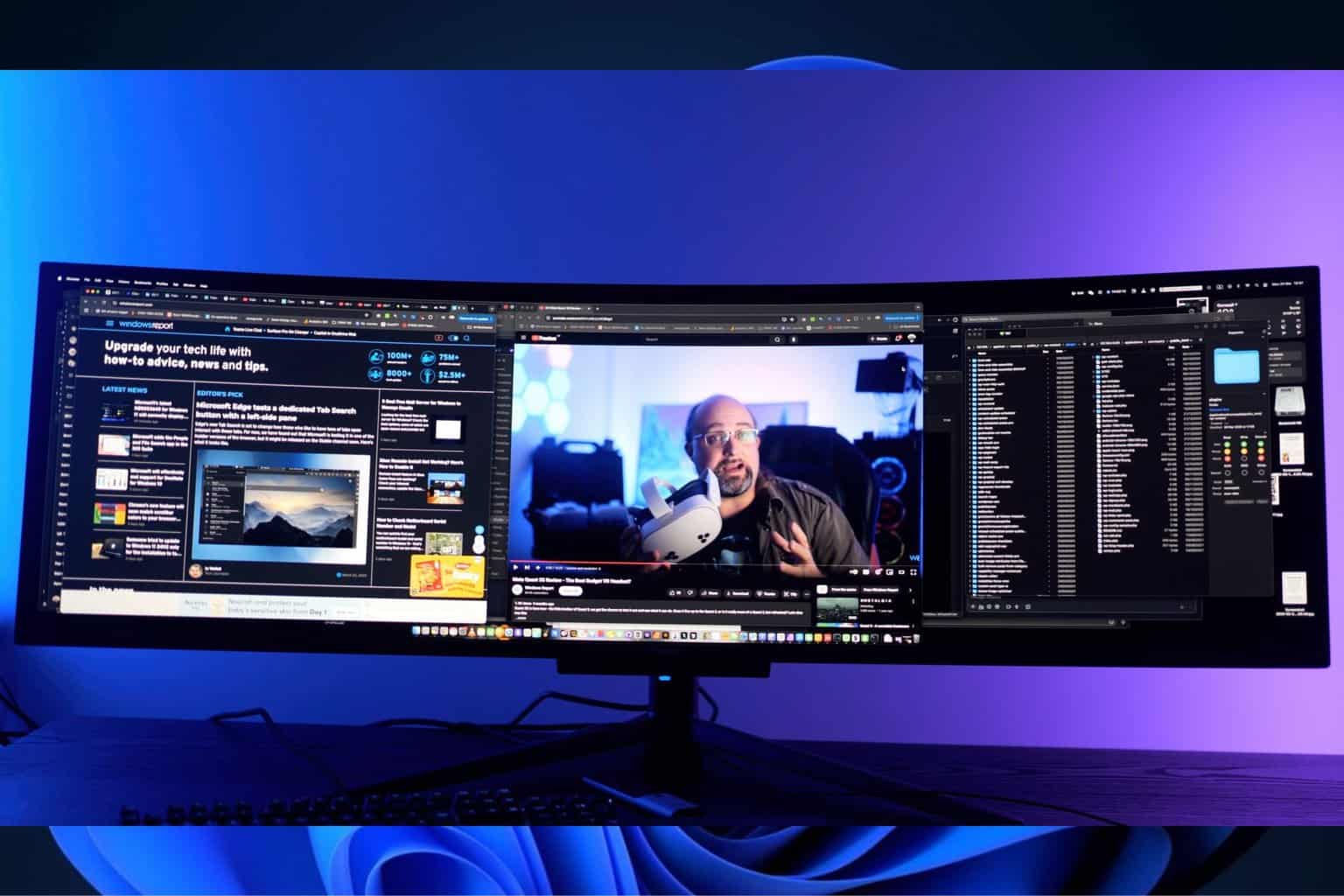







User forum
0 messages