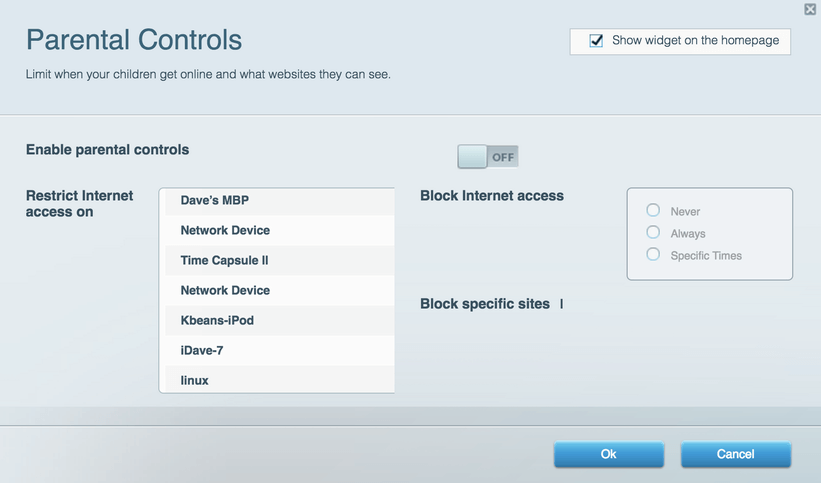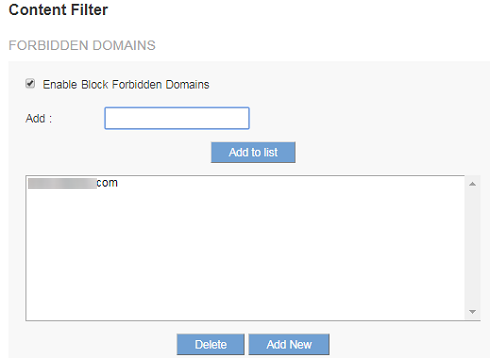Linksys Parental Controls Are Not Blocking YouTube [Fix]
Check your router settings to fix this issue on your PC
3 min. read
Updated on
Read our disclosure page to find out how can you help Windows Report sustain the editorial team Read more
Key notes
- Check your router settings if the Linksys block website feature is not working.
- Setting the correct time zone on your router can often help with this issue.

All the latest Linksys routers come with a few interesting parental control features. However, many reported that Linksys parental controls are not blocking YouTube.
By accessing the Linksys administration page, just specify the URL and that’s it. You don’t have to use any software to block websites. It’s a simple task and not getting it to work is frustrating.
Since there are sometimes issues with this feature, today we’re going to show you how to fix it.
Why are Linksys parental controls not blocking YouTube?
- The Parental Controls feature isn’t enabled on your router.
- You have exceeded the number of websites that you can block.
- The time zone settings on your router aren’t correct.
- The router’s IP address isn’t added to the list of DNS servers.
What can I do if Linksys parental controls are not blocking YouTube?
1. Make sure that Parental Controls is enabled
- Open a web browser.
- Type myrouter.local in the Address bar, then press Enter.
- Select Parental Controls in the left panel.
- Switch Enable parental controls to On, if the option isn’t set like that already.
- You may further choose the device from the Restrict Internet access on list.
- Choose an option under Block Internet access, select Add link, and type the URL or web address of the website you want to block in the given field.
2. Check the number of restricted websites
- Open the Parental Controls feature on your router.
- Check the number of blocked websites.
- Keep in mind that you can restrict up to 10 websites only.
- In case of exceeding that number, delete some Internet sites from the blocked list by hovering your cursor over the URL or IP address and clicking the X icon.
After doing that, check if Linksys parental controls are still not blocking YouTube.
3. Take a look at time zone settings
- Launch a web browser at your choice.
- On the Address bar, enter the gateway’s IP Address, then press Enter. By default, it’s usually 192.168.1.1 used by most Linksys gateways.
- After the Setup page of the device appears, click on Basic Setup.
- Under Time Settings, you may change the Time Zone.
- Click on Save Settings.
Furthermore, make sure that the time zone on your router and devices is set according to the time zone in your current location. You may change the Time Zone on the Setup page, as described above.
4. Add the router’s IP Address to the list of DNS servers published by DHCP
- Open your router settings.
- Within the Admin Portal, you could go to Connectivity and select Local Network.
- While there, enter 192.168.1.1 as the first Static DNS IP and click Apply to save the changes.
After that, things should get back to normal.
We hope that this guide helped you fix the issue with Linksys parental controls not blocking YouTube. In case you’re stuck with blocked websites, we have ways to fix that in our WiFi is blocking websites guide.
If you have any other questions or suggestions, feel free to leave them in the comments section below and we’ll surely check them out.