Loop Components in OneNote will make collaboration in Teams easier
The update came on May 28, 2024 and it is generally available through work account
4 min. read
Published on
Read our disclosure page to find out how can you help Windows Report sustain the editorial team. Read more
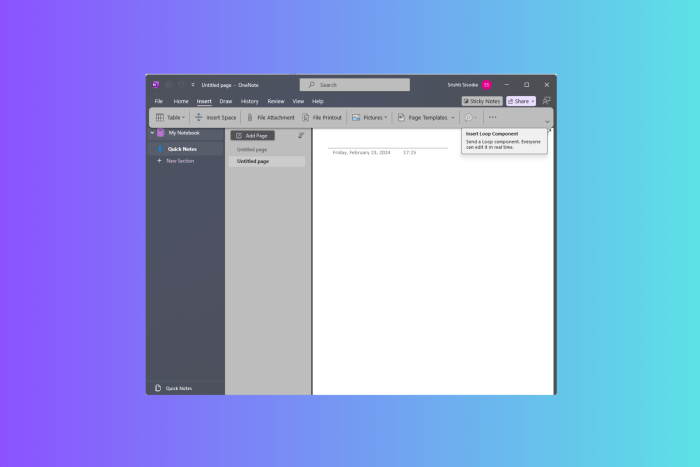
Microsoft just announced that Loop components can now be used in OneNote apps on the web, Windows, and Teams. You can choose from multiple Loop component types to create on OneNote, making collaborative notetaking easier than ever. Let’s know more about them.
What are Loop Components?
Loop Components are the pieces of content, including tasks, lists, and tables that remain consistent across all shared locations (among Microsoft 365 apps). They facilitate collaboration seamlessly across various platforms including Microsoft Teams, Outlook, Word, Whiteboard, and the Loop app, ensuring you are working with the latest information.
It is the most portable piece of a Loop workspace; you can use it in notebooks. With it, you can focus on your content while collaborating with others in real time without switching between apps.
How can I use Loop components for collaborative notetaking?

To use Loop components in OneNote, go to the ribbon menu Insert group, then select Loop Components. From the drop-down menu, select the type of Loop component you want to use. Now, type in or enter content in the component.
Once done, go to the top-right corner of the Loop component, click the Copy link icon, and paste it into other apps like Word, Teams, Whiteboard, or Outlook. To notify someone via email, you can use @followed by the person’s ID within the Loop component.
What makes Loop components so useful?
- Versatile component types – This type offers a range of options, including task lists, Kanban boards, and progress trackers, which can be directly accessed from the Insert tab on the ribbon in OneNote.
- Real-time collaboration—These components stay synced across Microsoft 365 apps, enabling seamless collaboration across various platforms, such as emails, chats, meetings, and documents. You can paste them into OneNote from any eligible M365 app.
- Improved collaboration features – Additional collaboration features, including @mentions, comments, and reactions, allow you to communicate directly within the components.
- Live Updates – These components are always live, so the information is always up to date. This provides real-time visibility into who is viewing or editing them on the OneNote page, fostering teamwork and transparency among team members.
Here are some scenarios mentioned by Microsoft in the official blog that you can try:
- Create or paste a task list Loop component to keep track of your work items, while staying in sync with Planner and To Do.
- Create a progress tracker Loop component within a page in the OneNote-powered Notes tab of your Teams channel to collaborate with your team members on a project. Tag owners to specific work areas to track and accelerate progress.
- Collaborate in real time on shared agendas and notes with your team members for your upcoming meetings right from your notebook. Enhance your workflow by having your shared notes next to your personal notes on the same notebook page.
- Improve organization and reduce context switching by consolidating Loop components on OneNote pages.
To use Microsoft Loop and Loop Components in OneNote, you must have a commercial M365 subscription.
Loop Components in OneNote is now available to everyone on the web and Teams apps, and starting in June 2024, it will be available to users on the Windows app.
If you have a commercial Microsoft 365 subscription and still can’t use Loop components in OneNote, you must read this note by Microsoft to rule out this possibility:
Loop components are being gradually rolled out and are made available through your work account. Within OneNote, Loop components are available only if your organization allows creation of links that can be edited or viewed by anyone in the organization. Loop components are being rolled out to Windows, Web, and Teams but are not yet available in OneNote for mobile or Mac/iOS. Loop components in OneNote app for the Web and Teams may be available only to targeted release users in your organization and available via Insiders Beta for the OneNote Windows desktop app.
Will Loop components in OneNote be helpful to you? Share your thoughts with our readers in the comments section below.








User forum
0 messages