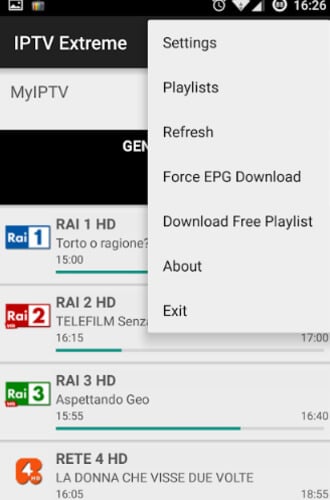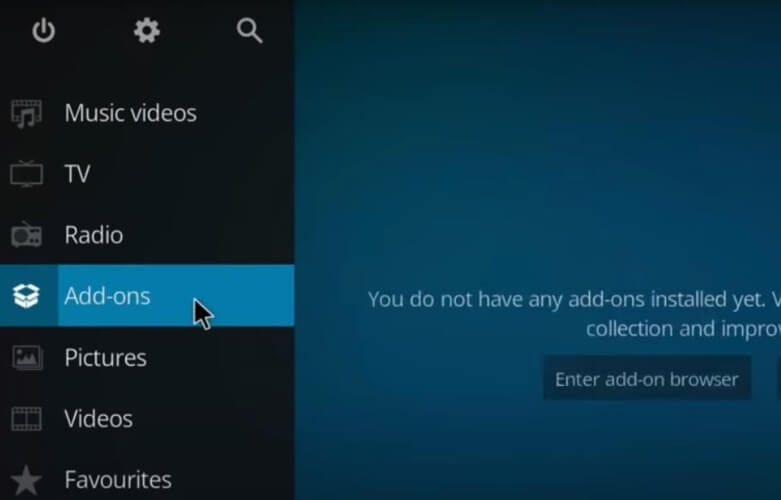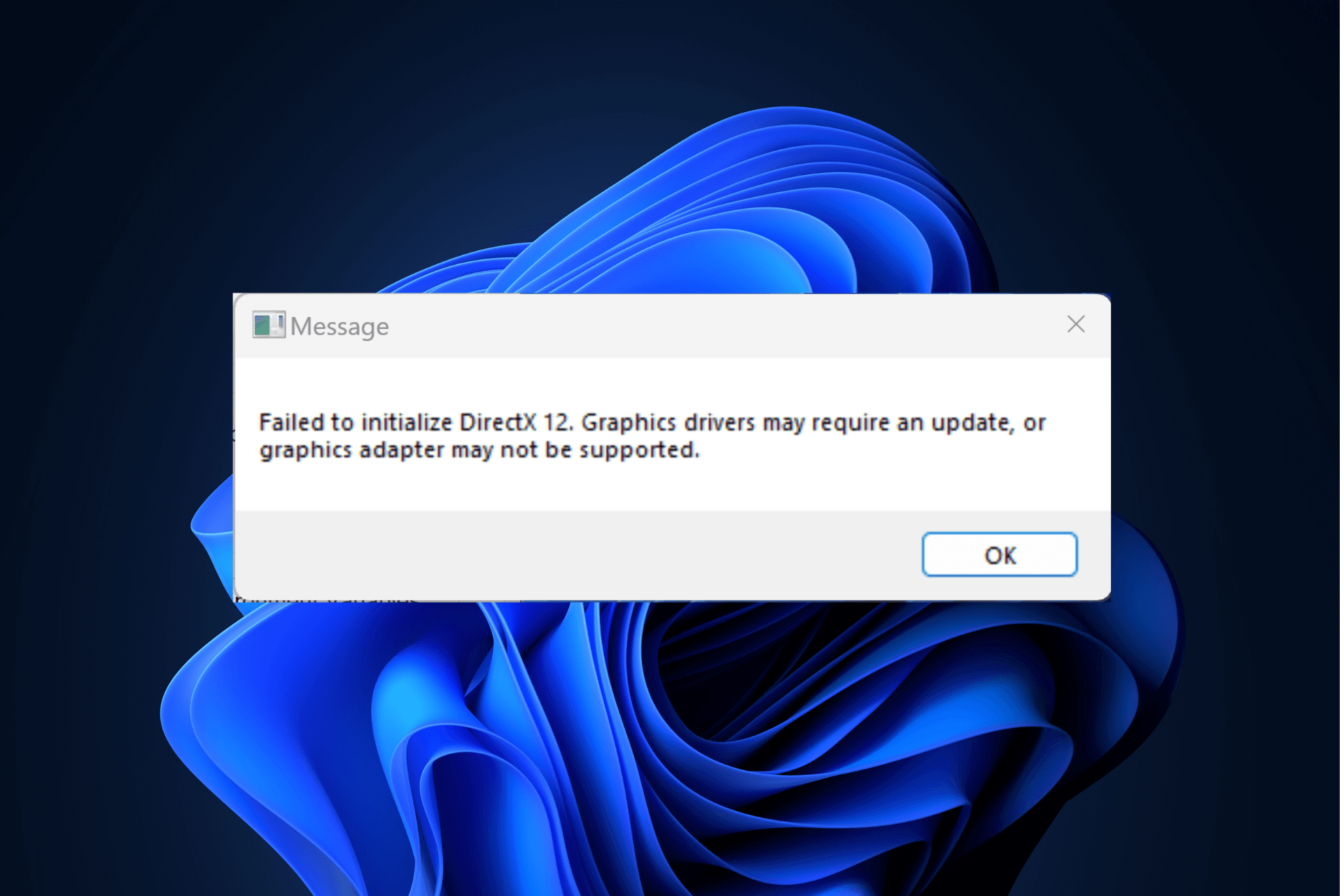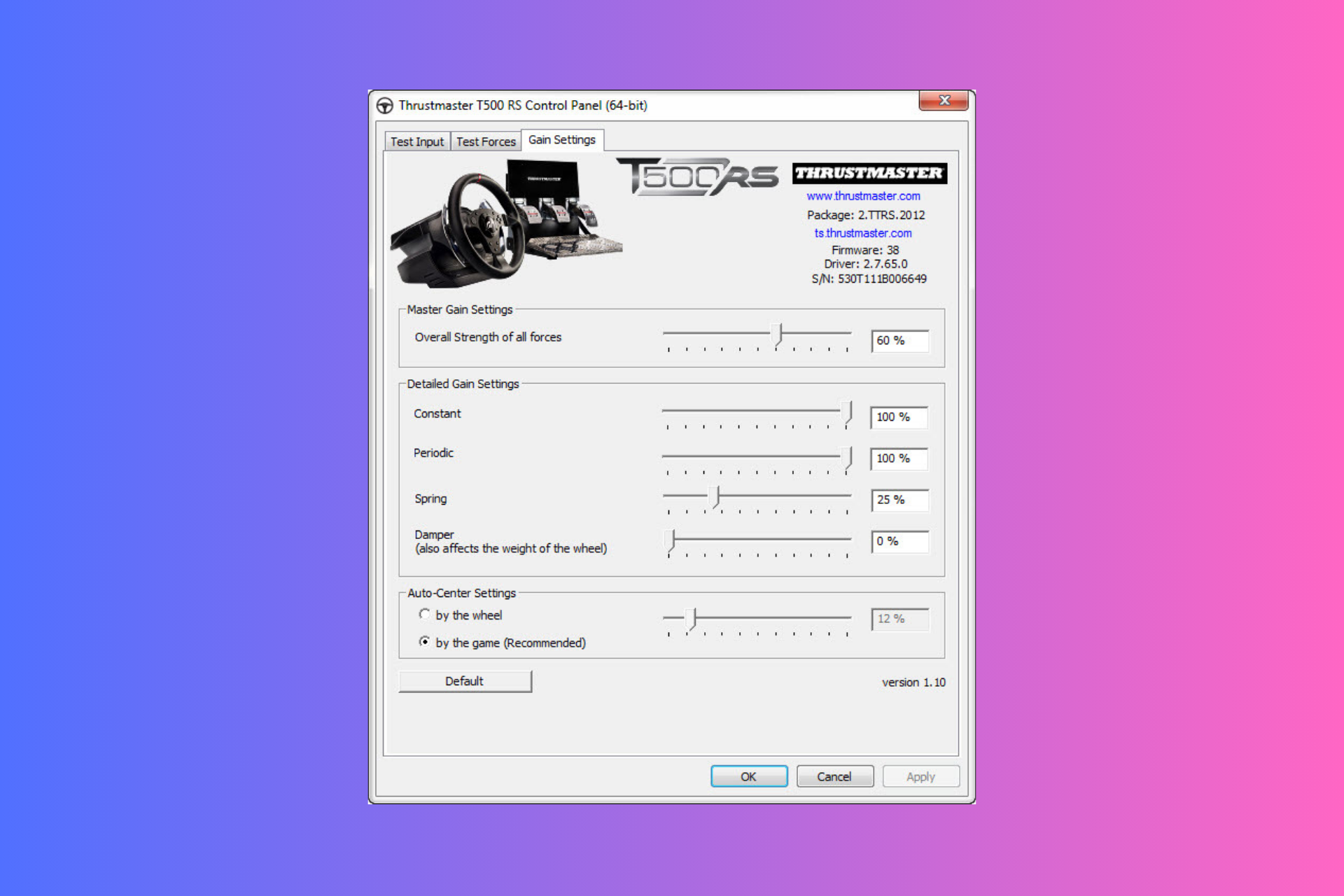How to Create M3U Files from URLs Online: Complete Guide
You can create a M3U file by adding all the URLs to a .txt file
5 min. read
Updated on
Read our disclosure page to find out how can you help Windows Report sustain the editorial team Read more
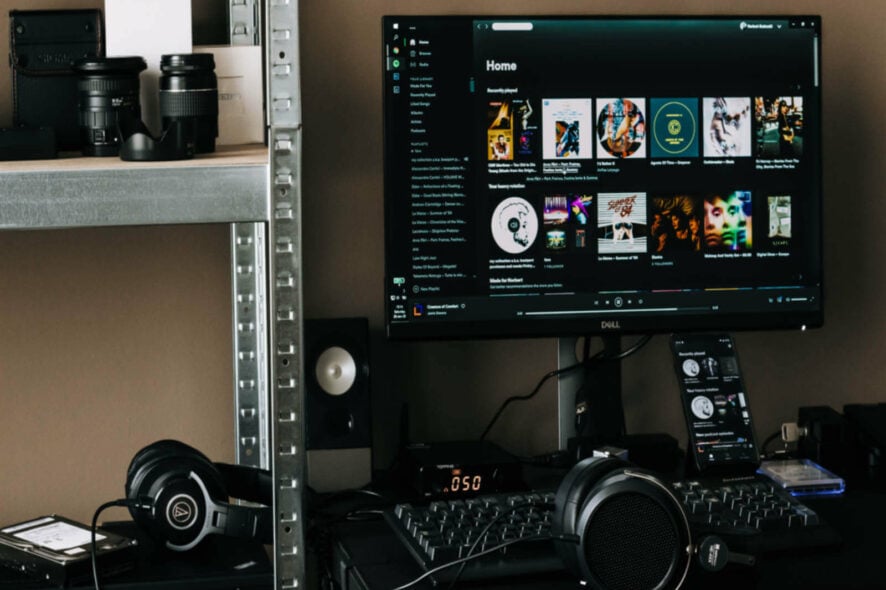
M3U (file extension.m3u) is a file format that stores a list of audio files and/or video files or just the online URL to the actual audio/video content. Here’s how to create and use .m3u playlists not only for traditional media players but also for IPTV or streaming devices such as Firestick.
How do I create and use M3U playlists?
1. Create an M3U file from URLs online
The basic method to create an m3u playlist is to create a .txt file on your computer, which you edit with Notepad (or your preferred text editor). In this file, you will add, one by one, paths to songs, movies, channels, or video clips you want.
The m3u playlist is just a file that contains the index entries to each item in it, but it’s not a real audio/video file.
Each file path should contain a 2-line description that points to the online source. The syntax of the source should look like this:
#EXTINF:-1, Pro Sport 2
http://185.65.30.452:1223/Tv4243
The number following the “#EXTINF” section is the audio length in seconds. If the audio is being streamed online and no length is set, then you will see -1. The M3U URL is the relative path of the M3U file.
You can drag& drop audio/video files from your computer into the M3U playlist, then import them to your device using a preferred app or media player that supports the M3U file format.
We will discuss below how to create m3u playlists in specific media players.
2. Adding an M3U playlist to VLC
- Open VLC media player. If you don’t have VLC installed, you can get it from here.
- Click on View on the toolbar > Playlist.
- Right-click on the playlist window > Add files / Add folder and import audio files into a folder from your computer into VLC.
- Then, select Media on the upper-right > Save Playlist to File > specify the output path > rename the file and save the type as m3u playlist > Save.
You can find the m3u file format of many TV channels online – make sure you get both the #extinf and the URL. Also, you can convert YouTube channels to an m3u format using a converter (there are several available online, as well).
Add all the info to your Txt file and then import it to your VLC media player. The files will be played in the order they were saved in the playlist.
Since VLC is compatible with Windows, macOS, Android, or Linux, you can use any device running on these systems and import this list.
3. How to create an M3U playlist for IPTV
You can use the above method to create your m3u playlist. Alternatively, there are many sources where you can find pre-defined m3u playlists with TV channels and shows.
Dedicated IPTV playlists can be found on GitHub, for instance. Most playlists are free, but they sometimes expire after a while. But once you sync the list with your device, you have permanent access.
Then to stream IPTV, you need to use a multimedia player that supports the M3U file type.
Depending on the device you’re using there are dedicated apps that you can find in your Apple Store or Google Store, such as TV Streams, IPTV, or Smart IPTV.
Once you download the app, just add the URL to the IPTV playlist in the app and watch your favorite shows.
4. How to use M3U playlist on Kodi
To use m3u playlists on Kodi you need to first install the PVR Simple Client add-on, which works with your IPTV subscription, and then you should have the M3U Playlist URL, which should be provided by your IPTV provider.
- Open Kodi> Settings.
- Click Add-ons > Install from the repository.
- Scroll down a little and choose PVR Clients > PVR IPTV Simple Client
- Click Install.
- After the installation is finished, open Settings again > Add-ons > My Add-ons
- Open PVR Clients > PVR IPTV Simple Client.
- Select Configure > click the option M3U Play List URL (in the General tab).
- Insert the m3u playlist URL offered by your provider. Also, if you have an XMLTV URL, you can insert it in the EPG Settings option.
- Click OK the Exit Kodi.
Then re-open Kodi and go to TV > Channels. you should see here all the available channels via IPTV.
5. Using the M3U playlist on Firestick
To use m3u playlists on a Firestick you need to first install an app that will play the menu files. In this example, we will use Perfect Player and an additional app that you need to have.
- In the Firestick menu, go to Settings > My Fire TV.
- Click Developer Options > Turn on the option Apps from Unknown Sources.
- Go back to your Firestick menu, and search for the app called Downloader. Install the open the app.
- Make sure to have at hand the APK URL path to the Perfect Player app.
- Type the URL when prompted.
Allow the app then install the files then click Done. You can also delete the file after the installation is finished.
To import the m3u playlists, open Perfect Player on your Firestick > go to Settings > General > Playlist. Here, you have to insert the URL offered by your IPTV provider.
We hope that you found the article helpful. If you have any suggestions on the topic, please use the comments section below.