How to play VRChat on Mac [Bootcamp, Steam]
2 min. read
Updated on
Read our disclosure page to find out how can you help Windows Report sustain the editorial team. Read more
Key notes
- One of the most popular virtual reality games is VRChat, but sadly, the game doesn’t work on Mac.
- In this guide, we’re going to show you how to play VRChat on Mac, even though it’s not officially supported.
- Do you want to learn more about VR? This dedicated Virtual reality article has all the information that you need.
- For more Mac guides, fixes, and news, be sure to visit our Mac Hub.

VRChat is a popular virtual reality game that allows you to create your avatar and chat with others in virtual reality.
The game has reached tremendous popularity, and in this guide, we’re going to show you how to play VRChat on your Mac.
Best ways to play VRChat on Mac
Use Boot Camp
- Download the latest Windows 10 ISO file from Microsoft’s website.
- Open the Applications directory and then head over to the Utilities folder.
- Start Boot Camp Assistant.
- If asked, be sure to connect a flash drive to your Mac.
- Configure your Windows drive. Set at least 128GB of storage space for the Windows partition.
- Once the process is finished, your Mac will restart and you’ll see the Windows installer.
- Follow the instructions on the screen, and if asked, be sure to select the BOOTCAMP partition as the destination drive for Windows.
- Optional: Disconnect all non-essential USB devices, expect your USB flash drive with Windows installation.
- Once the installation is finished, you’ll boot to Windows 10, and you’ll see Welcome to the Boot Camp installer screen. Just follow the instructions on the screen to complete the setup.
Now that you have Windows installed, you just need to download Steam and install the VRChat game and you’re ready to play.
In case you’re using Thunderbolt 3 port and external display, you won’t have any picture on the screen for a few minutes. This is perfectly normal, and there’s no need to worry about it, just wait it out while Windows configures itself.
In some cases, the Welcome to the Boot Camp installer screen doesn’t appear, and in that case, you need to do the following:
- Open File Explorer.
- Open your USB flash drive.
- Locate the BootCamp directory and open it.
- Run the Setup file.
- When prompted, click Yes and then click on Repair.
To switch between macOS and Windows, just hold the Option key while your Mac boots.
VRChat isn’t officially supported on macOS, and the only way to play it is to install Windows 10 using Boot Camp and then install Steam.
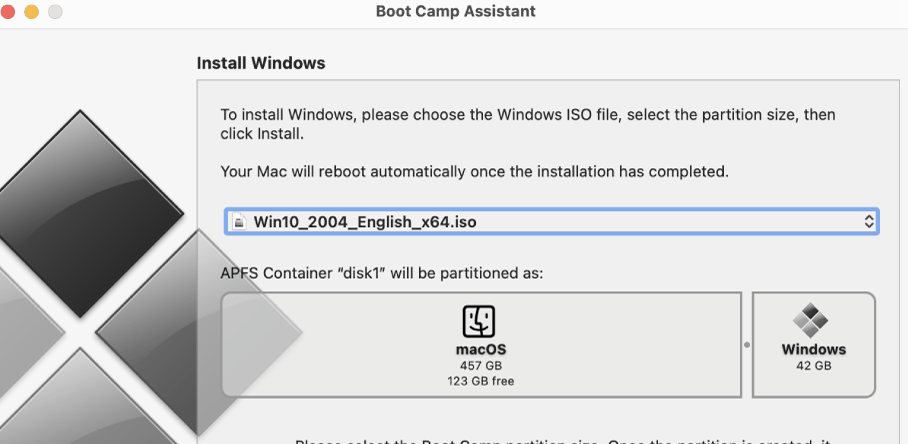
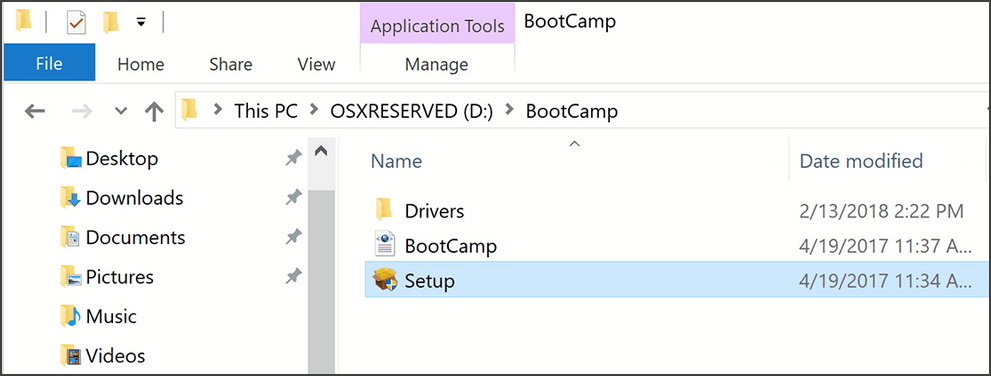





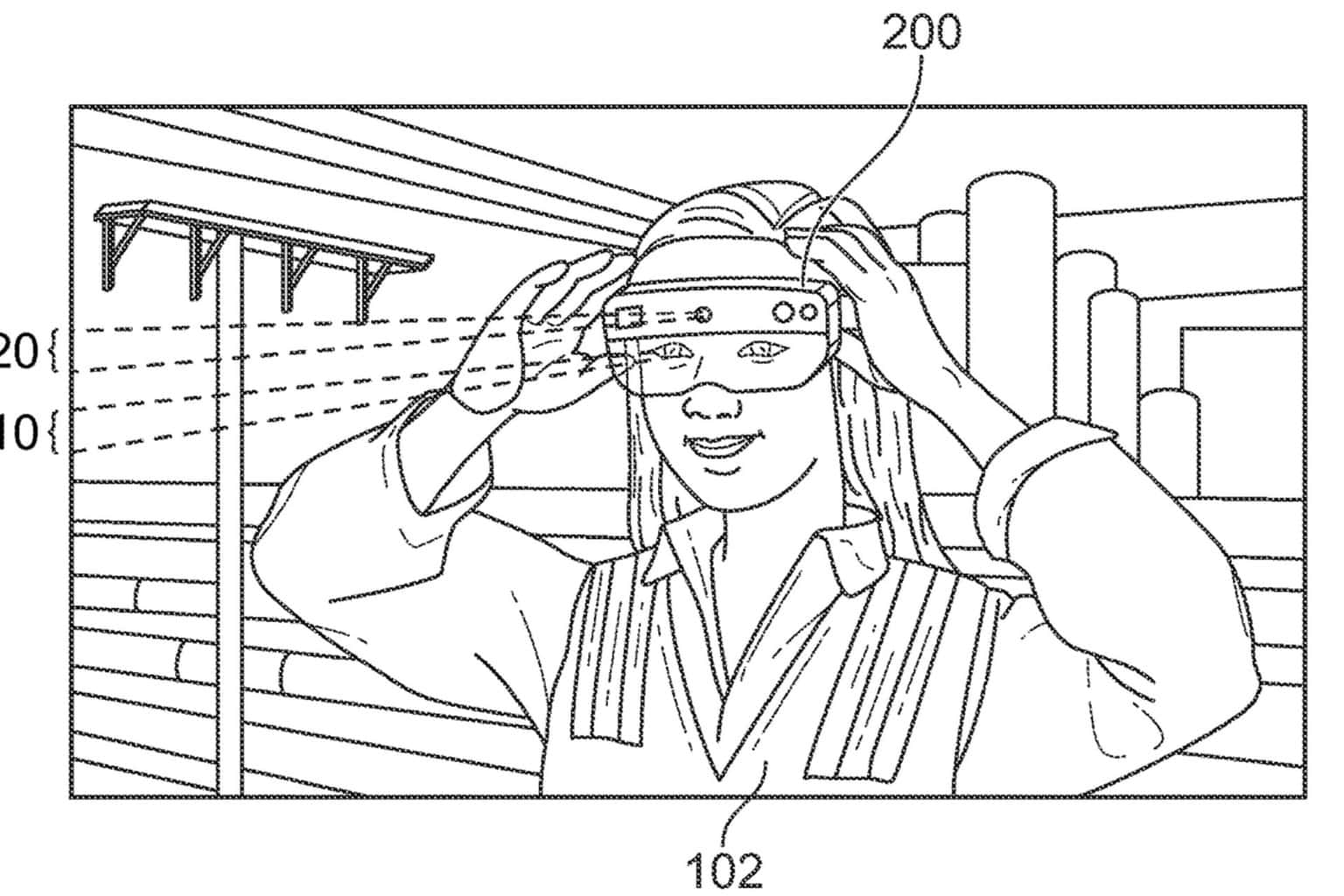
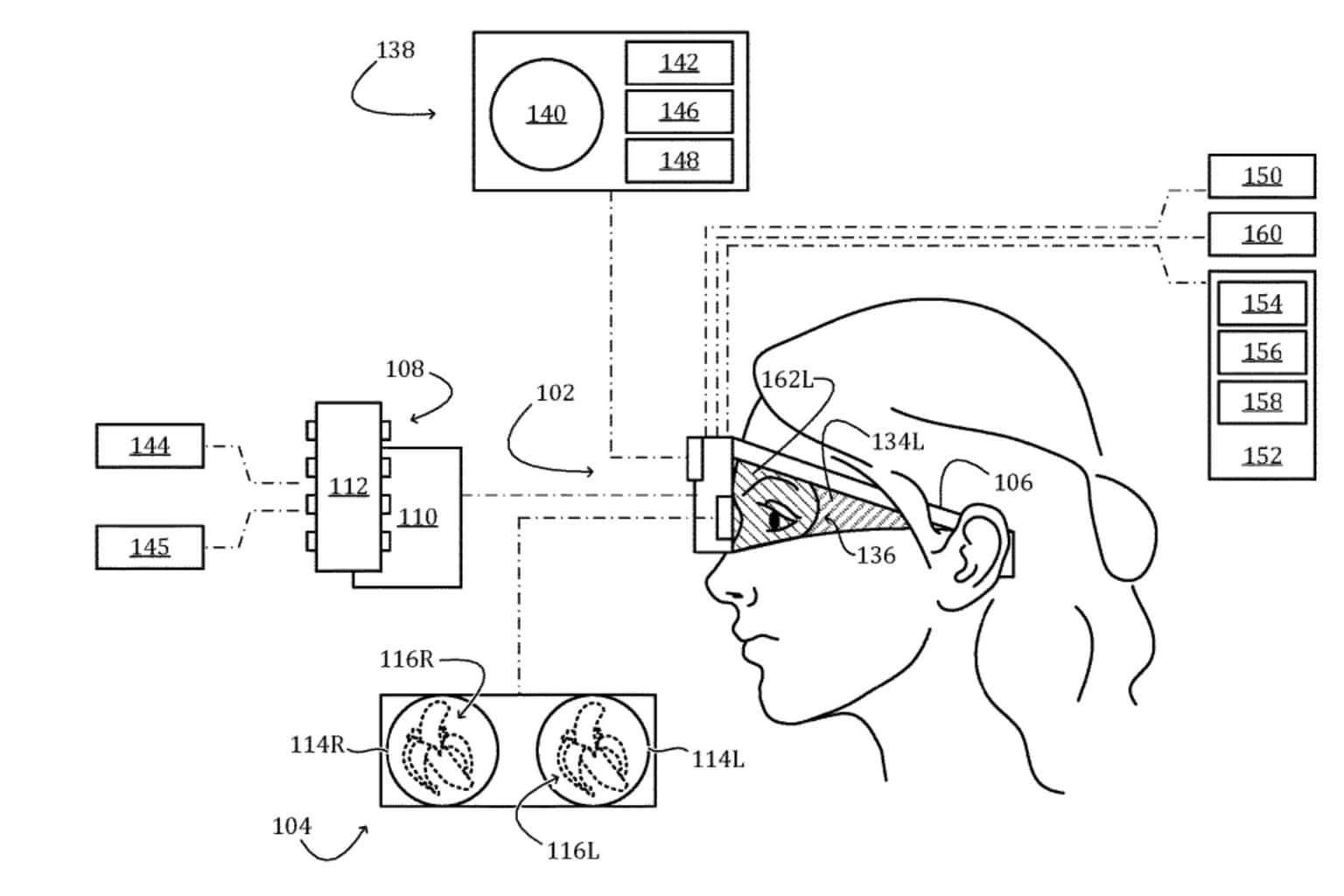

User forum
0 messages