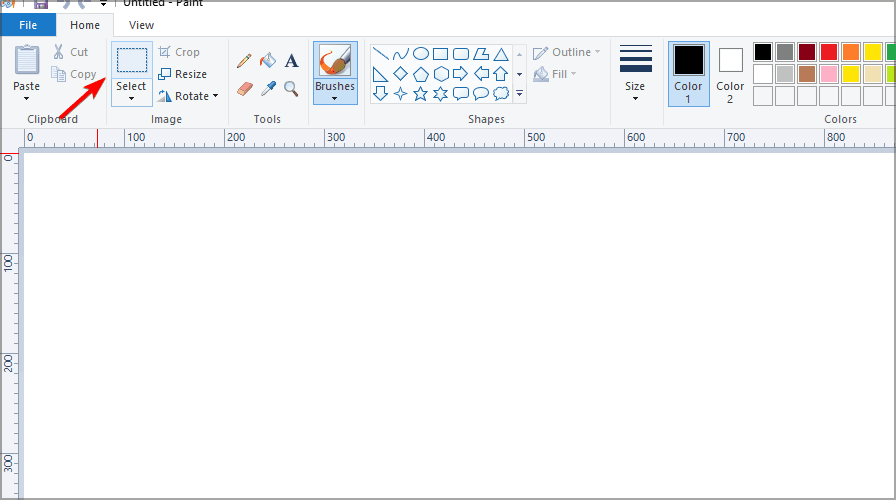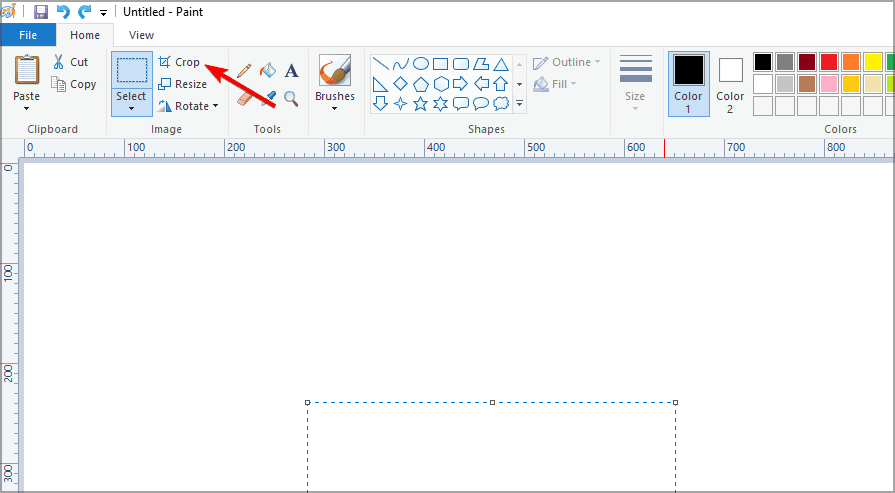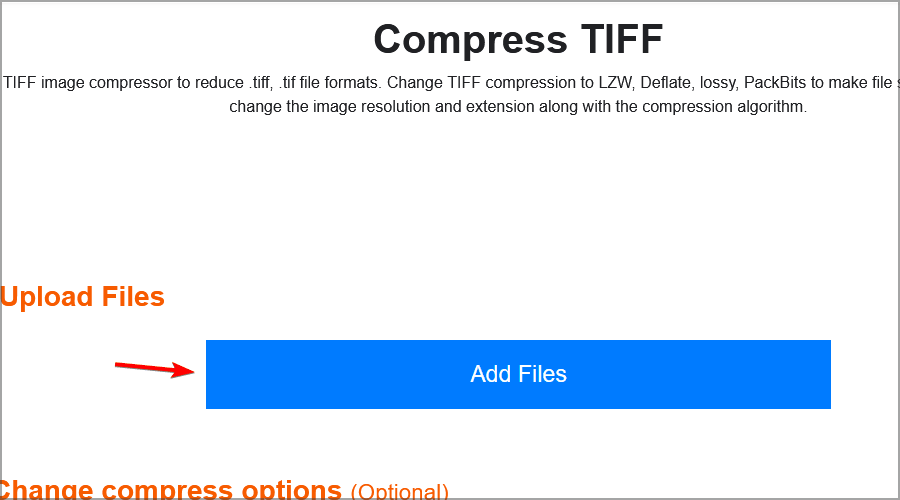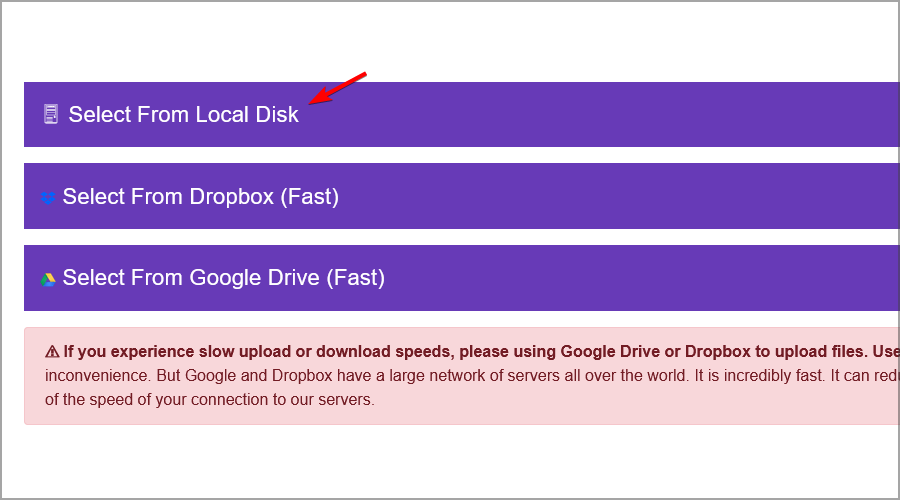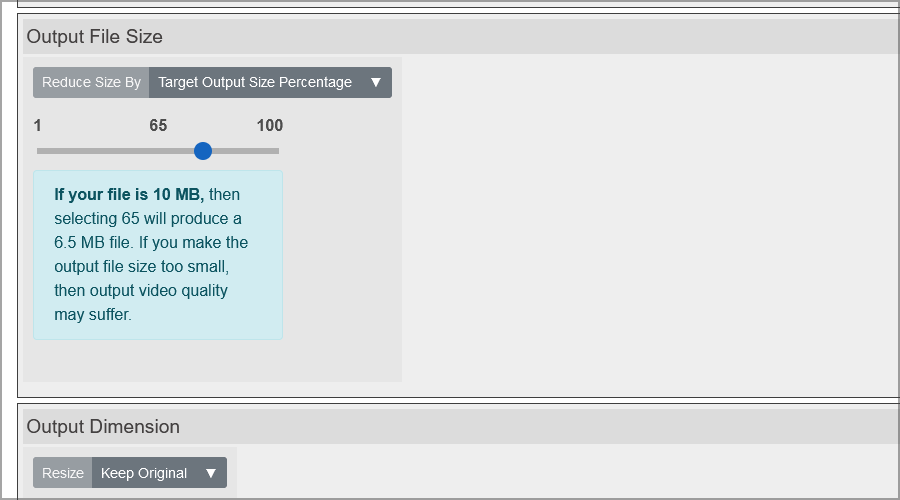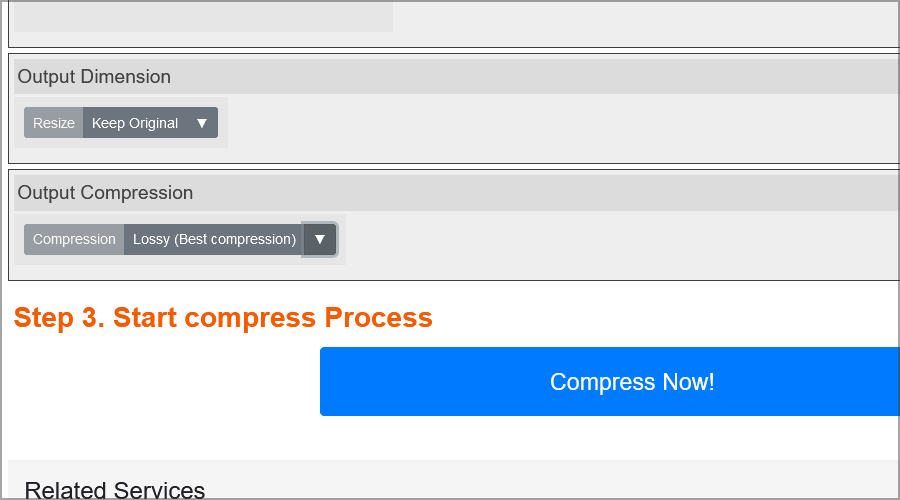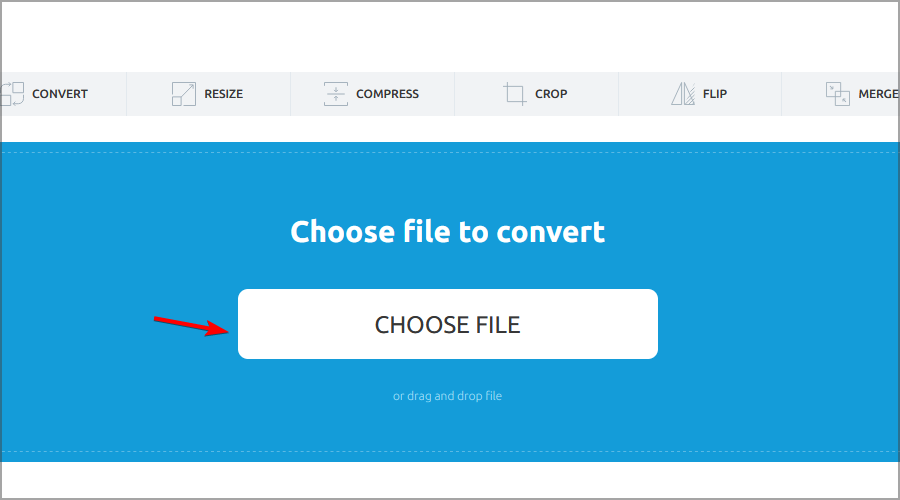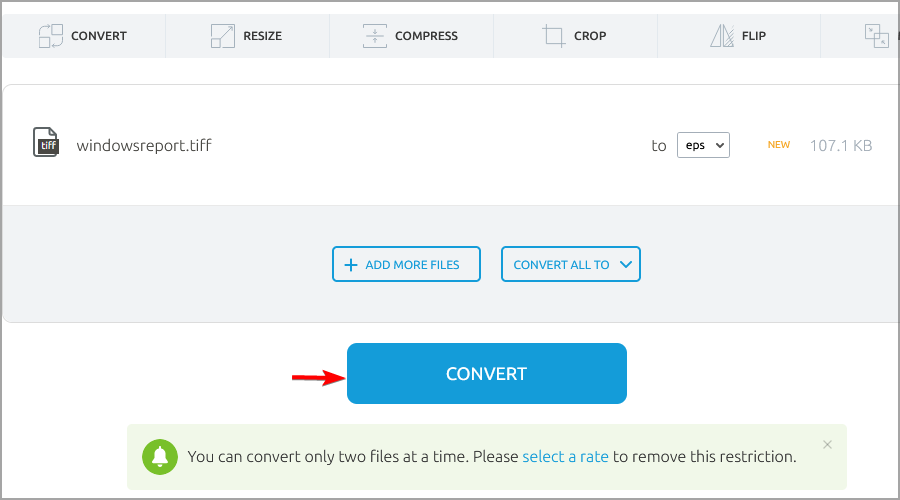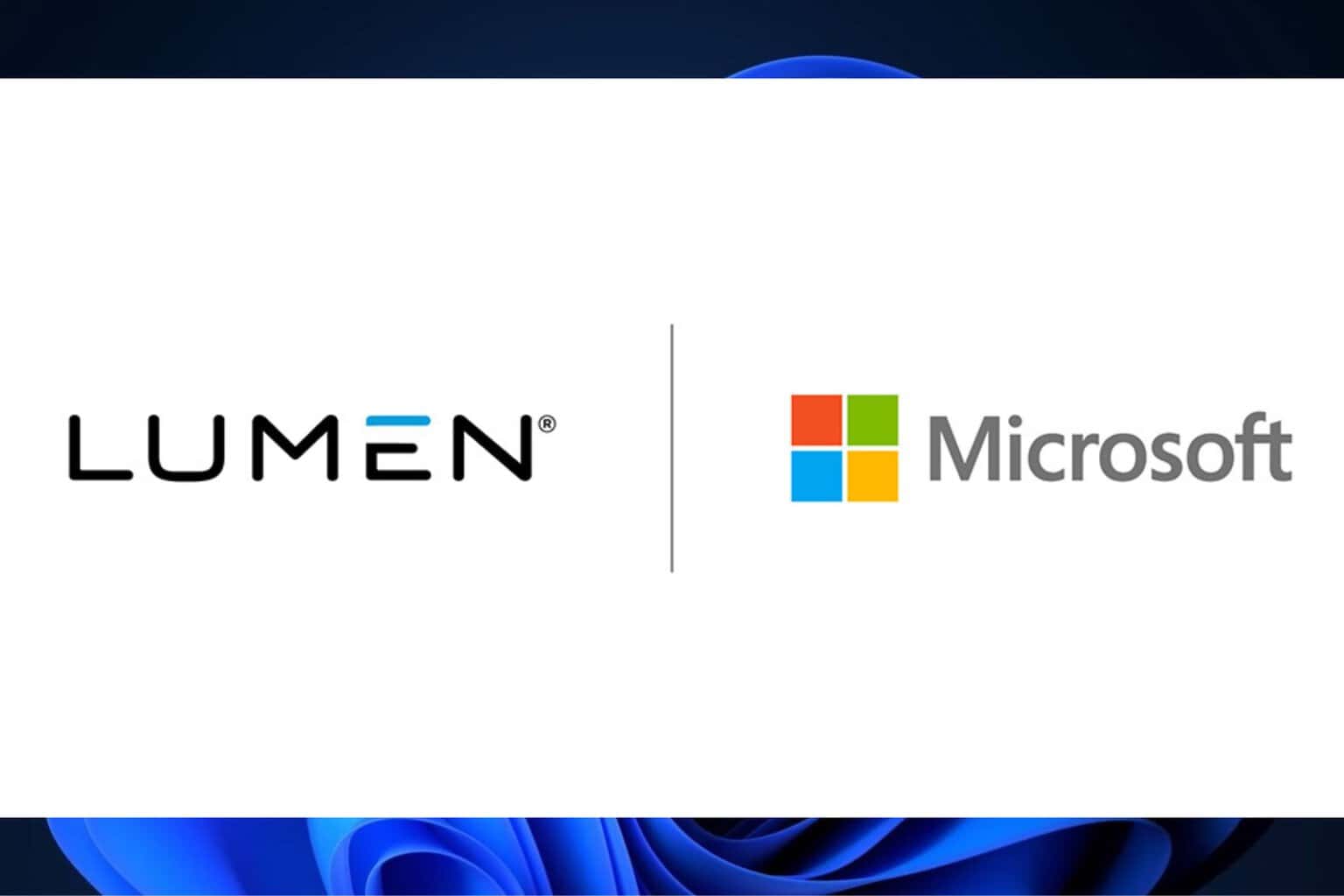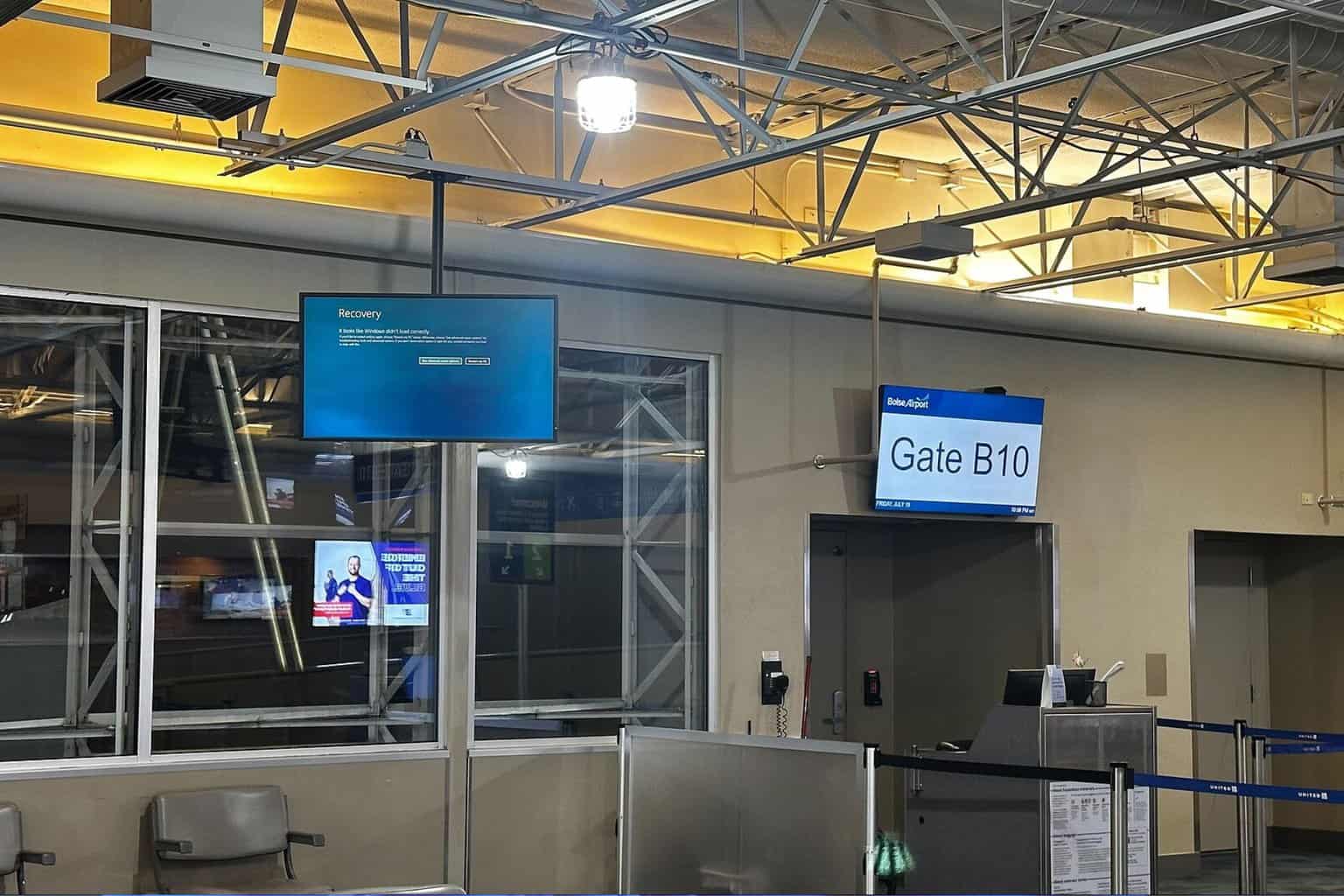Reduce TIFF File Size: Compress it Without Quality Loss
There are 3 methods and we cover them in this guide
4 min. read
Updated on
Read our disclosure page to find out how can you help Windows Report sustain the editorial team Read more
Key notes
- You can make a TIFF file smaller with image-editing software and specialized web tools.
- The most common methods that are used for this are resizing and cropping.
- It's also possible to convert TIFF images to vector formats with certain online apps and professional photo-editing apps.
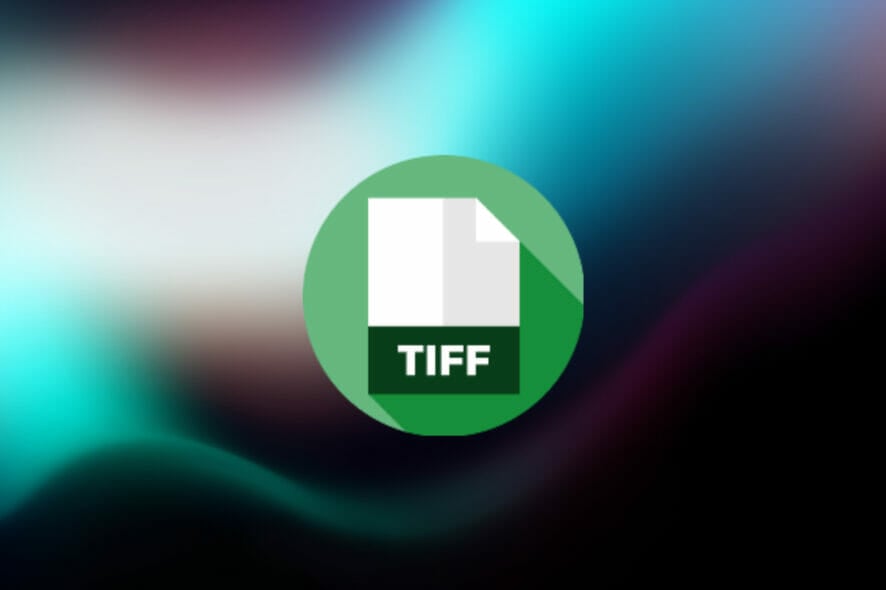
There are various file formats you can save images with, and TIFF (Tag Image File Format) is one of them. In case you’re not familiar with it, we can’t blame you.
JPEG is a much more prevalent format for images on the web, but TIFF is still widely utilized in the publishing and graphics industries.
The main concern when using this format is the size, and many reported that their output is larger than they initially expected. This can be a problem, especially if you’re planning to send the file to someone else.
Luckily, there are a couple of methods that you can use to make a TIFF file smaller, and in this guide, we’re going to show you the best ones.
Why are my TIFF files so large?
TIFF files are somewhat larger than alternatives because this is a non-compressed image format. Unlike JPEGs, this file type is not compressed, which makes it great if you want to preserve picture quality.
Thus, TIFF images typically have somewhat larger file sizes than other popular image formats.
Can you compress a TIFF file?
Yes, you can compress TIFF files with various software and web app compression tools. By doing so, you’ll save some precious space on your PC.
Moreover, compression will come in handy if you want to share files with others over the Web since it might take you a while to send an uncompressed picture.
If needed, you can also combine TIFF files easily with specialized software or various online tools.
How to compress TIFF files in 3 different ways
1. Use Paint to resize a TIFF file
You can easily reduce the size of a TIFF file by modifying it in Paint. The tool has a built-in Resize option that lets you resize any file you open with it.
1. Press Windows Key + S.
2. Type paint and select Paint from the list of results.
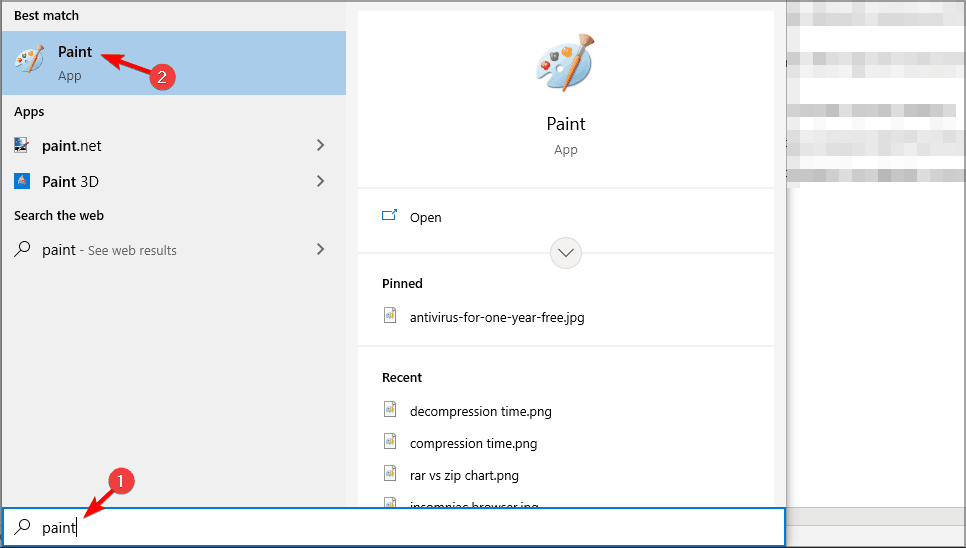
3. Next, click the File tab and select Open.
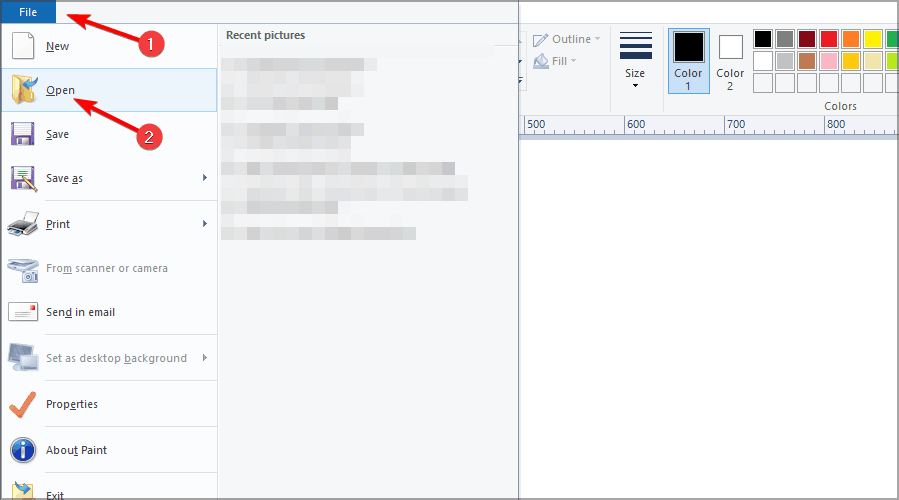
4. Then select a TIFF file from your computer that you want to compress, and click the Open button.
5. Click the Resize option on Paint’s Home tab.
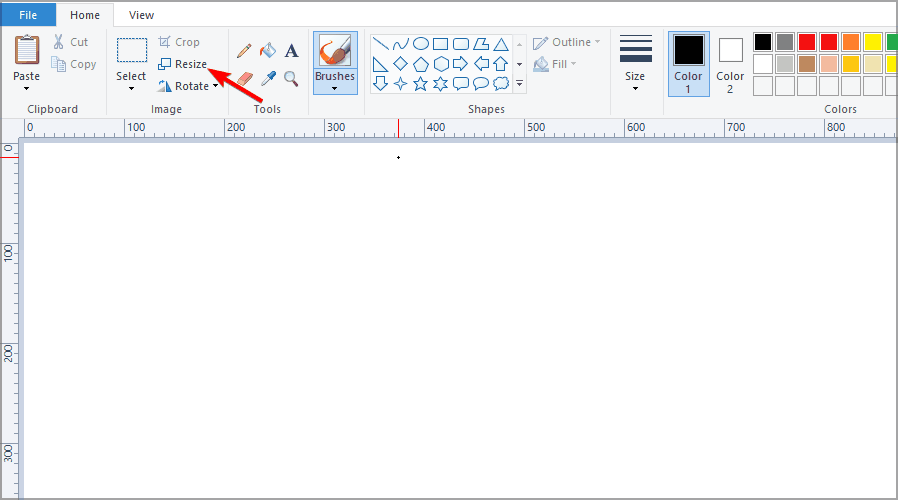
6. Select the Pixels radio button.
7. Input a lower pixel value in the Horizontal box for resizing images.
8. Ensure that the Maintain aspect ratio checkbox is ticked.
9. The Vertical pixel value will be automatically changed as well.
10. When you’ve reduced the resolution, click the File tab again.
11. Select Save as and then choose Other formats.
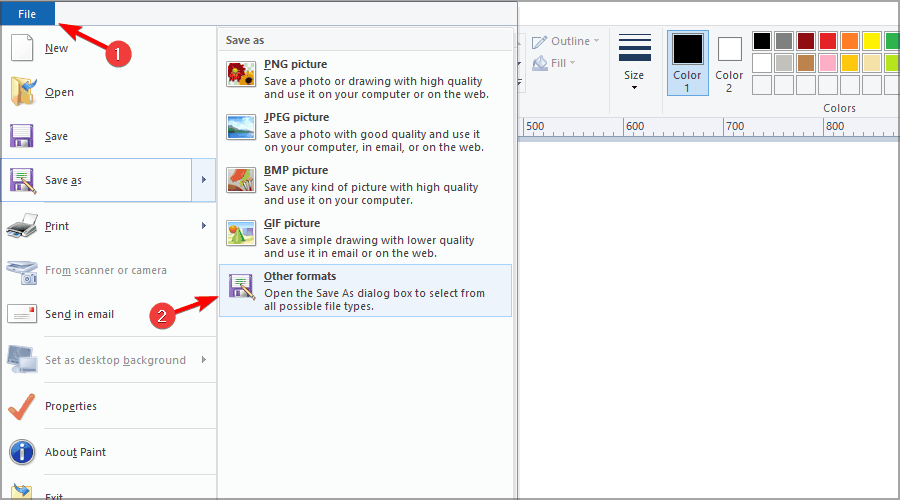
12. Next, set TIFF in the Save as type drop-down menu and input a file title in the text box.
13. Finally, click the Save button. Your file is now compressed.

14. You will be able to find the save file in the previously chosen location.
2. Crop a TIFF file
- Press Windows Key + S, type paint, and select Paint from the list of results.
- Click File and select Open in Paint.
- Choose a TIFF to edit, and click Open.
- Then click the Select button on the Home tab.
- Next, press and hold the left mouse button and drag the mouse to select an area of the image to crop. Everything outside that area is cropped from the image.
- Press the Crop button to apply the cropping, which will erase the area left outside the selected part of the photo.
- Click on File, select Save as and Other formats. Then you’ll need to select the TIFF format on the Save as type drop-down menu and enter a title for the file.
 NOTE
NOTE
3. Compress TIFFs with Lossy compression
- Open the Compress TIFF web app in a browser.
- Click the Add Files button within the Compress TIFF app.
- Next, click Select From Local Disk to open a TIFF file saved on your PC’s hard drive.
- Then select a TIFF file to compress, and press the Open button.
- Drag the Output File Size bar slider to the left to choose an output file size for your TIFF image. The further left you drag that bar’s slider, the more the image will be compressed.
- Click the Compress drop-down menu to choose a compression method. Lossy is the best compression method, but that option will also degrade picture quality more than the LZW lossless alternative.
- Press the Compress Now button.
- Thereafter, click the Download button to save your compressed TIFF image.
How do I reduce the file size of a TIFF without losing quality?
Your best bet is to compress a TIFF with a lossless compression method. If you need to attach TIFF pictures to an email, compressing them within a ZIP archive would be a good idea.
Alternatively, you can compress those files without sacrificing quality with the LZW lossless compression method.
How to make a Vector file from a TIFF?
- Open the TIFF to EPS converter webpage within your browser.
- Click the TIFF to EPS converter’s Choose File button.
- Choose a TIFF image to convert, and press the Open button.
- Press the Convert button.
- Then click the blue Download button to save the EPC vector file to your hard drive.
 NOTE
NOTE
So, that’s how you can make a TIFF file smaller by compressing, cropping, and reducing its resolution. Alternatively, you can convert a TIFF image to a vector file one to reduce a photo’s overall file size.
You can do this with most image editing applications, but for the best results, we recommend using specialized and reliable software.
We hope that you found this guide helpful. If you found another way to reduce the size of TIFF files, feel free to share it with us in the comments section.