Manually Initiated Power Button Hold 0x000001C8: How to Fix
Using the Event Viewer can help you find the core problem
3 min. read
Published on
Read our disclosure page to find out how can you help Windows Report sustain the editorial team. Read more
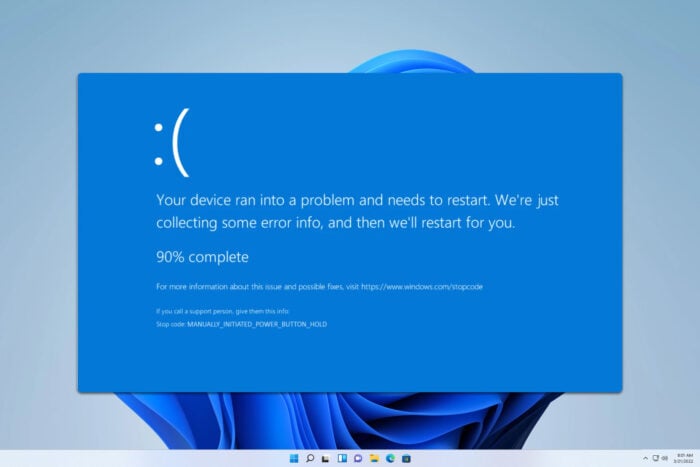
MANUALLY_INITIATED_POWER_BUTTON_HOLD is a BSOD error, and it comes with a 0x000001C8 error code. This isn’t a common issue, but if you ever encounter it, this guide has a couple of fixes that might help you.
How can I fix MANUALLY_INITIATED_POWER_BUTTON_HOLD?
1. Check the Event Viewer
- Press the Windows key + S, type event viewer, and choose Event Viewer from the list of results.
- Navigate to Windows Log and then System.
- Locate when this error occurred and analyze events before it to find what caused the crash.
While this solution won’t fix the problem, it will help you analyze the issue and point you in the right direction.
2. Repair your drive
- Press the Windows key + S and type cmd. Choose Run as administrator.
- Type
chkdsk C: /r - Press Y to schedule the scan and restart your PC.
- Wait for the scan to finish.
Once the scan is done, check if the problem is there.
3. Repair your installation
- Open Command Prompt as administrator.
- Run
sfc /scannow - Wait for the scan to finish.
- Now run these commands:
DISM /Online /Cleanup-Image /CheckHealth
DISM /Online /Cleanup-Image /ScanHealth - If any errors are detected, run
DISM /Online /Cleanup-Image /RestoreHealth
Keep in mind that these scans can take a bit, so don’t interrupt them.
4. Perform System Restore
- Press the Windows key + R and type rstrui.
- Next, select the desired restore point and click on Next.
- Follow the instructions on the screen to complete the process.
Once the process is finished, check if the problem is gone.
5. Perform in-place upgrade
- Download the Windows 11 ISO and double-click to mount it.
- Click on setup.exe.
- Follow the instructions on the screen.
- When you reach Choose what to keep screen, make sure to select Keep personal files and apps.
- Follow the steps on the screen to complete the process.
Once this is finished, you’ll have a fresh installation with your files intact. If the problem still occurs, it’s advised to check your hardware for issues.
MANUALLY_INITIATED_POWER_BUTTON_HOLD will appear when for forcibly turn off your PC due to another issue, and to fix it, you’ll need to find the underlying issue that caused you to shut down your PC abruptly.
While this isn’t a common error, Driver_Power_State_Failure and Internal_Power_Error_Code are more common, so don’t miss our guides that cover them.
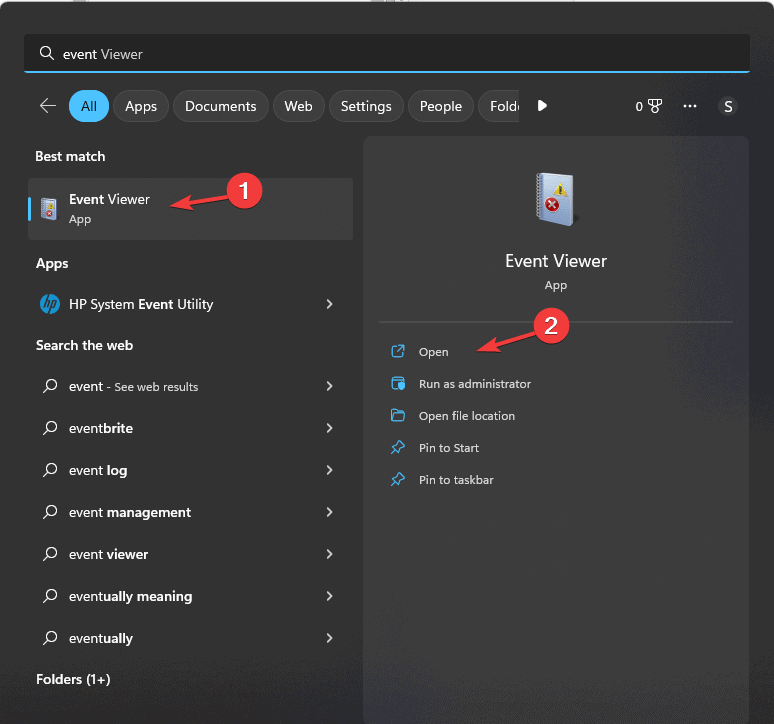
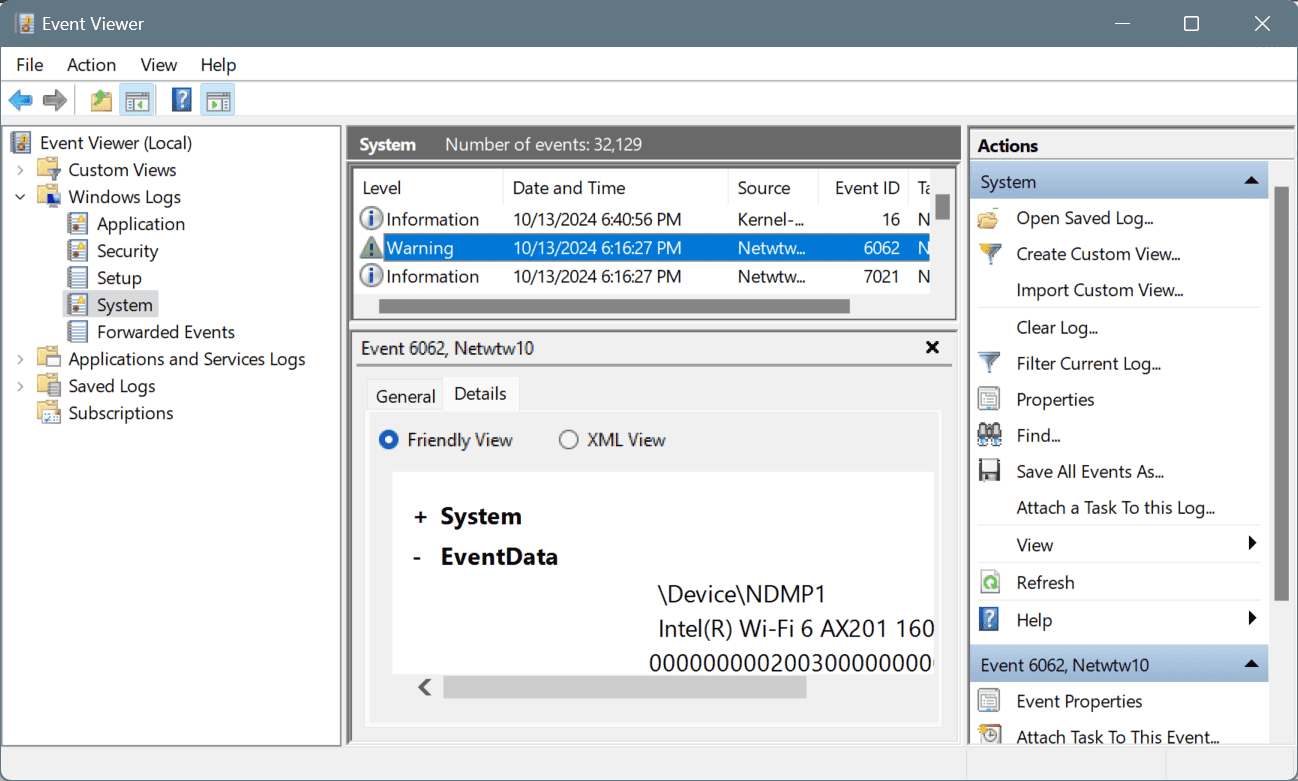

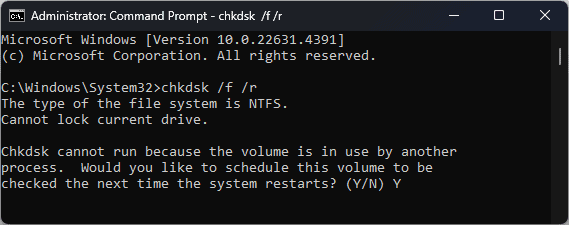
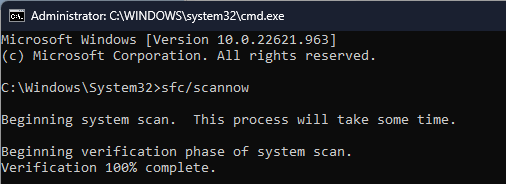
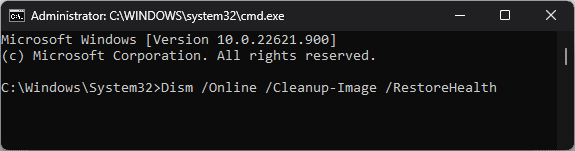
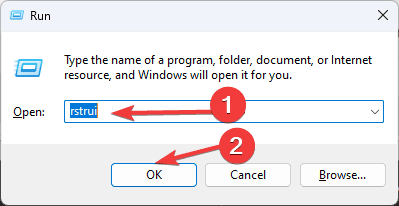
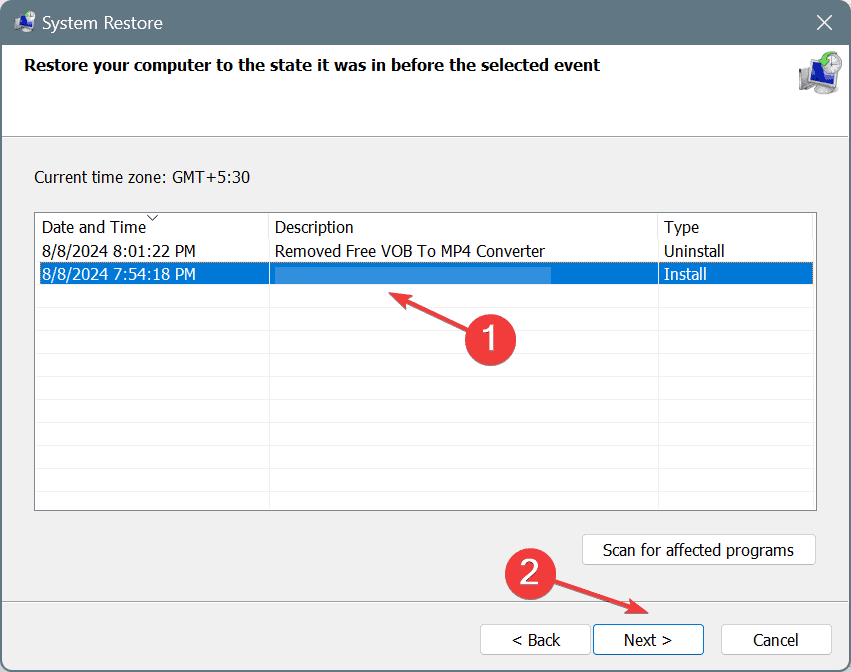
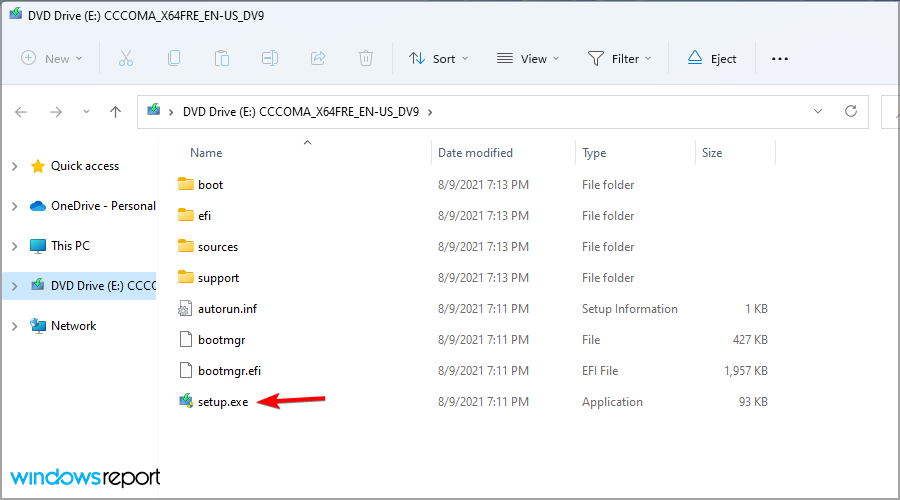





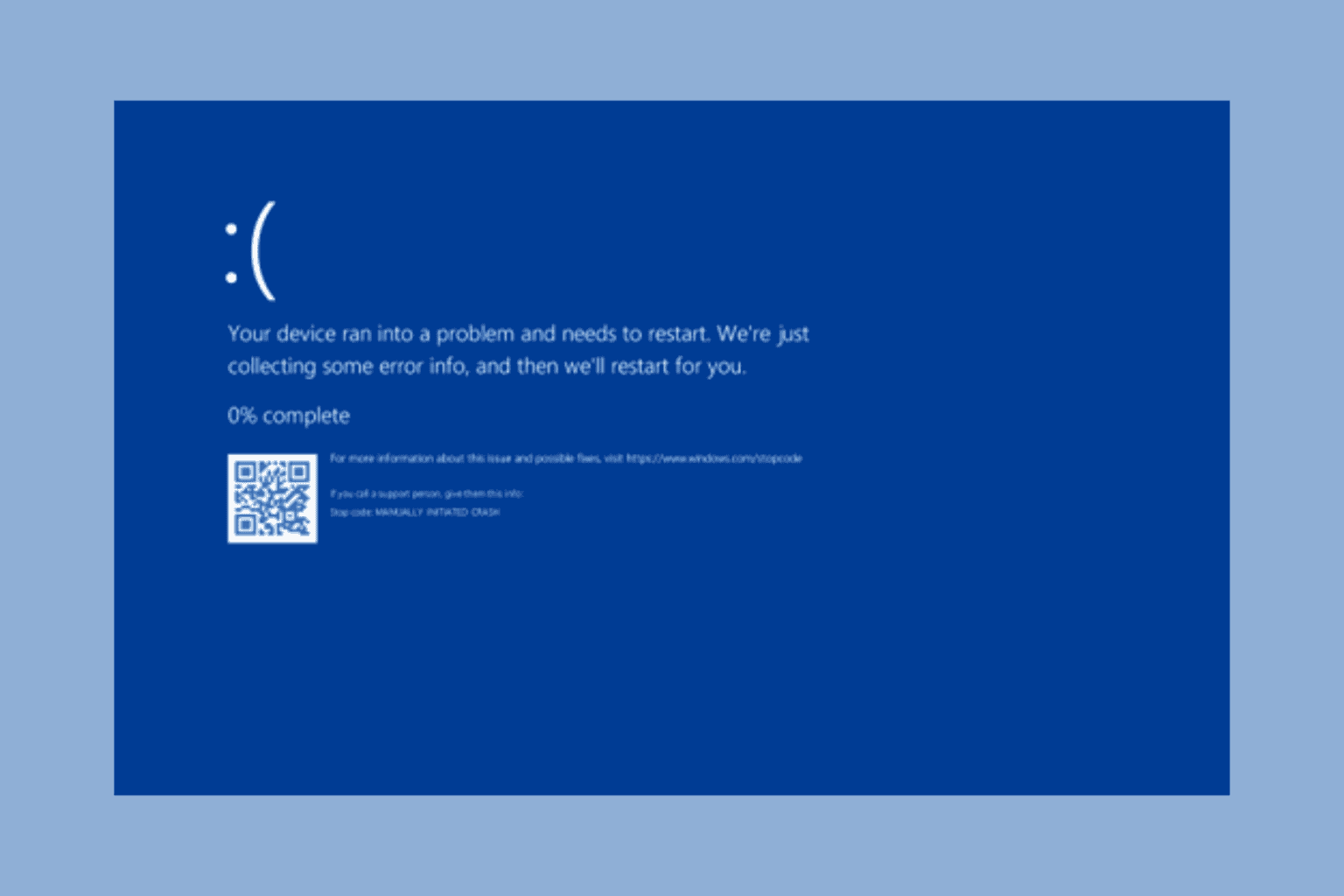




User forum
0 messages