4 Quick Ways to Fix Maplestory Connection To Server Has Ended
Tweak permissions settings and improve your internet to fix the error
6 min. read
Updated on
Read our disclosure page to find out how can you help Windows Report sustain the editorial team. Read more
Key notes
- MapleStory's connection to the server has ended error prevents you from starting the app.
- It can be caused by Internet problems or issues related to the game's settings and your OS.
- Learn below how to run the game as admin and allow it to run all its processes.
- We also show you how to improve your connection with the help of a gaming VPN, and more.

MapleStory is a popular MMORPG for Windows developed by Nexon. Initially launched in Asian countries, it has become available worldwide and gained a lot of popularity over the years.
Like any game, it has its share of errors and problems. We explore here the connection to the server error that pops up when you try to launch the game.
Maplestory connection to the server has ended one of the problems that many gamers face while playing this game. The majority of them have quit the game due to this reason.
However, there are several trusted and tested ways to fix this problem and if you are interested in them, continue reading on.
Why Maplestory’s Connection To Server Has Ended?
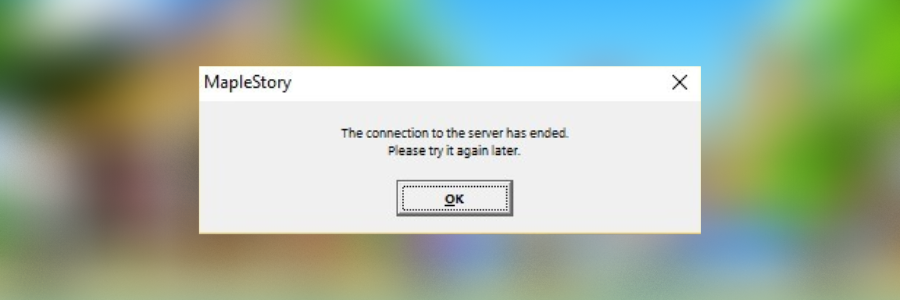
There are multiple possible underlying issues that prompt this error. Some regarding your setup, others your Internet connection:
Network problems: slow connections can certainly prevent the game from performing well, or from launching at all, as the case in point
Outdated operating system or drivers: if your OS is outdated, most of its apps won’t run properly, same goes for your drivers, especially those that affect your game directly: the graphics card drivers
Geo-restrictions: MapleStory is available worldwide, but it also has a regional server; if you try to access the Asian servers from the US, you will likely get an error message if you don’t mask your IP with a VPN or proxy
✅ Preliminary Check:
Reboot your Wi-Fi. You can try turning off your wifi and then turn it back on to reboot it. It will give your router a chance to stop unnecessary tasks or bugs that accumulate over time.
Now let’s take a closer look at these issues and what can we do to get rid of and avoid having to deal with them in the future:
How do I fix the Maplestory connection to the server that has ended on Windows PC?
- Run MapleStory as an administrator
- Use a reliable VPN for gaming
- Check your graphics driver
- Update Windows
Make sure you carefully follow our instructions and recommendation. Check all of them before starting because not all may fit your particular situation.
1. Run MapleStory as an administrator
- Go to the MapleStory installation folder.
- If you launch it using Steam, it should be something like
C:\SteamLibrary\steamapps\common\MapleStory - If you launch it with Nexon, it should be
C:\Program Files (x86)C:\Nexon\Library\maplestory
- If you launch it using Steam, it should be something like
- Find the game’s .exe file – maplestory.exe.
- Right-click on it and select Properties.
- Go to the Compatibility tab and select Change settings for all users.
- Check the box next to Run this program as administrator.
- Click ok to save your settings.
- Now, right-click on your launcher (Steam or Nexon) and select Run as administrator.
- Try to connect to MapleStory again.
Running as an admin allows an app to use all its features and processes.
It’s not enabled by default on your PC, as a security measure to prevent untrustworthy software from damaging your PC and also unauthorized users from using certain apps.
This oftentimes has an impact on games, including MapleStory. Many bugs and problems arise because of this because the game isn’t allowed to run all its features.
So if you cannot connect to the server or are prompted with an unexpected error message, try to run the game this way. Many users around the web report getting rid of the problem this way.
2. Use a reliable VPN for gaming
- Decide on a good VPN for MapleStory. We use ExpressVPN.
- Head to ExpressVPN’s official website and get a subscription.
- Download the dedicated app and install it on your PC.
- Launch ExpressVPN and connect to a server. Simply click on the power button in the main UI. To manually pick a location, click the three dots to get the list of all servers available
Using a VPN like ExpressVPN can help you establish a better connection on faster servers. It’s great for gaming and can increase Internet speed if you configure it properly.
In addition to this, you will be given a virtual private address, which will hide your accurate IP address.
Because of this, it will be more difficult for your internet service provider (ISP), government agents, and hackers to keep tabs on you.

ExpressVPN
Connect to ExpressVPN to overcome geo-blocks and connection problems in MapleStory and log in without issues!3. Check your graphics card driver
You may be employing a graphics driver that’s either defective or outdated, which would explain the frequent crashes.
In addition to increased performance, the most recent driver can fix bugs and address most of the compatibility issues.
- On your PC, open Device Manager.
- Locate the Display adapters section.
- Expand it and select your current graphics card driver.
- Right-click on it and select Update driver.
- Select Search automatically for drivers.
Your OS will automatically search and install any new drivers if they are available.
You can manually update your graphics driver by going to the manufacturer’s website (NVIDIA, AMD, or Intel). Be careful to pick the correct version, otherwise, you may end up with even more errors.
Use an automated driver updater such as Outbyte Driver Updater if you want to have your drivers updated all the time without very little effort on your part.
4. Update Windows
You also need to check to see if you’re running the most recent version of the system. You can often improve the compatibility of older software by updating it to the latest version of Windows.
Manually checking for updates can be done in the following manner:
- Press the Win key on your keyboard (the Windows logo key). To access the Settings menu, locate the gear symbol in the bottom left corner of your screen and click it.
- Scroll down until you reach the bottom, then pick Update & Security.
- Click Windows Update.
- Then click the Check for Updates button. The next step is to wait for the process to finish. After you’ve done that, restart your computer.
After installing all of the available updates, you should restart your personal computer and launch MapleStory.
The MapleStory connection to the server has ended is a frustrating issue, but if you find what’s causing it and carefully take care of that problem, you’ll get rid of it in no time.
Let us know which of these solutions you ended up using and if it improved your gaming experience in any way.
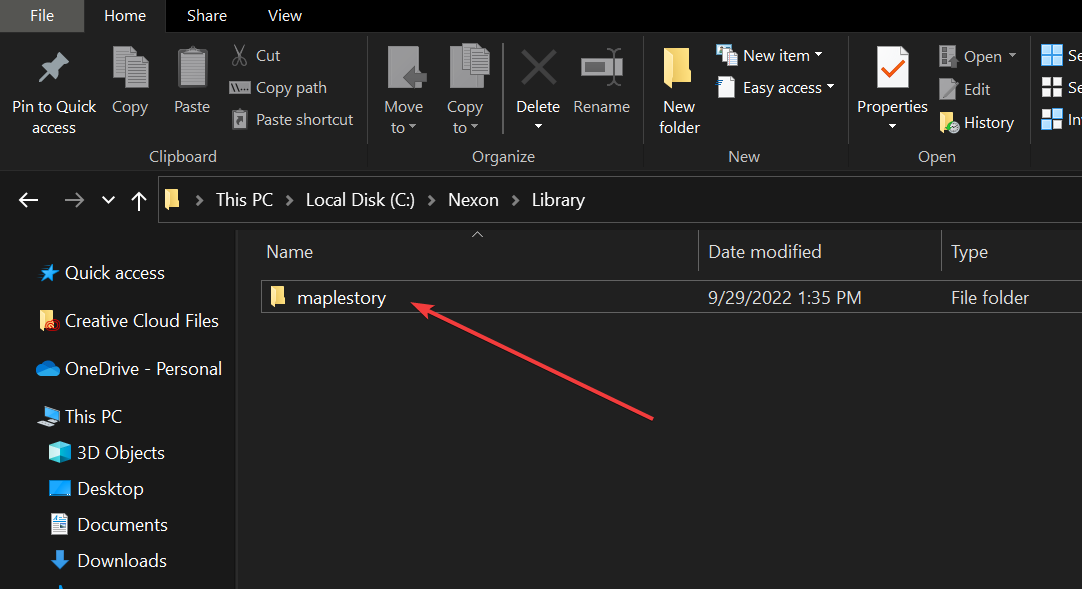
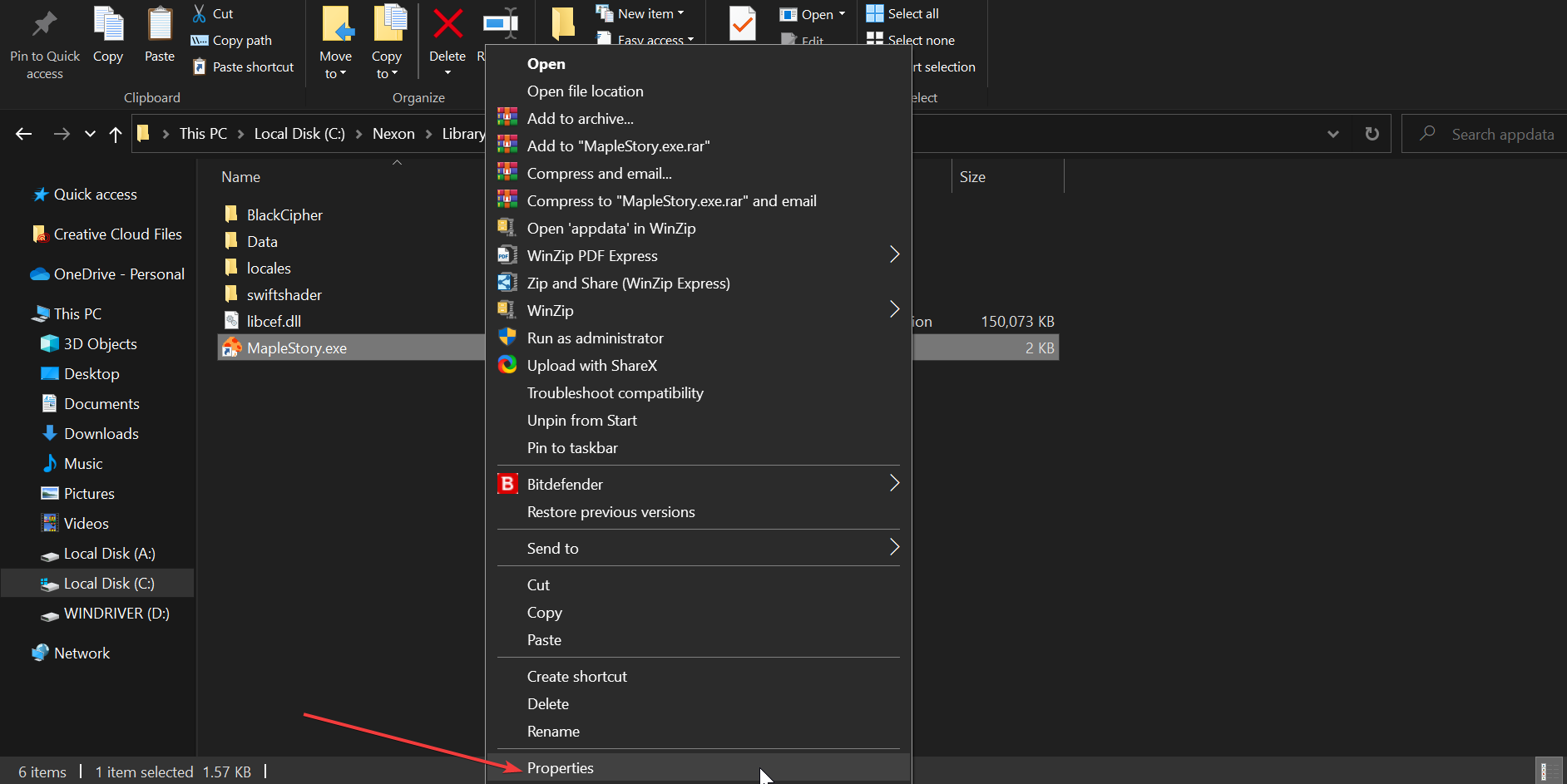
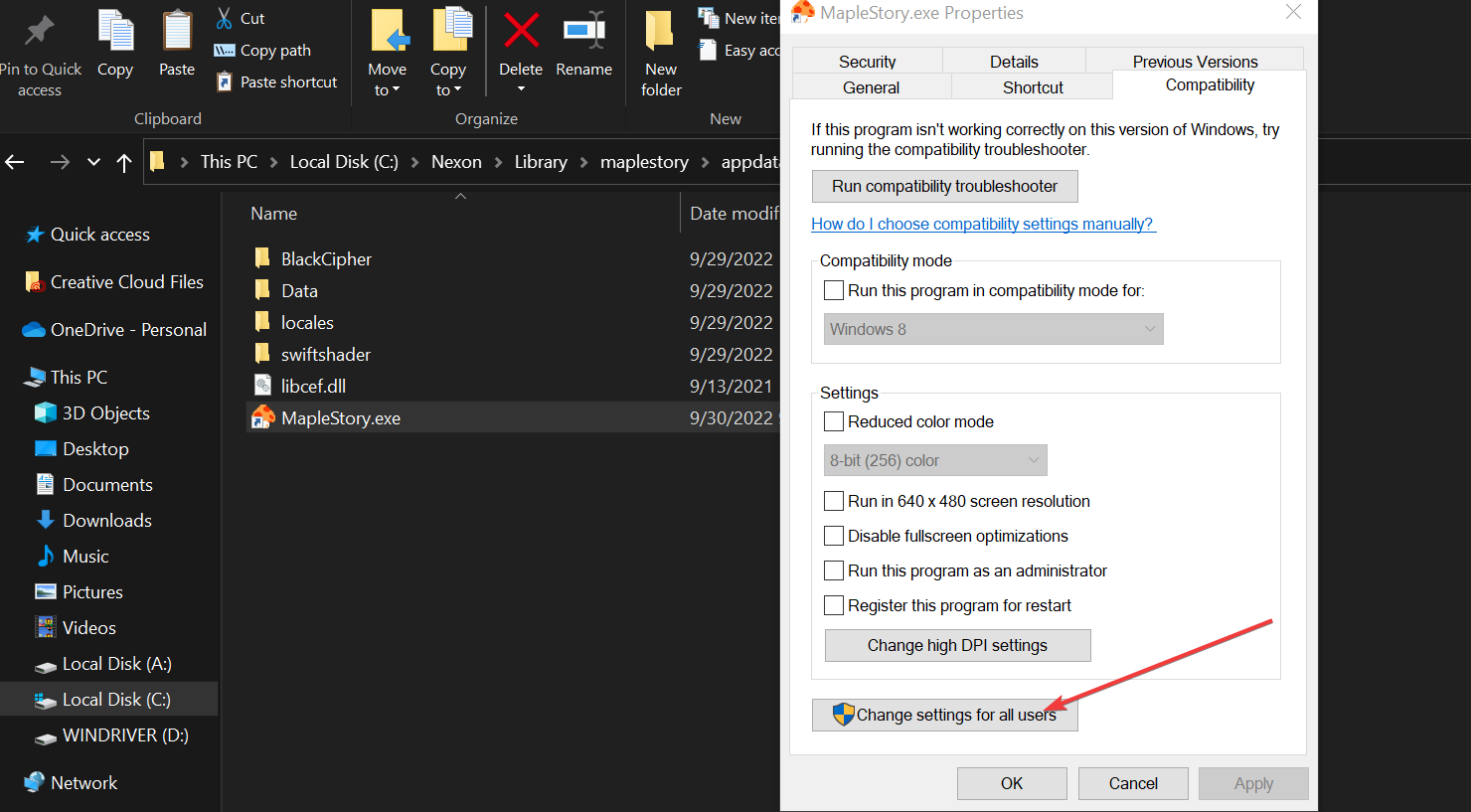
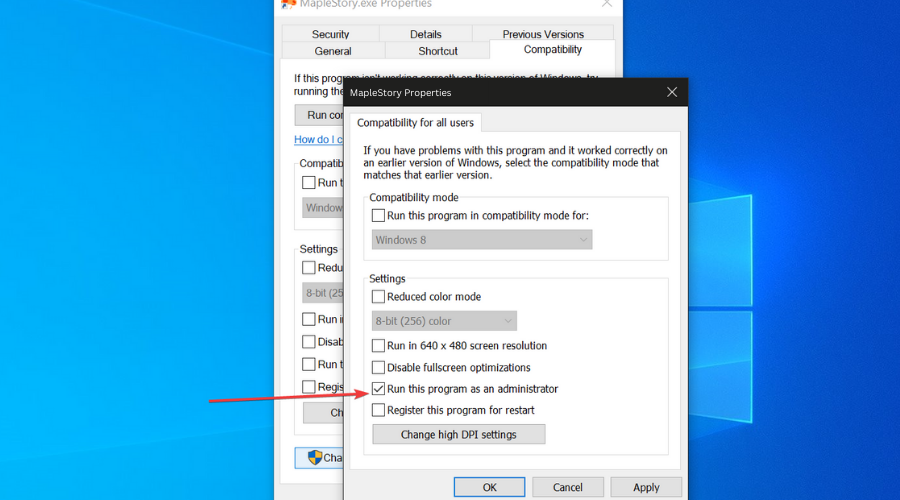
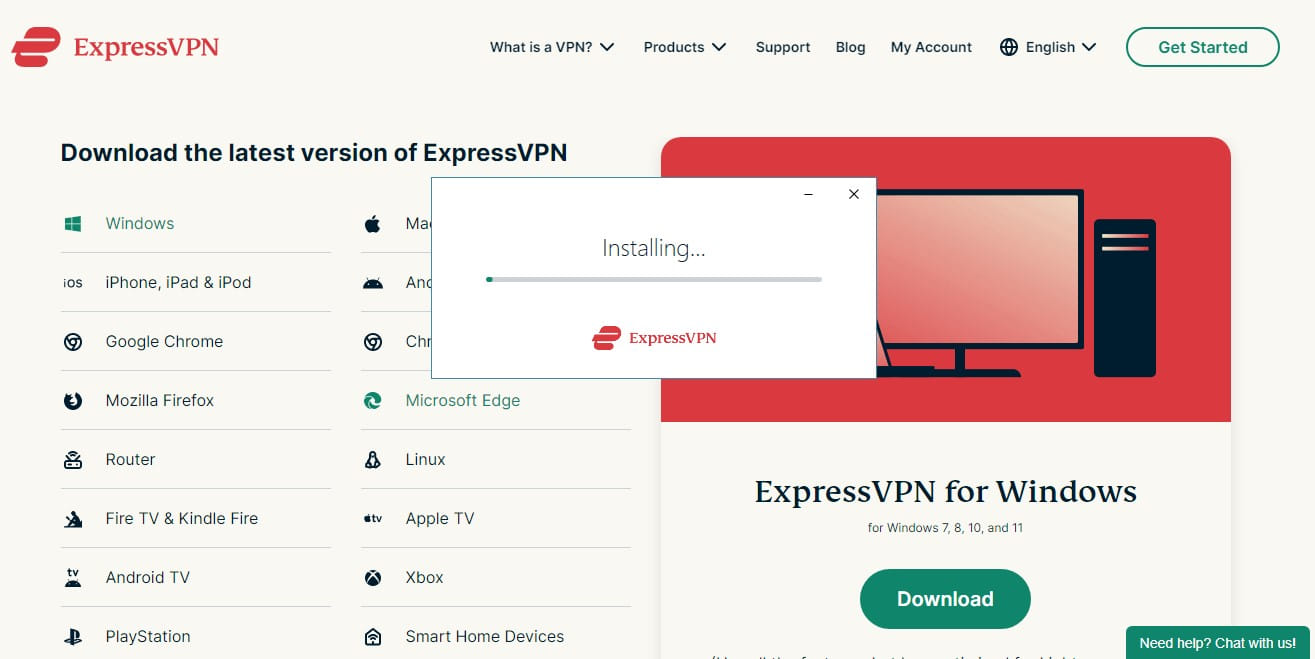
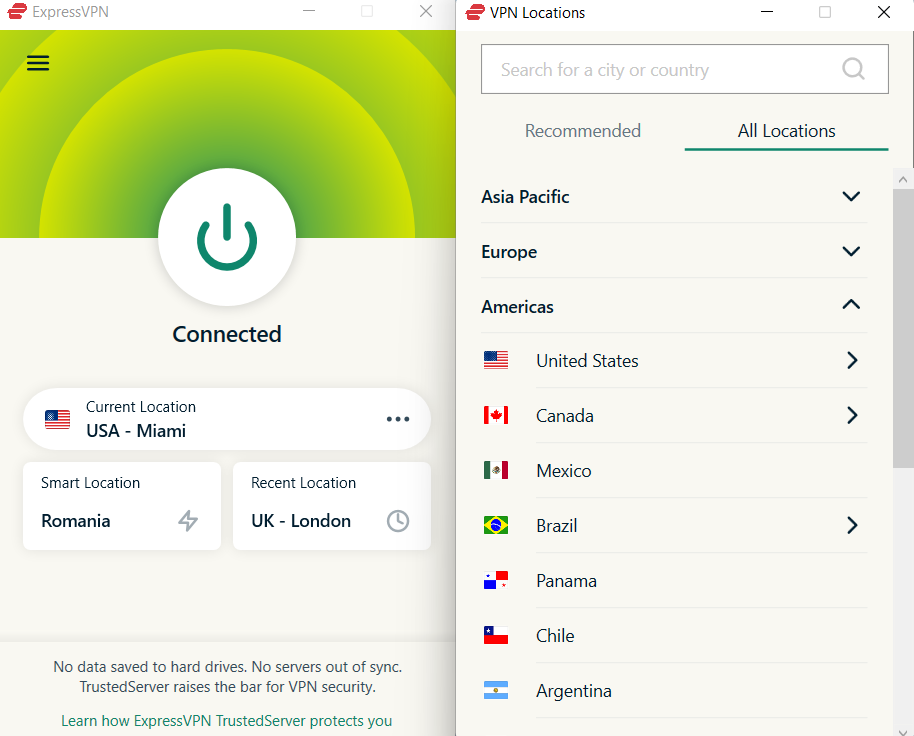
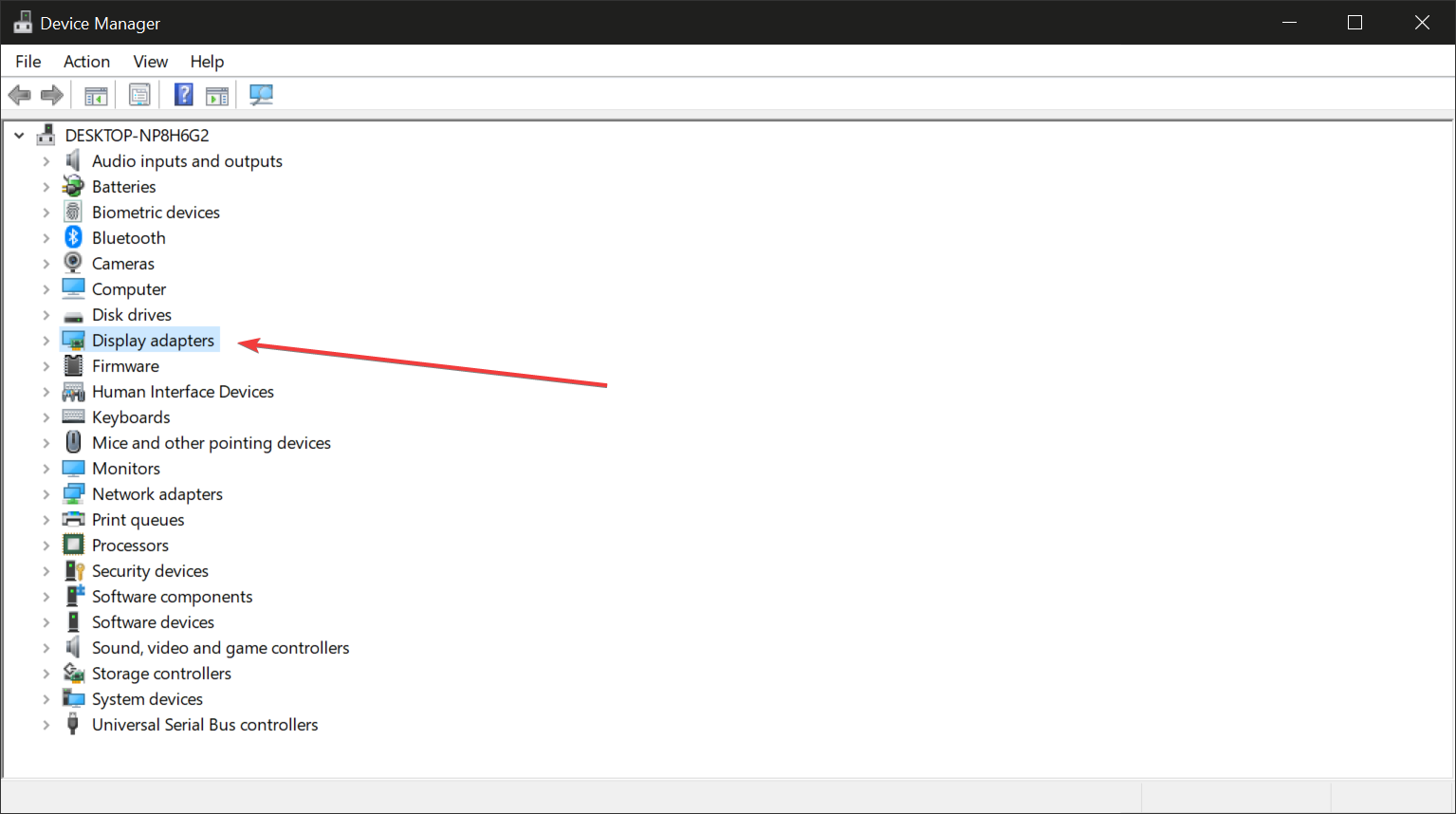
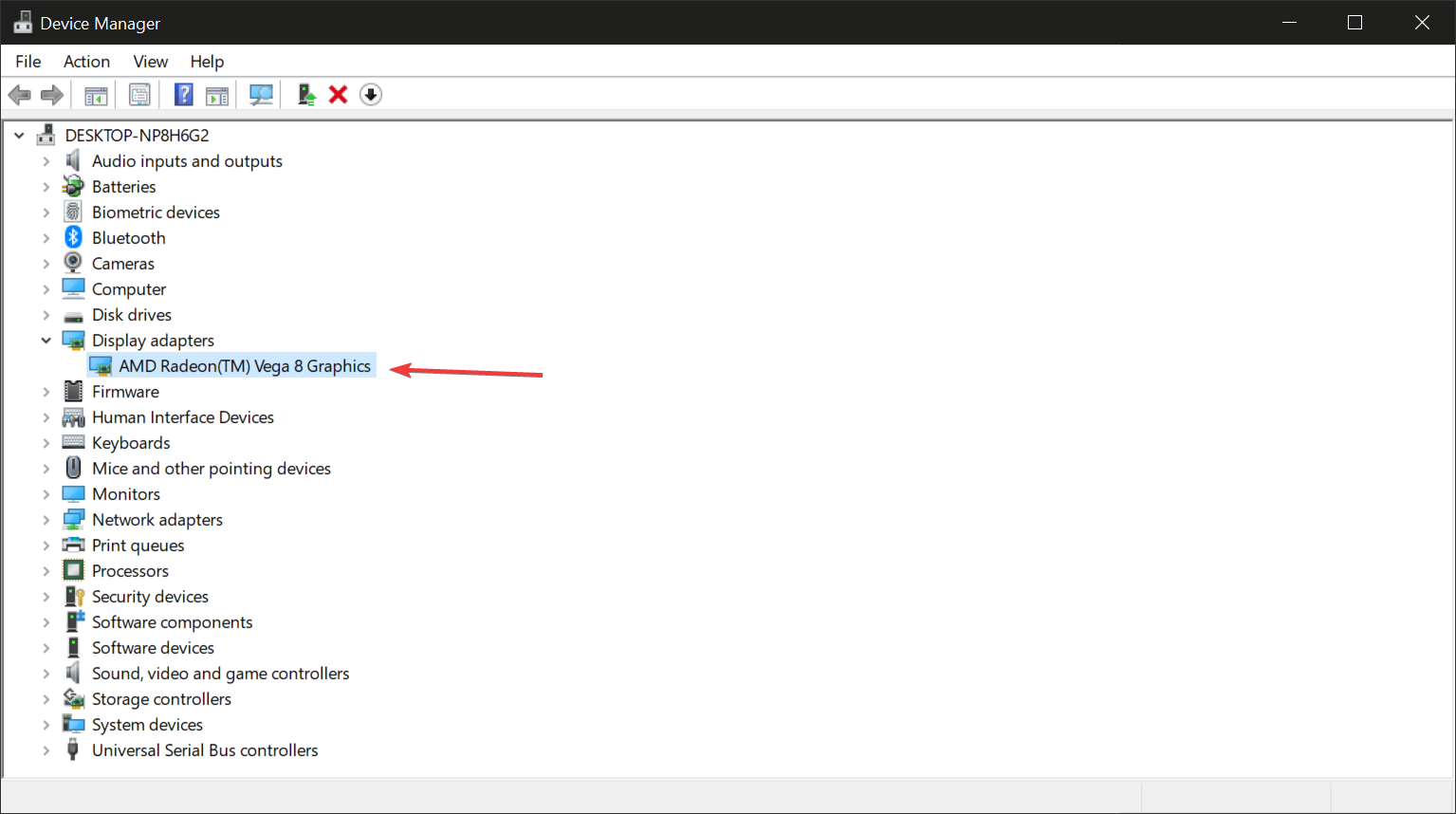
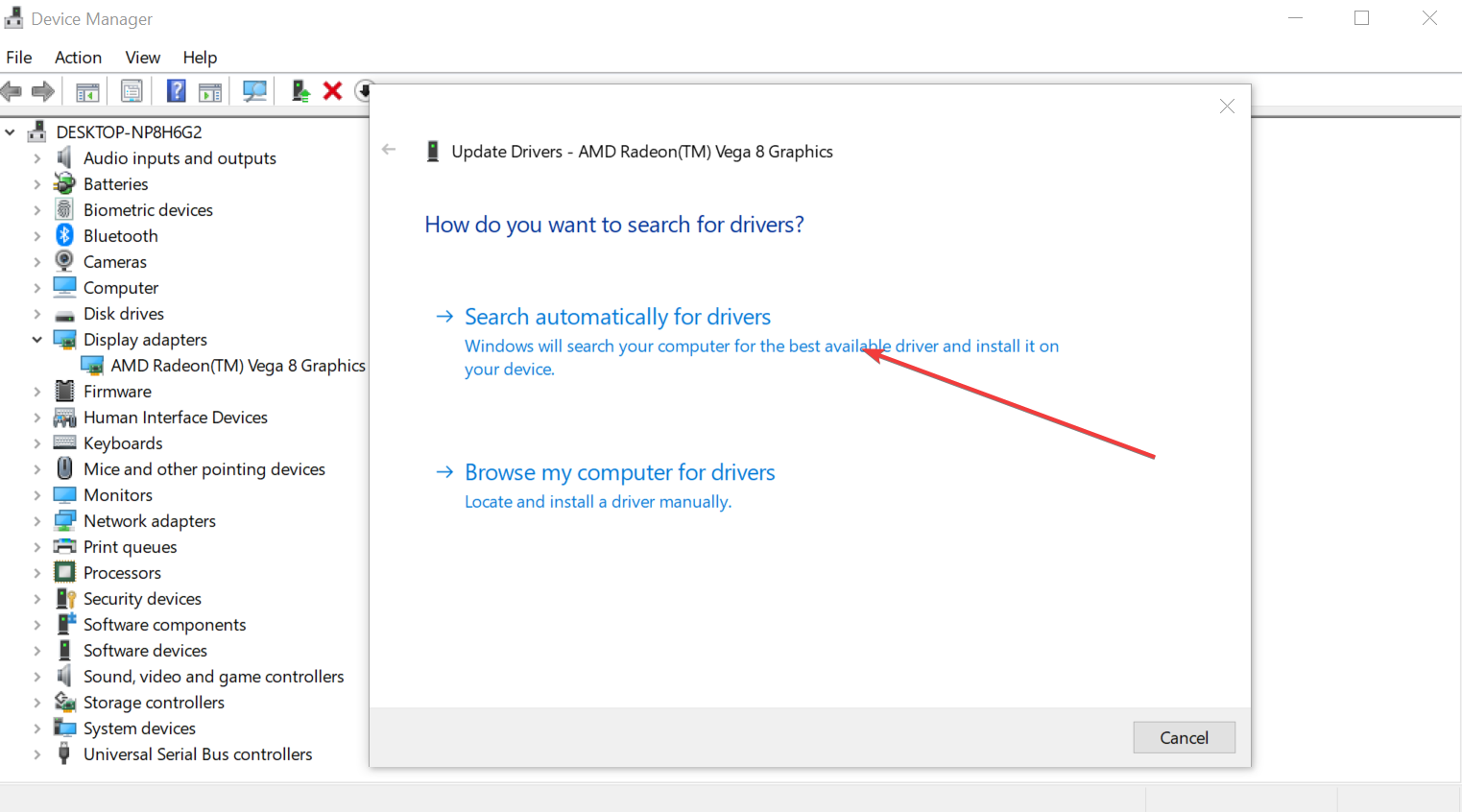
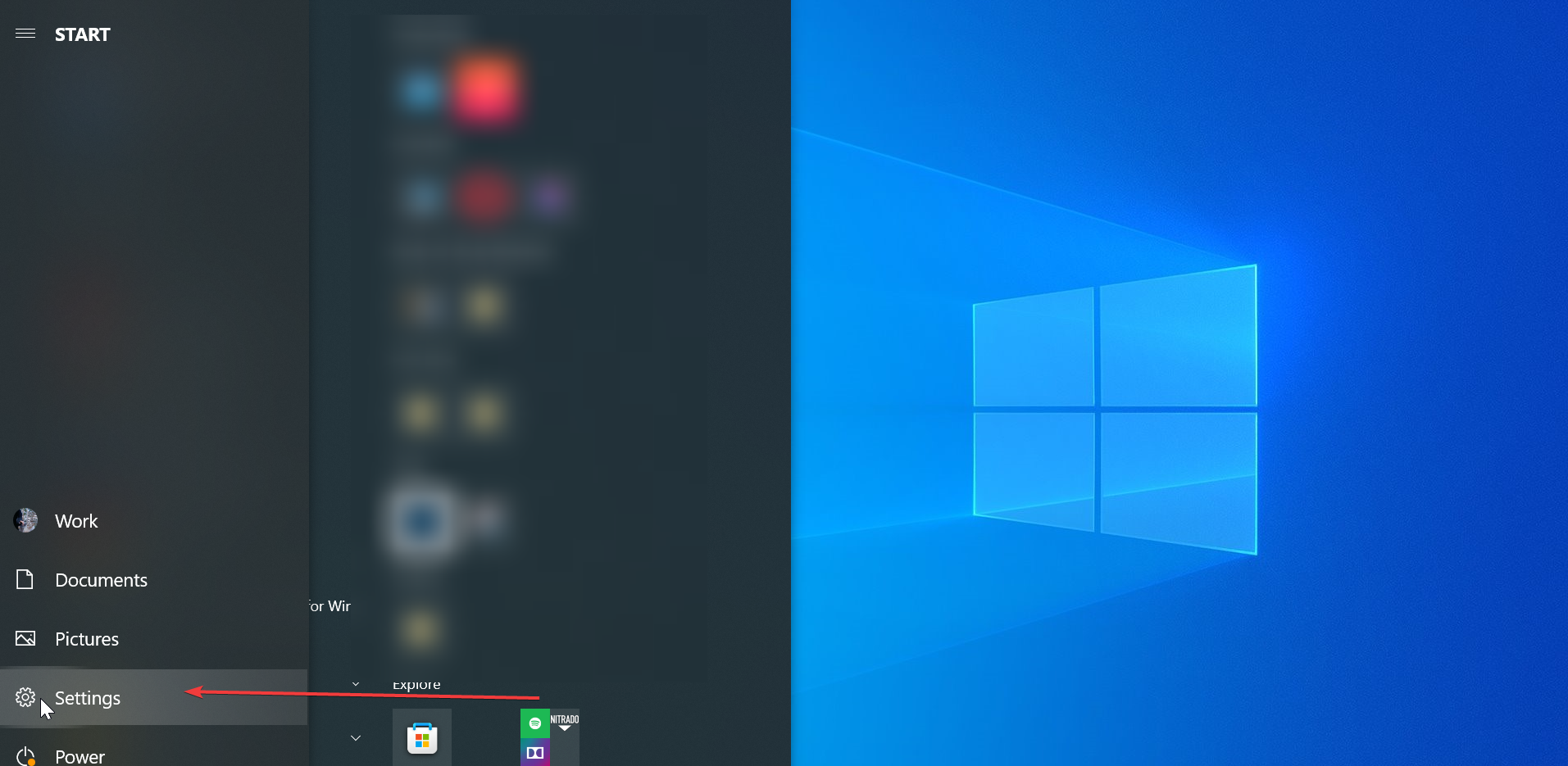
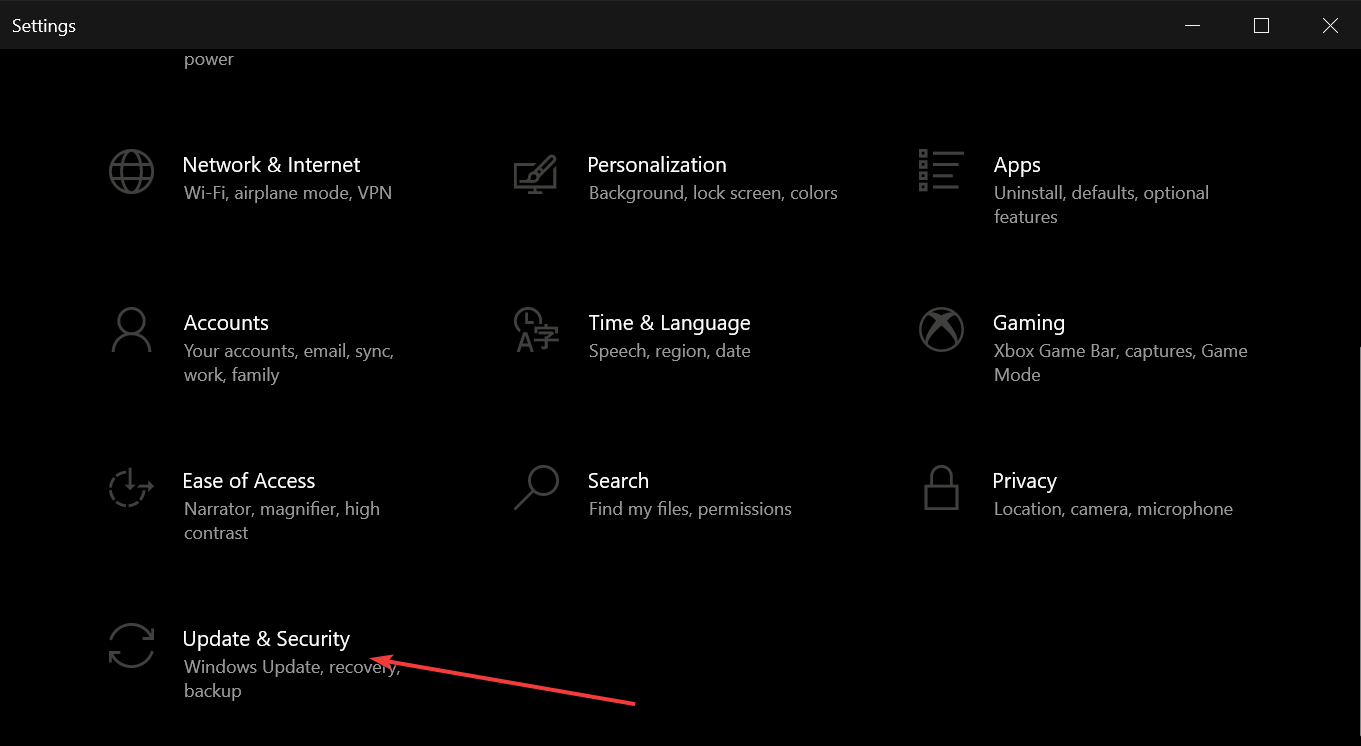
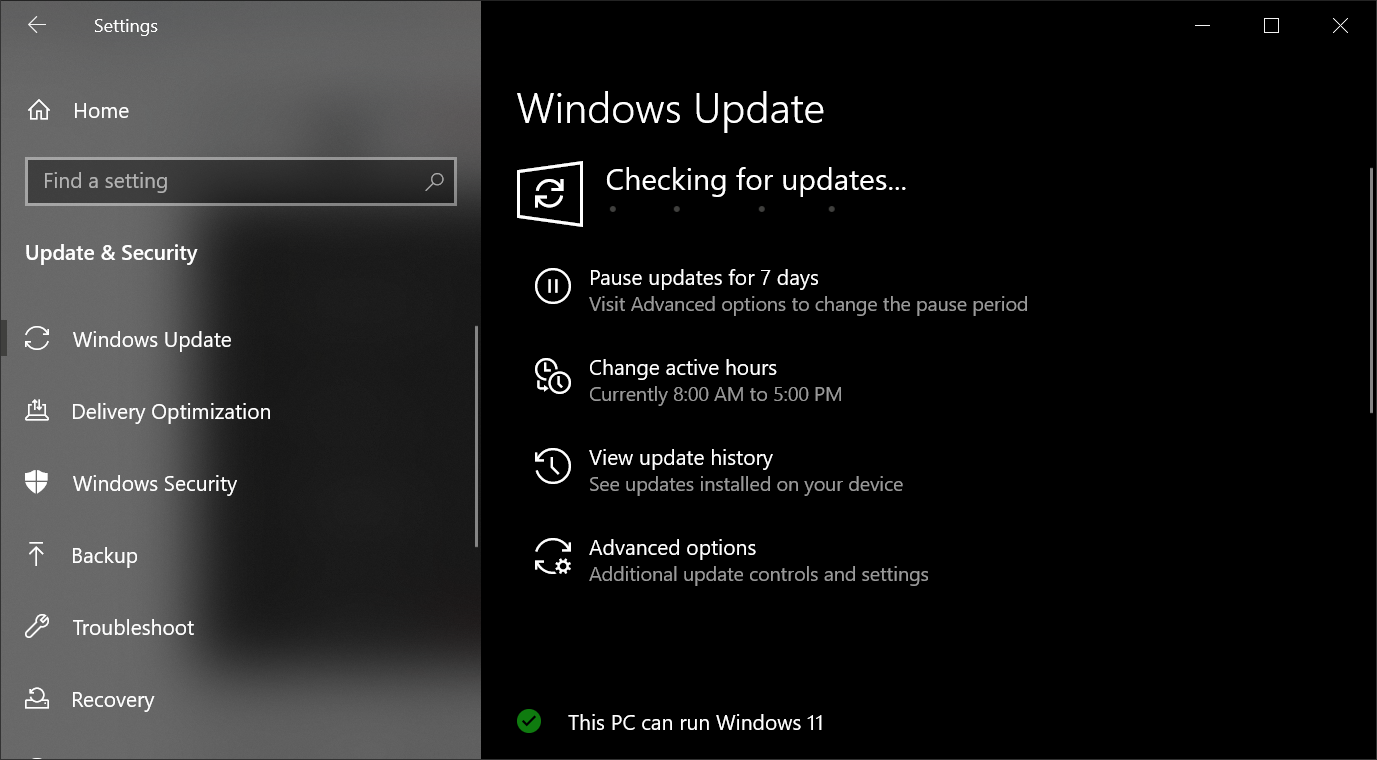

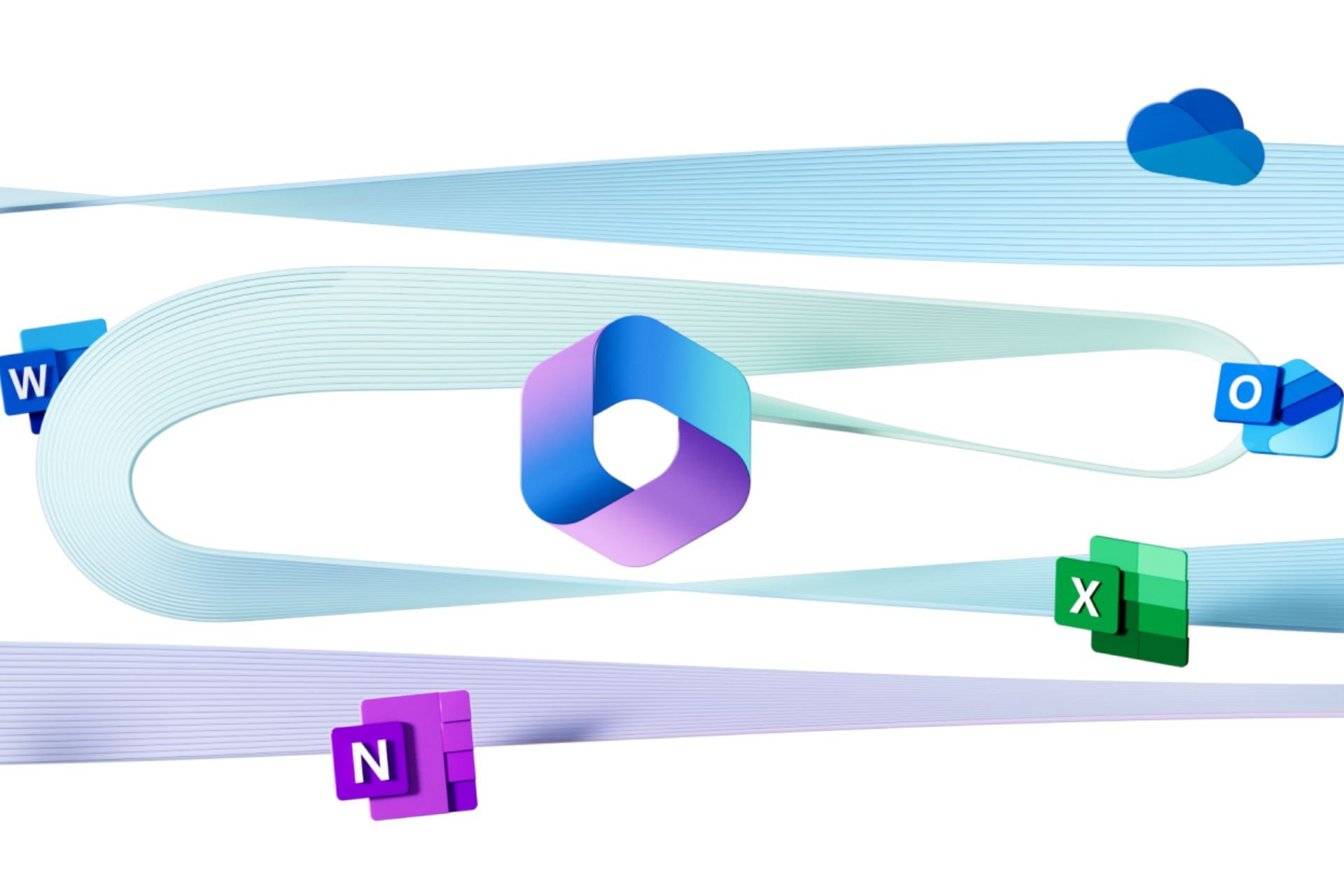






User forum
0 messages