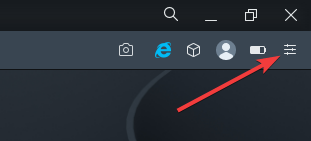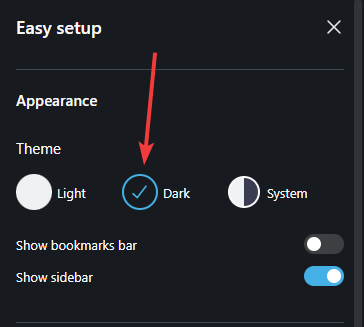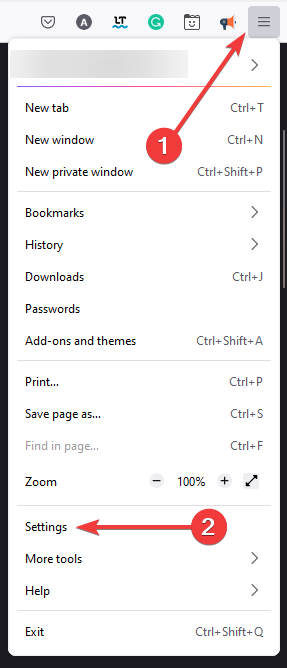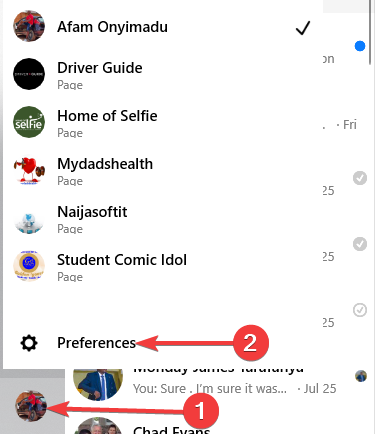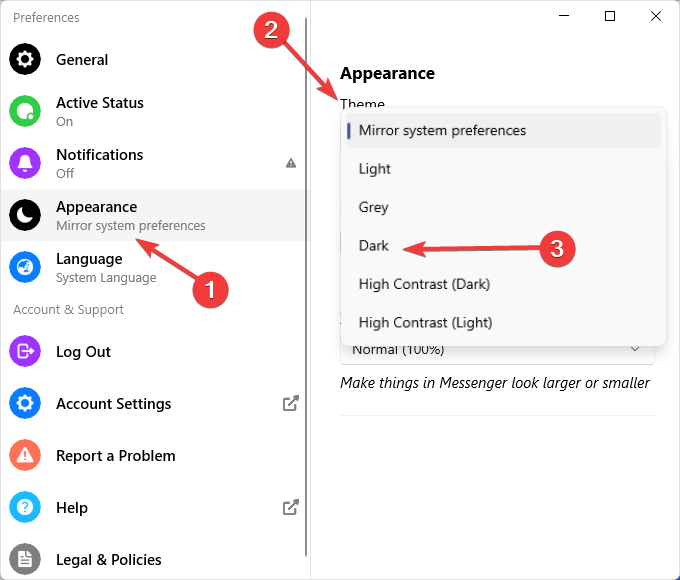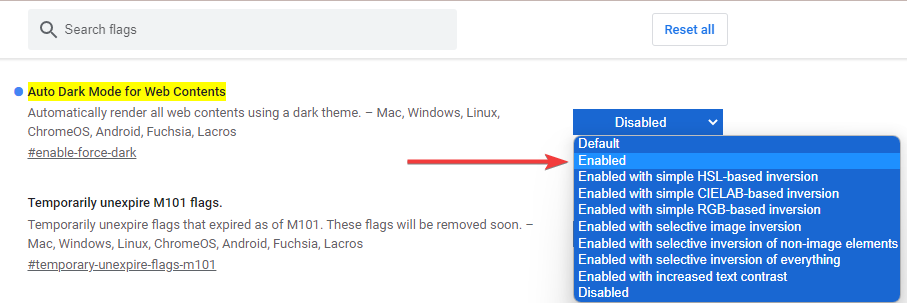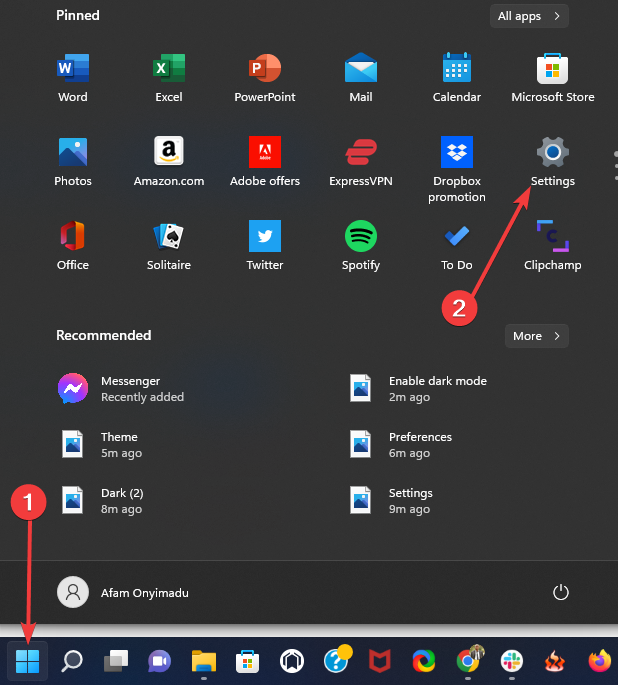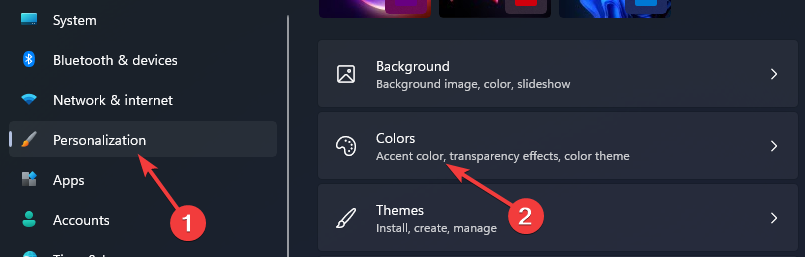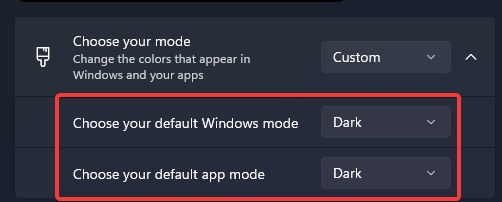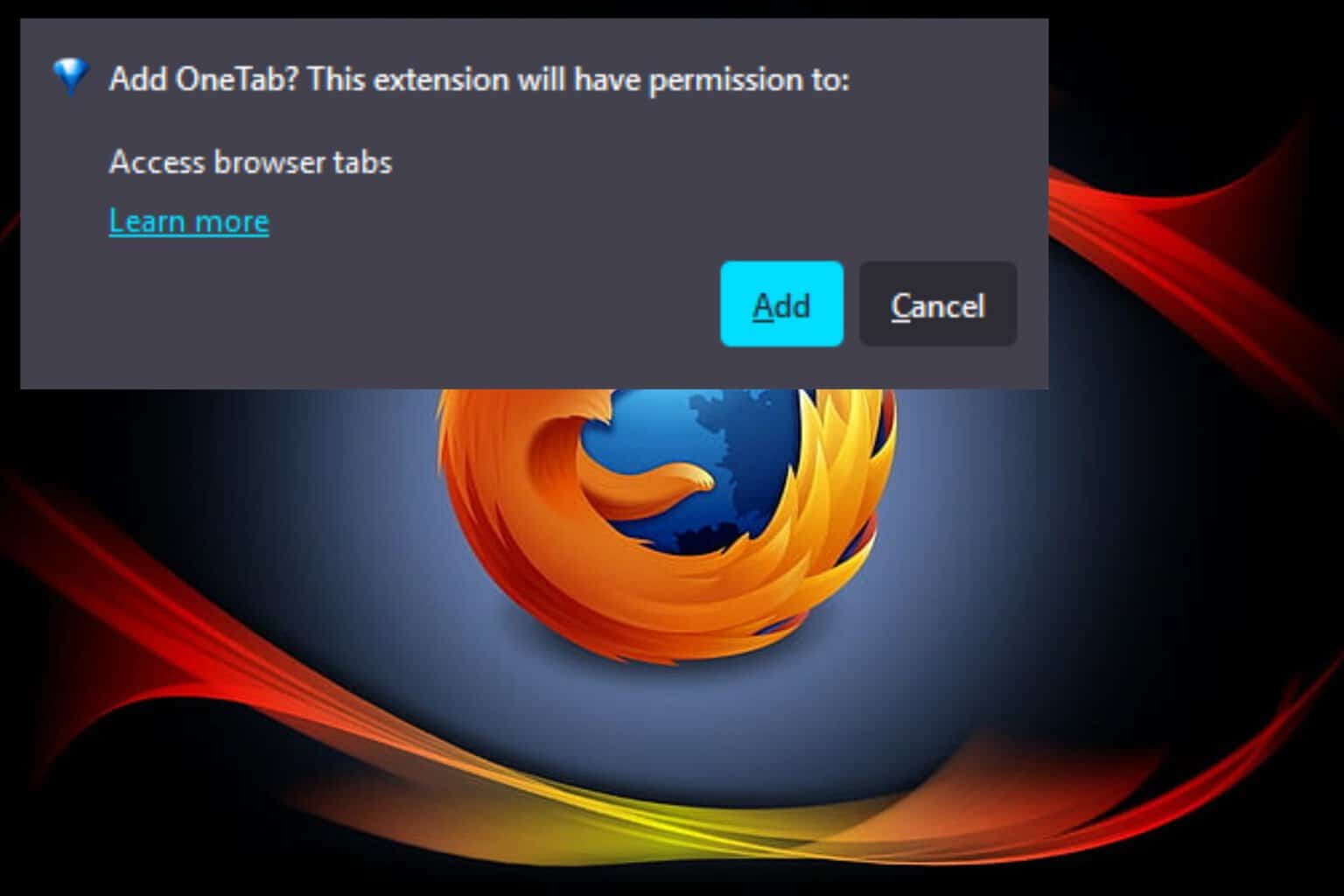5 Ways to Turn Dark Mode On or Off in Facebook Messenger
Consider dedicated extensions for viewing messenger in Dark Mode
5 min. read
Updated on
Read our disclosure page to find out how can you help Windows Report sustain the editorial team Read more
Key notes
- Messenger Dark Mode for browsers is an option desired and awaited by many users.
- Viewing messenger in Dark Mode in your browser is good for the eyes, and also helps you save some battery life.
- Using a browser that comes with a built-in Dark Mode theme, is definitely the quickest way.
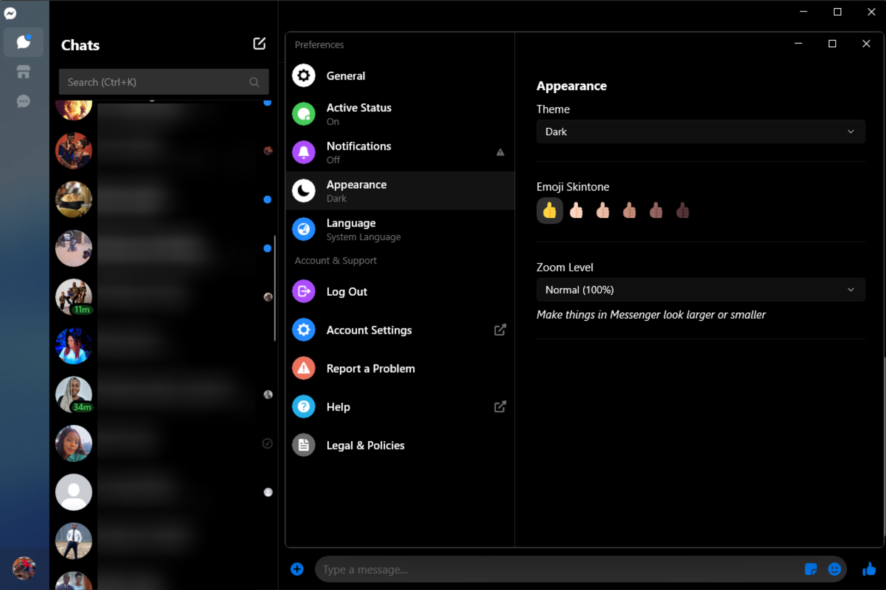
The Dark Mode option has become popular lately, and thanks to that, you can now see it through most platforms and apps, including Messenger.
The Messenger desktop app can be used for quick and efficient messaging on the desktop and due to its utility, turning on the Dark Mode, especially at night, is of great use.
The following article will show you the exact steps you need to follow to activate it on your browser.
What version of Facebook has Dark Mode?
As of January 2022, you will be able to enable light mode in most Facebook apps, including Dark Mode. If for some reason, your version does not have it, you need to update or download the latest version, and you will be able to use Dark Mode.
Can you make Facebook Messenger web app dark?
This will depend on the OS you use it on, as the web app does not have a Dark Mode setting. In Windows 11, for example, you can force every browser to display in Dark Mode.
Quick Tip:
Opera One is a browser that allows you to easily choose between Dark Mode, Light Mode, and Grey Mode straight from your current page.
Moreover, having the Messenger Dark Mode in this browser is more straightforward than it may seem, thanks to the integration sidebar that allows customization with the add-ons available.

Opera One
Get the dark mode enabled on Messengers or on the pages you visit.How can I enable Messenger Dark Mode in my browser?
1. Use browser in Dark Mode
1.1 Opera One
- Click on the Easy Setup icon at the top right.
- Select Dark under the Theme menu.
- Restart your browser to force the change to take effect.
This should be your go-to for using Messenger Dark Mode on PC in Opera One.
1.2 Firefox
- Click on the menu icon and click Settings.
- Scroll to Language and Appearance and select the Dark option.
- Restart your browser to force the change to take effect.
This should be your go-to for using Messenger Dark Mode on PC in Firefox. You can apply similar steps to get the Dark Mode for Messenger on Microsoft Edge.
2. Change Messenger app settings
- Open the Facebook Messenger desktop app and log in.
- Click on your profile icon and select Preferences.
- Go to the Appearance option and click on Theme, then from the drop-down list, select Dark theme.
3. Enable Force Dark Mode
- Open the Google Chrome browser.
- In the address bar, type the following:
chrome://flags/#enable-force-dark - Select the Enable option from the Auto Dark Mode for Web Contents drop-down menu.
Once you have enabled the Dark Mode, when you open Facebook Messenger in the browser, you will see that the display will also be dark. This flag is your go-to for Messenger Dark Mode on PC for Chrome users.
4. Change the Windows theme
- Click on the Start menu, then open the Settings App.
- On the left pane, click on Personalization, then click Colors on the right.
- Make sure Choose your default Windows mode and Choose your default app mode options are set to Dark.
Following these steps will force the Facebook Messenger web app to display in Dark Mode.
5. Activate Dark Mode extensions
5.1 Chrome
If you are using Chrome, then download the Dark Theme for Facebook from the Chrome web store and activate it.
Next time you will open Facebook Messenger in the browser, you will see that the Dark Mode is also on.
5.2 Edge
If you are using Edge, the easiest way to activate the Dark Mode on your Messenger is to download from the Edge add-ons list the Dark & Night Theme for Facebook.
With this extension, once you change the Facebook theme to dark, this will also apply each time you open Facebook Messenger.
Moreover, you have five built-in Dark Modes to choose from, and if you want, there is also the option to build your dark theme.
5.3 Mozilla
If you are using Mozilla as the primary browser, then download the Dusky Gray Facebook [Dark Theme].
With this extension, once activated, you can also access Facebook Messenger in the Dark Mode.
Why did Facebook’s Dark Mode disappear?
Since 2020, Facebook users on iOS, desktop, and Android have had the choice to switch to Dark Mode; however, some users are reporting that they are now unable to do so.
This may be because of updates in the app, in which case they may need to go and re-enable the settings.
On some rare occasions, it could be a sign that the user has malware on the device, and a strong antivirus may be needed to resolve this.
Facebook Messenger is used by so many to keep in touch with family and friends, and activating the Dark Mode, especially at night, is a game-changer. You may not be able to enable the Messenger Dark Mode on a browser, so you should download the app.
We have detailed in this article the steps you can follow to use Dark Mode Messenger in your browser, and as you can see, all you have to do are a few simple steps.
Note that you will get the best from the service using these 5 tips for Facebook Messenger.
Let us know in the comments section below which option worked best for you; we would love to know.