How to Download & Install Microsoft CoPilot Extension for Chrome
Small extension, big tasks
2 min. read
Updated on
Read our disclosure page to find out how can you help Windows Report sustain the editorial team. Read more
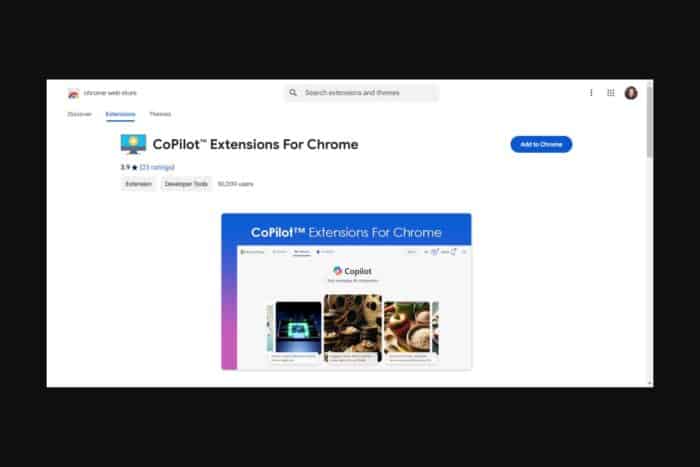
Microsoft CoPilot, an extension once reserved for Edge users is now available for other browsers including Chrome so here’s how to download and install it.
The integration with other apps enhances productivity because you can now automate your tasks without switching browsers. Further, a lot of users were sceptical about using CoPilot due to its limitation to Microsoft apps and products but now that this has been resolved, its usage is likely to surge.
How do I download the Microsoft CoPilot extension for Chrome?
- Launch your browser, type chrome.google.com/webstore in the address bar and hit Enter.
- Next, type Microsoft CoPilot in the search bar and from the results, hit the Add to Chrome button.
- Confirm installation in the next dialog box then restart your browser.
What does CoPilot do on your Chrome browser?
- Enhanced search – Browsing involves a lot of research and the CoPilot extension on Chrome can help scan through information and save you time by pinpointing you in the right direction.
- Smart suggestions – As you search through the web, CoPilot will also come up with suggestions with additional information on your search query such as where to purchase an item you just searched for.
- Automation – A lot of sites require you to fill out information and the CoPilot extension can help you fill these blanks. It can also help you summarize long-form content and save you some time.
- Translation – SOme sites display in different languages and CoPilot can autodetect this and translate to your preferred language for easier comprehension.
The good thing about this extension is that it’s better than its predecessors. You’d install the extension but when you click it, you’d be directed to Edge.
Aside from installing CoPilot on your Chrome browser, you can also install it on your Microsoft Word. If you’re still new to Microsoft’s AI, we list all the cool things you can do with CoPilot so that you’re not missing out on its features.
CoPilot on Chrome is a welcome guest so if you haven’t jumped on this bandwagon yet, let us know why you’re still on the fence or share any reservations you might have. And before you say privacy issues, the extension does not collect your data so we’re eager to know what else is stopping you.
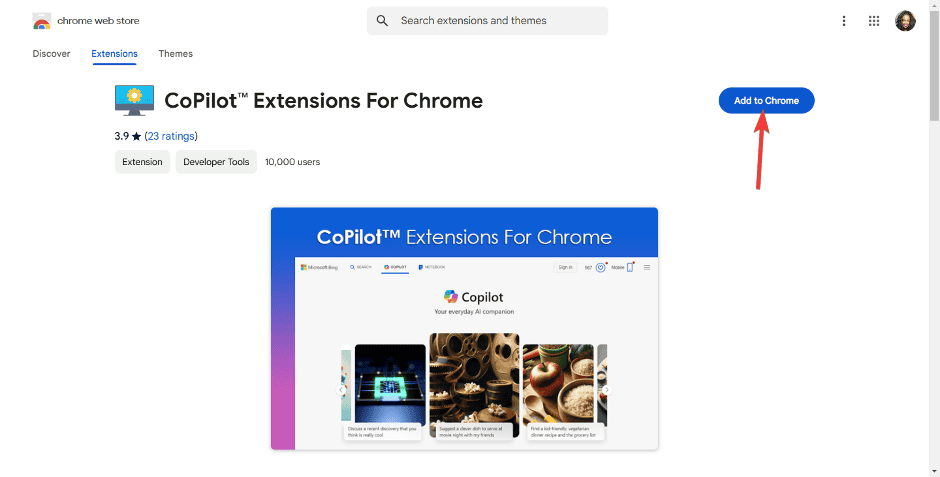







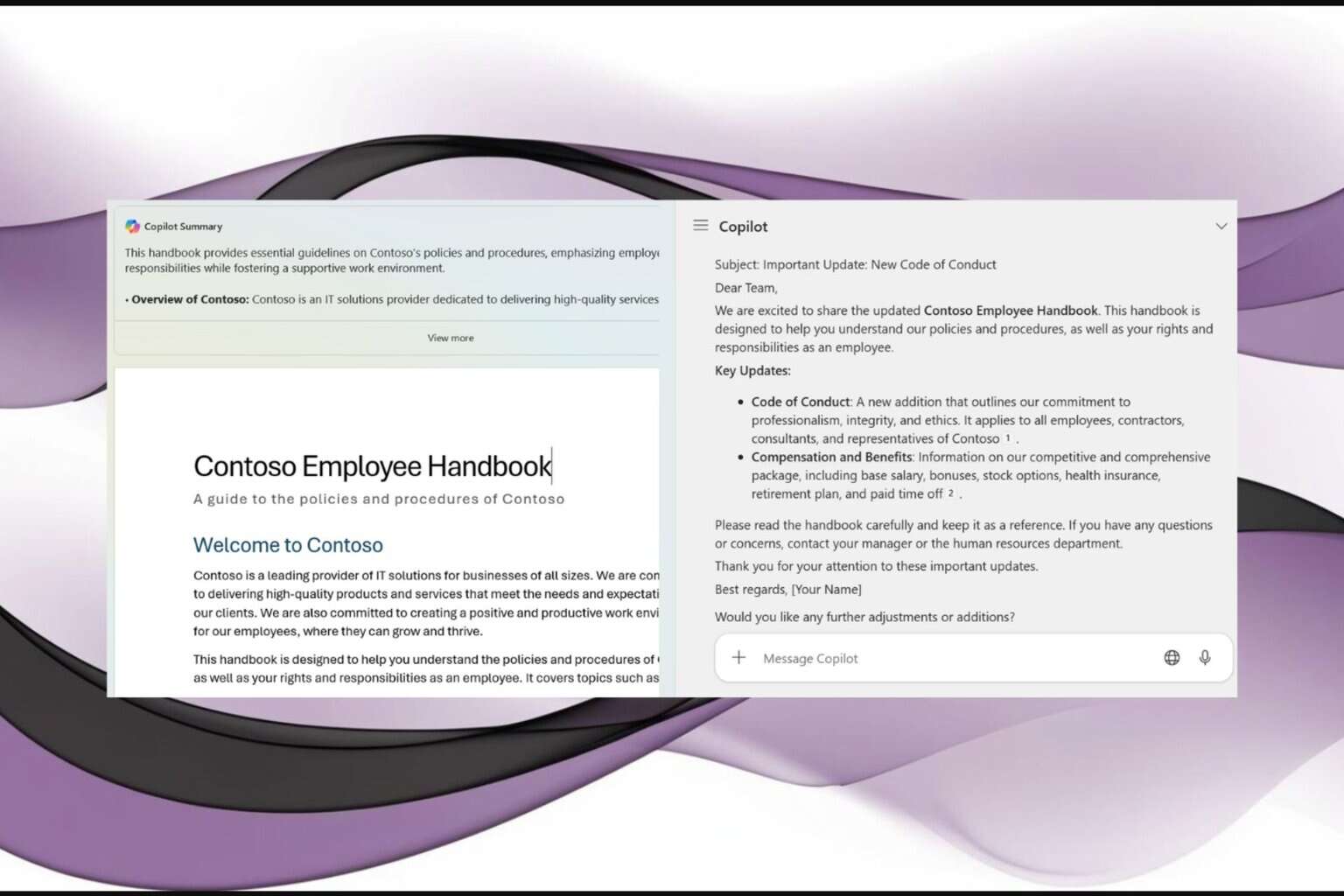
User forum
0 messages