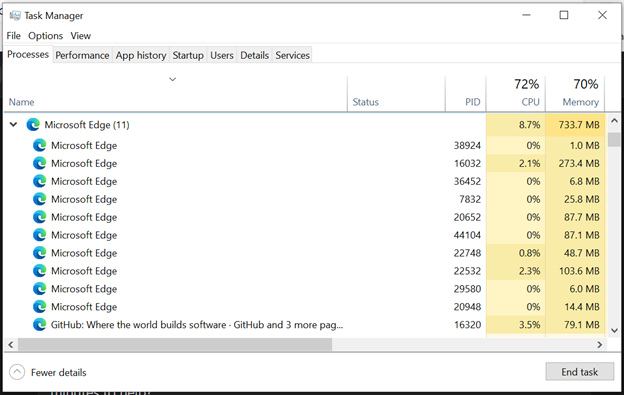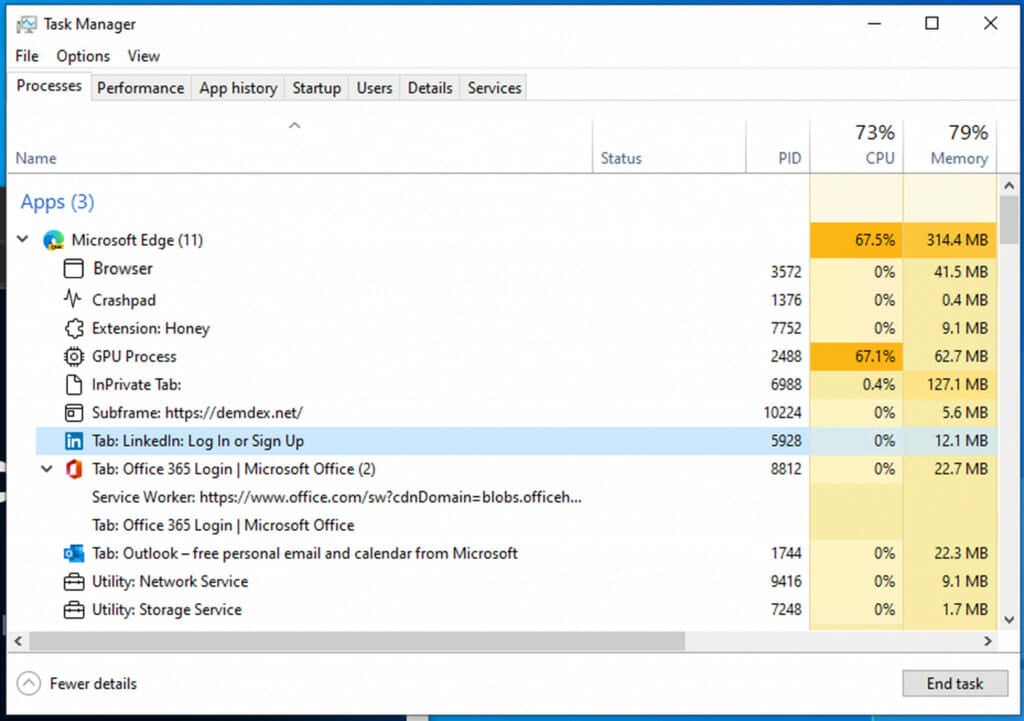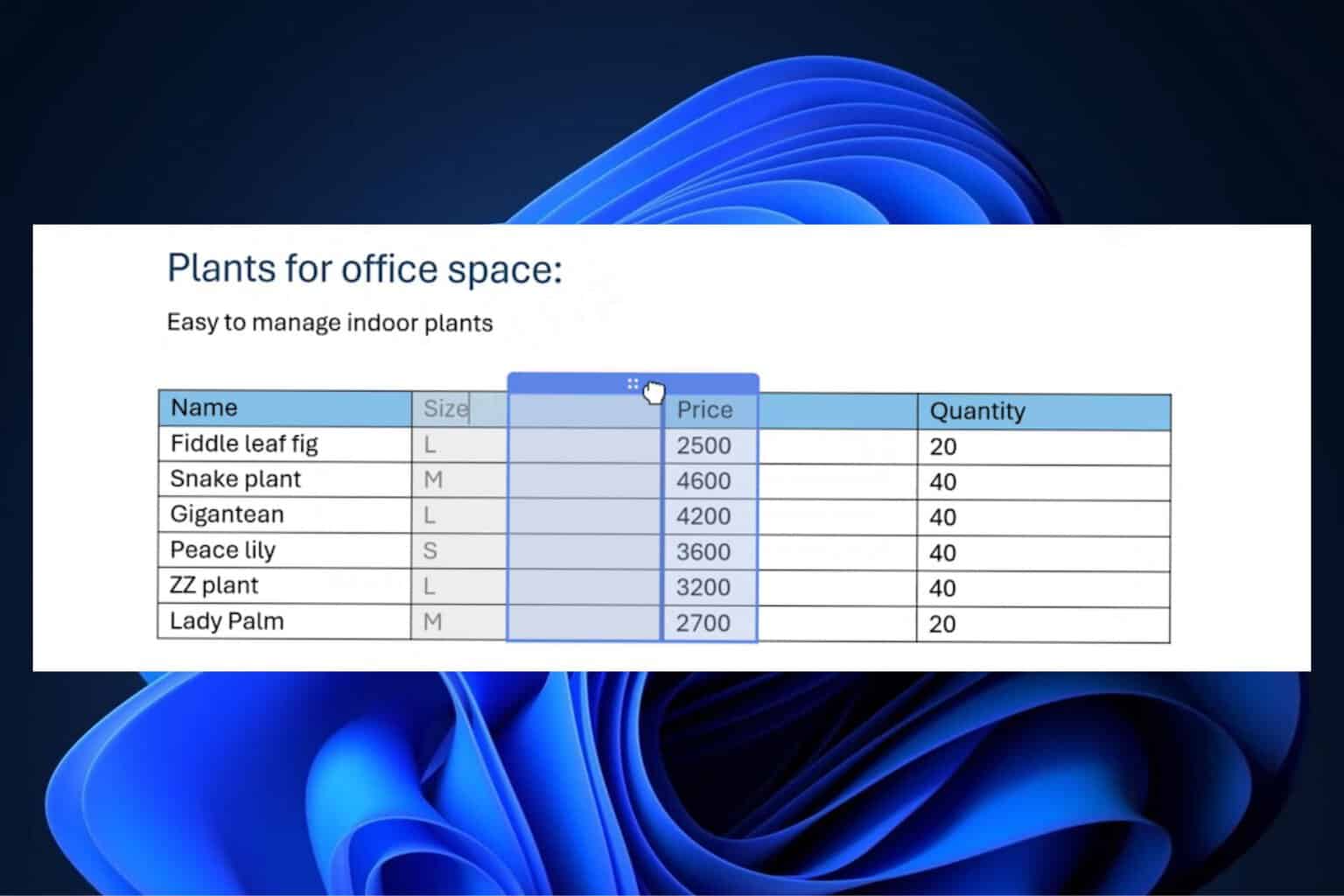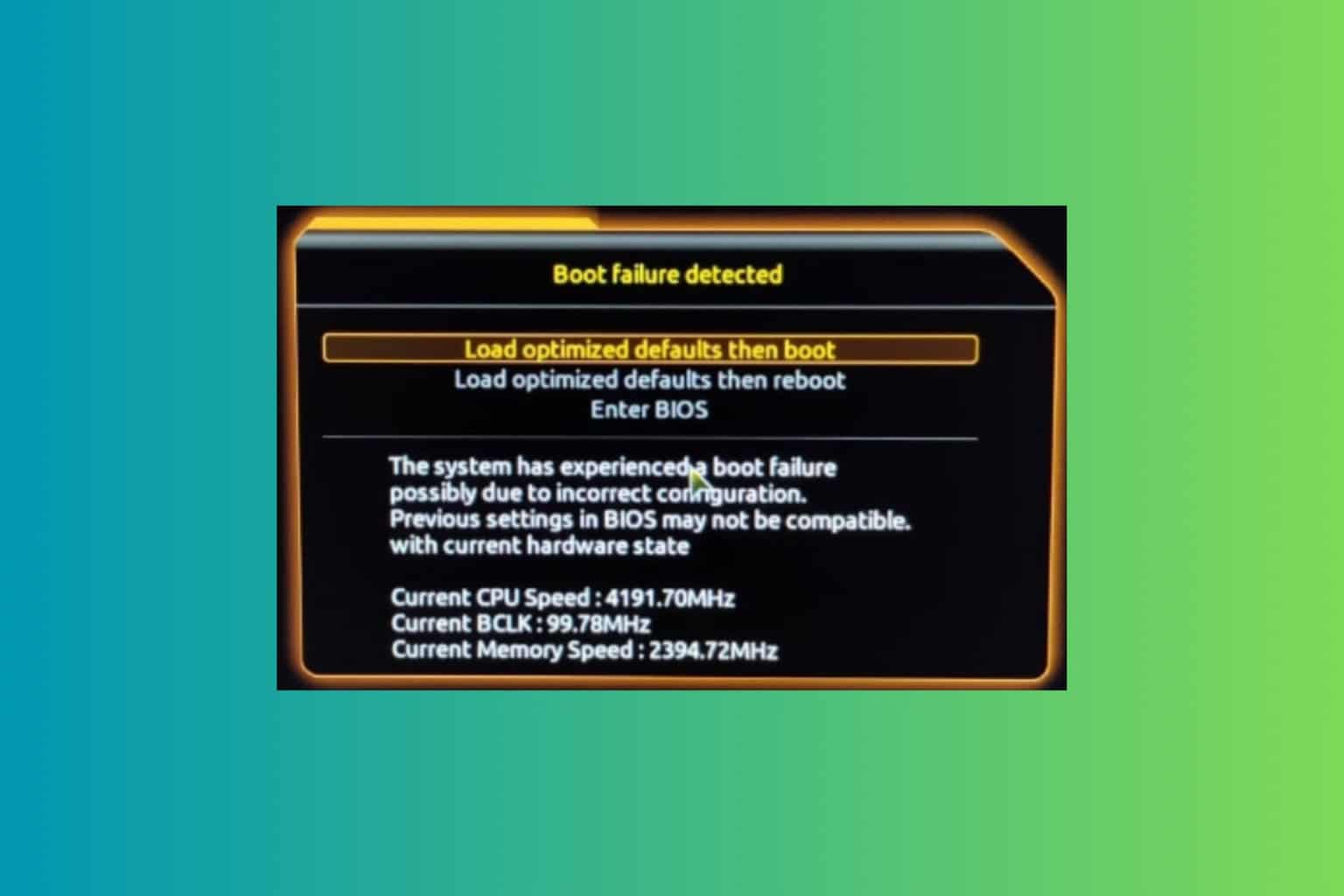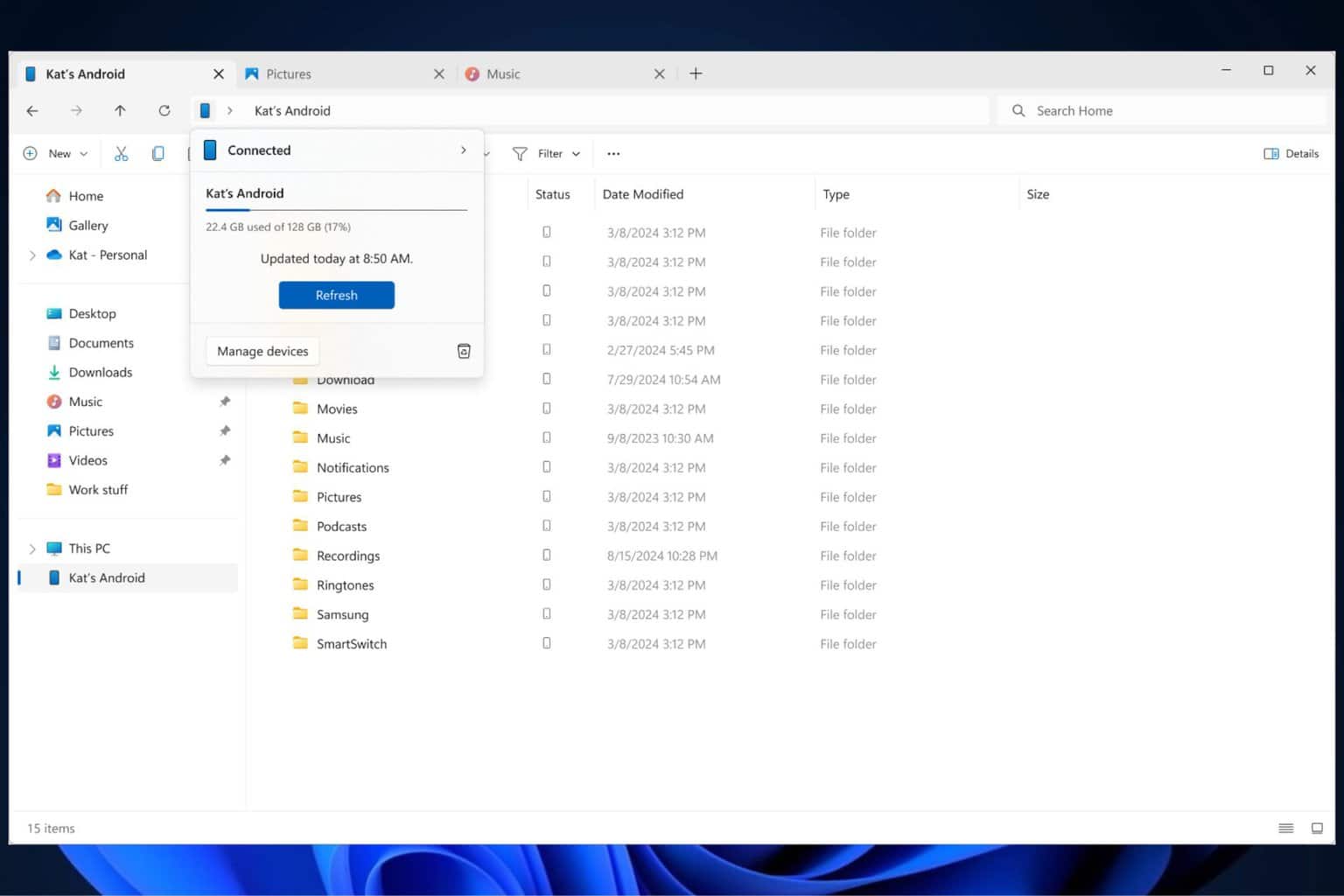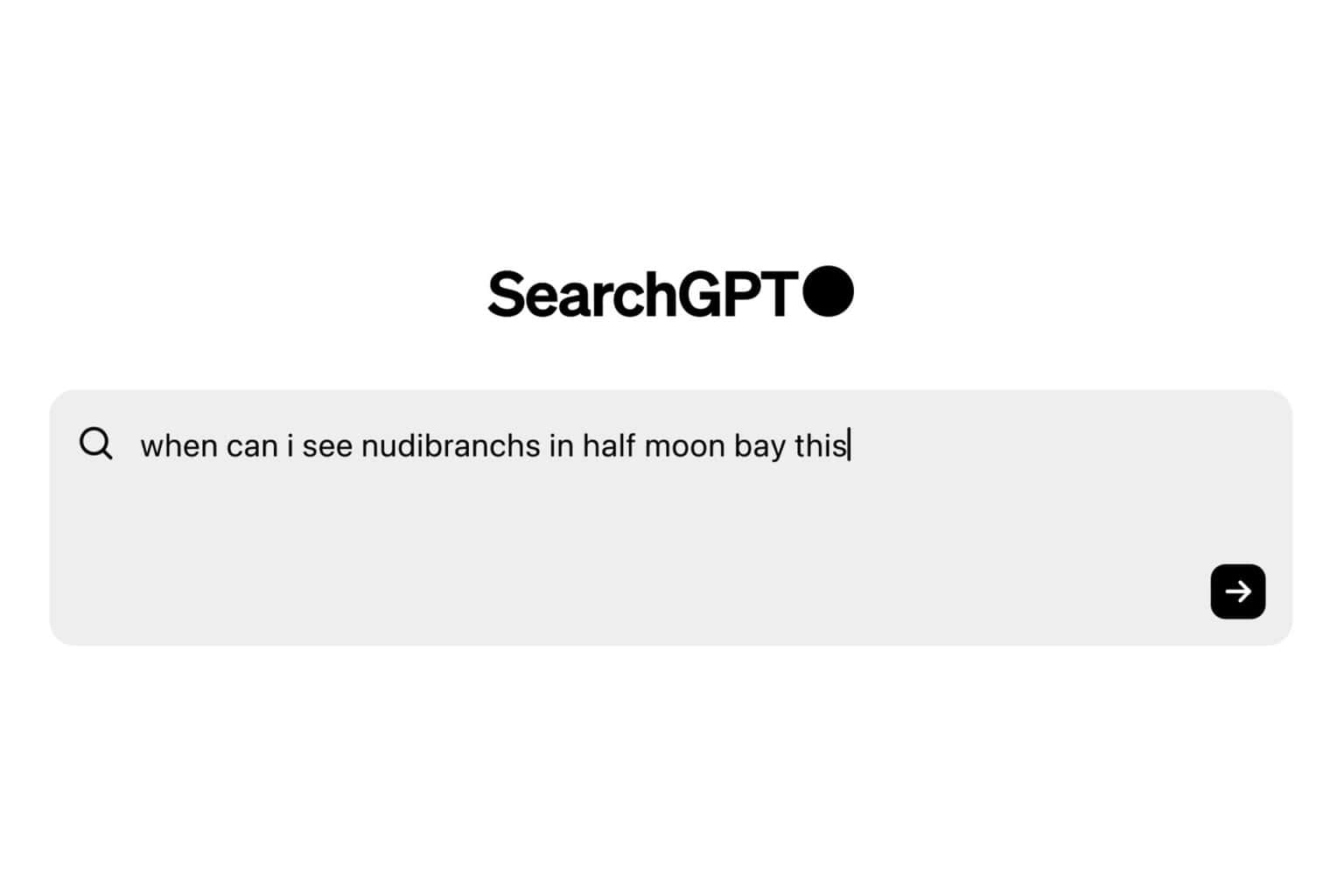Microsoft Edge processes will be displayed totally different in Task Manager
5 min. read
Updated on
Read our disclosure page to find out how can you help Windows Report sustain the editorial team Read more
Key notes
- If you are also annoyed about searching for certain browser processes within the Task Manager but are struggling, this is good news for you.
- Microsoft just announced that it plans to make a drastic change in terms of how certain ongoing processes are displayed in the Task Manager.
- The main goal is to allow users to better understand where their resources are going and to help them make educated decisions when they experience a performance issue.
- Yes, these changes are now available, but only to Insiders who are self-hosting Windows 11 and are in the Edge 94 Stable release, so keep that in mind.

In order to help ensure the browser does not slow you down, Microsoft keeps performance in mind as it continues to improve the popular Edge browser.
The company is also working to help you understand how Edge is using the resources on your device to deliver fast, efficient web browsing.
Imagine that one day you are browsing the internet and suddenly your computer starts to slow down, your fan turns on and your device gets hot.
You’re not sure what’s causing the issue, so you open Windows Task Manager to try and diagnose it.
With so much information there, it’s sometimes a struggle just to understand what is using your browser’s resources, so you find yourself randomly closing tabs in hopes that it will fix your performance issue.
However, all of this is about to change and Redmond officials are shedding some light on how this will actually be achieved in the near future.
Microsoft is working on new ways to improve performance
We can all agree that not understanding what is happening on your computer can be a very frustrating situation and the tech giant seeks to improve this experience.
With that in mind, improvements to how Microsoft Edge is represented in Windows Task Manager have already been made.
These changes are now available to insiders who are self-hosting Windows 11 and are in the Edge 94 Stable release.
The main goal with these improvements is to allow users to better understand where their resources are going and to help them make educated decisions when they experience a performance issue.
Currently, when you open Windows Task Manager and expand Microsoft Edge on the Processes tab, you see a list of processes named Microsoft Edge.
However, with the latest improvements to the Windows Task Manager, you will now see a detailed view of the Microsoft Edge processes.
If you are unfamiliar with Edge’s multi-process architecture, Redmond officials gave it their best shot at explaining it.
The upcoming changes include
- For the browser process, GPU process and crashpad process, you will see the process type with a descriptive name and icon (such as Browser, GPU Process, or Crashpad.)
- For the utility, plug-in, and extension processes, you will see the process type and the name of the service, plug-in, or extension.
- For renderer processes:
- For tabs you will see the word ‘tab’, and the site name and icon (Note: For InPrivate tabs, site name will be removed and icon will updated to a default tab icon)
- For subframes (typically used for ads), you will see the word ‘subframe’, followed by the subframe’s URL
- All dedicated workers and service workers will be listed
Rows under Microsoft Edge in the Windows Task Manager are not always a separate process. Some processes contain multiple items and will be represented by multiple lines.
There are multiple ways to distinguish which items are in their own process and which items share a process. When ending tasks, depending on the process that you are ending, you will see different behaviors.
- Browser process: All processes related to that instance of Microsoft Edge will close.
- GPU process, utility processes: Processes will close and restart. When the processes close, you may see a brief change in your Microsoft Edge window. For example, when the GPU process is closed, your Microsoft Edge window will briefly go black and will return to normal once the process is restarted and when the audio utility process is closed, if you are listening to music, your audio will briefly stop and will return to normal once the process is restarted.
- Renderer processes: Process will close. If the process contains tabs, all the tabs in the process will be replaced with an error page saying, “This page is having a problem.” If the process contains subframes, the visible subframes will be replaced with a crashed tab icon. For invisible subframes, you likely won’t see a difference, but the page may be affected in some way.
- Extension and plug-in processes: A balloon will appear in the bottom right-hand corner of your screen saying the extension or plug-in has crashed and will ask you if you would like to reload the extension or plug-in.
- Crashpad processes: Process will close. Crashes in Microsoft Edge may be reported by other means.
- Dedicated workers/service workers: Functionality of a tab may break.
If you are familiar with the Task Manager in Microsoft Edge, it can be opened by pressing Shift+Esc, while the browser is open.
As we mentioned above, these changes are now available to Insiders who are self-hosting Windows 11 and are in the Edge 94 Stable release.
If you are interested in trying out the improvements and you are not a Windows Insider, you can sign up to become one here and you can find the official Windows announcement here.
What’s your opinion on the latest changes announced by Microsoft? Share it with us in the comments section below.