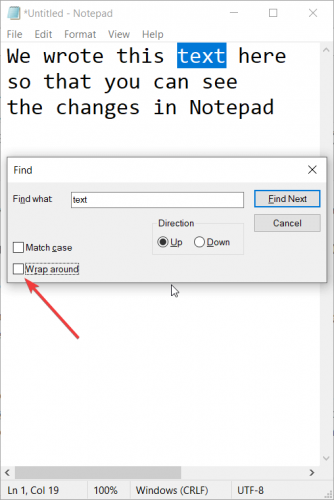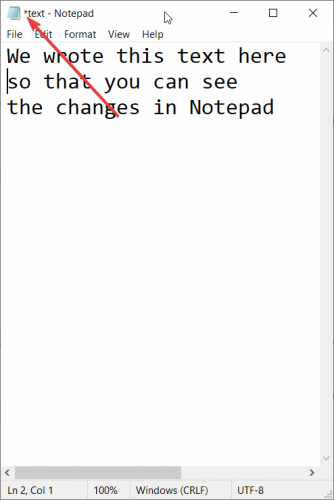How to use the new features in Microsoft Notepad
2 min. read
Updated on
Read our disclosure page to find out how can you help Windows Report sustain the editorial team Read more
Key notes
- Notepad has been a loyal text editor Windows for more than 30 years and it will still play a part in Windows 10.
- The Find feature can now find wrap-around text, and if you select a part of the text before starting the Find dialog, the text you selected will show up is the search box automatically.
- Notepad is a worth noting application within the Windows history. Read more about this legendary app in our Notepad section.
- If you're more interested in Windows 10, go straight to our huge Windows 10 Hub where you can find news, updates, how-to guides, and many more.

Notepad has been a loyal text editor Windows for more than 30 years and it will still play a part in Windows 10. Now it comes with new features.
How can I use the new Notepad features in Windows 10 version 2004?
Windows 10 version 2004 brings significant features worth noting.
- The Find feature can now find wrap-around text, and if you select a part of the text before starting the Find dialog, the text you selected will show up is the search box automatically.
- Another important improvement is the fact that you can zoom in and out on text by using Ctrl +the plus and minus signs or Ctrl + mouse wheel scroll. Of course, you can also click on the View button from the top of the screen.
- If you have unsaved changes, you will see the * sign before the title. After you save it, the asterisc will disappear.
- There is a new default encoding option, UTF-8 without a Byte Order Mark
Other improvements include better compatibility with ASCII and the web and other smaller modifications.
New shortcuts for Notepad
- While in Notepad, Ctrl+Shift+N will open a new Notepad window
- Ctrl + Shift + S will open the Save as… dialogue
- Ctrl + W will close the current Notepad window.
What do you think about the new features in Notepad? Leave us a line in the comments section.
[wl_navigator]