Microsoft Planner Not Saving Comments: 4 Ways to Fix it
Adjusting email settings usually fixes this issue
3 min. read
Published on
Read our disclosure page to find out how can you help Windows Report sustain the editorial team. Read more

Struggling with Microsoft Planner not saving your comments can be incredibly frustrating, especially when you’re trying to keep your team on the same page. However, this can be easily fixed with our solutions.
What can I do if Microsoft Planner is not saving comments?
Before trying anything else, try using a different browser. Also, ensure that your Exchange Online is used for your email accounts. Lastly, avoid using From: and Sent: email headers in comments.
1. Change Email rules
- Select the desired rule and choose Edit rule conditions.
- Select Except if. Then choose the Message header. Select Matches these text patterns.
- Click on Enter text and enter X-MS-TrafficTypeDiagnostic Word/Phrase and EE_PlannerComment.
- Save the condition.
Sometimes a different rule can cause the problem so to find the cause go to Exchange Admin Center and choose Mail Flow. Select Message Trace. Check the trace log for errors when sending messages.
2. Assign the task and reopen
- Go to your Microsoft Planner and open the relevant task.
- Assign the task to a member by clicking on the Assign button and selecting a user.
- Close the task by clicking outside of it or the X button.
- Reopen the task to check if the comments are now visible.
3. Check Team Email settings
- Go to the Exchange Admin Portal.
- Navigate to Groups and search for your team name.
- Click on Settings and then Edit Delivery Management.
- Ensure that the email address associated with the team is not restricted from sending emails.
When the team is created a new email is created as well for sending comments, so ensure that team members can access it.
4. Add a Dummy User
- Go to your Office 365 Admin panel.
- Add a new user with an A1 license (or any available free license).
- Add this dummy user to your team in Microsoft Planner.
- Try adding comments again.
Where are Microsoft Planner comments stored?
All task comments are stored in a group mailbox that is associated with the plan. Each task has its email thread.
These are a couple of solutions that should help you if Microsoft Planner is not saving comments. Keep in mind that this service can experience other issues, and many reported that Microsoft Planner is not working as well as that Planner notifications aren’t working.
This isn’t the only service that can experience issues, and in the past, we already wrote about what to do if Microsoft Teams is not working or if Planner isn’t showing in Teams, so don’t miss it.






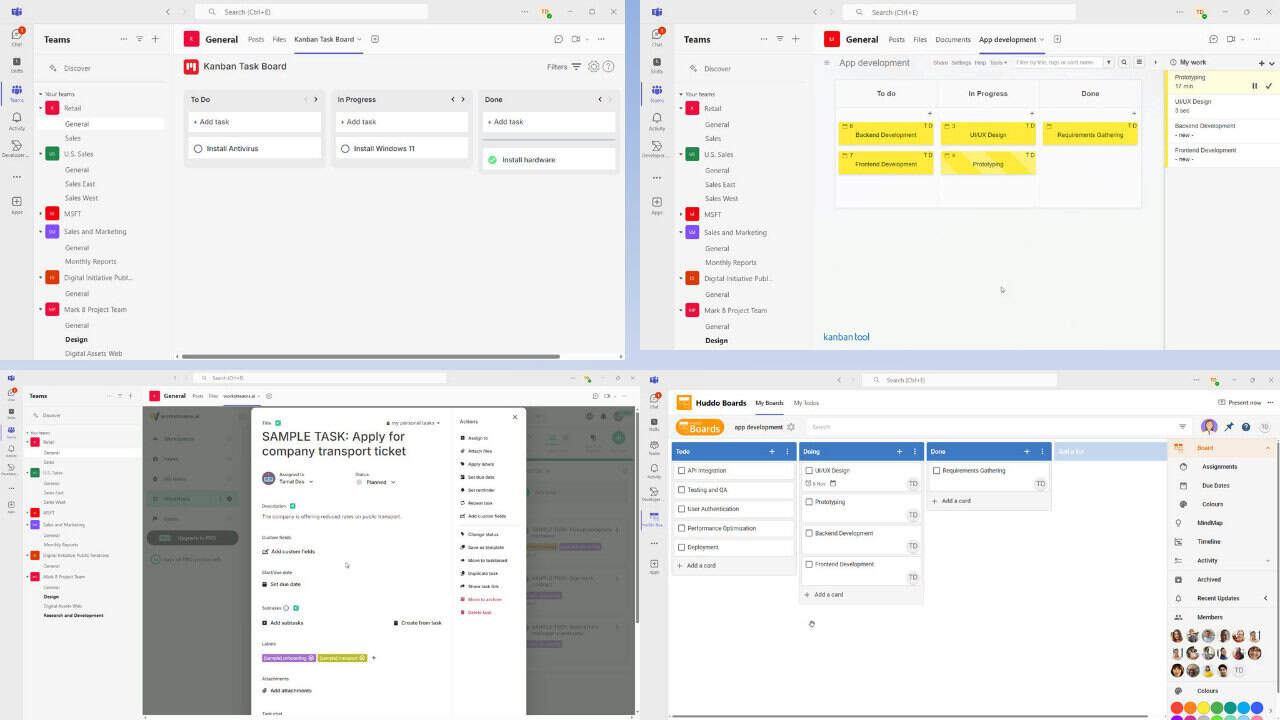


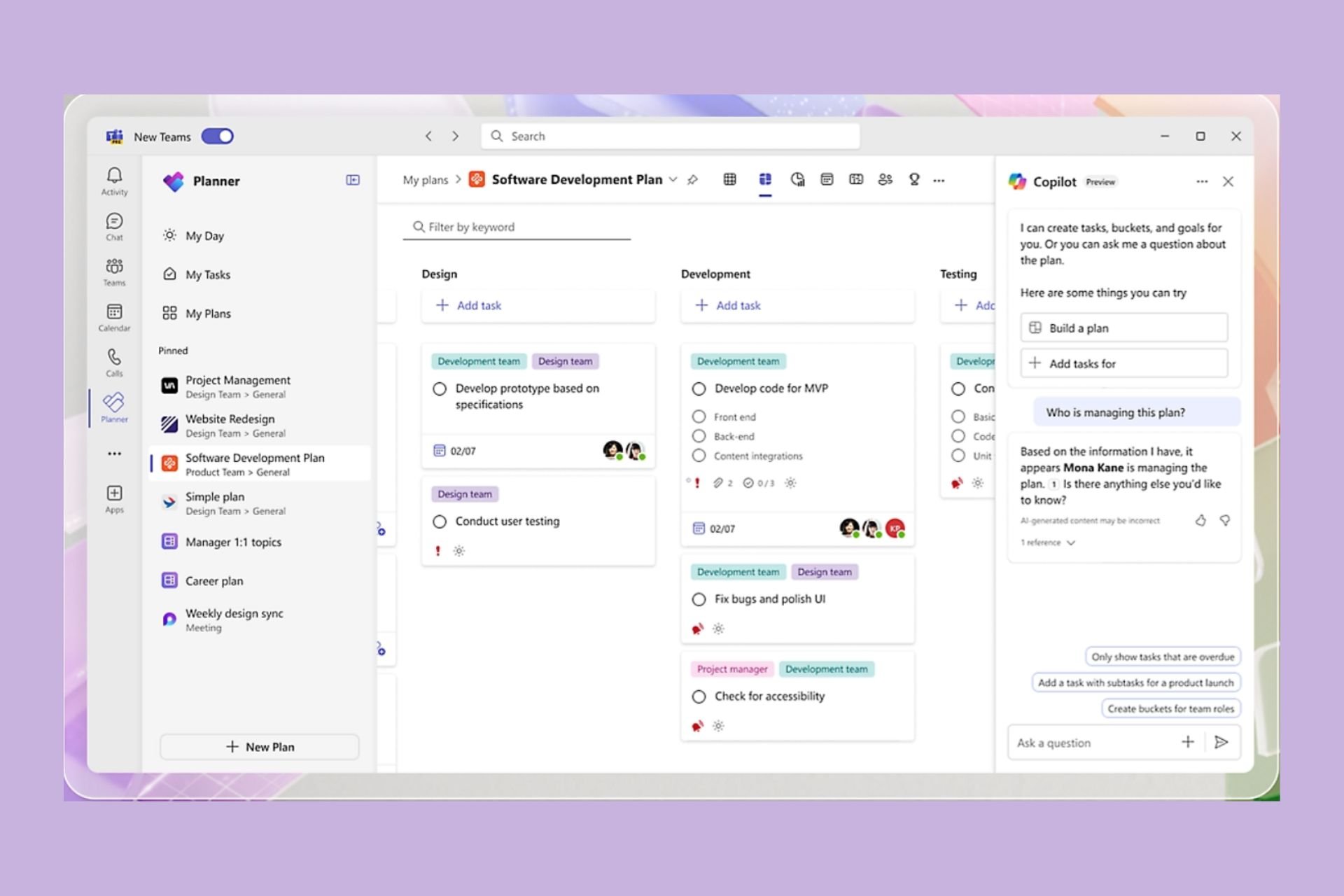

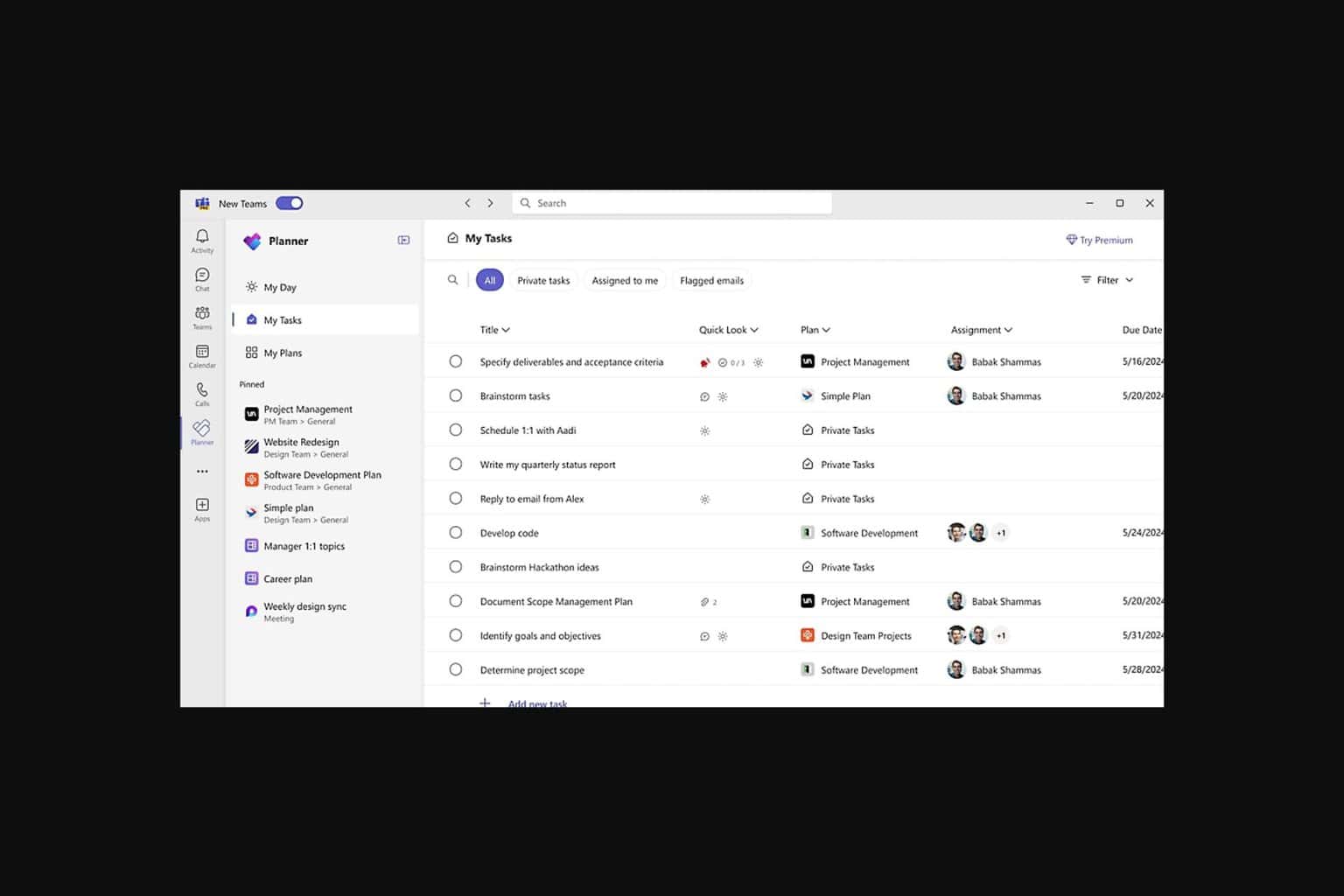
User forum
0 messages