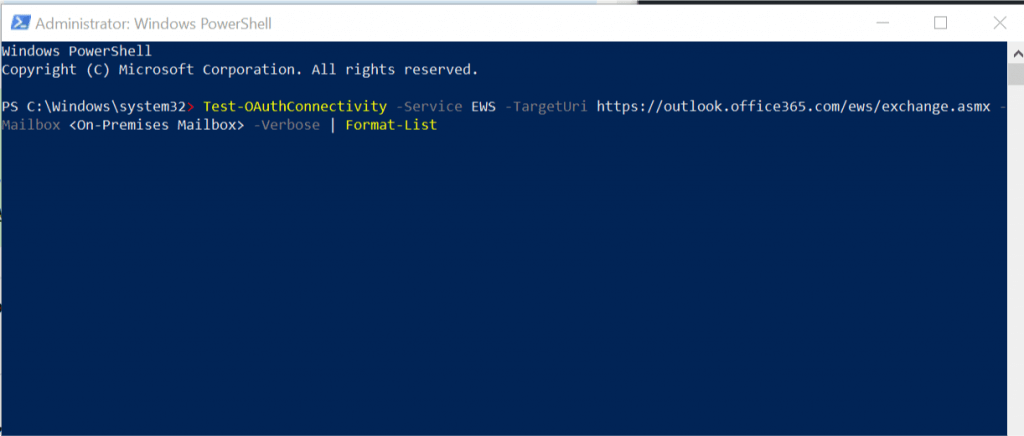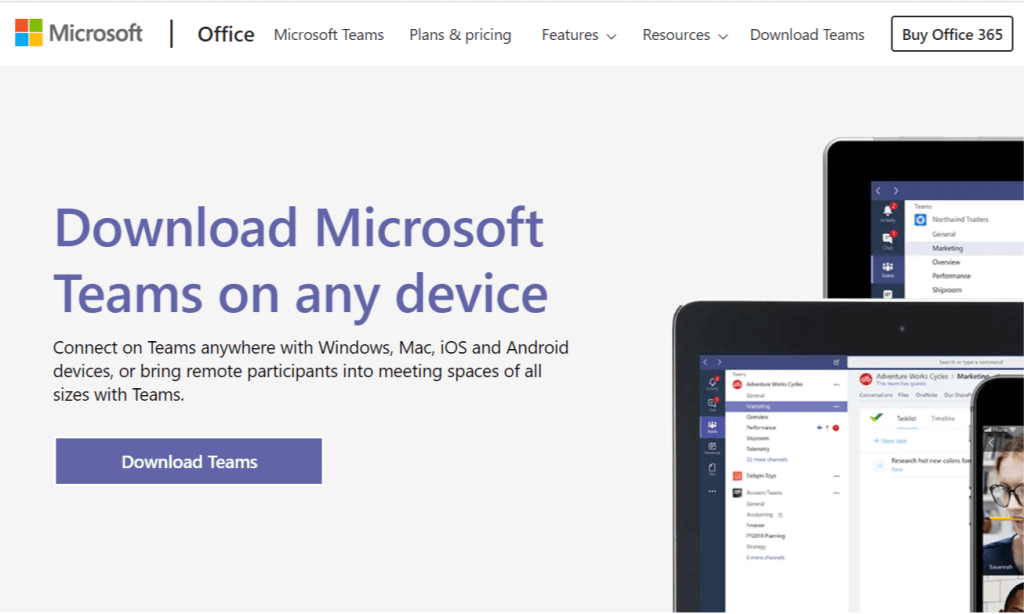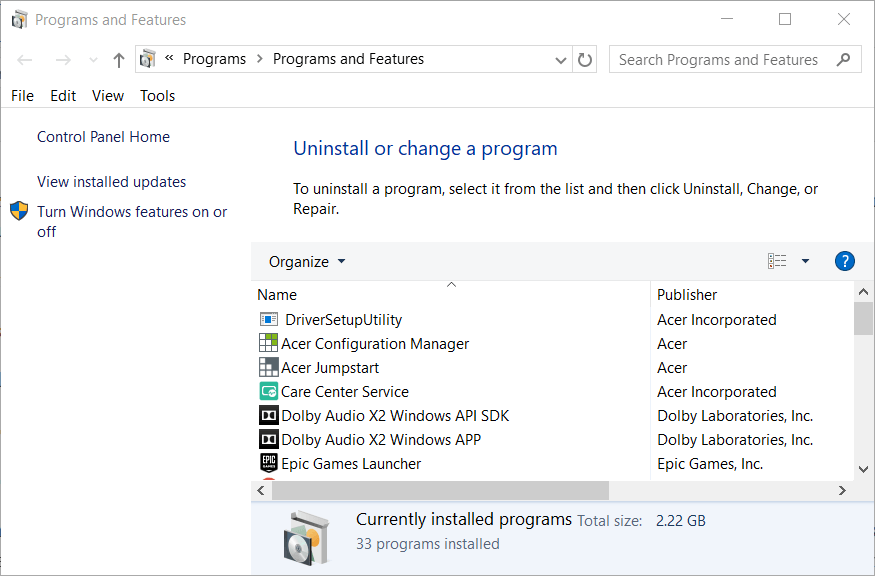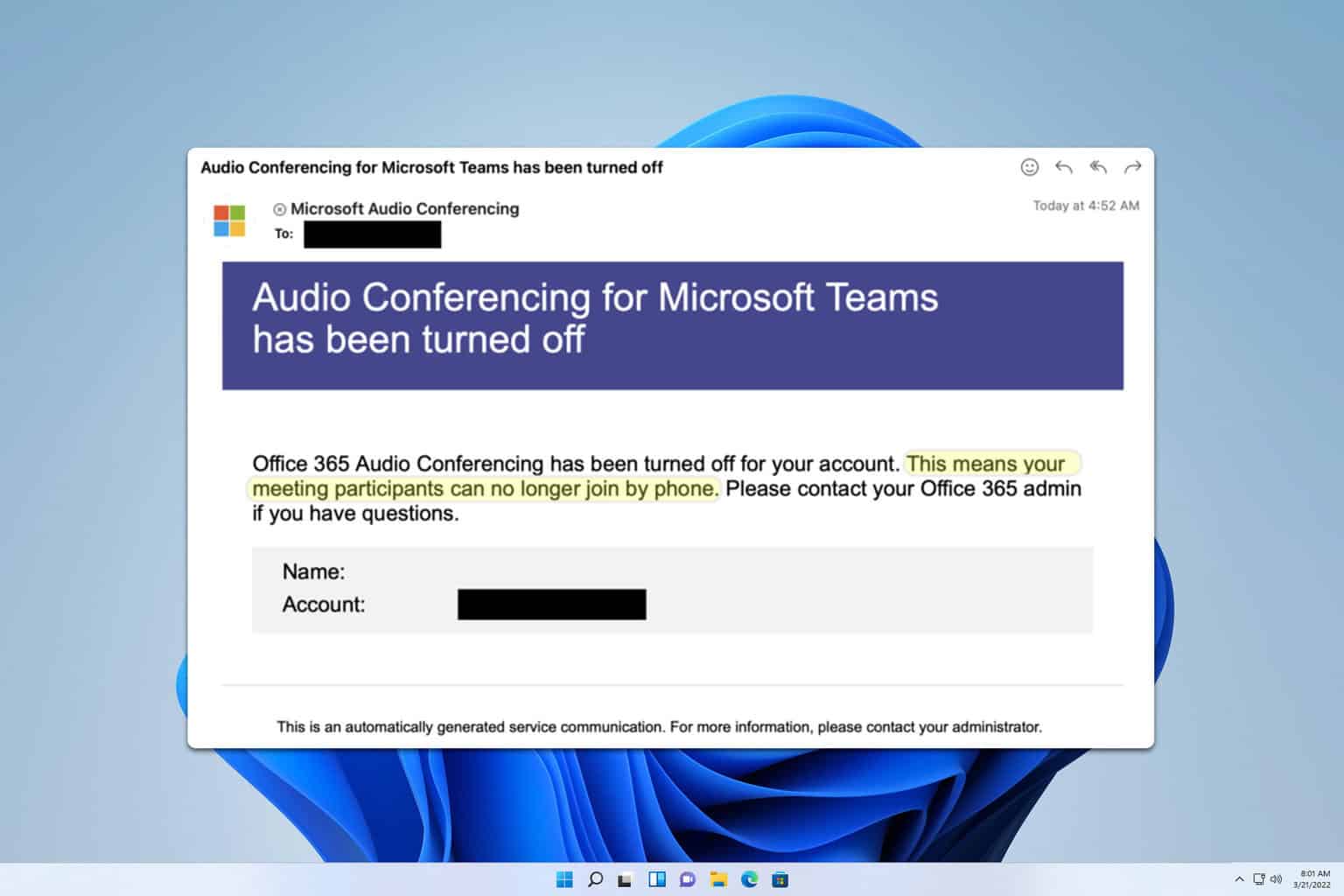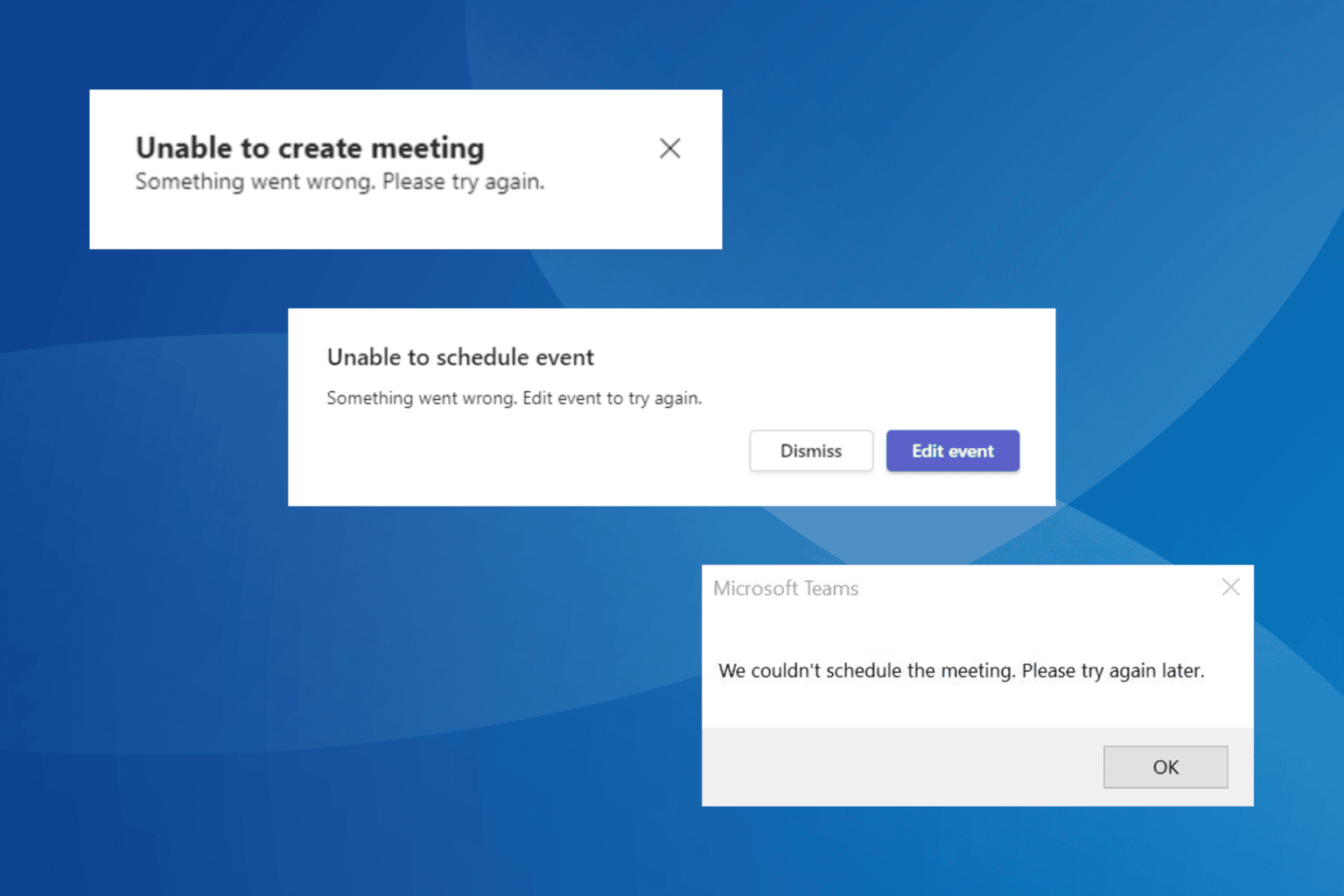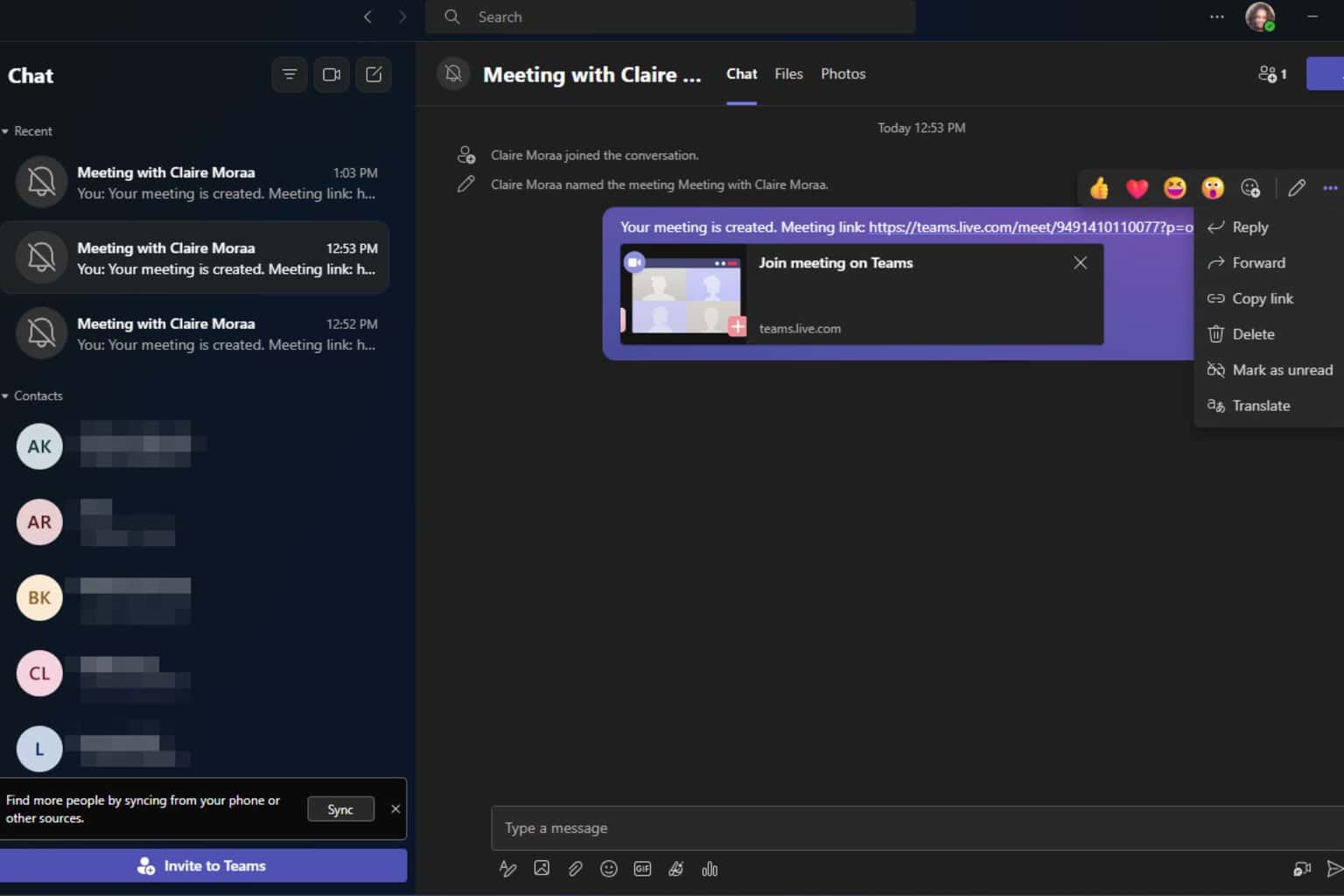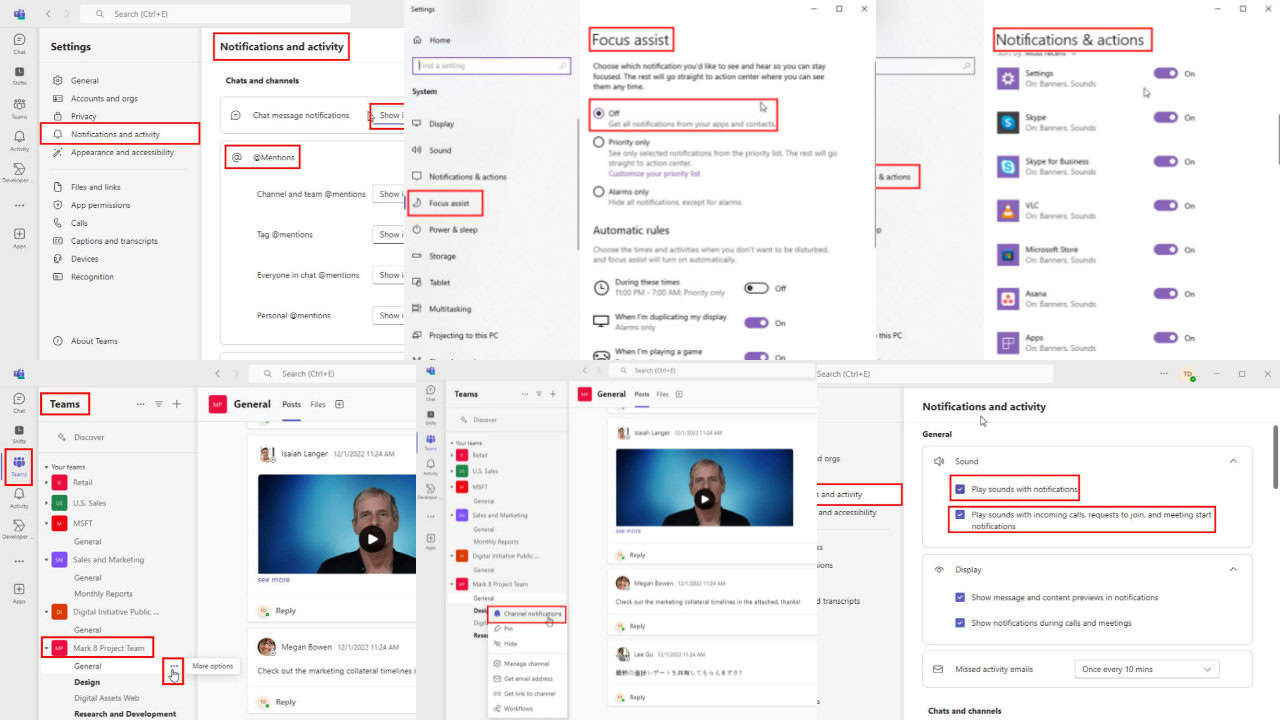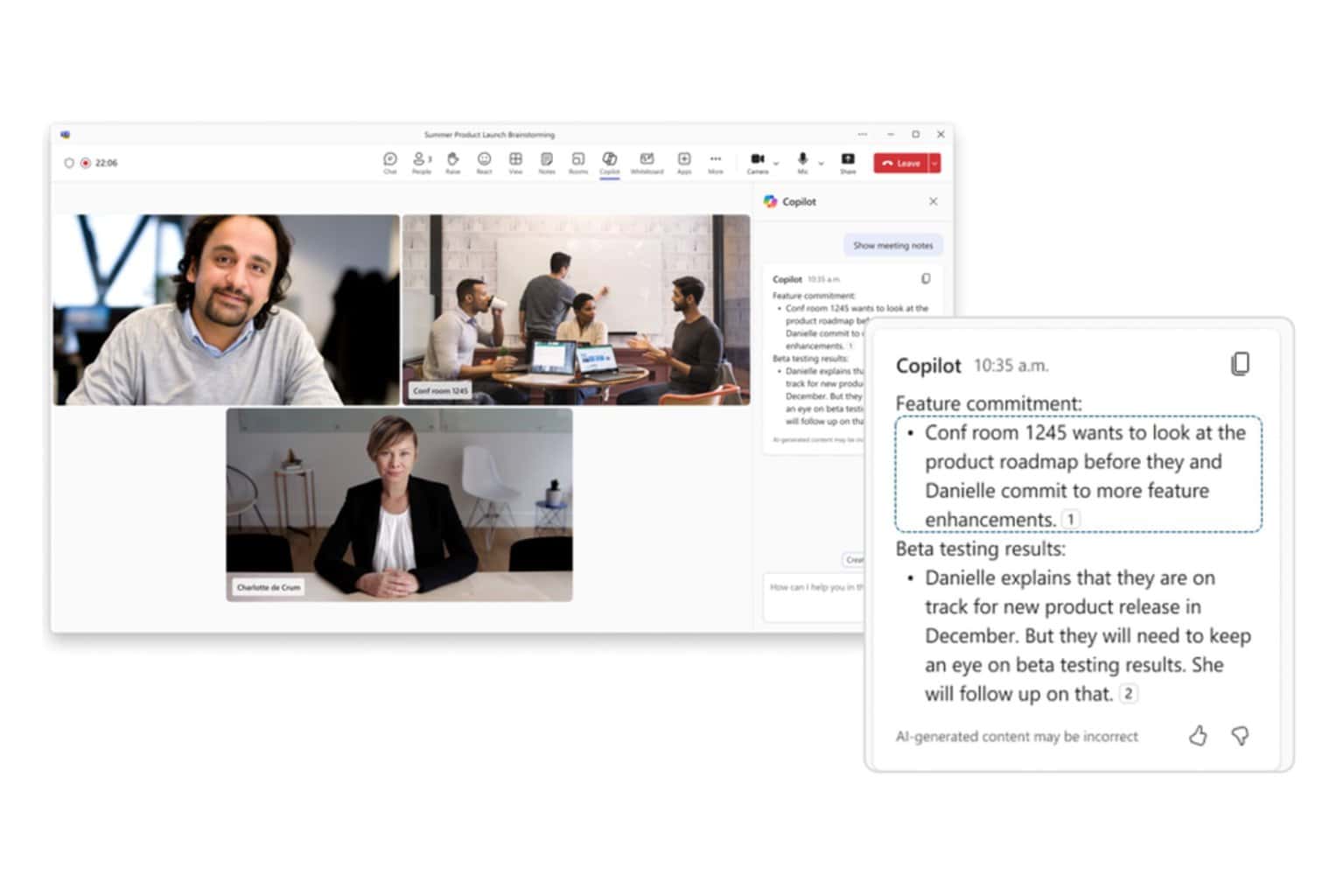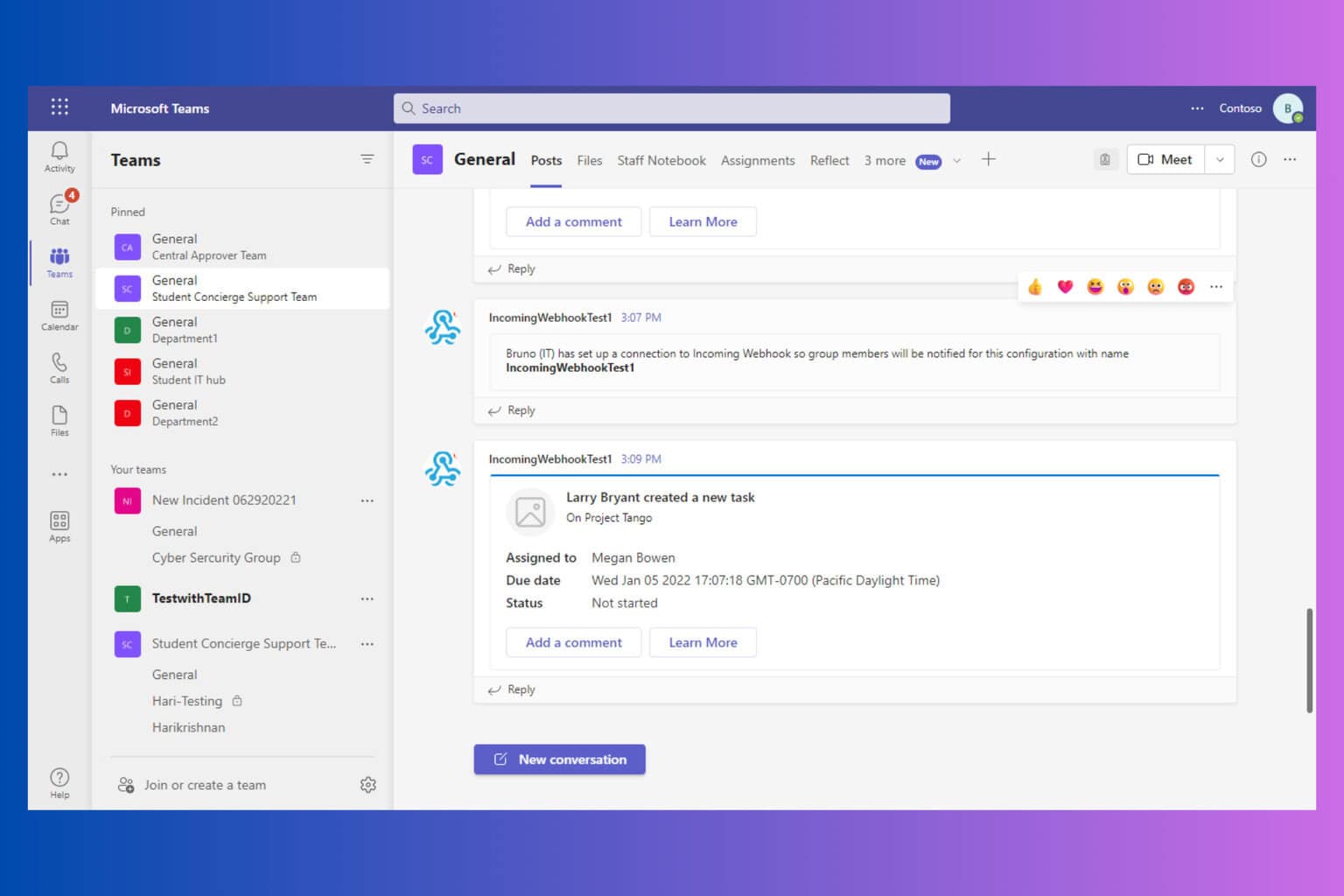FIX: Microsoft Teams mailbox does not exist
3 min. read
Updated on
Read our disclosure page to find out how can you help Windows Report sustain the editorial team Read more
Key notes
- Microsoft Teams is the perfect team collaboration tool to use if you want to boost your productivity
- The platform supports a plethora of features. For example, users can send and receive emails directly from Microsoft Teams
- But sometimes checking your emails on Microsoft Teams is not possible due to an error message indicating the mailbox does not exist. Follow the instructions in this guide to fix it
- You may also be interested in checking out more useful guides in our Microsoft Teams hub
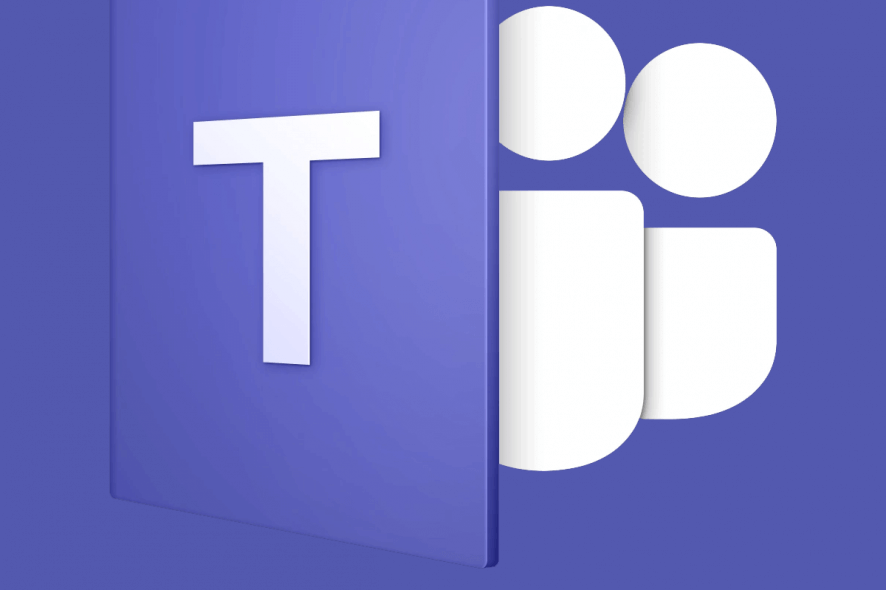
Microsoft TeamsMicrosoft Teams is a popular hub for teamwork in Office 365. Microsoft Teams’ mailbox allows the users to receive and send emails directly from the MT interface.
However, some users have reported that they are unable to view their mailbox in the Calendar tab as it shows Microsoft Teams error: Mailbox does not exist.
There are multiple instances of this error occurring to other users as seen in the Microsoft Tech community.
I configured Office 365 Hybrid ( sync users, configure exchange hybrid, configure federated domains( contoso.com, fabrikam.com) , all settings is ok. But when i log in my teams(with my —-“[email protected]” credentials) on calendar tab i have an error mailbox does not exist
Follow the troubleshooting tips in this article to resolve the “Microsoft Teams error Mailbox does not exist” issue.
How to fix Microsoft Teams error mailbox does not exist
1. Verify OAuth Configuration
The first thing you should do is to check the OAuth settings. You can test it using the Test-OAuthConnectivity cmdlet. You can learn more about using Test-OAuthConnectivity Cmdlet in the official forum.
However, for a quick guide, you can use the following PowerShell command to verify the authentication.
- Right-click on Start and select PowerShell (Admin).
- In the PowerShell command window type the following command and hit enter to execute.
Test-OAuthConnectivity -Service EWS -TargetUri https://outlook.office365.com/ews/exchange.asmx -Mailbox <On-Premises Mailbox> -Verbose | Format-List - Make sure you change the required user authentication details from the above command.
Microsoft Teams might make its way to Linux in the future
2. Manually Return the Job and Contact Support
If the issue persists, you can try to manually return the job as a workaround.
Although this is not an ideal solution or not even a solution, if the issue is at the Microsoft Team’s end, you may need to do it manually.
Several users have reported that the Microsoft Teams error Mailbox does not exist error resolved itself automatically after a few days.
Make sure you contact the support in the meantime to let the Microsoft Teams developers know about the issue.
3. Reinstall Microsoft Teams
If the issue persists, you may want to uninstall and reinstall Microsoft Team.
- Press Windows Key + R to open Run.
- Type control and click OK to open Control Panel.
- Go to Programs > Programs and Features.
- Select Microsoft Teams and click on Uninstall.
- Next, select Teams Machine Wide Installer and click on Uninstall.
- Reboot the computer after the uninstalling process is done.
- Download and install Microsoft Teams from the website again and check for any improvements.
- Go to Outlook and select your profile
- Go to More Settings and then the Advanced tab
- Click on Add to add your shared Microsoft Teams email address
- Hit OK and the mailbox will be visible in the left-hand pane
- Can a shared mailbox send emails?
Shared mailboxes can send emails without any problem. However, there is no information about the individual user sending the message as the common email address is listed in the sender field.
[wl_navigator]