Microsoft updates details about Bing AI-generated Edge Workspace for Windows
You can enable the experimental flag in Edge to try out the feature
3 min. read
Published on

Microsoft has recently updated its Edge Workspaces support page to add more details about the Bing AI-generated Workspace. The updated details outline the motive behind adding the new option to the Microsoft Edge browser.
The company has also detailed the limitations and operational factors of Bing AI-generated Edge Workspace. Without further ado, let’s dive in to learn more about the new features coming to Windows 11, as well as Mac and Linux.
Everything you need to know about the Bing AI-generated Edge Workspaces
If you are signed into Edge and search for a website on Bing, you might see a widget on the Bing search page. The page includes an option to create a new Edge Workspace. Remember, you will only see it if your topic is on the limited list of queries like Do-It-Yourself, Travel, Recipes, and Real Estate.
When you choose to open the workspace, you’ll see a generated workspace window for your topic. What’s interesting is that AI-generated tabs will open automatically and are organized into tab groups.
You might be wondering what is the intention behind Bing AI-generated Edge Workspaces. Well, Microsoft says it offers a new way to help users jumpstart a project right from the Bing search. That said, there are a few limitations of Bing AI-generated Edge Workspaces.
As mentioned above, there’s a limited set of queries that when searched on Bing will allow you to create an AI-generated workspace. However, if your query fails to meet the predefined list of queries, the feature won’t get triggered, it’s as simple as that. Besides, you can only manually add tabs to your workspace but can’t create additional AI-generated tabs.
Microsoft further mentions even though the queries are pre-screened, there is still a slight chance that the results produced may not match the topic.
Leaving and deleting the AI-powered workspace
If you leave an AI-generated Edge Workspace created by others, it will only get removed from your list of workspaces. However, the workspace along with its history and favorites will still be visible to other members of the Edge Workspace.
You can leave an Edge Workspace by doing the following:
- Being on the Edge Workspace you want to leave, select the Workspaces menu at the top left corner of your browser window,
- Select Leave workspace,
- Lastly, select Leave.
If you want to delete an Edge Workspace that you created and own you can do so by following the steps given below:
- Being on the Edge Workspace you want to delete, select the Workspaces menu from the top left of the browser,
- Now, select Delete workspace,
- Lastly, select Delete, and you’re done.
Remember, when you delete a Bing AI-generated Edge workspace created and owned by you, it’ll be deleted for other members you’ve shared it with too. X user Leopeva64 spotted the feature in December last year which can be seen in the flags attached below.

Will you be using the AI-generated Workspace in the Edge browser when it is generally available? Please let us know in the comments below.





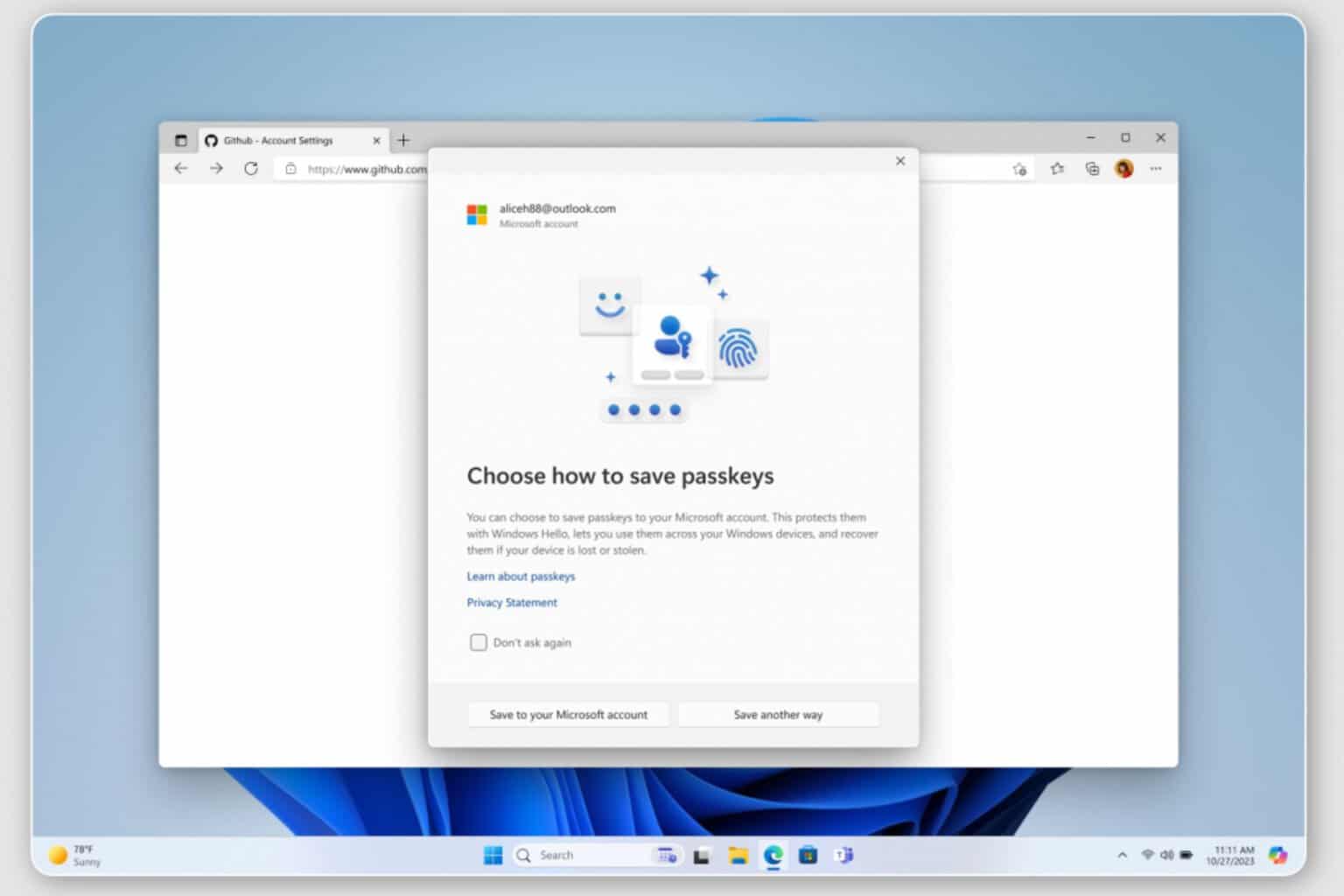



User forum
0 messages