How to turn on RTX ray tracing in Minecraft for Windows 10
3 min. read
Updated on
Read our disclosure page to find out how can you help Windows Report sustain the editorial team. Read more
Key notes
- Minecraft, the world's most played and downloaded game has just received a treat from Nvidia.
- Months of planning and development have made it so that RTX ray tracing is now available.
- Learn more about Minecraft including how to fix related issues, as well as gameplay tips.
- Do you play other games besides Minecraft? If so, check out the articles from our Gaming section.
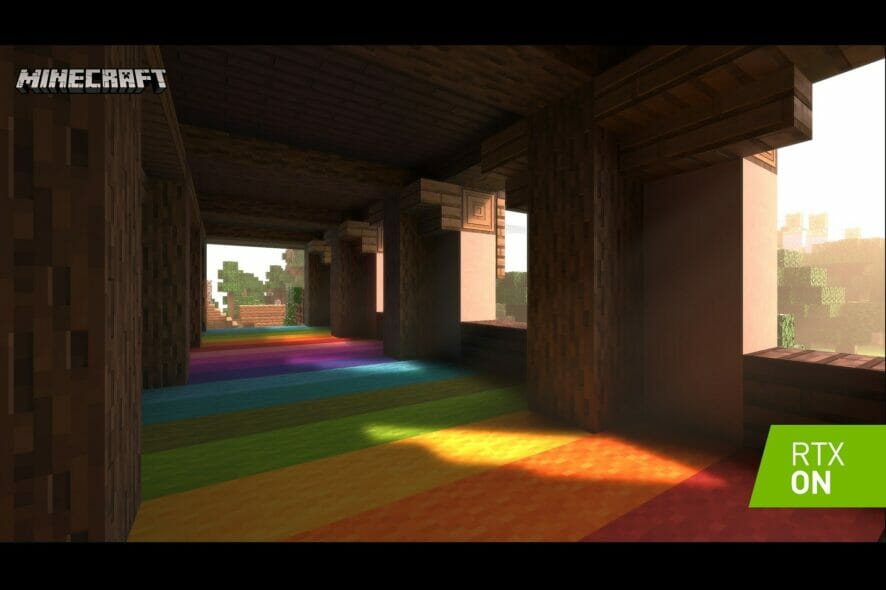
One of the defining traits of Minecraft as a videogame is its blocky art style, and while many of us can argue that it does bring a certain personal charm to the videogame, some gamers still see it as a deterrent.
That being said, it’s no wonder that everyone was excited by the prospect of introducing realistic special effects, especially when NVidia proposed the idea of introducing RTX ray tracing earlier this year.
Well, in a recent post on their personal blog, Nvidia revealed that RTX ray tracing is now available for testing in Minecraft, along with 30 other games.
Earlier this year, NVIDIA, Mojang and Microsoft released the Minecraft with RTX Windows 10 beta, a special Insider standalone client that introduced stunning path-traced ray tracing to the world’s most popular game. Now, ray tracing and DLSS are available to all, having become part of the official Minecraft Windows 10 client!
How do I enable RTX ray tracing in Minecraft?

Mojang and Nvidia wanted to make it as easy as possible to get access to the new feature, but the procedure varies based on whether you are a new player or if you’ve already been playing the Beta.
1. New players
- Download and install the latest version of Minecraft for Windows 10 from the Microsoft Store
- Head to the Minecraft Marketplace
- Download a free showcase world and load into it
2. Minecraft with RTX for Windows 10 beta players
- Open the Xbox Insider Hub application
- Navigate to Insider Content and click on Minecraft
- Select Manage, click Unenroll, and then Done
- Wait a few minutes, then check for Minecraft updates in the Windows Store app
- If no updates appear to be available, uninstall Minecraft completely,
- Install a fresh copy from the Microsoft Store
Note: We advise that you back up your existing worlds, saves and profiles.
If you’re having issues and no updates seem to be available for your Minecraft game, do the following:
- Uninstall Minecraft
- Log out from the Insider Hub
- Exit the Xbox Companion App, and Microsoft Store
- Restart your PC
- Log back into the Microsoft Store and download a fresh copy of Minecraft
Keep in mind that Nvidia RTX ray tracing is not supported by all Nvidia GPUs, so this update will not be available for all players.
The good news is that this will not lead to a separation of worlds, since players that have the RTX-enabled worlds can still play together with other, the only difference being that other players will simply see their worlds with vanilla graphics.
What’s your take on this fantastic news? Is your computer capable of running Minecraft in RTX mode?
If so, lets us know how much of a difference does it make by leaving us a message in the comments section below.
[wl_navigator]
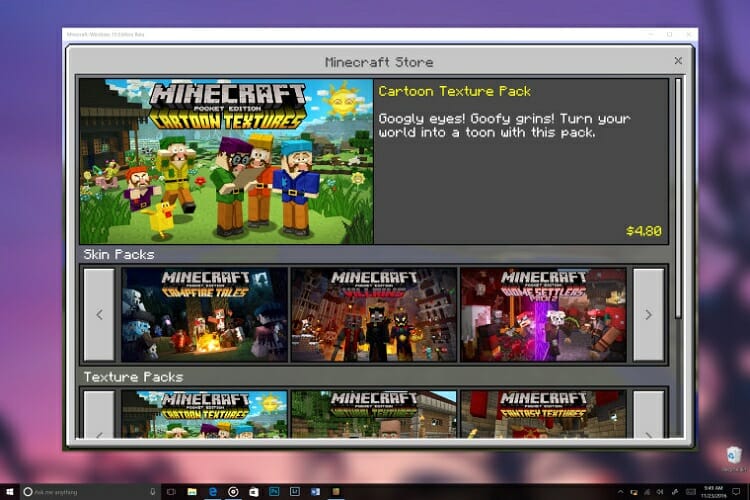
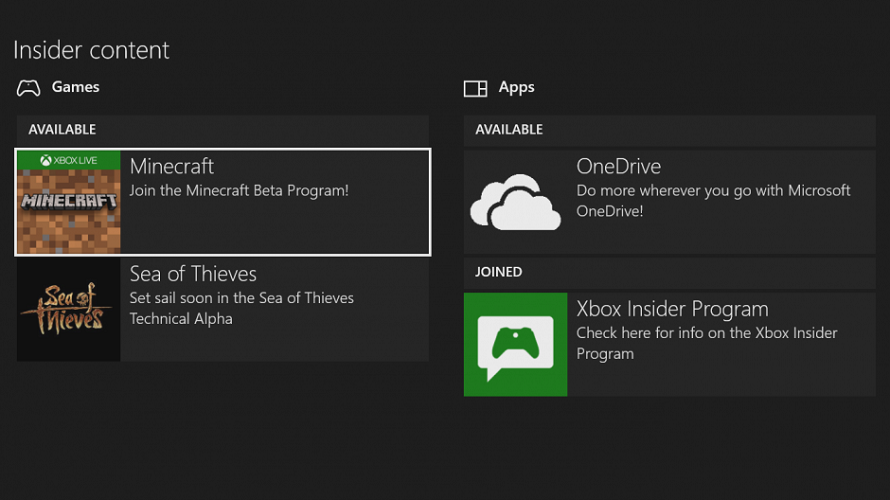








User forum
4 messages