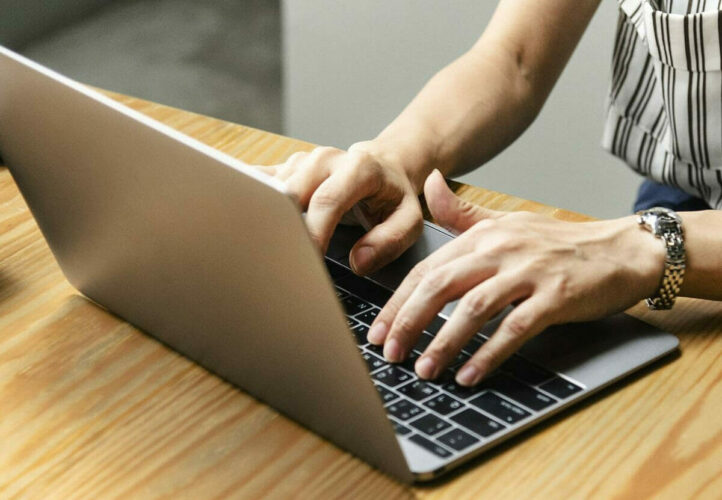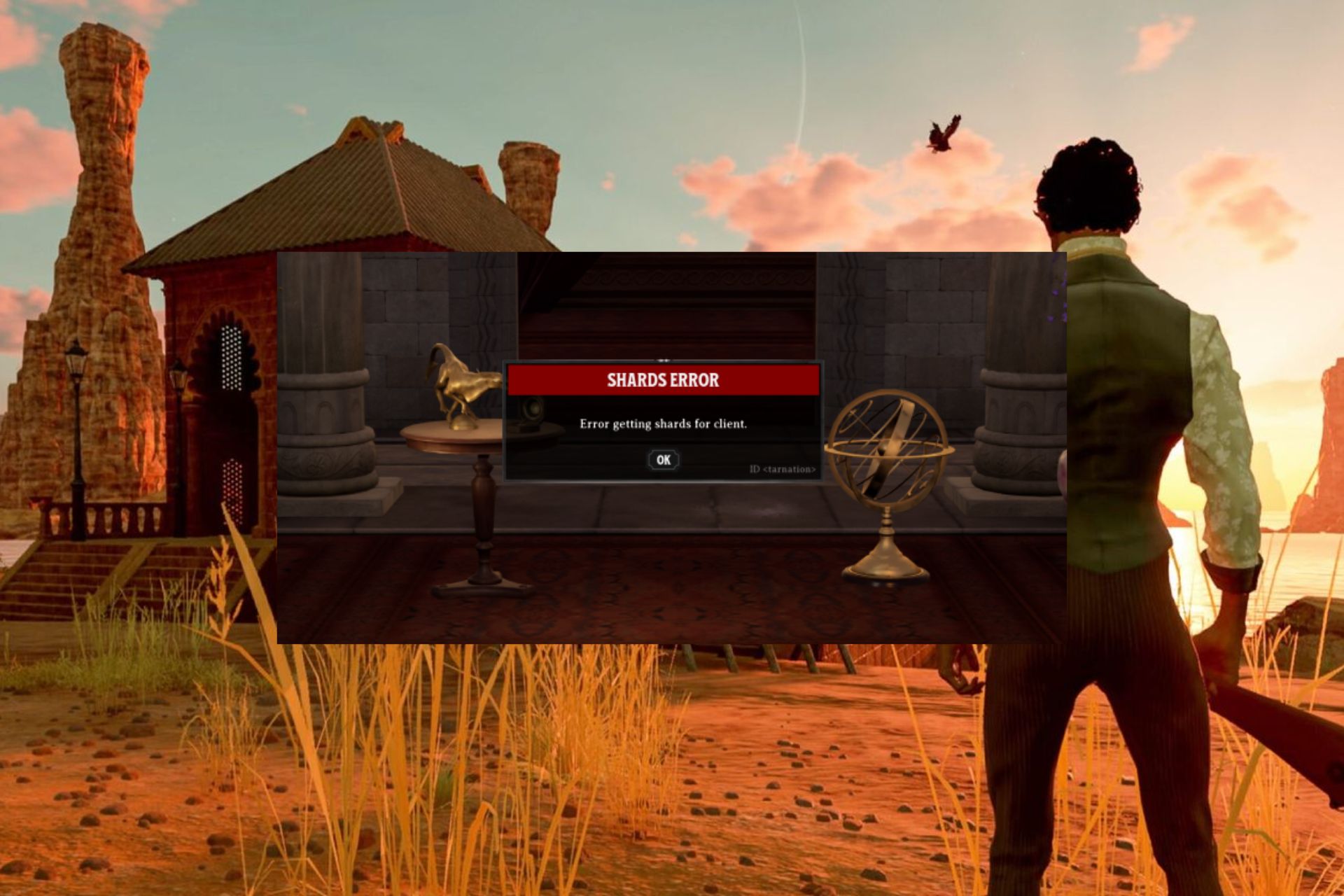FIX: Minecraft remote connect not working
2 min. read
Updated on
Read our disclosure page to find out how can you help Windows Report sustain the editorial team Read more
Key notes
- Users report that the Minecraft remote connect is not working although they are using the correct codes when trying to log in.
- Ensuring no one else is using the account simultaneously is the quickest way of solving the log-in error in Minecraft.
- Using the Microsoft sign-in codes is another quick fix for this Minecraft issue.
- Making sure to delete the saved files is another way of solving this problem once and for all.

Minecraft, one of the most popular games out there, can be played online with friends and family.
Unfortunately, many users complained about An existing connection was forcibly closed in Minecraft although they are using the correct credentials.
We will explore in this article what is the easiest way to solve this issue, so make sure to keep on reading.
How can I fix the Minecraft remote connect not working?
1. Make sure no one else is using the account
If Minecraft remote connect option is not working, the account that you are trying to use in order to connect to Minecraft, is already being used by someone else.
You can fix this issue by manually checking all the other accounts that may be using your account and log out.
Once you performed this action, you will have to try to connect again to Minecraft and see if it works now.
2. Delete your saved file
This step has been proven to solve the Minecraft log in issue, so if the above step did not work, make sure to delete all the saved files.
After you have deleted all the saved files, make sure to log out from your account and try to connect again.
3. Use the Microsoft sign-in codes
In your Microsoft account, go to the Code access page and write down the codes displayed there.
Open the Microsoft website from another device and make sure to enter these codes in order to get access to Microsoft and visit the Minecraft store.
We hope that one of the presented solutions in this article will help you solve the Minecraft remote connect not working issue.
Please let us know in the comments section below which solution has worked best for you, we would love to hear it.