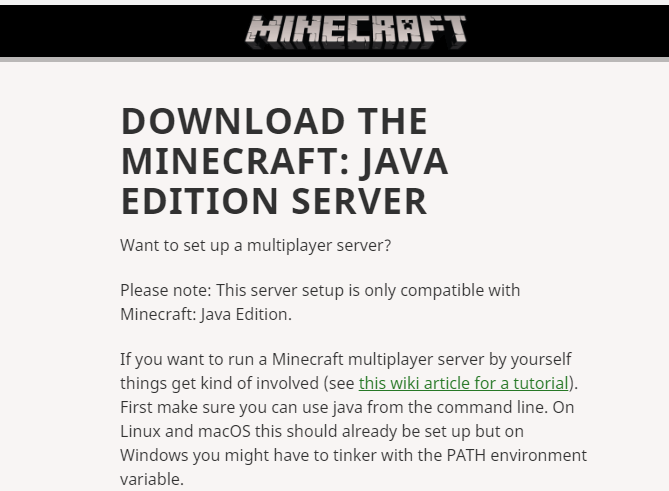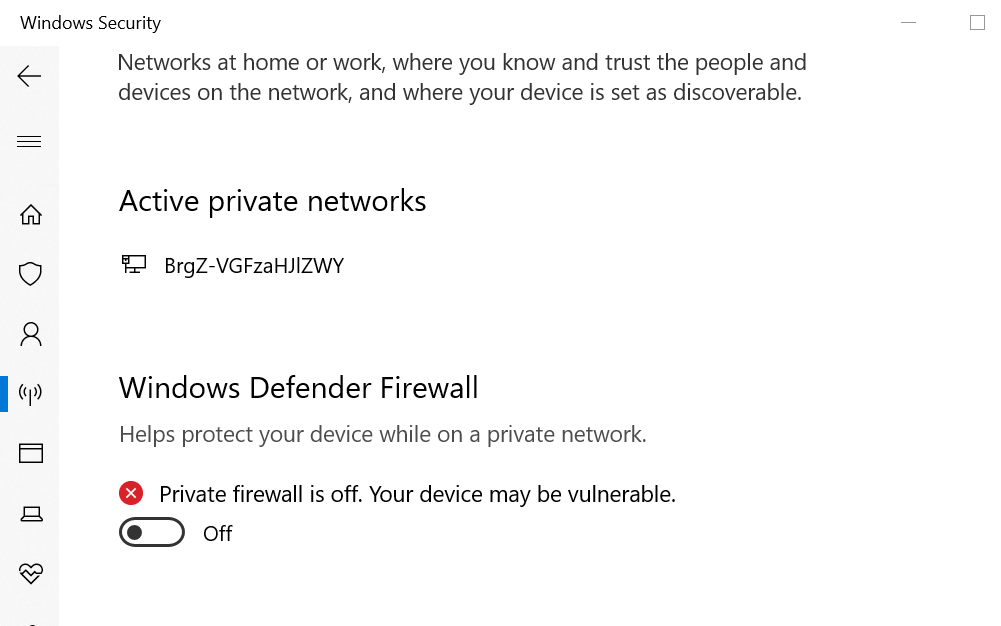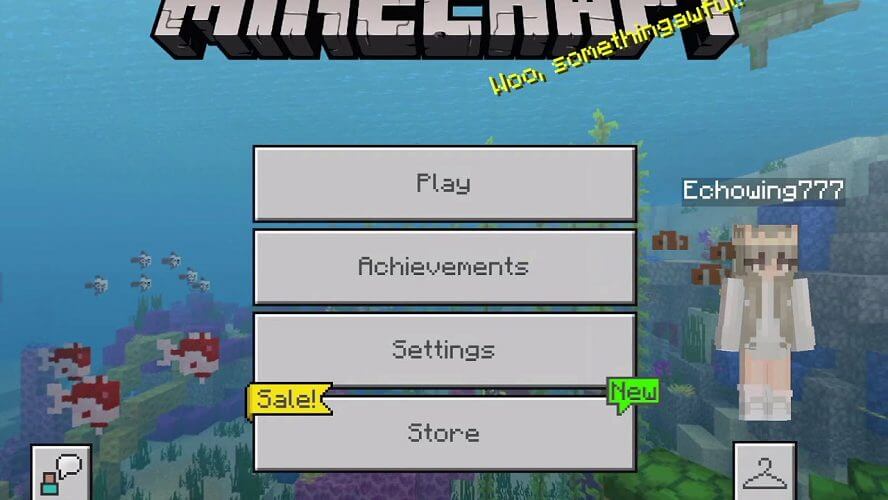Minecraft server not working? Try these fixes
4 min. read
Updated on
Read our disclosure page to find out how can you help Windows Report sustain the editorial team Read more
Key notes
- Minecraft is the most popular voxel-based game in the world.
- You can play it in single-player mode, but you can also join LAN worlds and even play on worldwise servers.
- For more great articles on this great game, check out our dedicated Minecraft hub.
- If Minecraft isn't the only title you play, check out our Gaming page for more info.

Configuring a Minecraft server is easy. However, at times you may encounter the Minecraft server not working issue when accessing the server. Minecraft network errors are most likely to occur due to an unstable network connection, security programs, and other temporary issues.
Several users have reported similar issues in the Reddit community forum.
So me and some friends were trying to start up a 1.14 server. Me and my friend R both downloaded the new minecraft server file (from .net) and after setting it up we can’t connect.
If you are also troubled by this error, here are a couple of troubleshooting tips to help you resolve the Minecraft could not connect to server issues in Windows.
A true gamer needs the best browser
Complete your gaming setup with Opera GX. It's a customizable browser designed for gamers, with a futuristic design and a game-focused interface. It includes optimization features for resource consumption: CPU, RAM and bandwidth limiters.
The browser has integrations with Twitch, Discord, and other messengers, plus a gaming newsfeed with a new releases calendar, tournaments info and other gaming events. Moreover, to keep your sight focused on gaming elements, Opera GX includes an easy to enable dark theme.

Opera GX
Play games lag-free, chat with your peers and keep up with all new releases!What can I do if Minecraft could not connect to the server?
1. Install the latest version of the server
- One of the common causes of Minecraft not working problem is the outdated Minecraft server.
- Even if you have recently installed the Minecraft server, check for any pending updates.
- Go to the Minecraft JAVA edition server page and check if a new version is available.
- Download and install the update.
- Restart the computer and try accessing the Minecraft server.
If the issue persists, check Reddit and Minecraft forums to see if other users are also experiencing this issue.
2. Try Apex MineCraft Hosting
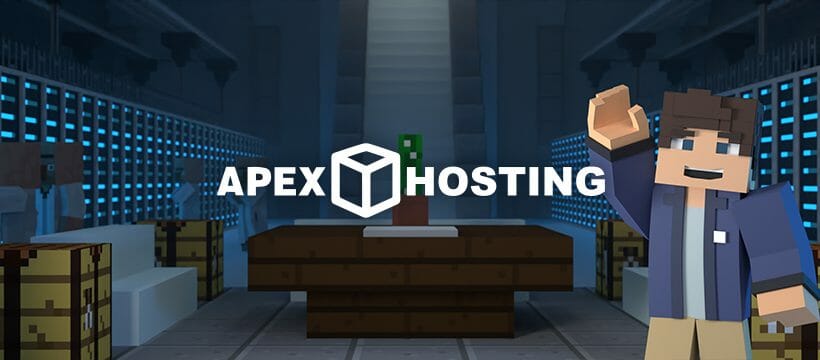
If you still encounter the Minecraft server not working issue when accessing the server we suggest you try Minecraft Server Hosting developed by Apex Hosting.
This dedicated server uses the latest and most powerful hardware to ensure that your Minecraft server runs without lags or downtime.
You can easily control your Minecraft Server Hosting account by having access to the edit configurations and console and to change server versions.
You can enjoy all these following features:
- Free Server Transfers
- Java & Bedrock Edition Servers
- One-Click Modpacks
- 24/7 Servers & Support
- Instant Setup
- Automated Backups
- DDoS Protection
Apex Hosting server is one of the best server hosters with an affordable managed Minecraft host and extremely secure to use.
3. Disable your firewall
Turn off Windows Defender Firewall
- Press Windows Key + I to open Settings.
- Go to Windows Update & Security.
- Click on the Windows Security tab from the left pane.
- Open Firewall and network protection.
- Click on your currently active network.
- Scroll down and toggle the little switch to turn off Windows Defender Firewall.
Disable third-party firewall
- If your antivirus solution comes with a firewall, try disabling it as well.
- You can disable the firewall from the antivirus settings.
After disabling the firewall, try connecting to the Minecraft server. If connected, add the Minecraft server to the exception list.
4. Sign out of Minecraft account
- Launch Minecraft.
- Click the Log Out button on the bottom right corner of the launcher.
- Relaunch Minecraft.
- Sign in with your Minecraft credentials and check for any improvements.
Restart your modem/router
- Additionally, try restarting your modem or router.
- Unplug the power cord from the back of the modem.
- Make sure all the lights on the modem are off.
- Leave the modem idle for a minute.
- Plug the power cord back into the modem.
- Wait for the modem’s lights to turn green and stop blinking.
- Try connecting to your Minecraft server and check if the Minecraft server not connecting issue is resolved.
If the issue persists, check if the issue is caused by a third-party Minecraft mod installed on the computer. Disabling or uninstalling the problematic mods can help you resolve the Minecraft server not showing up problem.
The Minecraft server not working issue can occur due to several reasons, including network issues as well as server issues. Follow all the steps in this article and let us know which method helped you resolve the issue in the comments.