How to Fix Minecraft Sound not Working on Windows 10 & 11
Your sound enhancement features might be the cause of this issue
4 min. read
Updated on
Read our disclosure page to find out how can you help Windows Report sustain the editorial team. Read more
Key notes
- If Minecraft sound is not working on your PC, it might be because of outdated or faulty drivers.
- One surefire way to fix this issue is to disable any sound enhancement feature you have on your PC.
- Another excellent solution to this problem is to uninstall and reinstall your sound drivers.

Minecraft is, without a doubt, one of the most played games. However, it is not without its fair share of problems, with some users reporting that Minecraft sound is not working on their PC.
Below is how one user put it in one forum post:
, So whenever I open up Minecraft, (this is since I got Windows 10- I have never had this problem before) the sound for Minecraft isn’t working.
Fortunately, it is an issue that can be fixed easily. And we will show you the steps to follow in this guide.
Why is Minecraft sound not working?
Below are some of the potential factors that can cause the Minecraft sound not working issue:
- Outdated or faulty drivers: One of the first things to check if Minecraft sound is not working on headphones is your sound drivers. If they are outdated or malfunctioning, you have found the cause of the issue. The solution to this is to reinstall or update your drivers.
- Sound enhancement settings: If you have enabled some sound enhancement features, they might cause this issue. You need to disable everything to get restore normal service.
- Issues with the game: If Minecrafty sound is not working with Discord, it might be because your game files are corrupt. Reinstalling the game should do the trick here.
Check out these potential fixes for Minecraft’s sound not working
1. Press Minecraft’s F3 hotkeys
Minecraft has a couple of F3 debug hotkeys that refresh the game and can also fix its audio. First, open Minecraft; and press the F3 + S keyboard keys simultaneously. Then try pressing the F3 + T hotkey, which reloads game textures and sounds.
Maybe you can give a shot to a dedicated gaming browser with built-in controls to ease this process.
2. Reinstall the sound driver
- Right-click the Start button and select Device Manager.
- Double-click the Audio inputs and outputs option to expand it, and right-click your speaker device.
- Now, select the Uninstall device option.
- Click Uninstall on the dialog box that opens.
- Finally, click the Scan for hardware changes icon at the top and restart your PC.
If your sound drivers are faulty, your Minecraft sound might not work. You need to uninstall and reinstall the drivers to get past this issue.
Regardless, you can solve annoying sound issues by updating your sound driver automatically, without long steps or risky methods. The software below will do it for you.
3. Check if Minecraft has been muted
- Right-click the speaker icon on your Taskbar.
- Select Open Volume mixer.
- Now, click the Speaker icon under Minecraft to unmute it if it is muted.
You can now check if the Minecraft sound is working.
4. Check Minecraft’s audio settings
- Click Options on Minecraft’s title screen.
- Click the Settings button.
- Now, click the Music & Sounds option (some users will need to click Audio).
- Increase all the game’s audio settings to 100 percent if they’re less than that.
- Click the Done button.
5. Disable sound enhancements
- Right-click the Speaker icon on your Taskbar and select Sounds.
- Click the Playback tab at the top of the Sound window.
- Now, right-click your default sound device and select Properties.
- Next, select the Enhancements tab.
- Select the Disable all enhancements option. Note, however, that not all Speaker Properties windows include that option.
- Now, click the Advanced tab at the top.
- Check the box for Allow applications to take exclusive control of this device.
- Finally, click the Apply button, followed by OK to save the changes.
Some Minecraft players have said they’ve fixed the game’s sound by disabling the sound enhancement feature. So, you should try it too.
6. Reinstall Minecraft
- Press the Windows key + R keyboard, type appwiz.cpl, and click OK.
- Right-click the Minecraft app and select Uninstall.
- Now, follow the onscreen instructions to complete the process.
- Finally, visit the Minecraft website to download and install the latest version of the game.
Those are some of the best resolutions for fixing Minecraft’s sound. If Minecraft’s sound still doesn’t work, there might be a more general audio issue. Check that the sound is ok for alternative games.
If Realtek sound is not working on Windows 10, you can check our detailed guide to restore it quickly.
Feel free to let us know the solution that helped you fix this issue in the comments below.
[wl_navigator]
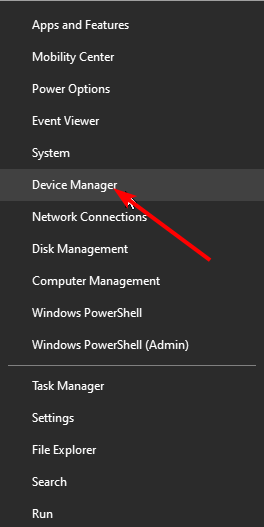
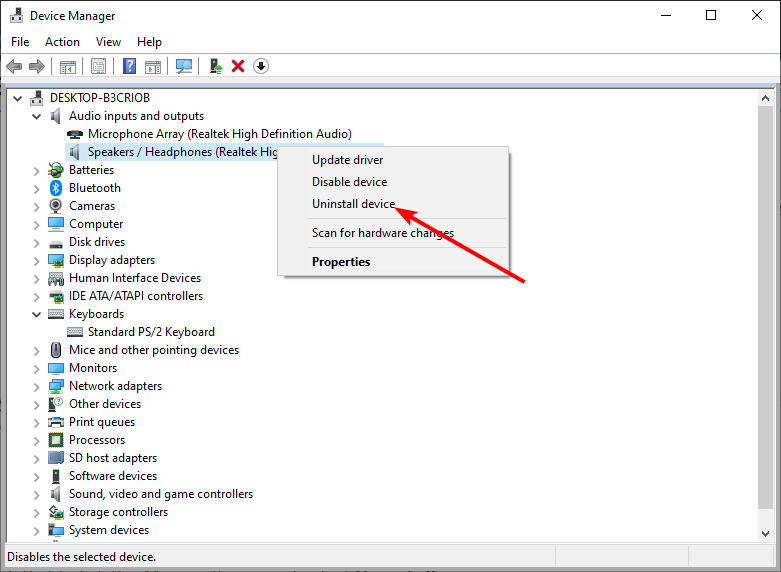
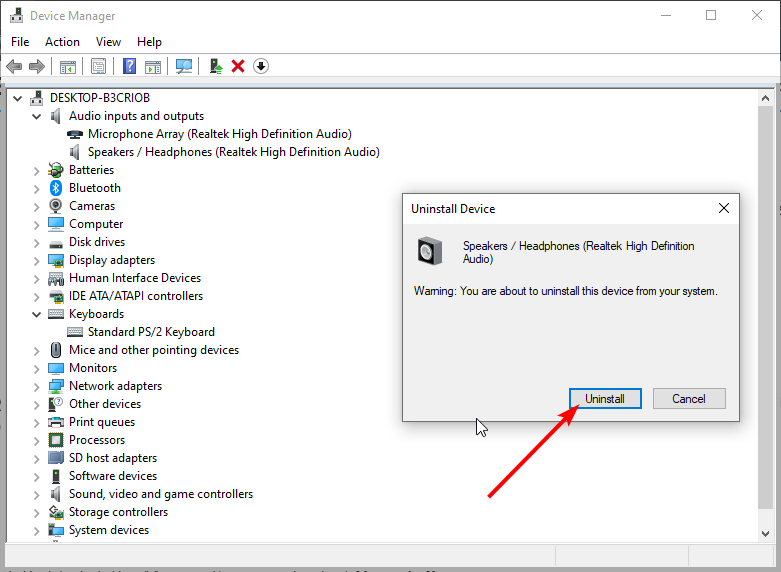
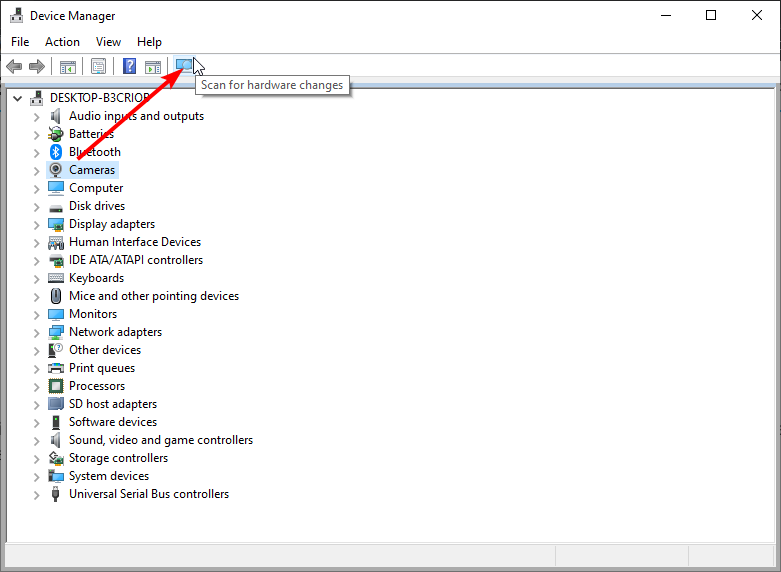
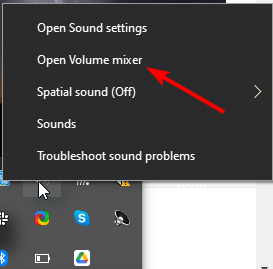
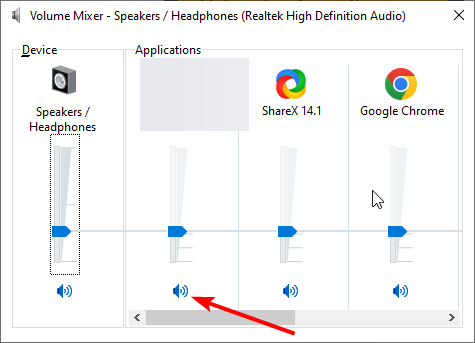
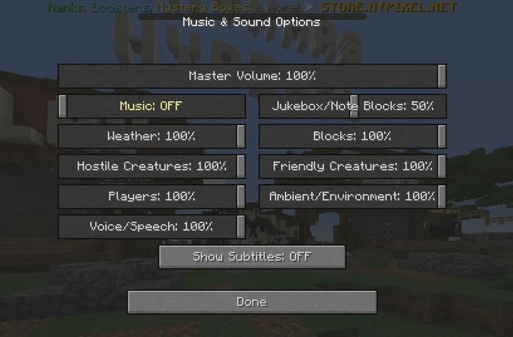
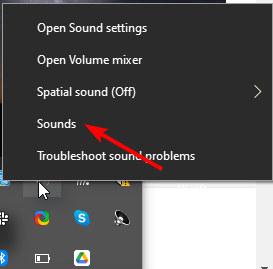
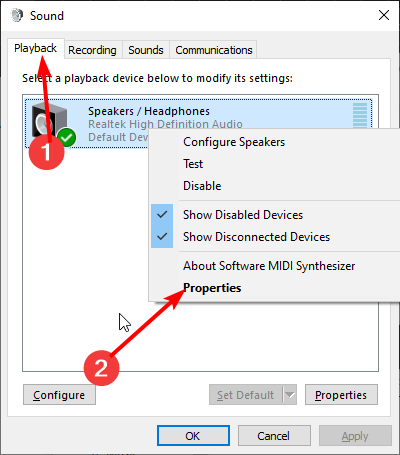
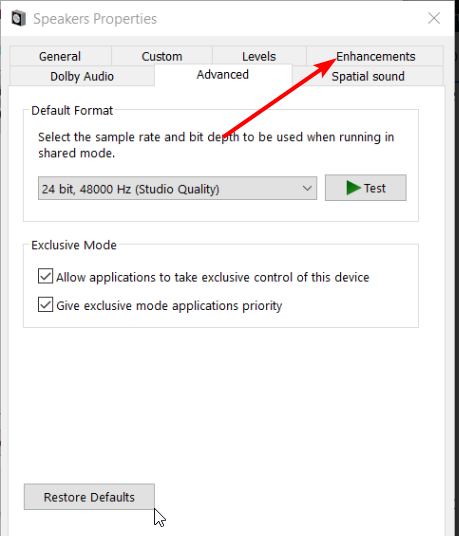
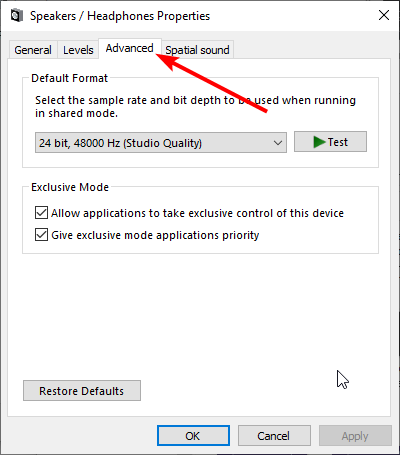
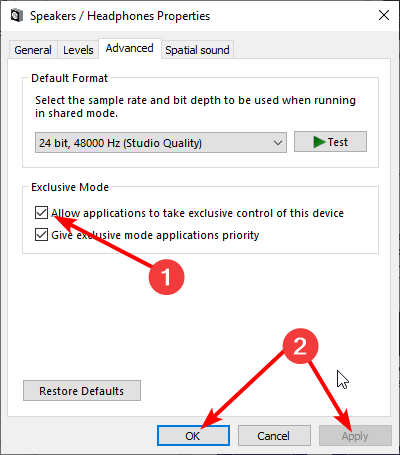
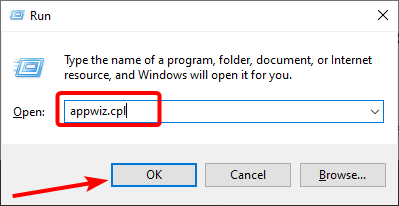
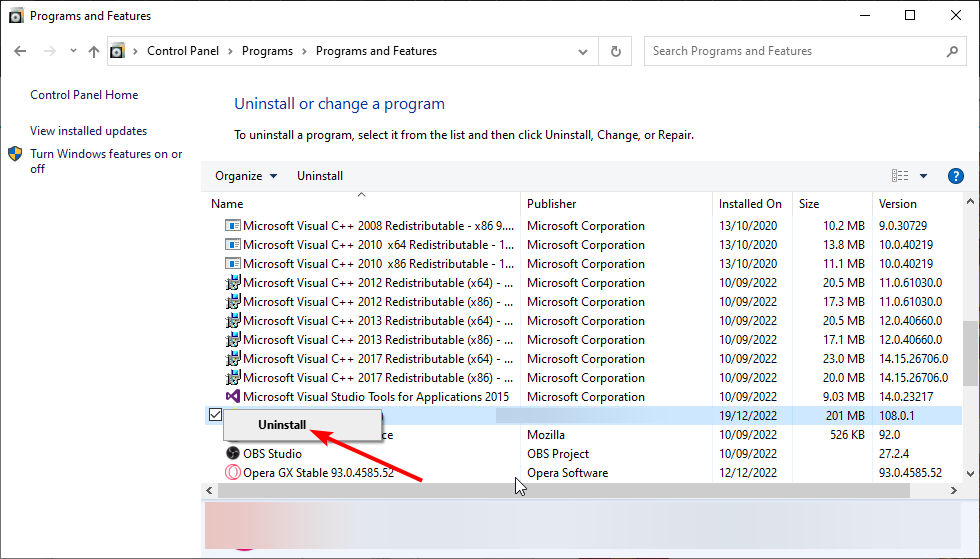







User forum
0 messages