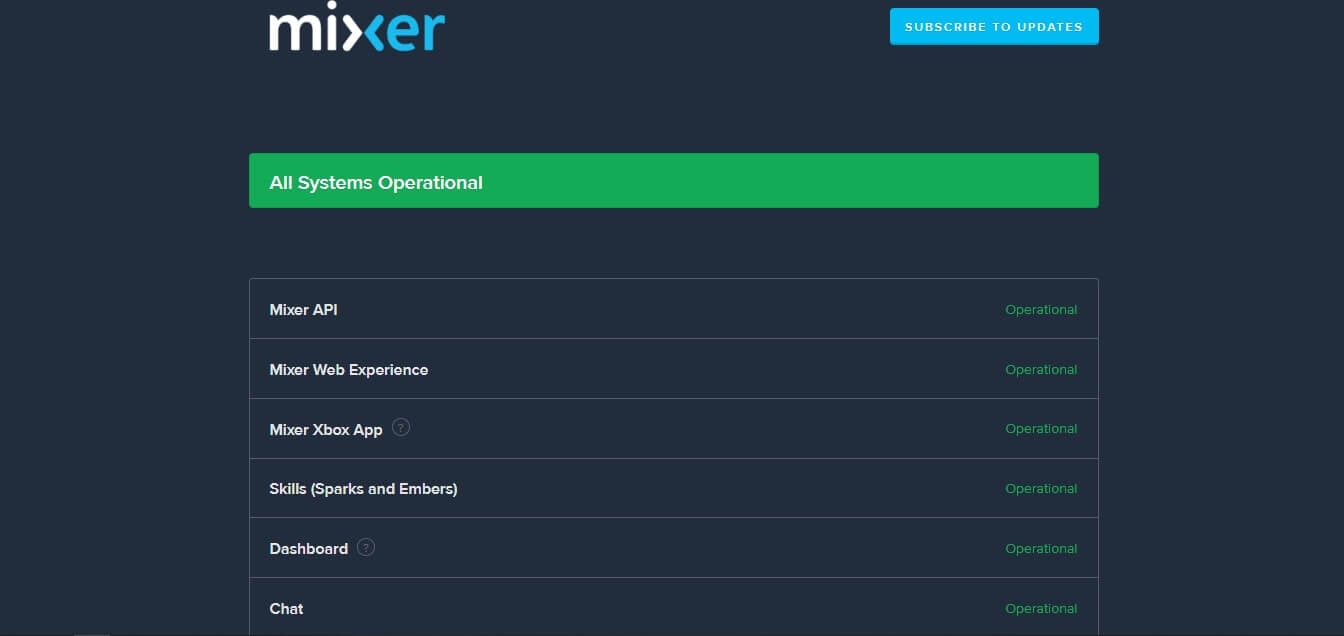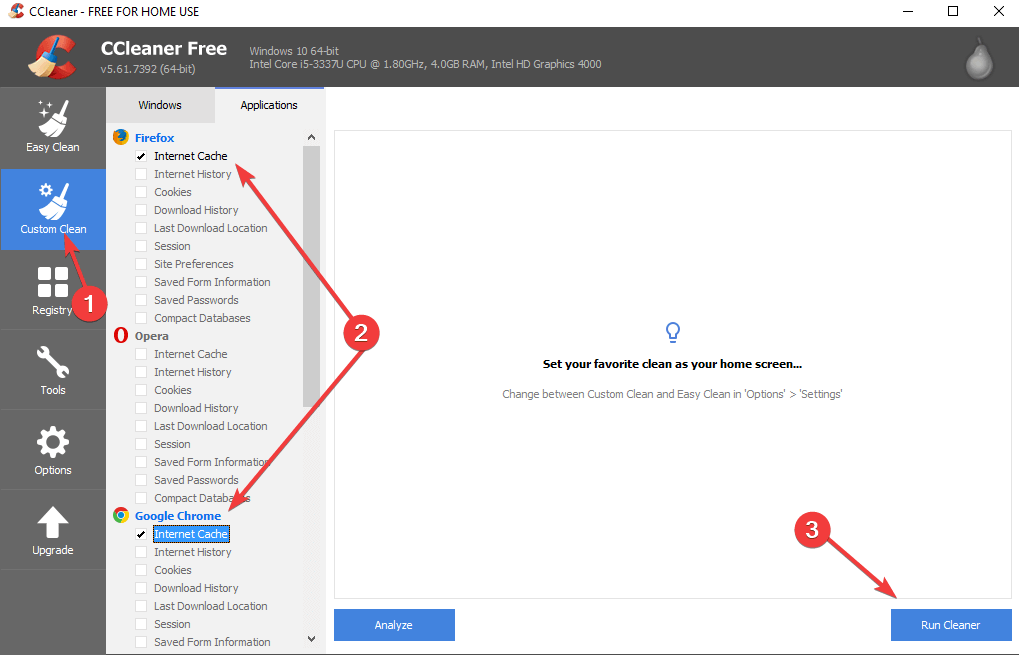Mixer not showing the video stream? Do this to fix it
3 min. read
Updated on
Read our disclosure page to find out how can you help Windows Report sustain the editorial team Read more
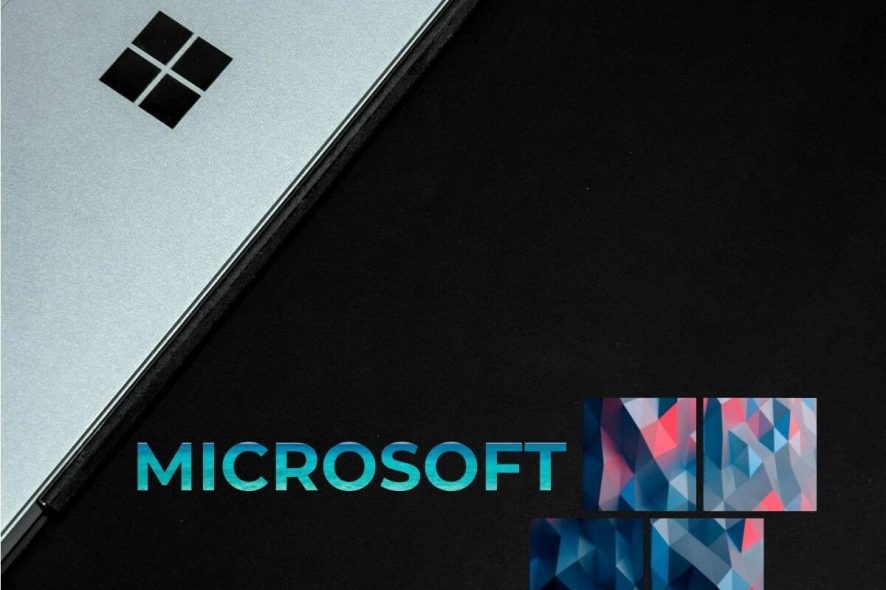
If you want to use Mixer and it is not showing the video stream, you are not the only user dealing with this.
This issue can cause some stress to people that want to stream a specific gaming session online, and the impact of this issue becomes even bigger if you’re streaming videos online professionally.
The Mixer not showing the video stream issue can be caused by a variety of issues. It depends on the details of your situation, therefore, the issue might be caused either by an issue with the streamer or with your streaming device.
In this article, we will try to fix this issue by using some of the proven methods we found by performing in-depth research on the forums that deal with troubleshooting Mixer issues. Read on to find out how to do it.
What to do if Mixer isn’t showing video stream on Windows 10?
1. Check the Mixer Service Health Dashboard
Before you attempt to modify any of your PC‘s settings, first, you will first need to make sure that the Mixer servers are up and running.
To do so, please visit the official Mixer Service Health Dashboard, and check if the servers are online. If they are and everything works properly, follow the next methods.
2. Your browser might not work with Mixer
If you’re using Opera, we have bad news for you. Similarly, Vivaldi will encounter issues with Mixer as well.
Mixer doesn’t support your browser and the only way to fix it (for now), is to change your browser when trying to stream online.
If you need a browser to use with Mixer, we suggest using UR Browser. This browser is built on Chromium engine, and it’s privacy-focused.
The browser isn’t associated with Google in any way, so it won’t send your personal information to Google. In addition, it also has tracking, malware, and privacy protection.
If you need even more security, there’s a built-in VPN you can use.
3. Clear browser cache and refresh webpage
- Download CCleaner and install it to your hard-drive.
- Open CCleaner.
- Click on the Custom clean button.
- Tick the boxes next to the cache options for the browsers you’re using with Mixer.
- Click Run Cleaner.
- Check to see if the issue persists.
4. Change your stream settings
Broadcaster possible causes:
- The encoder settings of the broadcaster might be set too high, and their hardware can’t handle it properly. Check the best settings here.
- The CPU of the device the broadcaster is using might be reaching its limit while streaming.
Viewer possible causes:
- The settings on the viewer side are too high for your Internet bandwidth to be handled properly.
- Buffering speed is too high for bandwidth. Use lower bandwidth.
Conclusion
We understand how important it is for you to be able to stream your favorite games properly, without any lag or buffering issues.
For this reason, in this article, we explored the best solutions to the possible reasons for you encountering this problem.
We hope this guide managed to help you fix your issue with the Mixer app not showing the video stream on Windows 10.
Please feel free to let us know if this article helped you, or if you have any other suggestions about how to fix this problem. You can do so by using the comment section below.