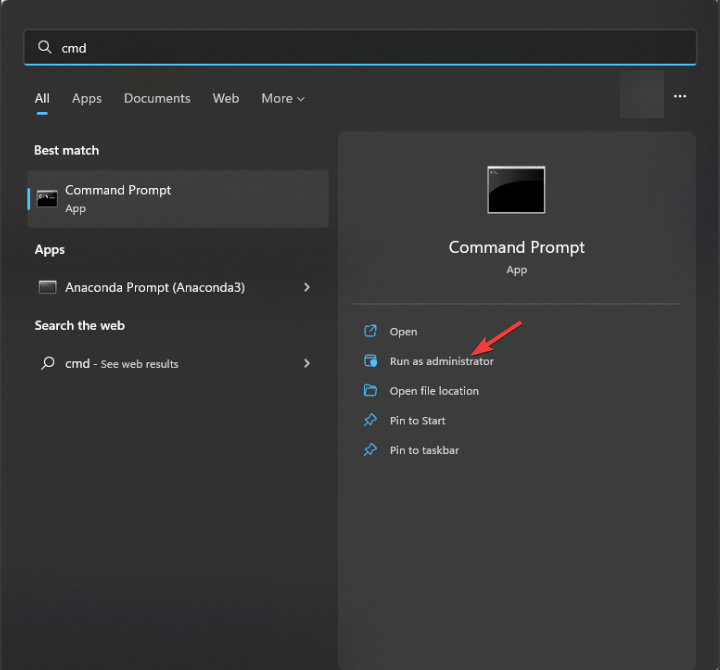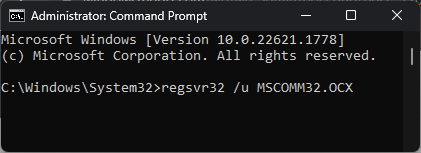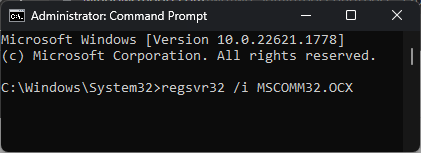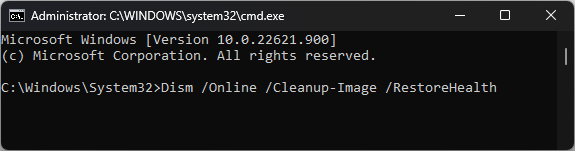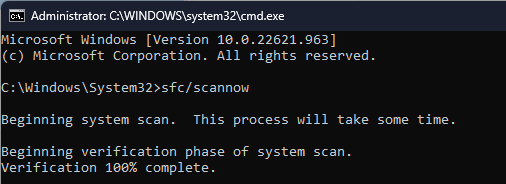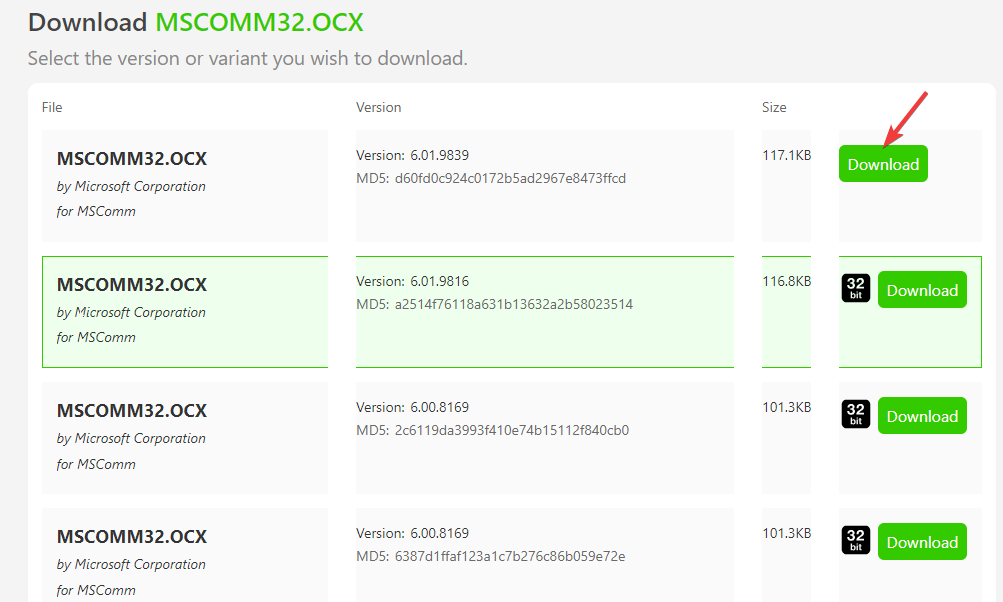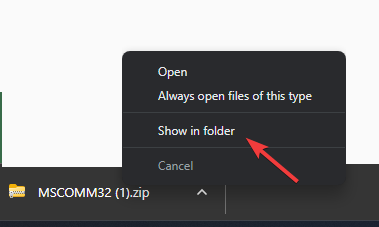Mscomm32.ocx is Missing: How to Fix or Download it Again
Run an SFC scan to restore the file
4 min. read
Updated on
Read our disclosure page to find out how can you help Windows Report sustain the editorial team Read more
Key notes
- The mscomm32.ocx missing error might occur if the file is corrupted, deleted, or not registered properly.
- To fix it, you can either reregister the file, run an SFC scan or download the file manually.
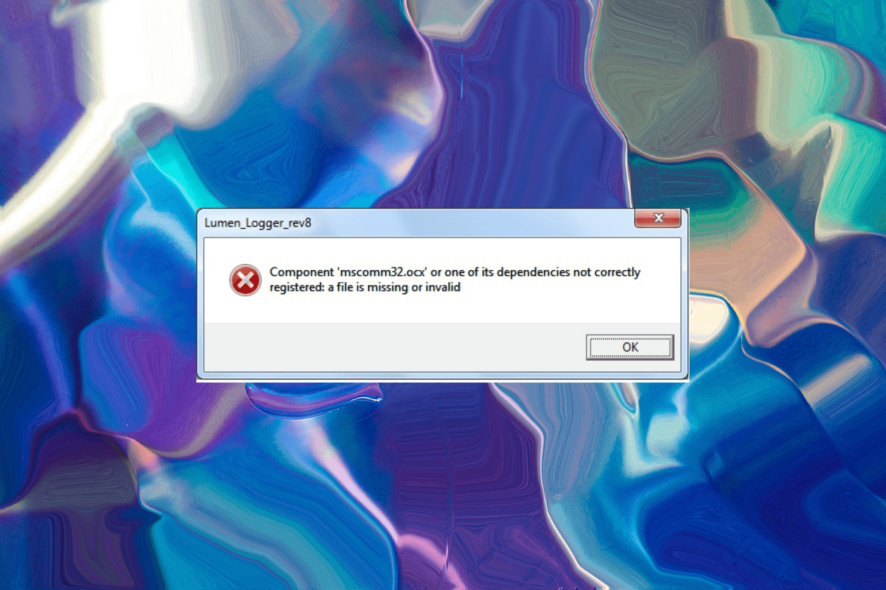
When your computer fails to access or locate mscomm32.ocx file, then you may see the mscomm32.ocx is missing error.
In this guide, we will walk you through each step, providing clear instructions and best practices to fix the error.
What is mscomm32.ocx?
The mscomm32.ocx file is a component of Microsoft’s ActiveX controls, specifically the Microsoft Communications Control.
This file is used by several applications to enable communication and interaction with external devices, such as barcode scanners, modems, electronic scales, and other equipment connected via serial ports.
It provides programming interfaces that allow developers to implement serial communication functionality within their software.
Most recent versions of Windows have deprecated the use of ActiveX controls and replaced it with .NET. However, there are some legacy apps that rely on mscomm32.ocx file, which may encounter issues if the file is missing.
Why is mscomm32.ocx missing?
There could be various reasons for this issue; some of the common ones are listed here:
- Corrupted file – If the mscomm32.ocx file is corrupted or damaged due to malware infection, improper shutdown, or hardware issues; you may see this error.
- Improperly registered – The file may not be registered correctly in the Windows system registry, leading to this error. You need to re-register the file to fix it.
- Compatibility issues – The software that relies on Mscomm32.ocx may not be compatible with the version of the file installed on the computer, causing the error.
- Registry issues – If your computer has registry issues, including broken entries, it may lead to this error. Run a registry cleaner to resolve the problem.
Now that you know the causes, let us check the solutions to fix them.
How can I fix the mscomm32.ocx missing error?
Before engaging in advanced troubleshooting steps, you should consider performing the following checks:
- Make sure you have the admin rights to perform the methods mentioned below.
- Try restarting your computer.
- Ensure your Windows is up to date.
- Run a registry cleaner.
- Restart or reinstall the program that is throwing the error.
Once you are done with these steps, move to the methods mentioned.
1. Re-register the file
- Press the Windows key, type cmd, and click Run as administrator.
- Type the following command to unregister the mscomm32.ocx file and hit Enter:
regsvr32 /u MSCOMM32.OCX - Once the process is complete, copy & paste the following command and press Enter:
regsvr32 /i MSCOMM32.OCX - Close the Command Prompt and restart the app associated with the problem.
Once your PC is up, check if the issue persists.
2. Run SFC & DISM scans
- Press the Windows key, type cmd, and click Run as administrator.
- Copy & paste the following command to restore Windows OS image files and press Enter:
DISM /Online /Cleanup-Image /RestoreHealth - Once the command is run, the DISM uses Windows Update to provide the files that are required to fix corruption; once done, type the following command to replace corrupted files with a cached copy and hit Enter:
sfc/scannow - It may take several minutes for the command operation to complete; once done, restart your computer.
To make this process easier and prevent other errors from occurring by doing this manually, we suggest using a specialized repair software.
3. Download the file manually
- Go to the OCXMe website and click Download.
- Once the file is downloaded, right-click it and select Show in folder.
- Copy the file and navigate to the former path for 32-bit and the latte path for 64-bit:
C:\Windows\System32\ folder
C:\Windows\SysWOW64\ folder
- Paste the file once you are in the folder to restore the missing file.
So, these are steps that you can take to resolve the mscomm32.ocx missing error and ensure the smooth operation of your applications.
If you are wondering how to fix other corrupt or missing files on your computer, we suggest you check out this guide to find the solutions.
Please feel free to give us any information, tips, and your experience with the subject in the comments section below.