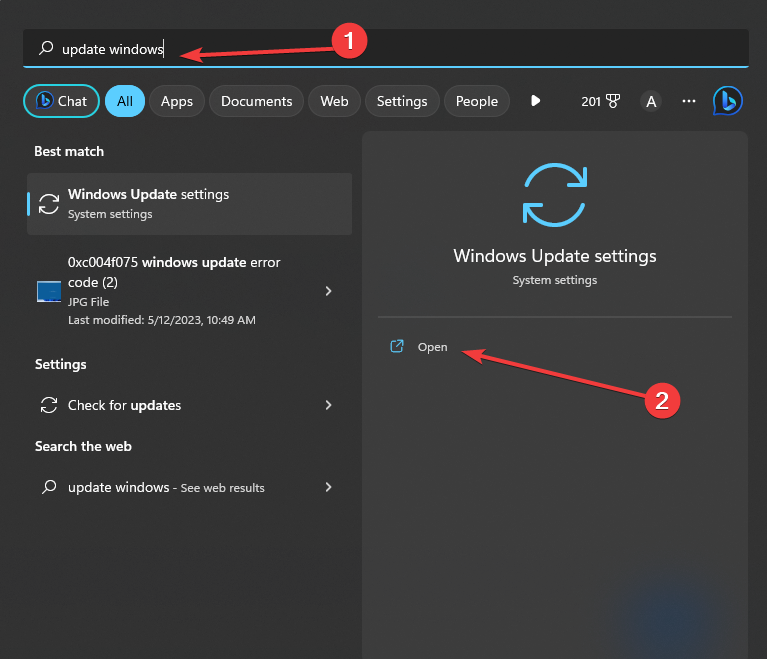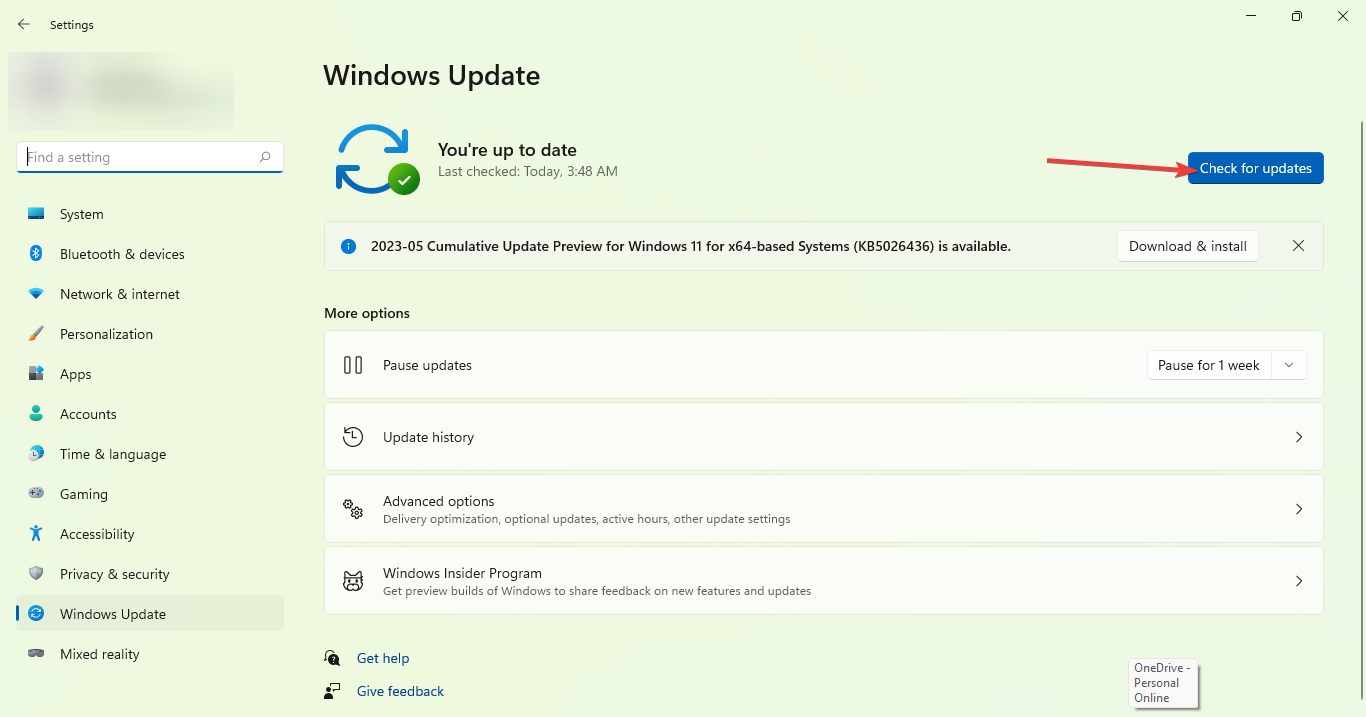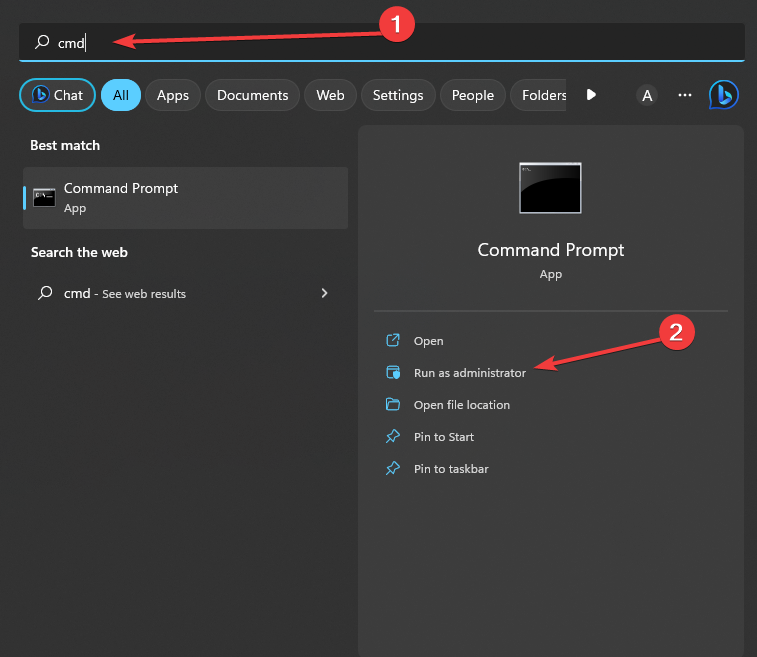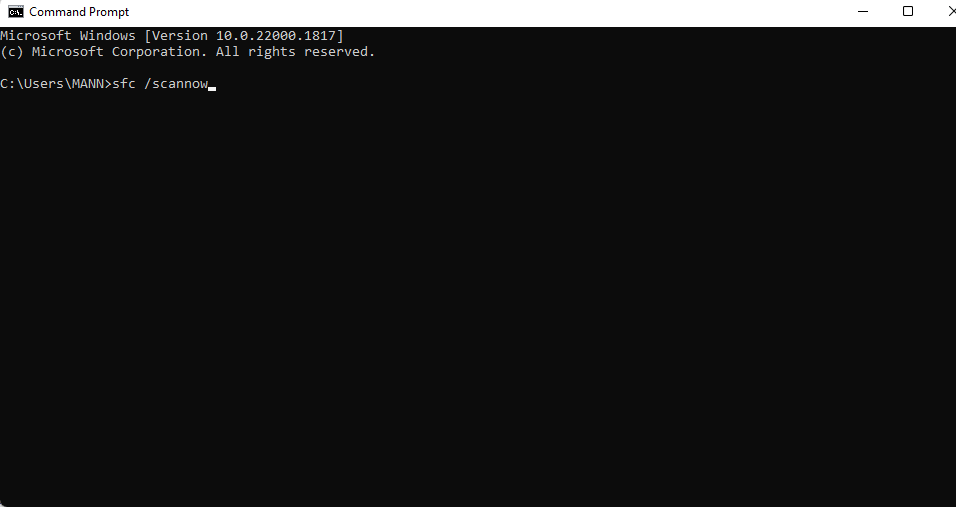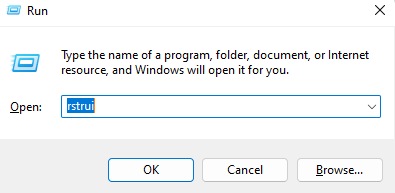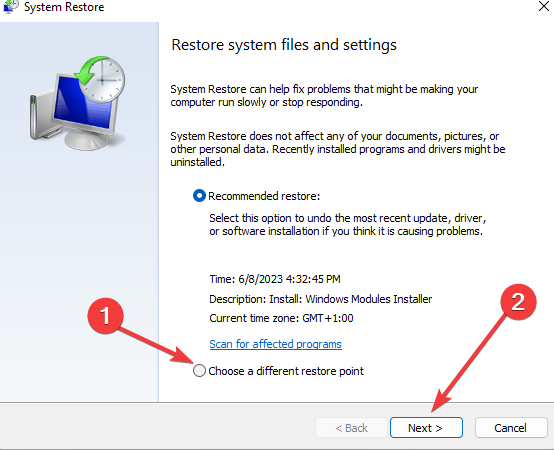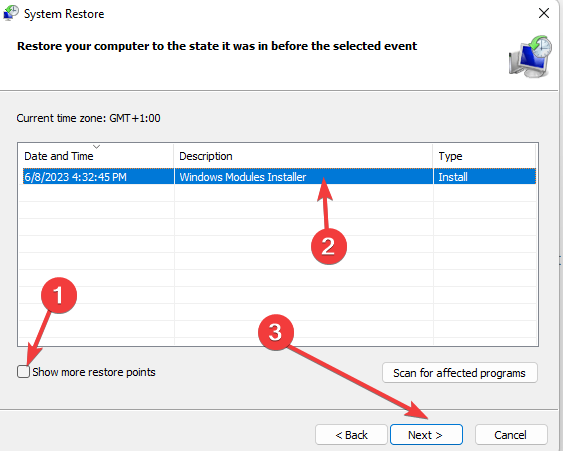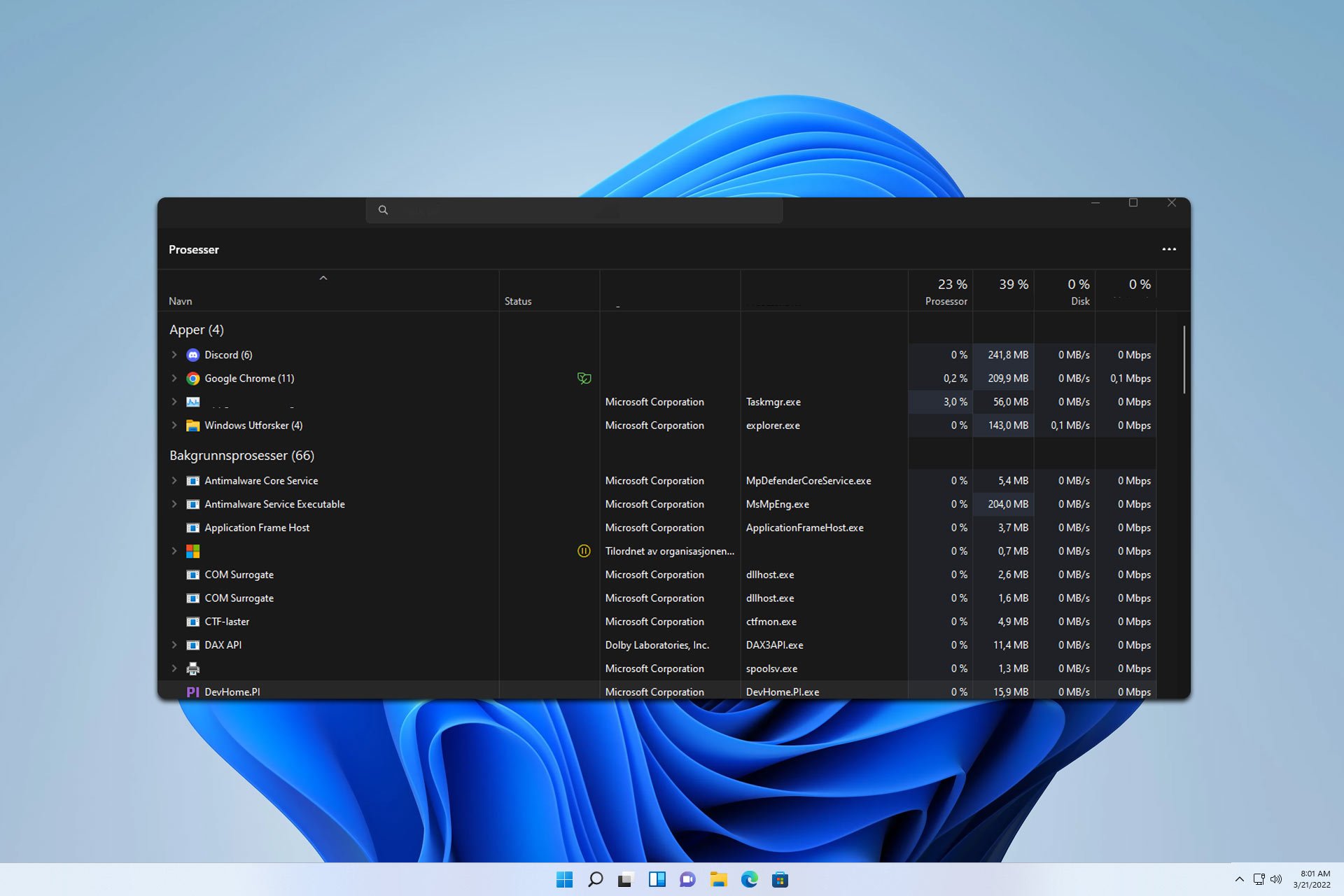Msdt.exe: What is it & How to Fix its Errors
To fix this msdt.exe error, just perform a System Restore
3 min. read
Updated on
Read our disclosure page to find out how can you help Windows Report sustain the editorial team Read more
Key notes
- Updating your Windows software might help alleviate this annoying issue.
- Running a system file checker is quite effective in handling this specific error.
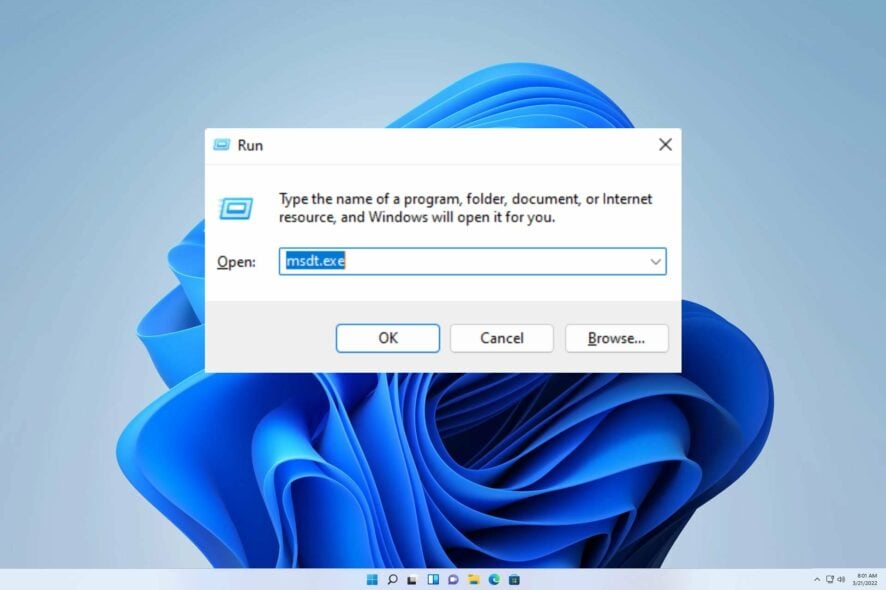
It’s not uncommon to encounter msdt.exe errors upon starting up MSDN Disc 3712. These errors are typically the result of a damaged, infected, or absent executable file. To remedy this issue, consider replacing the problematic EXE file with a new one.
In our prior guide, we delved into the reasons behind how to remove Msdtc.exe. Today, we find ourselves in a similar situation.
However, it is crucial to identify its underlying cause before we can address the issue at hand.
What is msdt.exe?
The msdt.exe file is an essential software component of the Windows OS, which can be found in the System32 folder. If you spot it elsewhere, it might be a red flag for malware, and you should have your security software scan it.
The Diagnostics Troubleshooting Wizard process is one of the crucial components of Windows files that trigger the Microsoft Distributed Transaction Service.
How can I fix msdt.exe errors?
1. Use Windows Update
- On your home screen search bar type update Windows and click Open.
- Now click on Check for updates.
- Wait patiently as the update process is ongoing.
2. Run System File Checker
- On your home screen type in cmd inside the search bar and Run as administrator.
- Next if the UAC screen pops up click Yes.
- Type the following command and press Enter:
sfc /scannow - While the SFC will scan for msdt.exe issues, follow the on-screen commands and kindly wait until the process is done.
- Lastly, if the following commands didn’t work, run the following commands one by one:
DISM /Online /Cleanup-Image /CheckHealth
DISM /Online /Cleanup-Image /ScanHealth
DISM /Online /Cleanup-Image /RestoreHealth
After both SFC and DISM scans are finished, check if the problem is still there.
If the Windows scan didn’t solve your file error, we suggest you use a forecast repair tool and solve any damaged files in your PC.
3. Perform System Restore
- Hold down the Windows + R keys to open it, input this rstrui in the Run text box and click OK.
- The System Restore Window might include Choose a different restore point. Choose it and click Next.
- Check the Show more restore points checkbox to see a complete list of dates.
- Click the Next button and then click Finish to confirm your restore point.
At this point, your computer will restart normally and boot up with a restored version of Windows, and the msdt.exe error should be handled.
We sincerely hope that our all-inclusive guide has provided you with valuable insights to alleviate your concerns. Dealing with this issue may not be as daunting as it initially appears.
If you encounter any additional issues, we suggest consulting our comprehensive manual on MSDTC encountered an error. This handbook provides comparable solutions to resolve your predicament.
Your input on this matter is greatly valued, and we are eager to hear your perspective. Feel free to leave a comment below and share your thoughts with us.