My history with OneDrive and how Windows 10 changed it
12 min. read
Published on
Read our disclosure page to find out how can you help Windows Report sustain the editorial team. Read more
Cloud storage applications are becoming a dime a dozen. The competitive market for file sharing, management and storage has evolved into a wild west of cloud-connected services. When it comes to the cloud, there are established players in the game, as well as single function specialists rounding out the category. As the various services continue to compete, consumers can now line up for a buffet of storage space to what was once a niche enterprise provision.
The History
When I first dipped my toes into cloud storage, I think my path started like many others, with Dropbox. My wife (then girlfriend) was moving in with me and the space reserved for the child-like memorabilia in my home was about to get repurposed, to put it nicely. I had to let go of some things, one of which was my comic collection. Truth be told, it sat there as constant reminder of the comics I would never again touch because it was becoming too much work to organize. I made the switch to digital comics but wanted to maintain some level of hoarding, so I sought out recommendations. I tried external storage drives for some time, but that process became the digital equivalent of what I was doing before. I would still be putting my comics in a corner that I would have to go to each time I wanted to access them. Also, I would need to have a PC around to access them (this was well before the Surface showed up). I needed something different, something more. At the time, it seemed like Dropbox was the only option to go with when it came file management online, and my local comic shop owner was smitten with the product. For my limited purpose needs, Dropbox did the job, and it did it well. From device to device, I could pull up years of superhero adventures at the touch of an icon.
As I continued to reacquire my comic collection, I soon bumped up against the limited free storage options Dropbox had back then. Since I was spending my money on the curated collection, I didn’t have extra pennies to pay for more storage, nor did I want to. I soon developed a workflow of adding and dropping collections to and from external drives to Dropbox, creating a living library on the go. Then Microsoft stepped back into my digital life. Like many, I signed up for a Hotmail account back in the day. I got mine when I was first in college. It added to a sense of liberty and rebellion as I moved away from home and AOL (yep, I’m that old). Unfortunately, the era of Hotmail was short-lived. By the time I graduated and started working, the ultra-exclusive Gmail beta became the talk of the town. I jumped ship and left Hotmail in my rearview mirror. I felt like I used Gmail like many others did at the time, I gave out my Gmail address more than I received emails to it. It was the hip thing to do at the time when imputing contact information was a manual experience for “smartphones.” Perhaps like a lot of people, my needs were met with the combination of Gmail and Dropbox for much of my digital life at the time.
I finally moved back to Hotmail when I dropped Chrome usage from my PC. As I started to use IE more and more, I decided to dust off the old’ Hotmail address. Right around the time I started adjusting my email flow back into Hotmail, Microsoft finally decided to highlight their buried cloud storage service, SkyDrive. I had 7 GB of free storage just sitting there unused for god knows how long. That was five more GB of storage than Dropbox was offering. I immediately ported over my comic collection to my new ‘massive’ storage space. It wasn’t until Windows Phone 7 came out in 2010 that I finally said goodbye to Dropbox for good. As part of Microsoft’s value proposition for Windows Phone, they marketed a promotion of 25GB to coincide with auto backups from the phone’s photo catalog. Overnight Dropbox became a non-starter for me. Microsoft continued to funnel my life through their storage. My Office files along with my photos, my emails and my comic collection were all gathered in one neat cloud-connected storage space.
The use of SkyDrive/OneDrive
I’ve used Windows for years now, and the SkyDrive/OneDrive integration had become increasingly pleasant. In Windows 7, SkyDrive was a native client experience. For any of my Windows 7 devices, I would go find a SkyDrive .exe file, download it onto my computer and 3 minutes later my PC would have a chickenpox like outbreak of SkyDrive/OneDrive icons. There would be an icon in my taskbar, one on my desktop screen, and another in my file explorer. The desktop implementation of SkyDrive on Windows 7 amounted to a little more than a File Explorer plugin. The plugin allowed me to drag and drop any size file or folder into the cloud storage area as if natively stored on an HDD or SSD. Unfortunately, that’s what SkyDrive/OneDrive excelled at, eating up storage space. As PC were coming equipped with 250 and 500GB of built in storage, 7 to 25 GB didn’t seem to amount a whole lot in the grand scheme of things. Microsoft also built a thin Web version of SkyDrive/OneDrive, but it had a lot of restrictions. From 300MB upload file caps to limited management options, the best solution for SkyDrive functionality was the client. As Windows 8 rolled around, SkyDrive/OneDrive became even more accessible. The SkyDrive/OneDrive desktop app worked on Mac OS X Lion, Windows Vista, Windows 7, Windows Phone 7, and Windows 8 devices. Unfortunately, the dual nature of Window 8 may have confused and frighten off some potential SkyDrive/OneDrive users. In Windows 8, there were now multiple apps and ways to access content all with differing strength’s and weaknesses.
In Windows 8, I could access SkyDrive/OneDrive through 3rd party Windows Store file apps that would latch onto SkyDrive/OneDrive APIs. Since the desktop was there, I could also access the File Explorer plugin as I did in Windows 7 and in certain ‘Share’ instances contextual parts of SkyDrive/OneDrive would appear. As though that wasn’t enough, Microsoft also bundled a modern SkyDrive/OneDrive app into Windows 8 and 8.1 as well.
‘Smart Files’ changed the game
In Windows 8, SkyDrive/OneDrive also did this neat little trick of utilizing ‘smart files’. Smart files were cleverly renamed placeholders that essentially left the portion of the file image on a device and while the majority of the file remained in the cloud. The new approach differed from the carbon copy file approach of SkyDrive/OneDrive’s File Explorer plugin for previous versions of Windows. Instead of SkyDrive/OneDrive occupying 7 to 25 GB of space on my hard drive, I could now see all 25 GB of my cloud storage while only 750 MB of space was being used on my local device. As Microsoft’s cloud ambitions grew, adding ‘smart files’ became a godsend. When I finally made the move to Office 365, and my online cloud storage was bumped up again, using smart files to see, my entire SkyDrive/OneDrive library became a necessity. I was now the proud manager of 75 GB of storage, but only roughly 2.5 GB were being used on my laptop. Smart files were a luxury I hadn’t truly appreciated until I made the move to an ultrabook though. When I bought my Lenovo Yoga Pro 2, Microsoft’s foresight became quickly evident. A laptop with 128 GB needed the smart files system as much as any other Windows tablet with limited local storage.
Windows 10 broke everything
Throughout my time with Windows 8 and 8.1, I started using OneDrive much more fluidly. I would save email attachments directly to the drive, drag and drop documents, photos and comics straight from my desktop into one of the various access points found in Windows 8. I was also utilizing the auto backup feature on my Windows Phone to document my life when I was away from my PC. As my work life, personal life and even my geeky comic book life merged, OneDrive was at the center of it with relative ease.
Then the Windows 10 Insider Technical Preview showed up and broke everything. With the Windows 10 Insider Technical Preview, I felt Microsoft pulled an Apple. They broke something great and promised to rebuild something better. Much like Windows journalist Paul Thurrott, I brushed this new development off as a technical issue that would be addressed in later builds. Then Microsoft lowered the hammer and confirmed that my life saver, smart files, would not be returning. Once again, Paul Thurrott and I were on the same page, “Microsoft was making a huge mistake.” Instead of smart files, we got some zombie version of OneDrive file management akin to my Dropbox days. In Windows 10, placeholders are gone, and synced files/folders have to be manually established. Once a file or folder is synced, it takes up space on your local drive to offer better accessibility. Since I’ve been using SkyDrive/OneDrive, I’ve seen my online storage capacity jump from 7GB to now unlimited or 10.1 TB. Syncing folders of 80-100GB is no longer an option for me on a 128 GB SSD ultrabook. I had to figure out something and quick.
My new workflow
As I preferred the native client experience on Windows, and the Windows Phone OneDrive app seemingly kept missing updates rounds for mobile, I peacefully ignored all the work the OneDrive team was doing for the future. Thankfully, the OneDrive team persisted in their web client development. Since the Windows 7 days, the OneDrive team has brought the web version of OneDrive up to par (or close enough) to the native client. I fell back to using the web app version more than I did the Frankenstin’s monster version of OneDrive sync on the desktop. As much as I was a cynic of the Chromebook and ‘always on’ functionality, I have to admit, that it has more merit than I thought. I’m fortunate to live in an area where WiFi is pretty abundant, and connectivity is only an issue when I am driving. Much of my work can be done either directly online or done locally and eventually synced later, but the point is, I need the internet eventually to accomplish most things. That being said, I’ve decided to forego the bastardization of OneDrive on the desktop and start using the Web client as my preferred choice.
Today, I hop on IE11 or Edge, click on my favorites tab and draw up the OneDrive web app. I can still drop and drag most things and just like in Window 8.1 they eventually sync based on my internet connection. Using the OneDrive web app also means I’m in no fear of using my very limited local storage space. I can now add and remove files freely from my PC to my OneDrive, much like I did in 8.1. With many of the native management features finally making their way into OneDrive.com, I find that the web app is almost just an extension of the native file explorer. The downside to this new workflow is that upload times are significantly slower. I used to be able to drag a 3GB size movie or graphic novel into my OneDrive file explorer plugin and in 20-30 seconds it would be in my online storage. It would sync in the background regardless of what else I did. Not only does it take much longer than 30 secs, but I have to stay fully aware that its syncing through my browser. I now have to leave my browser open until it’s done, or risk starting the process all over again. I became acutely aware of this occurrence when Microsoft introduced their Music Locker feature in OneDrive. I had my laptop and browser continuously open for eight days while I uploaded my music to OneDrive.
OneDrive and the future
According to Microsoft, the break in functionality from how OneDrive worked in Windows 8 and 8.1 to Windows 10 is done to address OneDrive’s ‘infinite scaling’. To their credit, that make sense. As my storage continued to grow, the space on my PC was continuing to dwindle, even with smart files in place. As Microsoft pushes tablet devices like the Surface Pro 3 or even the HP Stream, the company is very aware of the limited local storage space devices like these have. Offering 50 to 100 GB and in some cases, infinite storage, is useless to consumers if they have no way to access their content adequately. If I had to guess, the Windows 10 OneDrive sync plugin is a stop gap measure as the team continues to hammer away at the web client. The way modern browsers are shaping up, some web experiences could potentially be indistinguishable from native ones. I understand this doesn’t address areas of low to non-existent internet connections that Windows 10 will be used in. I would assume the Frankenstein OneDrive sync option would still be available. However, for those of us in internet connected communities, saving and syncing via a native client or a well-developed web app shouldn’t matter much. Maybe that’s the future Microsoft is envisioning with its rebuilding of OneDrive in Windows 10.





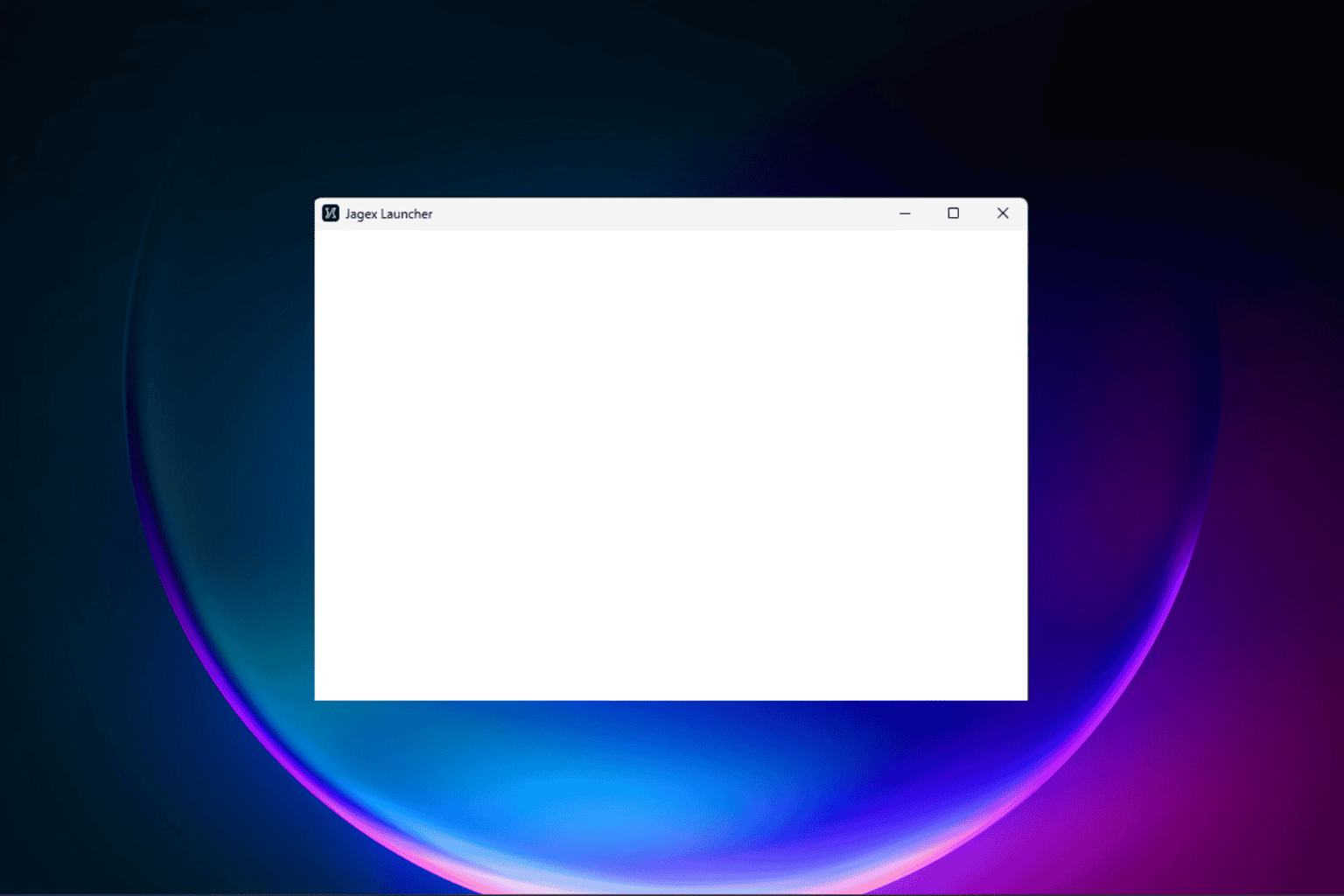


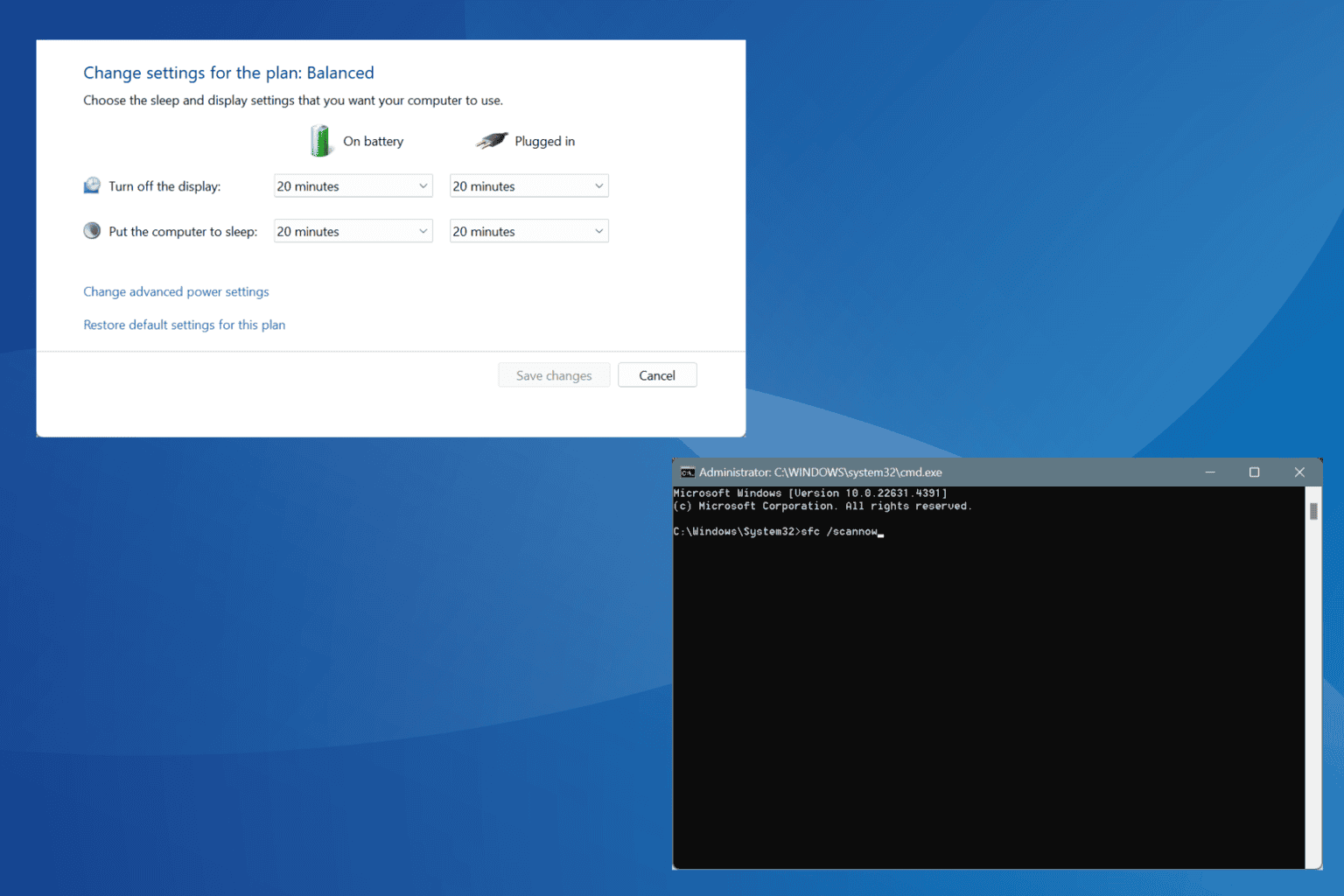




User forum
0 messages