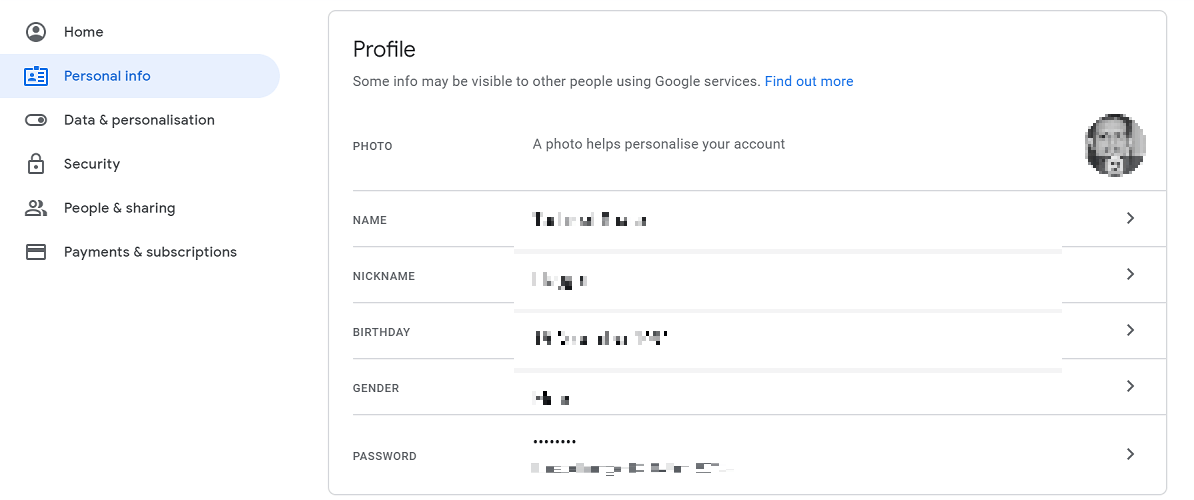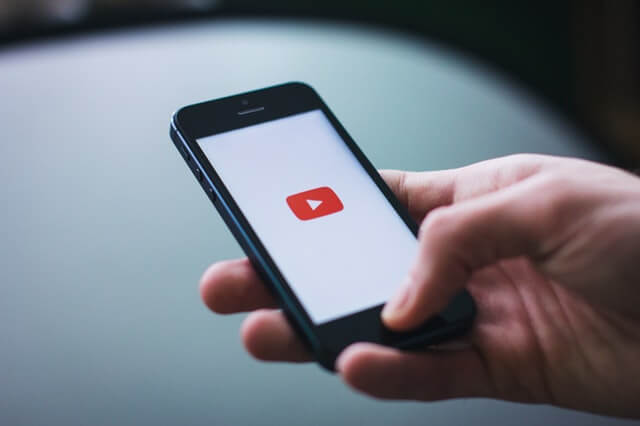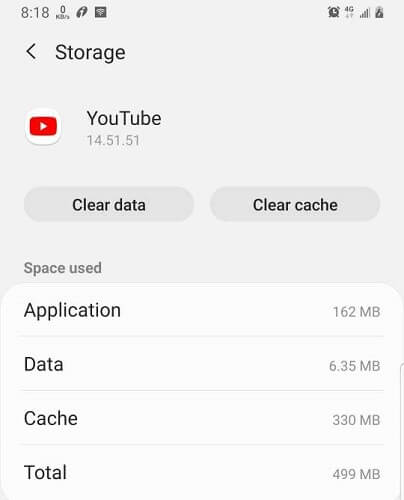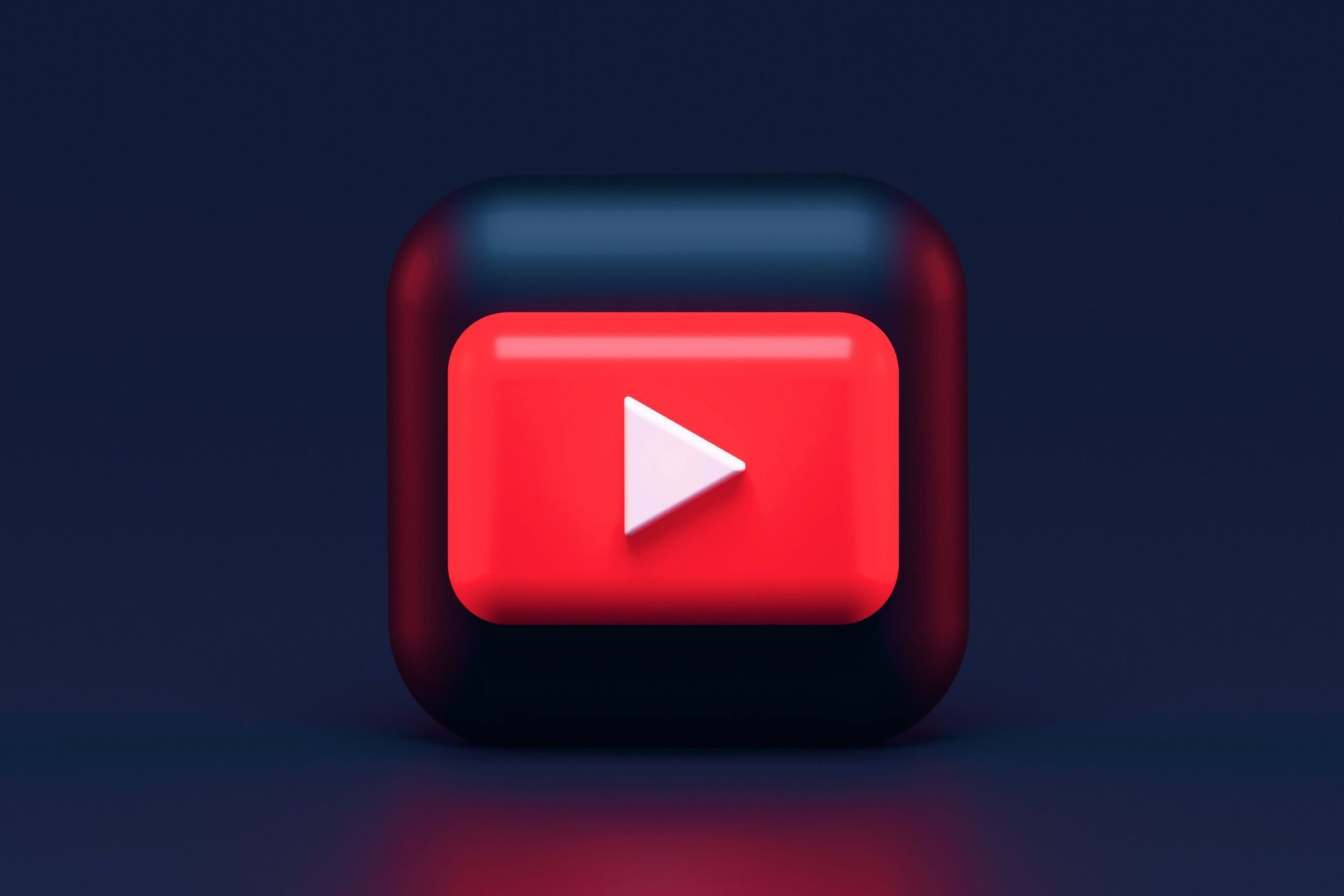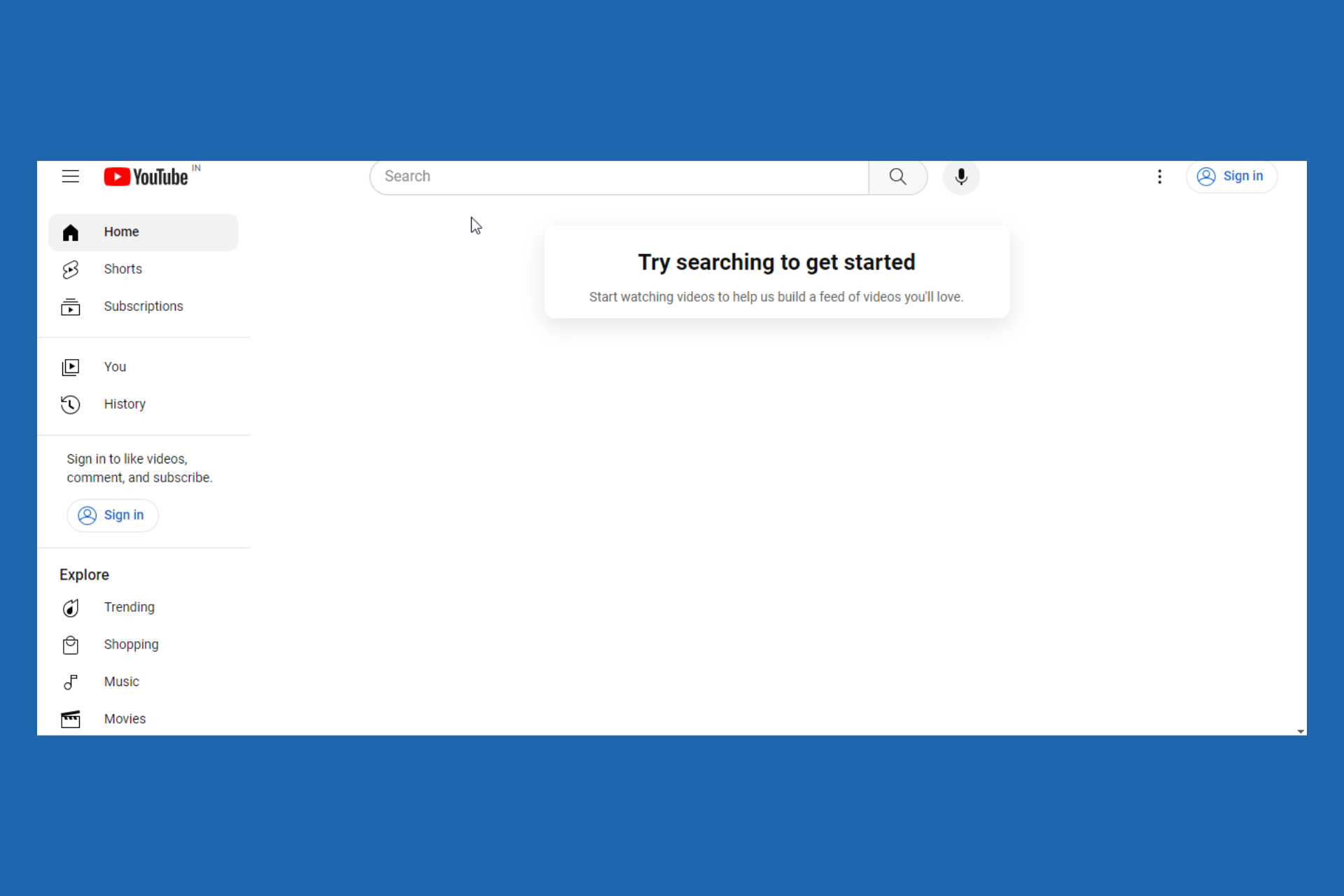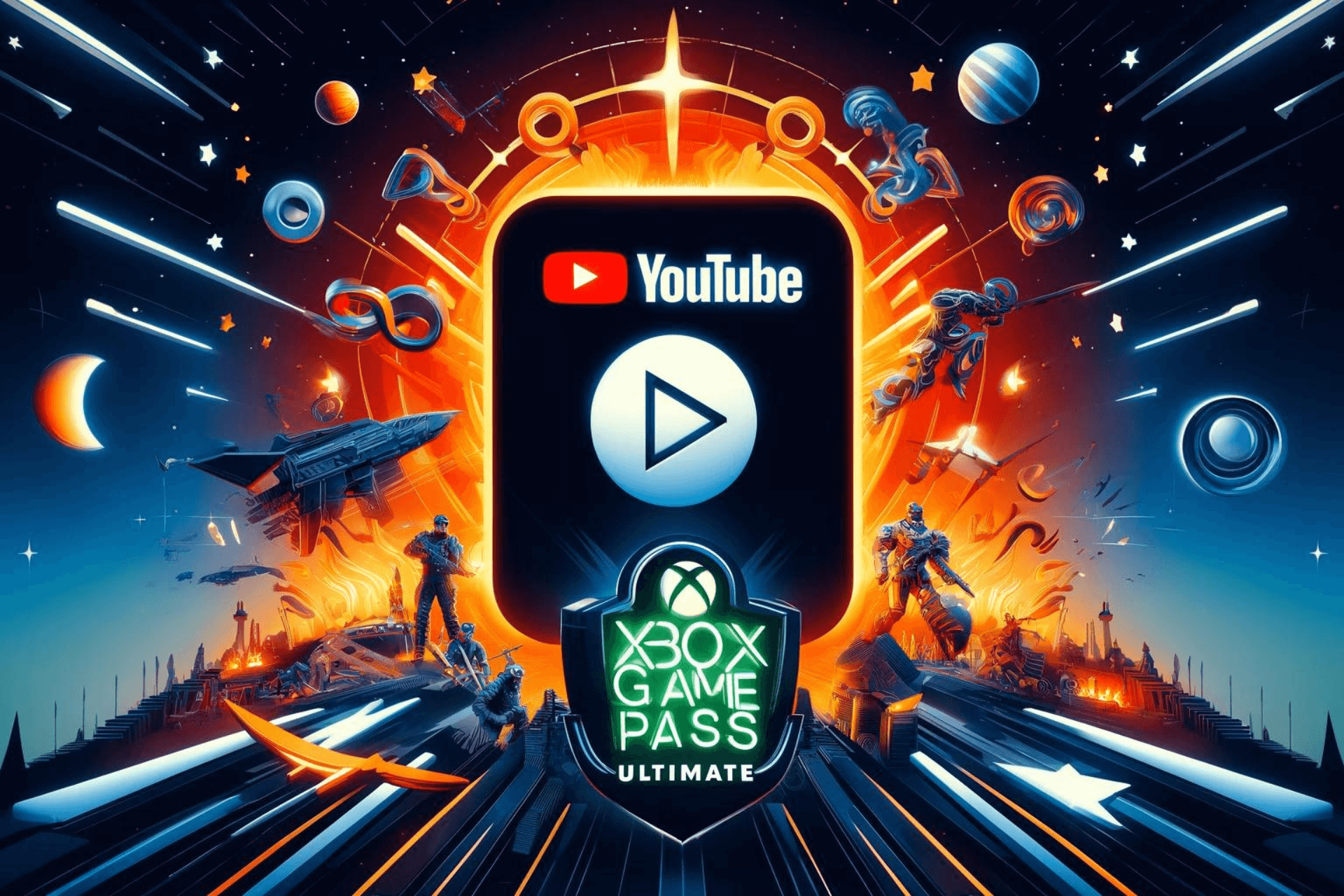FIX: A name has not been set for this YouTube account
3 min. read
Updated on
Read our disclosure page to find out how can you help Windows Report sustain the editorial team Read more
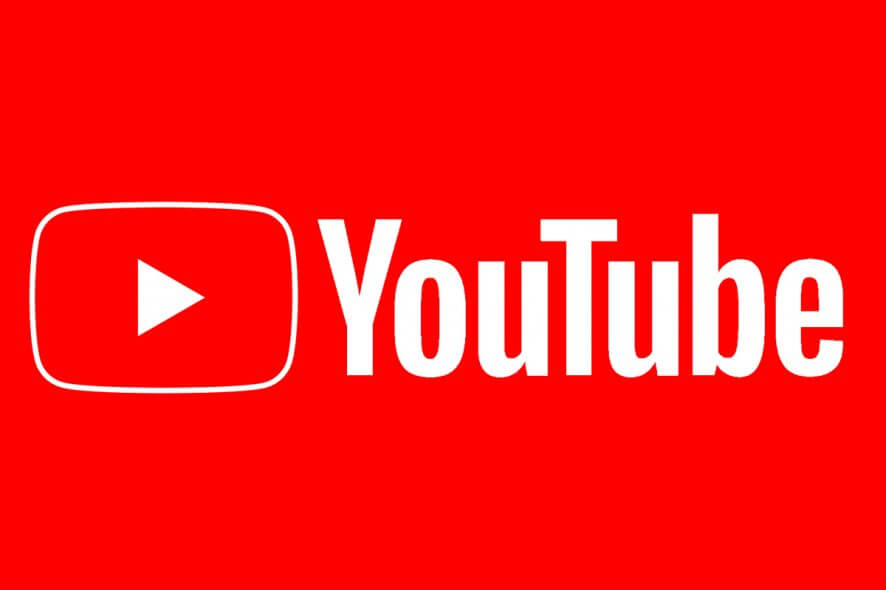
YouTube allows users to save videos for offline viewing at their convenience. However, some users have reported A name has not been set for this account YouTube error when trying to save a video.
Apart from saving the video, this error can also occur while uploading a video or even logging into your YouTube account. The error, as the message indicates, occurs if the user has not added a name to their account.
If you are also troubled by this error, here are a couple of troubleshooting tips to help you resolve the A name has not been set for this account YouTube error.
How do I fix A name has not been set for this account on YouTube?
1. Add an account name
- Go to the YouTube account page.
- Open the Personal Info tab.
- Under the Profile section, click on the Name option.
- In the name window, type your name and save it. Click Done to save the changes.
- Go back to the Personal Info tab.
- Click on the Nickname option.
- Enter a nickname for your account.
- Click on Done to add a nickname.
On your Phone
- Open the YouTube app on your smartphone.
- Tap on the channel name.
- It will ask you to set a new name for your account.
- Add a new name to your account and save the changes.
- Close and relaunch the YouTube app and check for any improvements.
If the issue persists, try to sign out and sign in again. At times, a simple logout can help you resolve the issues.
2. Check for service outage
- If changing the name does not resolve the issue, check for the service outage.
- Google announces any issues related to their products in the Product Forum.
- Check the Google Product Forum for any service outage announcements.
- Any service-related issues will be fixed automatically by the company, and you don’t need to take further steps on your end.
3. Reset cache and data
- If the issue is only occurring on your smartphone, try clearing the cache and data.
- Tap on Settings.
- Go to Apps and tap on Apps.
- Tap on Storage.
- Tap on the Clear Cache button.
- Once the button is greyed out, open the YouTube app , and check if the error is resolved.
- If the issue persists, open YouTube app Setting again.
- Tap on the Clear Data button.
- Confirm the action by tapping on Yes. Note that clearing the data will clear all the saved downloads from your app.
- Relaunch the YouTube app and check for any improvements.
The A name has not been set for this account YouTube error occurs if the YouTube account you are trying to access does not have an account name.
Follow the steps in this article to add a name to your account, and that should help you resolve the error.
[wl_navigator]