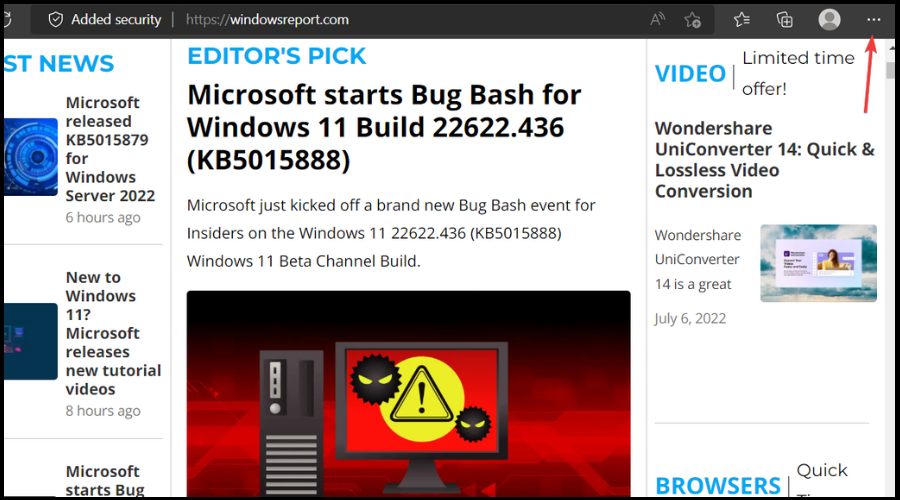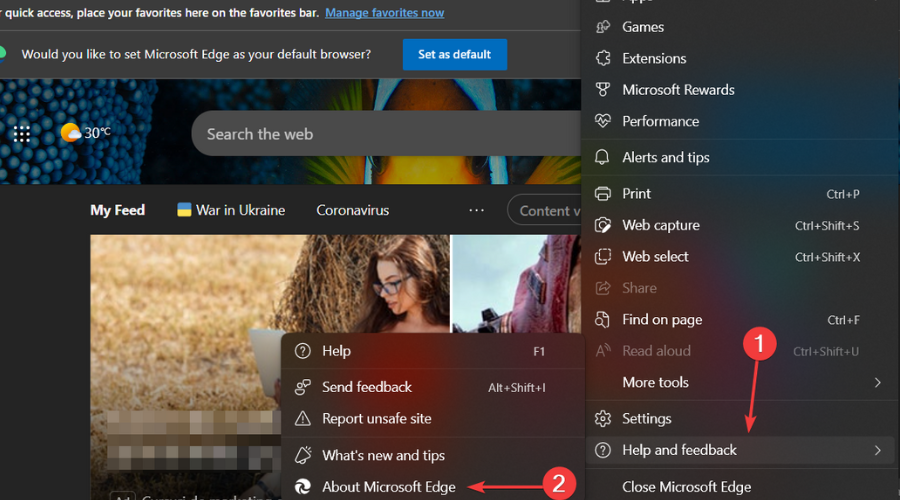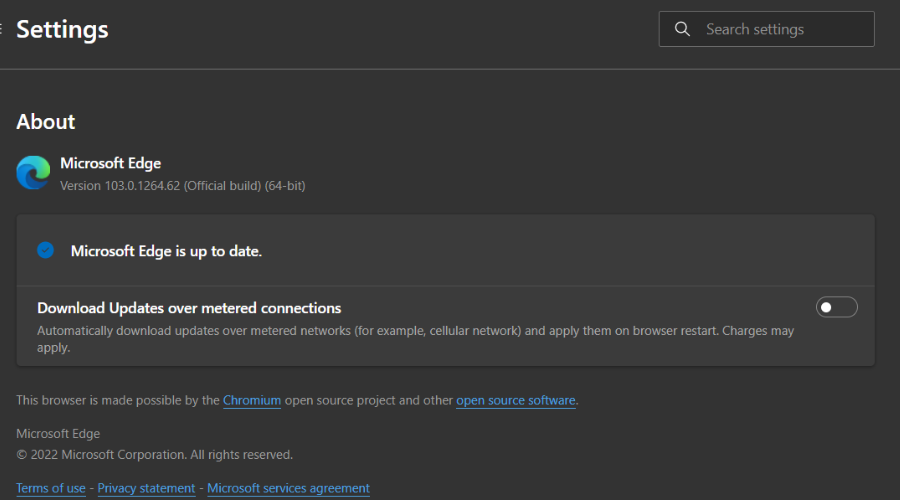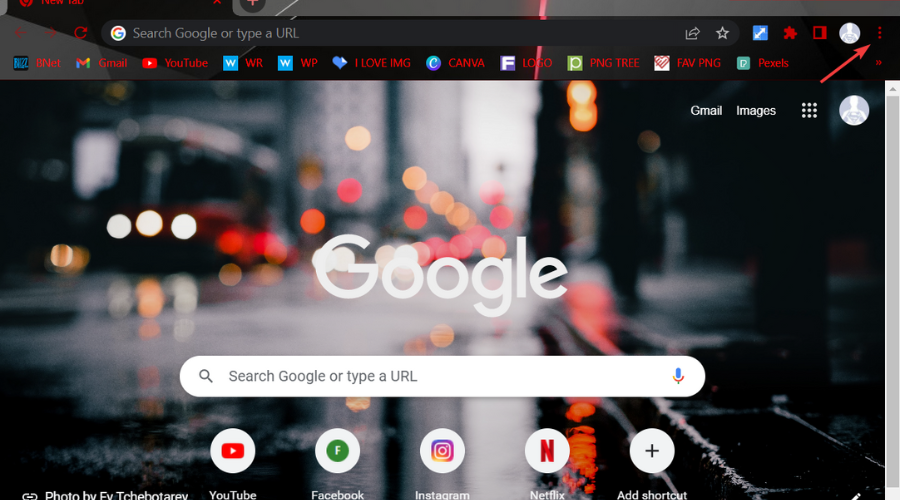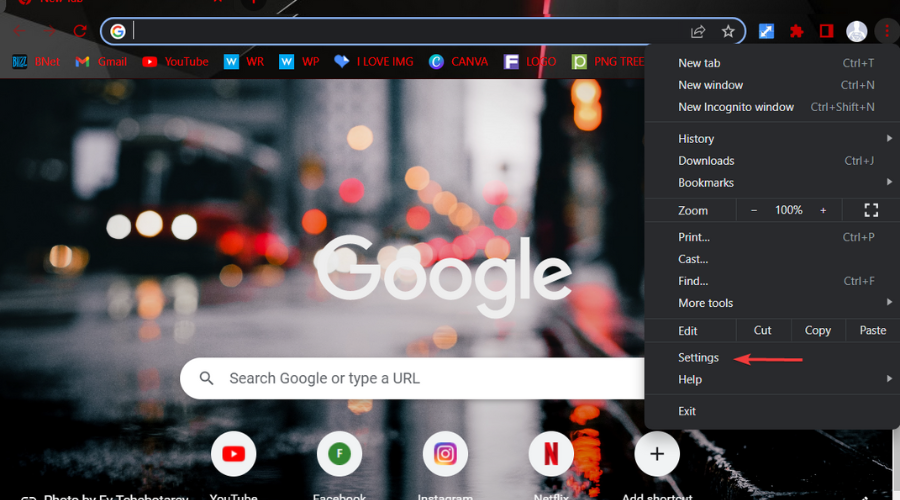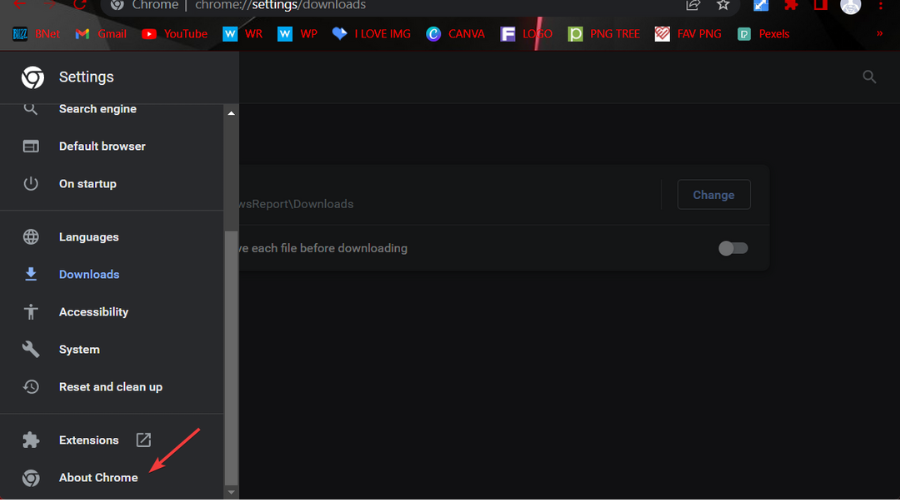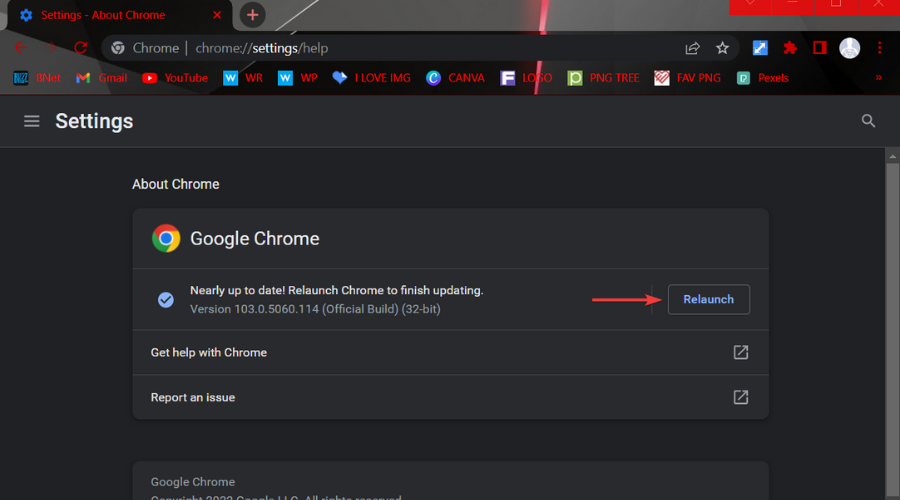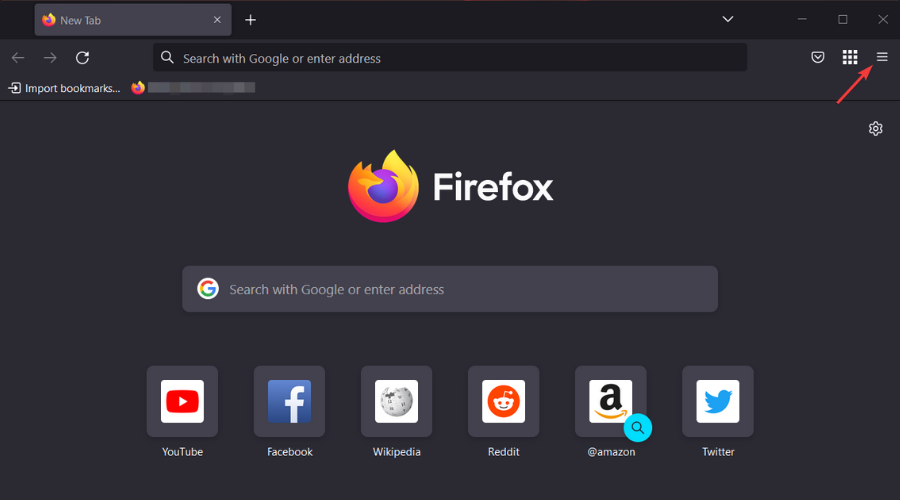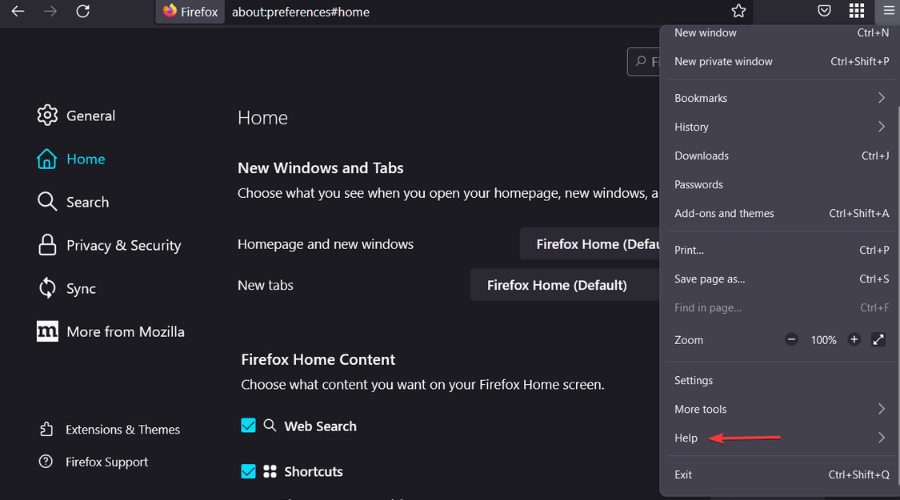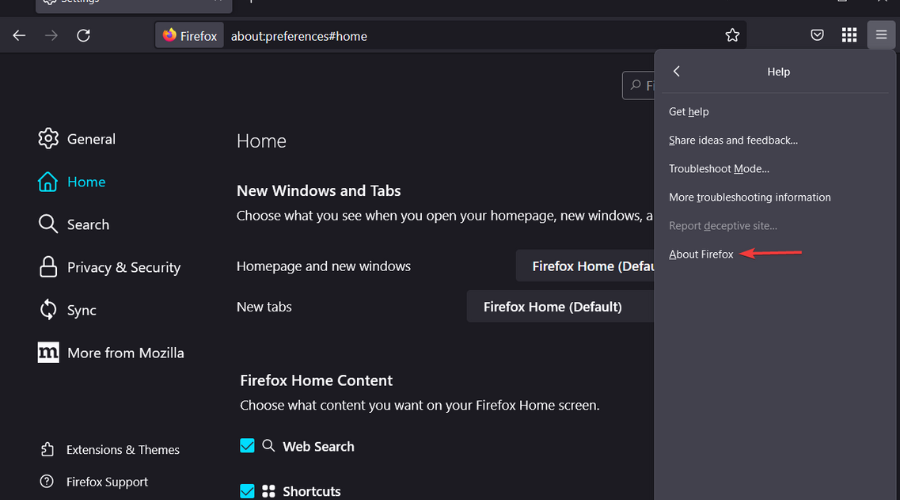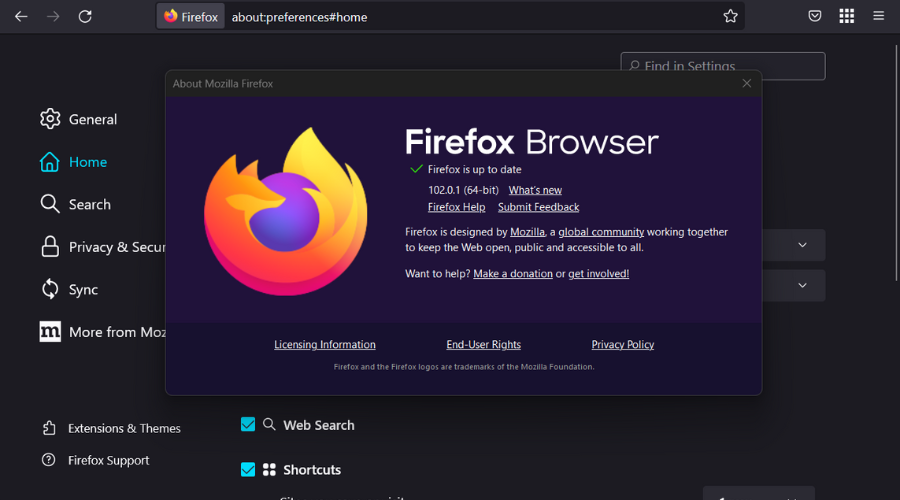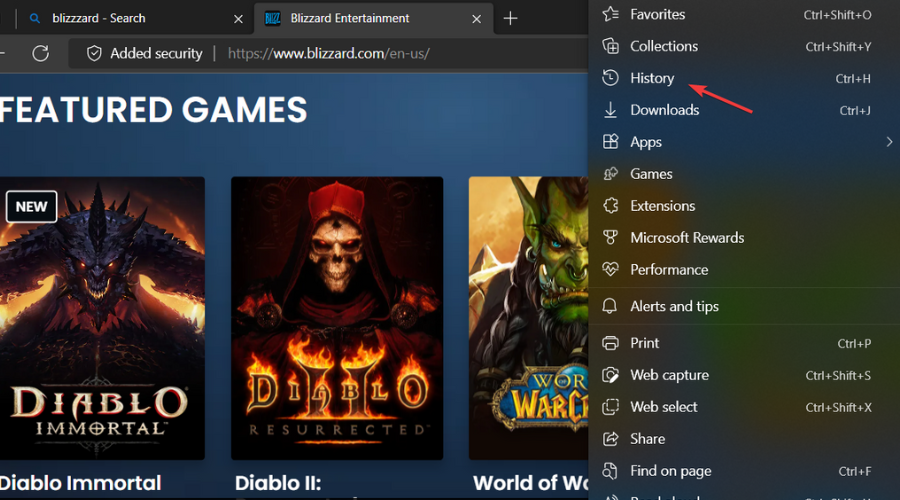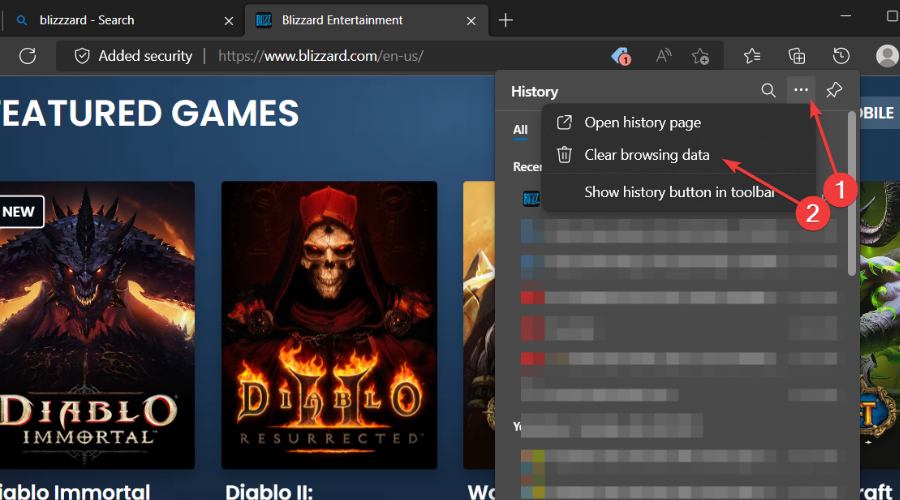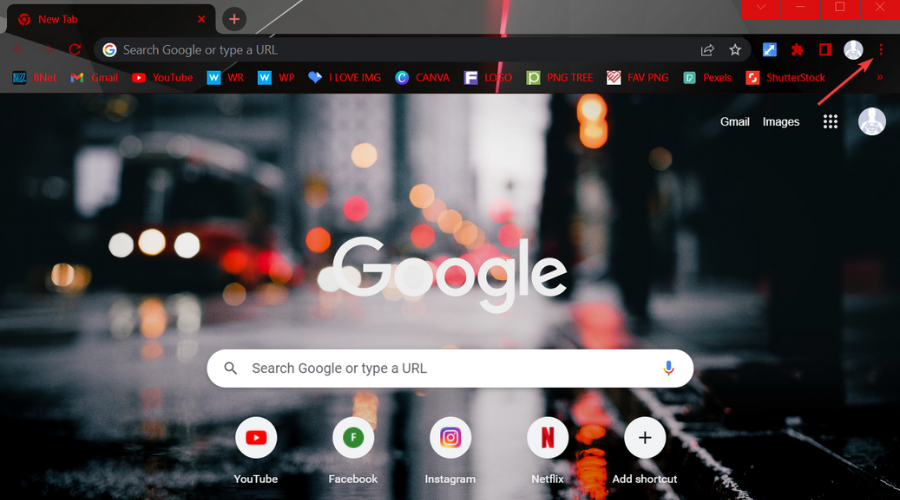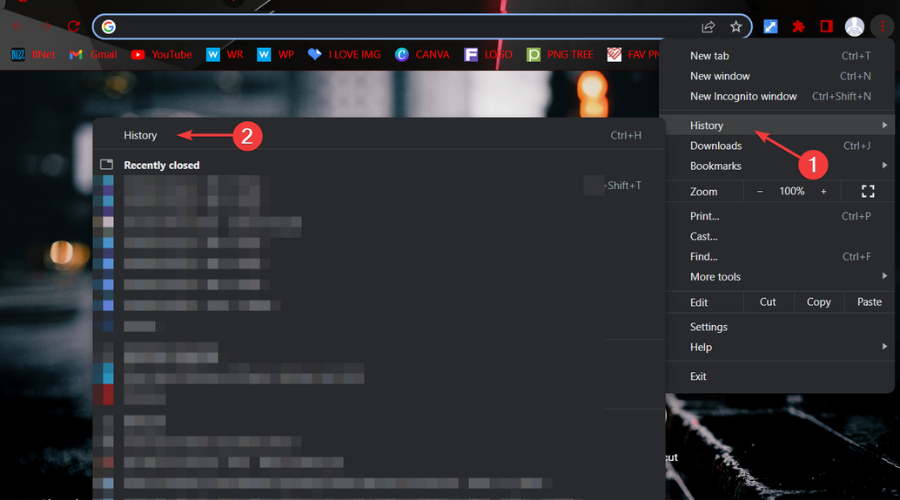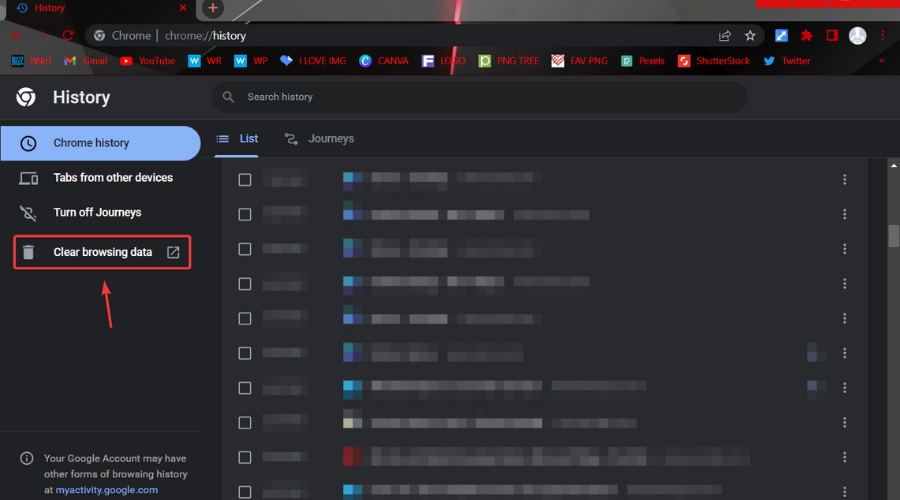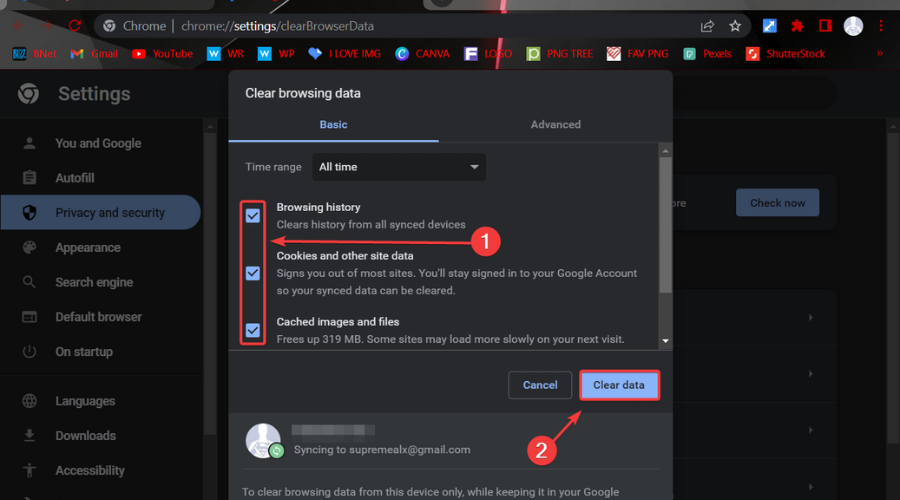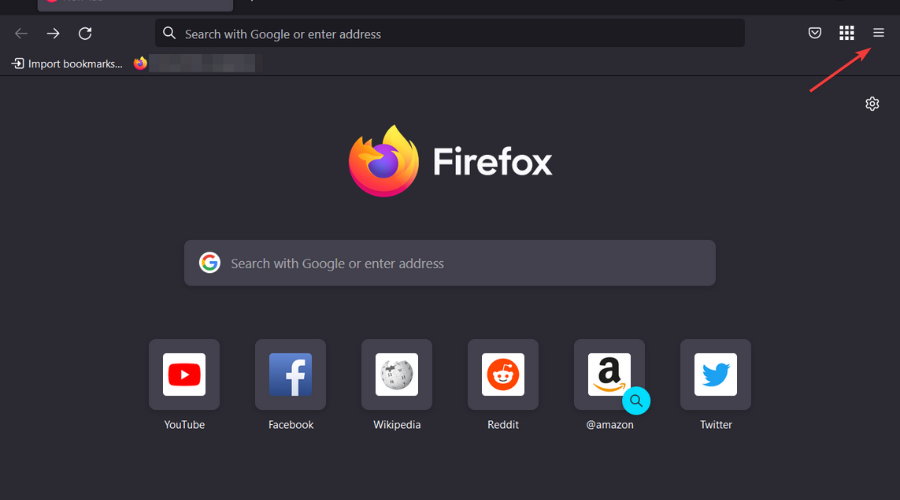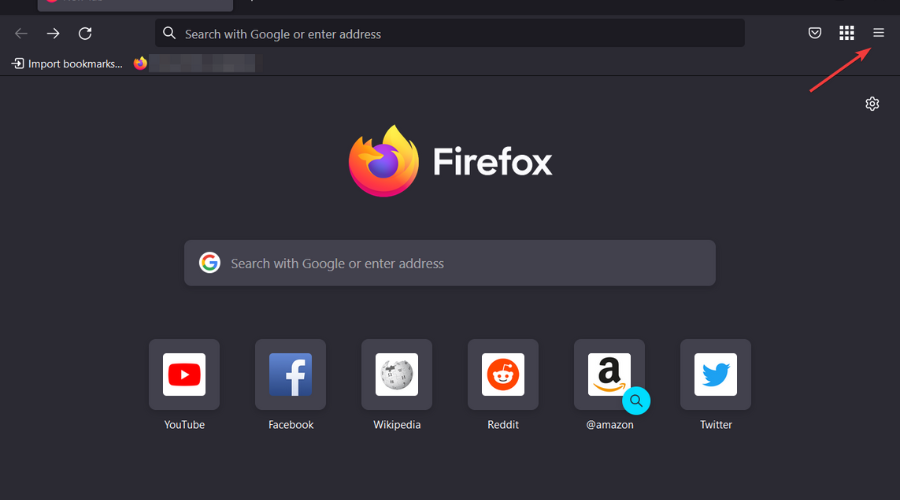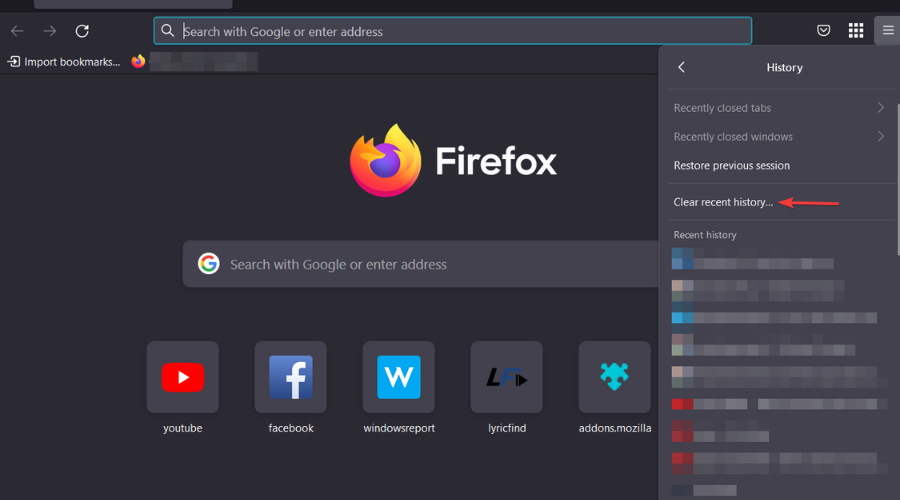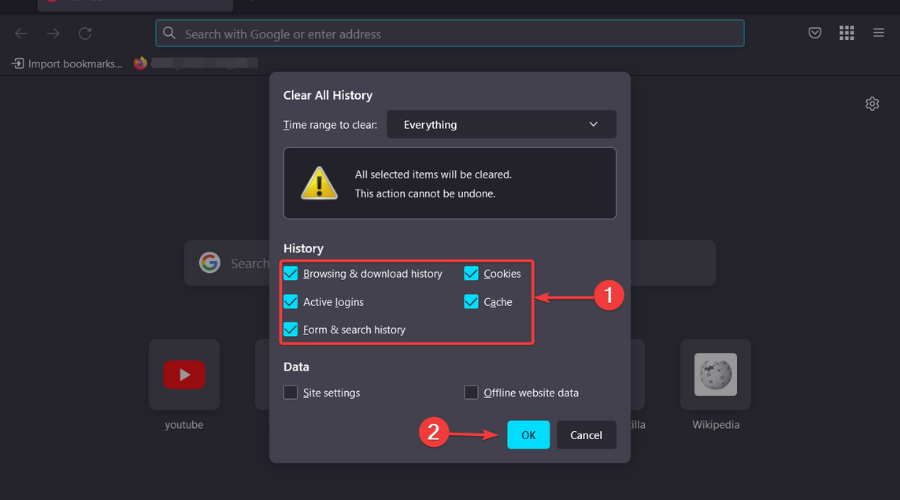Browser Not Supported In Netflix: 5 Quick Ways To Fix It
If your browser is not supported by Netflix, then follow these quick steps.
4 min. read
Updated on
Read our disclosure page to find out how can you help Windows Report sustain the editorial team Read more
Key notes
- If you are looking for ways to fix the Netflix browser not supported, keep reading this article for a quick fix to the issue.
- Using a specialized and error-free browser will help you solve the Netflix streaming issue in no time.
- Make sure to update your browser with the latest available version to benefit from a flawless Netflix experience.
- Another quick way of fixing the Netflix issues when streaming in your browser is modifying the playback setting, as indicated in this article.

Netflix is a popular streaming service whose quality is pretty much related to how well your browser supports it.
Many users are reporting that watching Netflix in the Edge browser is not working, which is pretty frustrating.
In this article, we will explore a few easy ways to solve this issue, so keep reading.
What does browser not supported mean on Netflix?
Don’t think this is a severe problem, because it’s not. This annoying Netflix error code is generated when Netflix detects an unsupported web browser.
By that, we mean you are either using a browser that is not on Netflix’s compatibility list or an outdated version of any supported browser.
What can I do if my browser is not supported on Netflix?
1. Use a specialized browser
Opera One allows for excellent streaming on Netflix thanks to the loading speed and the built-in ad-blocker.
Moreover, with the tab management options such as working spaces and built-in social media, you can easily organize your time.
The built-in VPN is also great for accessing Netflix and protecting your device when streaming online.

Opera One
Watch your favorite shows on Netflix with this error-free and reliable browser.2. Update your browser
2.1. Microsoft Edge
- Click the menu button in the top-right corner of the Edge.
- Next, click the Help & Feedback option and select About Microsoft Edge.
- Now Edge will search for available updates and install them.
2.2. Google Chrome
- Click on the three dots located in the top right-hand corner.
- Select Settings.
- Click the About Chrome button.
- Chrome will find available updates and install them.
- Restart your browser.
2.3. Mozilla Firefox
- Click on the Menu button in the top right-hand corner.
- Select Help.
- Click the About Firefox button.
- Firefox will search for and install all the latest updates.
- Restart browser.
3. Clear browser data
3.1. Microsoft Edge
- Go to the top right-hand corner and select History from the drop-down list.
- Click on the three dots and select Clear Browsing Data.
- Select Browsing History, Cookies and saved website data, Cached data and files, and Download history and press Clear now.
- Restart the browser
3.2. Google Chrome
- Click on the three dots on the top right-hand side.
- Click on History, and then select History again.
- Select Clear browsing data.
- Select Browsing history, Cookies, and other site data, and Cached images and files, and click on Clear data.
- Restart the browser.
3.3. Mozilla Firefox
- Click on the Menu button located in the top right-hand corner.
- Select History.
- Click on Clear recent history.
- Select Browsing History, Cookies, Cache, and click the OK button.
- Restart browser.
4. Modify Netflix playback settings
The video quality being streamed can sometimes cause Netflix not to be supported by your browser.
For example, if your internet connection is not very fast, having high-quality streaming can be troublesome.
You can fix this quickly by accessing your Netflix account and selecting Playback settings. Here choose the Medium or Low option for the playback.
Restart your browser and check to see if the problem is still there.
5. Check the Netflix server status
If you have worked through all the above recommendations and cannot access Netflix, then checking the server status is recommended.
You can perform this check by visiting the Netflix website and verifying if the website is down or not.
If the Netflix website is not down, but you are still experiencing issues, then you can contact the Help center for further investigations on the same page.
It looks like your browser is no longer supported. Netflix is an annoying yet common issue, and we hope that the solutions provided in this article have helped you fix it.
We would love to hear which recommendation worked best for you in the comments section below, so don’t hesitate to leave us a comment.