How to fix Netflix errors 1.20 and 1.50
2 min. read
Updated on
Read our disclosure page to find out how can you help Windows Report sustain the editorial team. Read more
Key notes
- Getting the Netflix error 1-20-1-50 on your Android device will stop you from using the service.
- To start the repair process, try signing out of Netflix on all your devices and clearing the Android Netflix mobile app's data.
- Visit our informative Netflix Hub for more detailed information on this topic.
- Make sure to bookmark our Netflix Error webpage to be ready for any future issues.
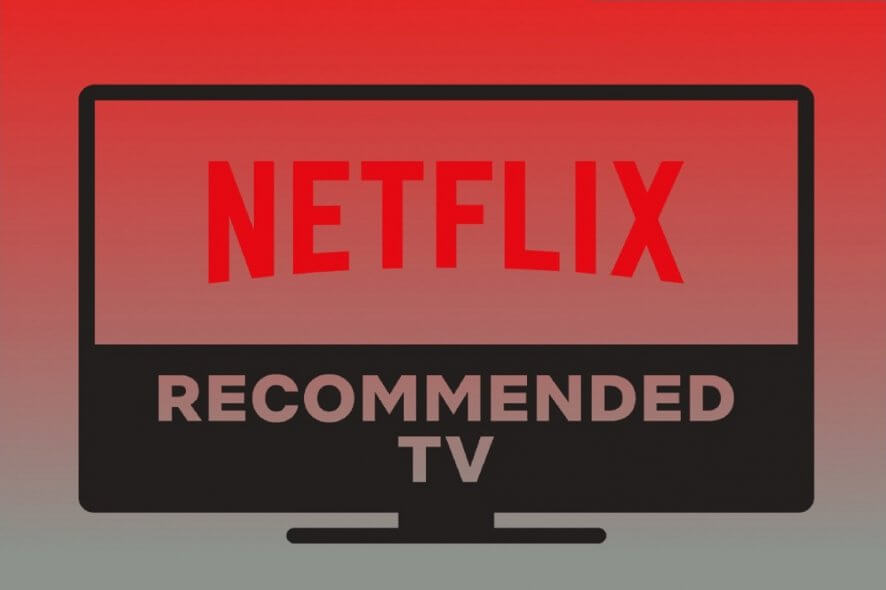
The Netflix 1.20 & 1.50 errors are similar issues that primarily arise for the Netflix Android mobile app. They both have the same error message that states:
There is a problem playing the video. Please try again.
Consequently, users can’t stream Netflix movies on their Android mobile devices.
This is how you can fix Netflix errors 1.20 and 1.50
1. Restart the streaming device
First, try resetting the streaming device. In most cases, users will need to turn off their Android mobile devices. Unplug the Android mobile if it’s plugged in. Then wait five minutes before turning the streaming device back on.
2. Sign out of Netflix on all devices
Signing out of Netflix, for all your devices, will refresh its data.
- You can do that by opening Netflix.com within a supported Windows browser, such as Chrome.
- Log in to Netflix if you need to do so.
- Click the profile account button at the top right of your Netflix homepage.
- Select Account on the drop-down menu.
- Click the Sign out of all devices link within the Settings section.
- Thereafter, press the Sign Out button.
- Then a message will confirm you’ve signed out from Netflix on all devices.
- However, wait a few hours before trying to log back in.
- Next, turn on your mobile-streaming device.
- Open the Netflix app, and sign back into your Flix account.
3. Clear the Netflix app’s data
Netflix error 1.20 can often be due to corrupted Netflix app data.
- To clear the data for the Netflix Android app, turn on your mobile device.
- Tap the Settings app to open it.
- Select Apps in Settings.
- Next, tap the Netflix app to open further options.
- Tap Storage to open the options shown directly below.
- Then tap the Clear Data option.
4. Reinstall your Netflix app
- In addition, reinstalling the Netflix Android app might also fix errors 1.20 and 1.50.
- To do so, tap Settings on your Android mobile.
- Tap Apps to open an app list.
- Select Netflix on the app list.
- Tap its Uninstall button.
- Open the Google Play page for Netflix.
- Tap the Install button to add the app to the mobile device.
There aren’t many confirmed fixes for Netflix errors 1.20 and 1.50. However, refreshing the app’s data on the streaming device, as outlined above, is a widely confirmed resolution.
[wl_navigator]

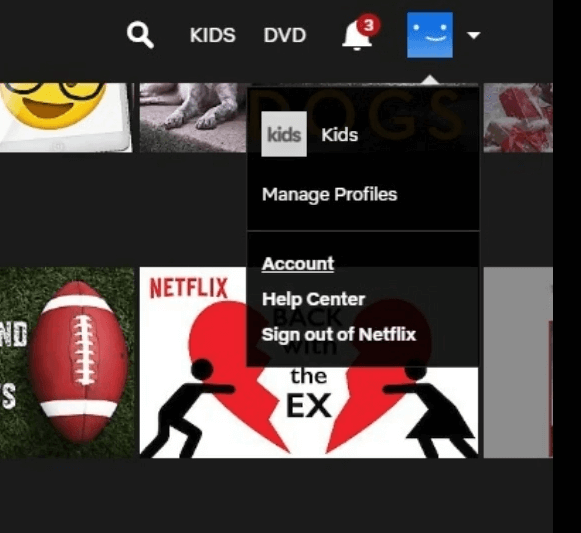
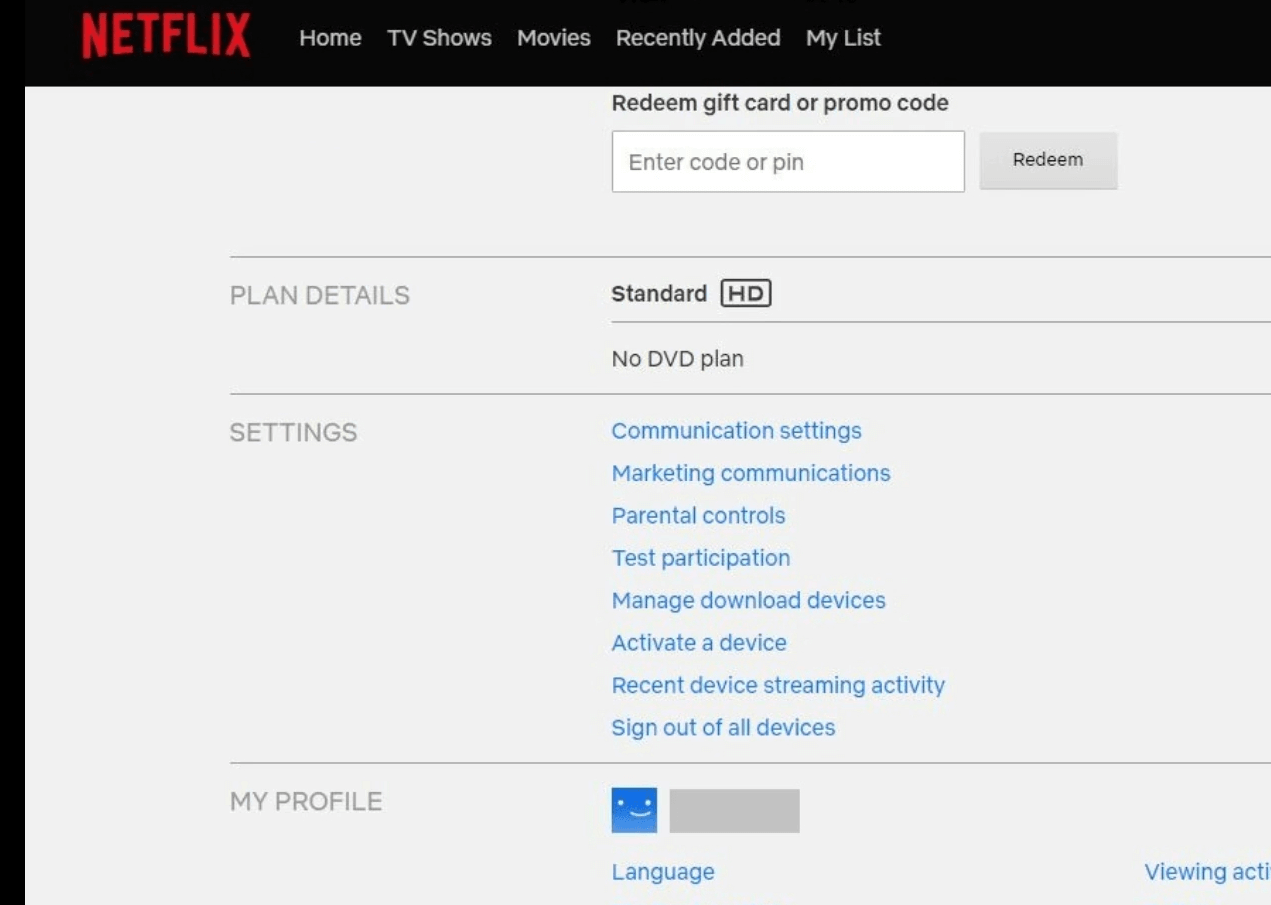
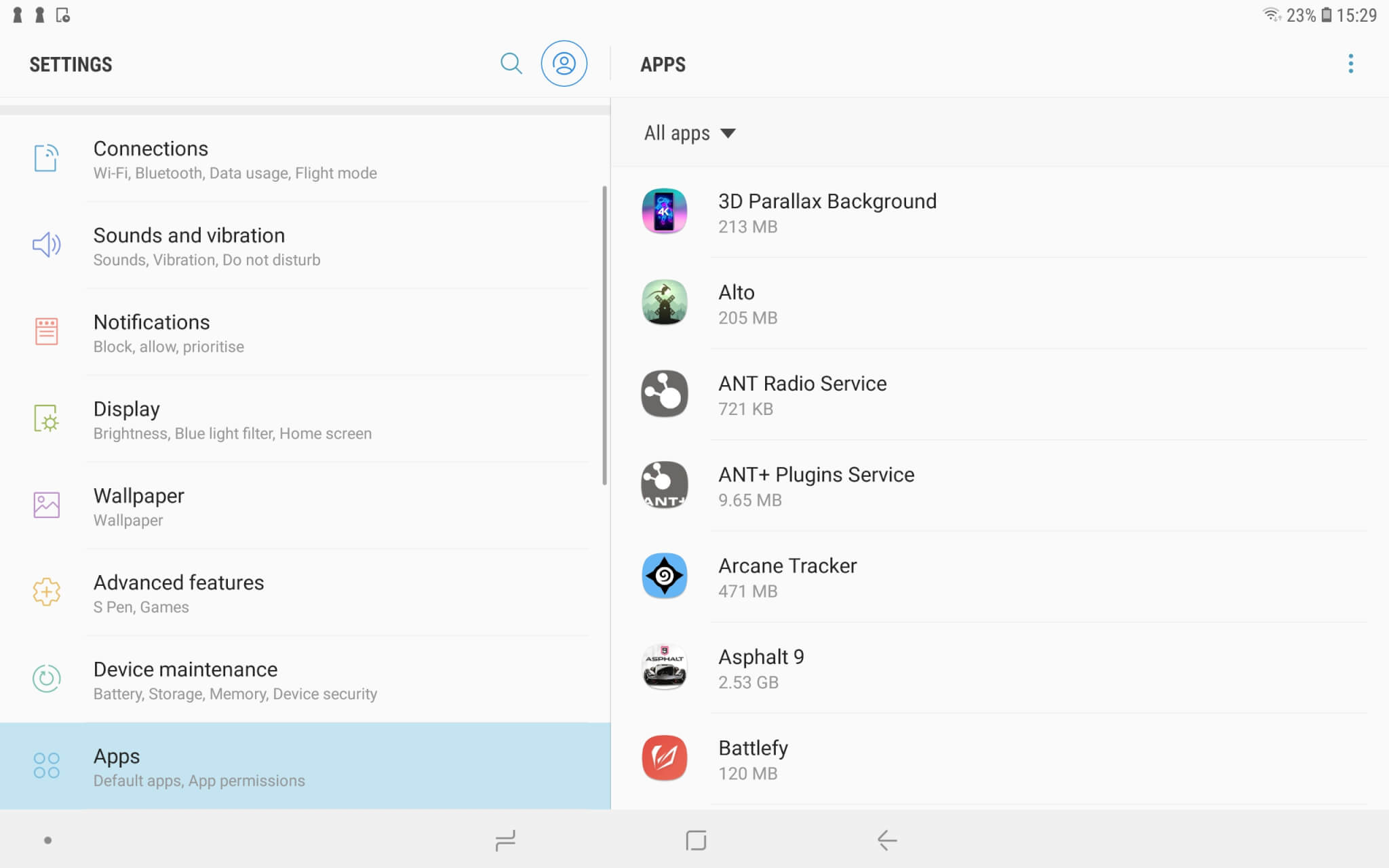
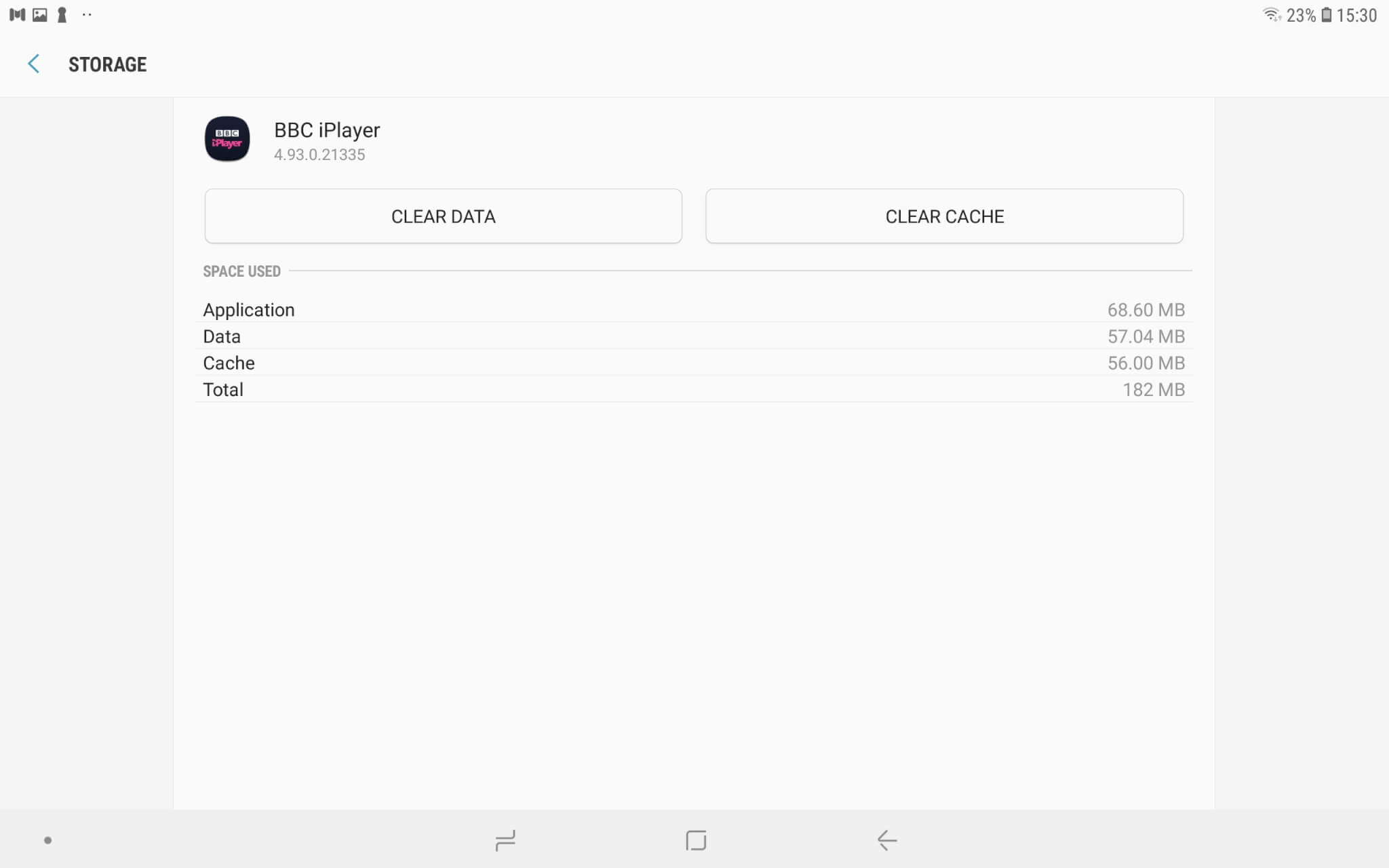
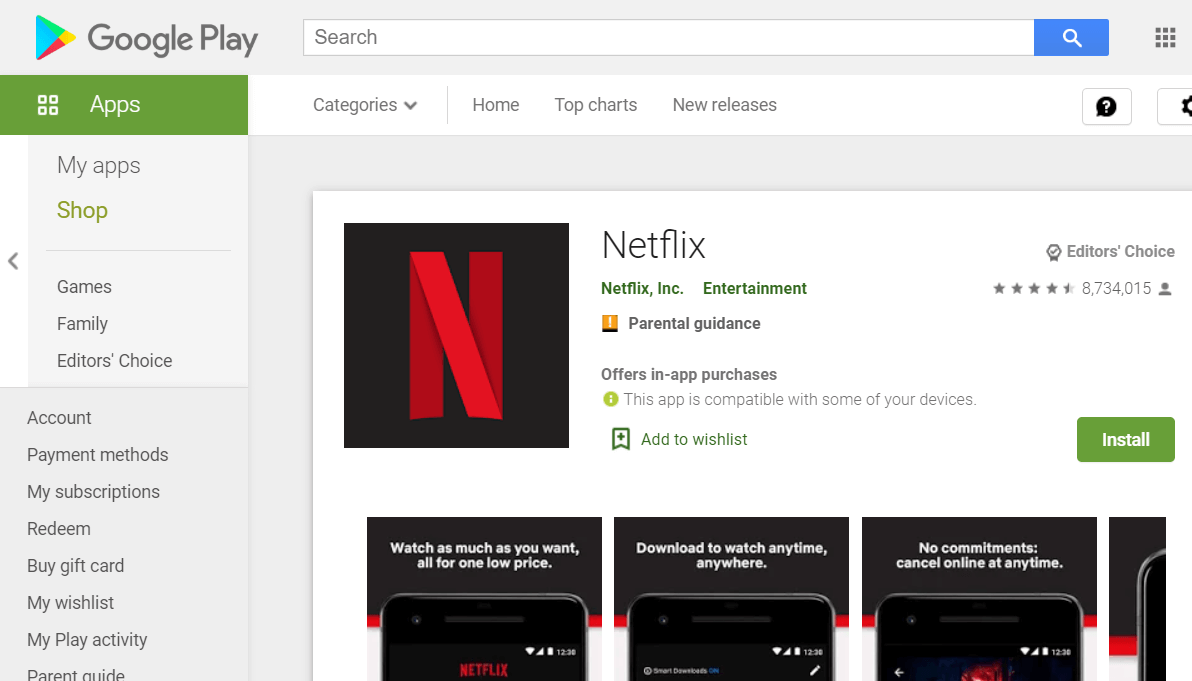








User forum
0 messages