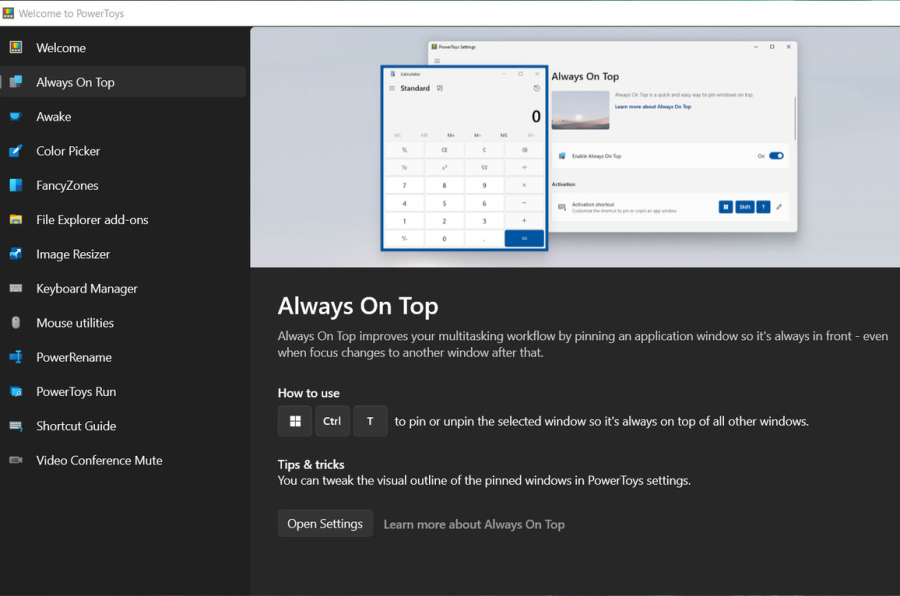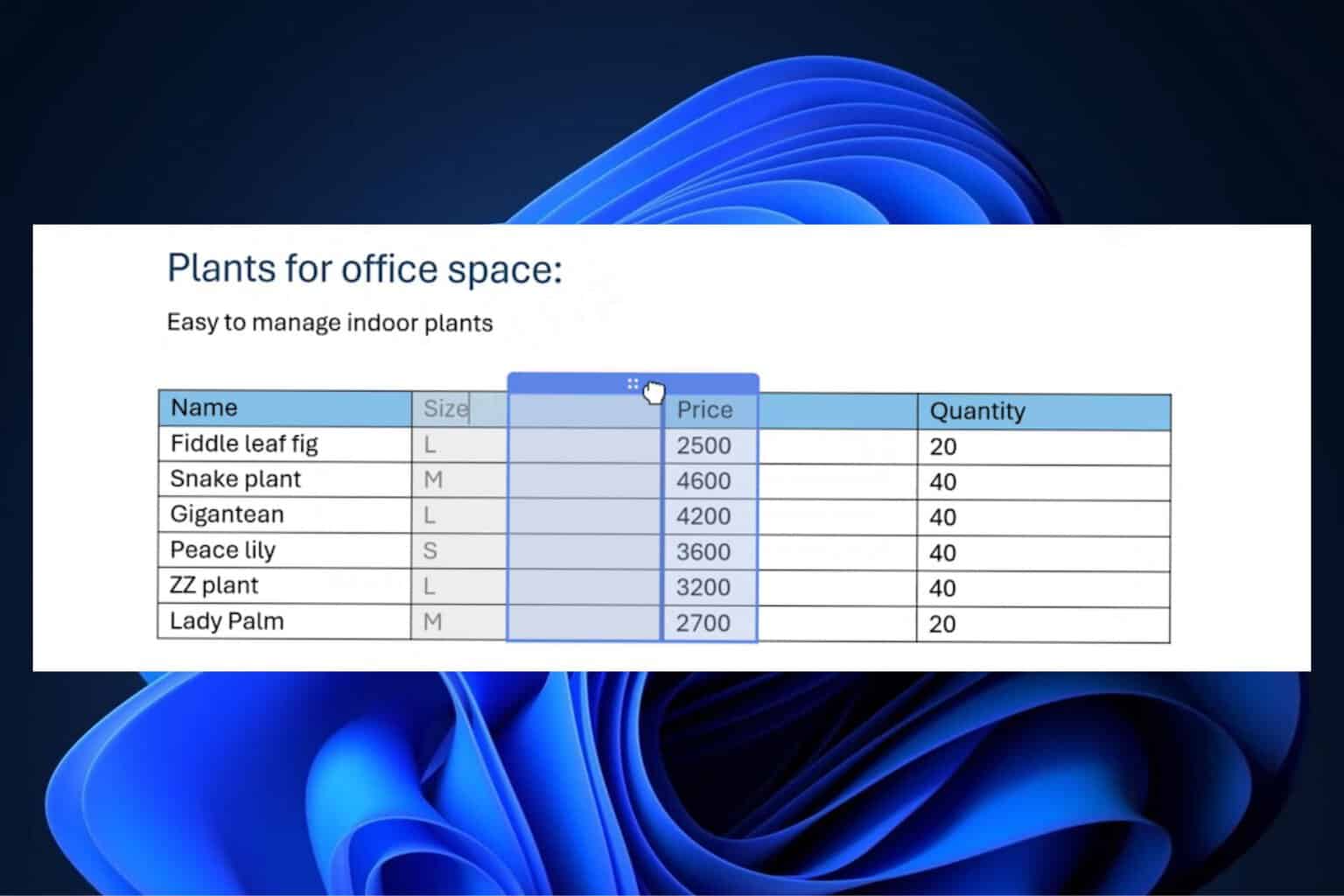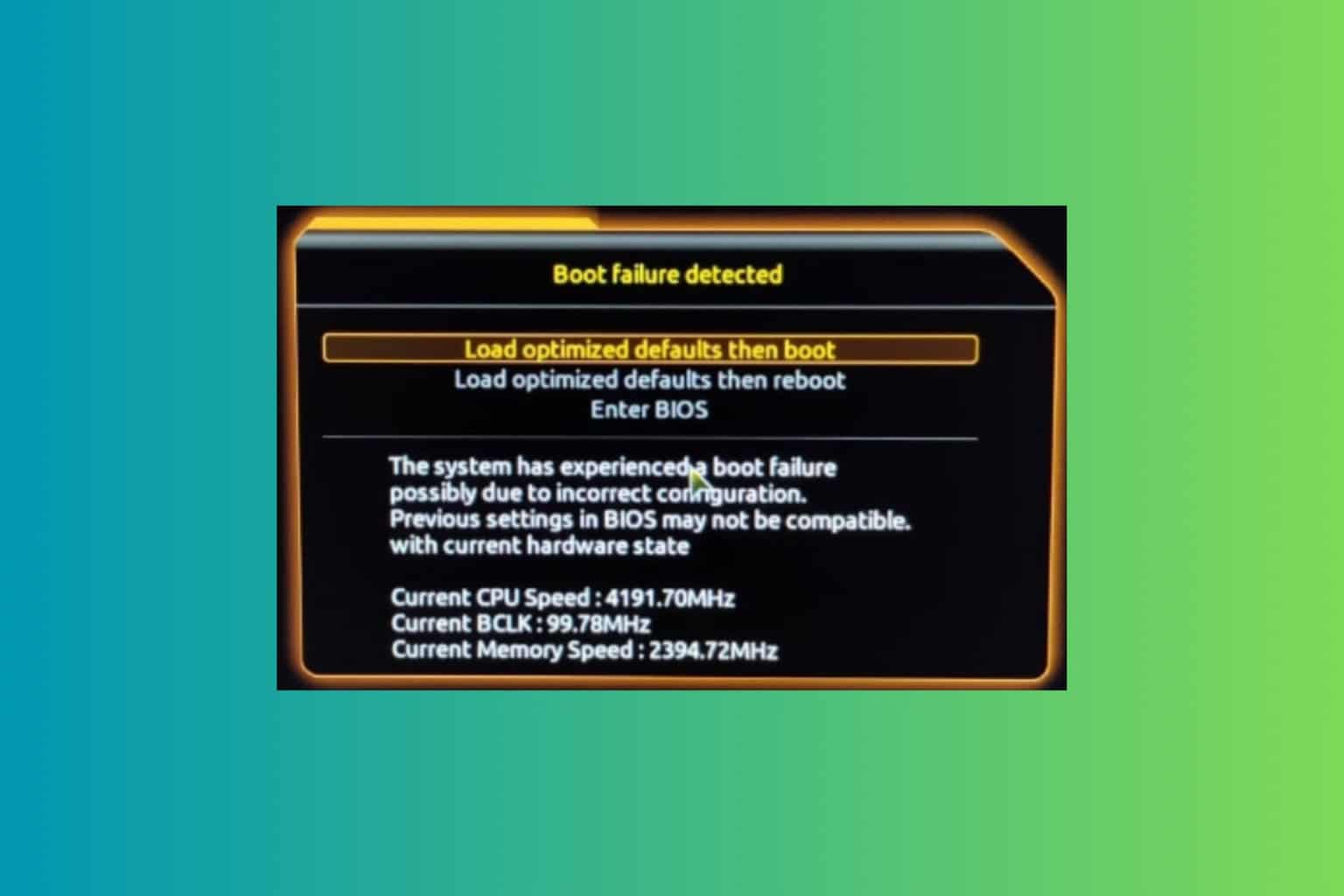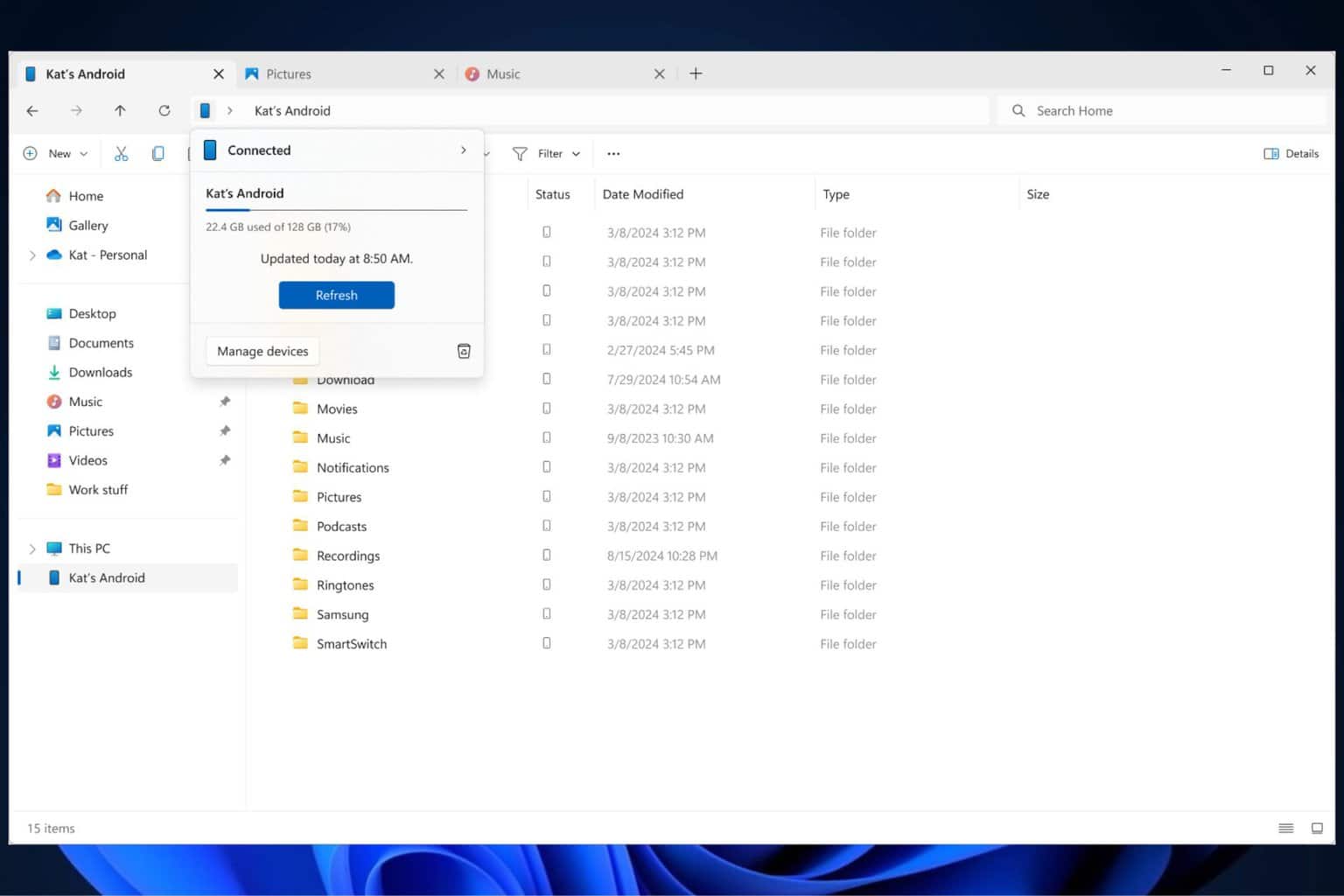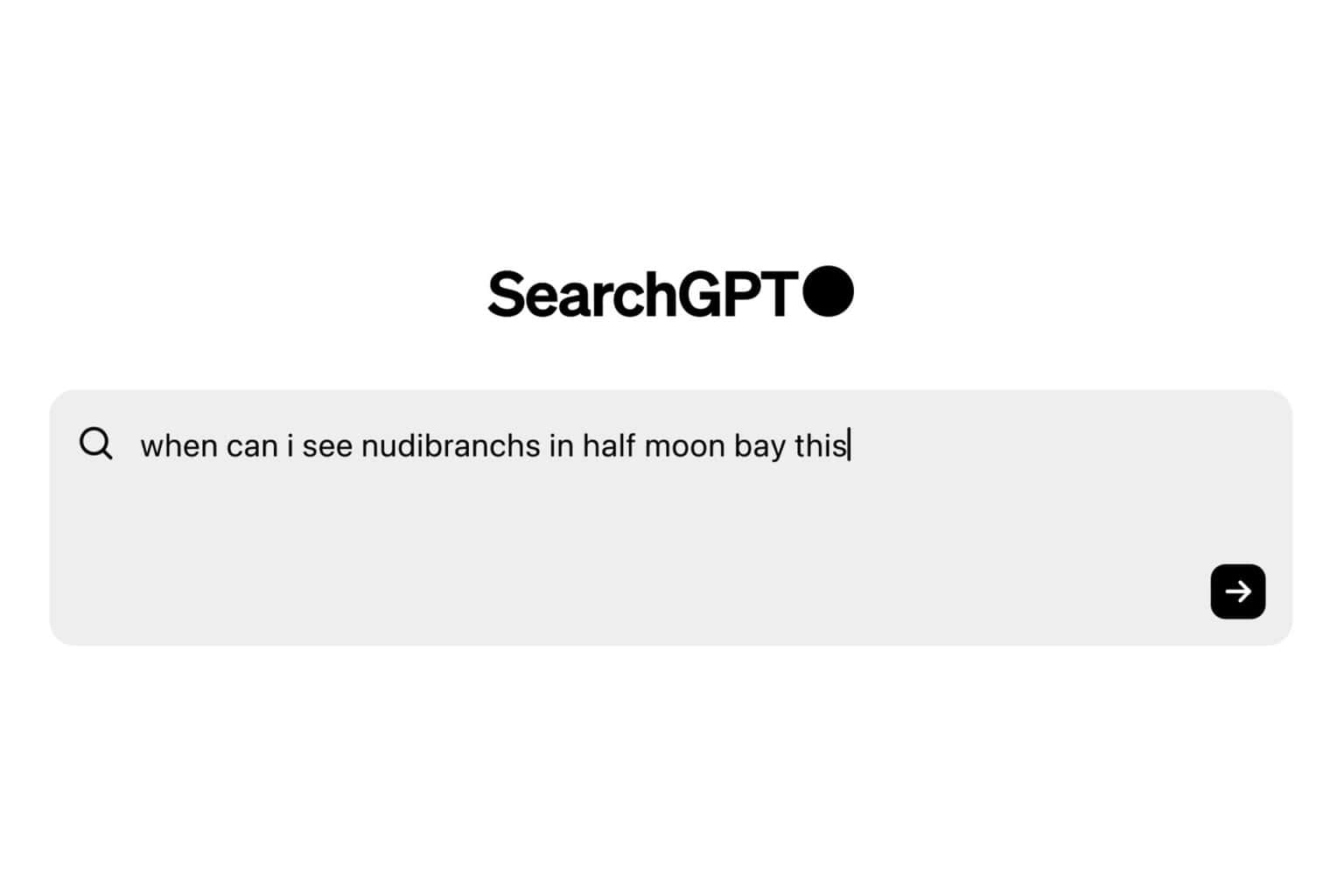New PowerToys Always-on-Top feature to boost productivity
3 min. read
Published on
Read our disclosure page to find out how can you help Windows Report sustain the editorial team Read more
Key notes
- Microsoft has rolled out a new update for its PowerToys app in the Microsoft Store for Windows 10.
- This has been one of the most highly requested features and now it is finally here.
- Although other apps have this feature, it will be more useful on PowerToys as users can now pin anything they wish to.
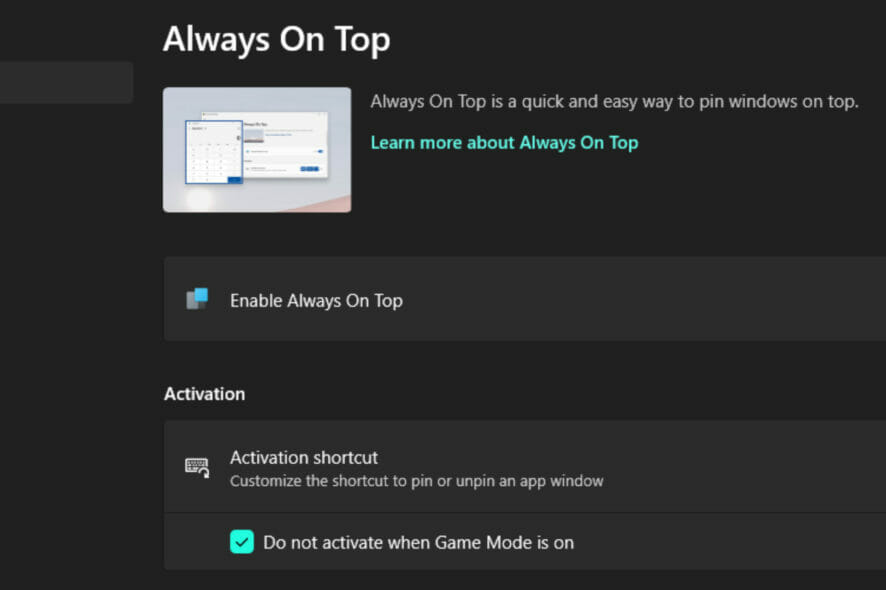
Microsoft’s PowerToys has long been the source of some interesting and useful features for Windows.
Just like other apps, PowerToys was not left behind as its settings recently received a facelift to match the Windows 11 style.
Now, users will be elated to learn that the long-awaited always-on-top feature has finally arrived. In short, this will allow Windows users to pin applications to the top of their desktop windows and have them stay there until they manually switch away or choose otherwise.
Always-on-top feature
Microsoft PowerToys always-on-top window function is a great way to pin the active window in front of others, which can be handy for any number of reasons. Those who are on the lookout for ways to boost their productivity will likely find this feature to be quite helpful.
It is also useful for multiple reasons: not only does it keep important programs in your face when you need them—like chat clients or media players—but it also blocks out distractions while you’re working on something more critical or time-sensitive.
More customization options
Apart from the pinning feature, there is an added ability to change the color and thickness of the border around the pinned window.
You can also turn off the option if you do not like color around the border. If you would like to get notified whenever you are pinning a window, you can have it play a sound.
For gamers, the release also includes a Game Mode toggle for flipping between fullscreen and window mode. This means the game can run fullscreen over pinned apps.
Another useful customization is that you can exclude apps you never want to be pinned by using the Windows key + Ctrl + T.
Additional changes
The PowerToys Run launcher is getting a search option that will now give you the option to search the web with your default browser.
Previously, in Windows 10, the PowerLauncher app was released to enhance search results so let’s see what this new feature performs in Windows 11.
However, for this to work, there must be no other app that will show above the web search option.
You will need to put ‘??,” on the search engine before you search anything for it to work.
You can download the latest PowerToys version on the Microsoft Store page.
What do you think of the newly released PowerToys features? Are you one of the users that have been waiting for the rollout of the always-on-top feature? Let us know in the comment section below.