Nikon Camera is Not Reading SD Card: How to Fix it
Update the camera's firmware to get things running!
3 min. read
Updated on
Read our disclosure page to find out how can you help Windows Report sustain the editorial team. Read more
Key notes
- When the Nikon camera is not reading an SD card, usually the latter is not properly connected.
- Your primary approach should be to reinsert the SD card and check for any damages.
- For some users, formatting the SD card did the trick.

Nikon cameras use SD cards to read and write clicked pictures. But, sometimes, things don’t pan out as you want them to. Several users have reported their Nikon camera is not reading the SD card.
Nikon camera‘s issue with the SD card seems to be a common affair, and it affects the ability to store and transfer pictures. Fret not! The problem is easily fixable. Keep reading to find out.
What can I do if my Nikon camera is not reading the SD card?
Before we proceed, here are a few quick things to check:
- Take the memory card out of the camera. Reinsert the SD card and make sure you are inserting it correctly. You should hear a click sound when the SD card is inserted.
- Check if the company approves the SD card you are using.
- Take out the memory card and check if the memory card’s contact pins are clean. Use a soft dry cloth to clean any dust, then reinsert the card and check for any improvements.
If none work, move to the fixes listed next.
1. Check and reformat the card
1.1 On the PC
- Right-click on the SD card and select Format.
- For the File system, select FAT, and click the Start button.
- Once the format is complete, eject the SD card.
- Insert it into your Nikon camera and check if the camera can read the SD card.
Alternatively, you can use a software to format the SD card effectively and get rid of the problem!
1.2 Using the Nikon camera
- With the SD card inserted, press the Menu button.
- Scroll down and select the Setup Menu.
- Select the Format memory card option.
- Click Yes to confirm the action.
- Once the card is formatted, check if the camera can read the SD card.
2. Update the camera’s firmware
2.1 Get the firmware
- To check the currently installed firmware, go to Menu, choose Setup, and tap on Firmware Version.
- Go to the Nikon support page.
- Select your camera model from the options.
- Go to Firmware, and click on View download page.
- Accept the license terms, and click on Download to get the firmware.
2.2 Install the firmware
- Make sure the camera‘s battery is fully charged.
- Extract the downloaded firmware and move the firmware files to your SD card (Not the folder, but only the files inside the folder).
- Eject the memory card and insert it into your camera.
- Go to Menu, choose Setup Menu, and then tap on Firmware version.
- Tap on Update and press OK.
- Select Yes and then select OK.
- Wait for the process to complete. Once the update is complete, you should see the Update completed. Turn camera off message on the screen.
- Finally, restart the camera.
That’s it! If formatting the SD card didn’t work, updating the camera’s firmware should get things up and running when your Nikon camera is not reading the SD card.
Before you leave, find out how to create blurred background photos with a Nikon camera.
Tell us which fix worked for you in the comments section below.



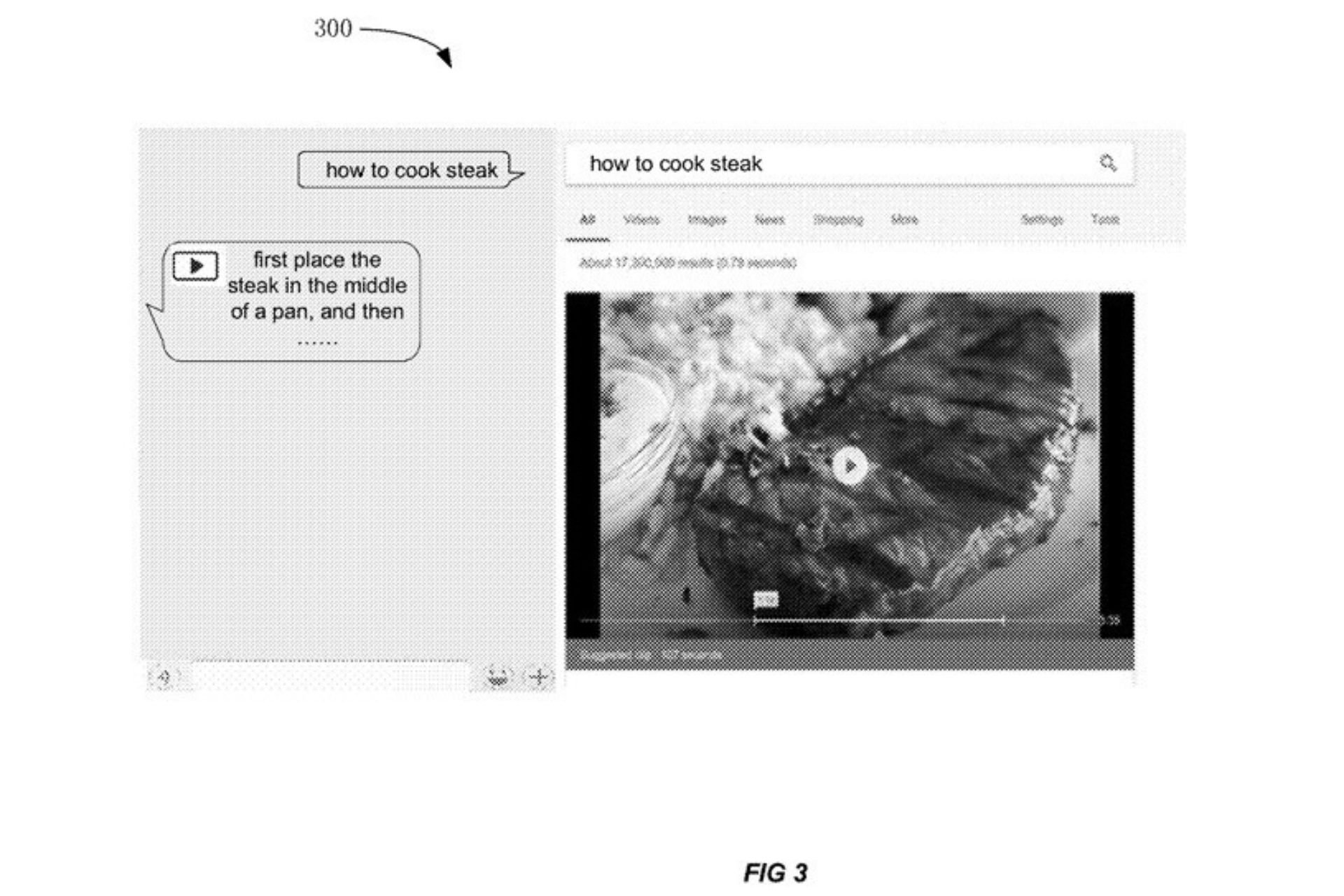







User forum
1 messages