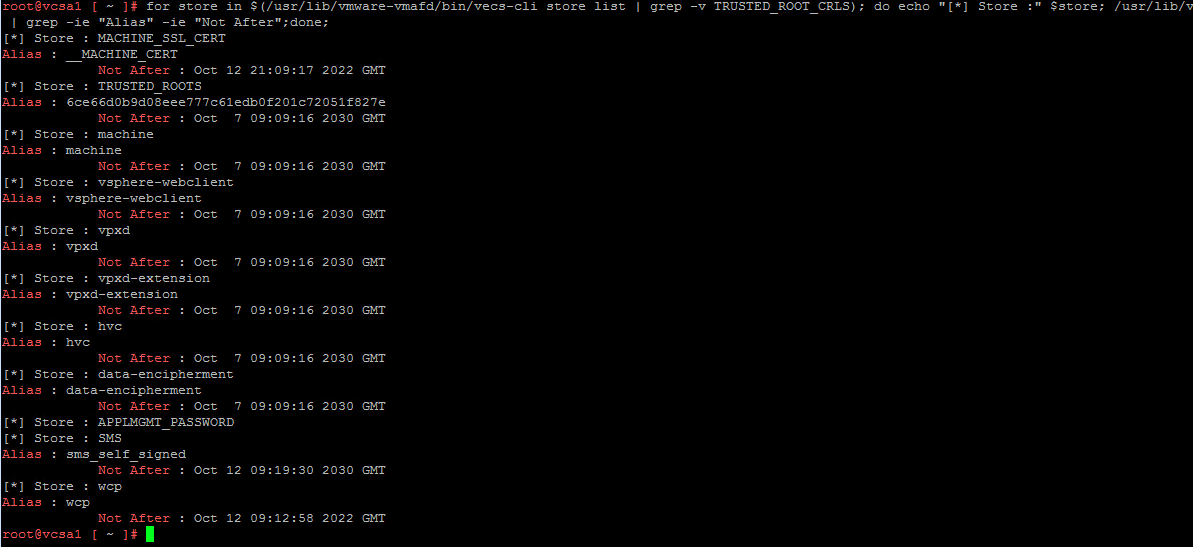No Healthy Upstream Error: How to Fix it
The issue is usually caused by expired certificates
2 min. read
Updated on
Read our disclosure page to find out how can you help Windows Report sustain the editorial team Read more
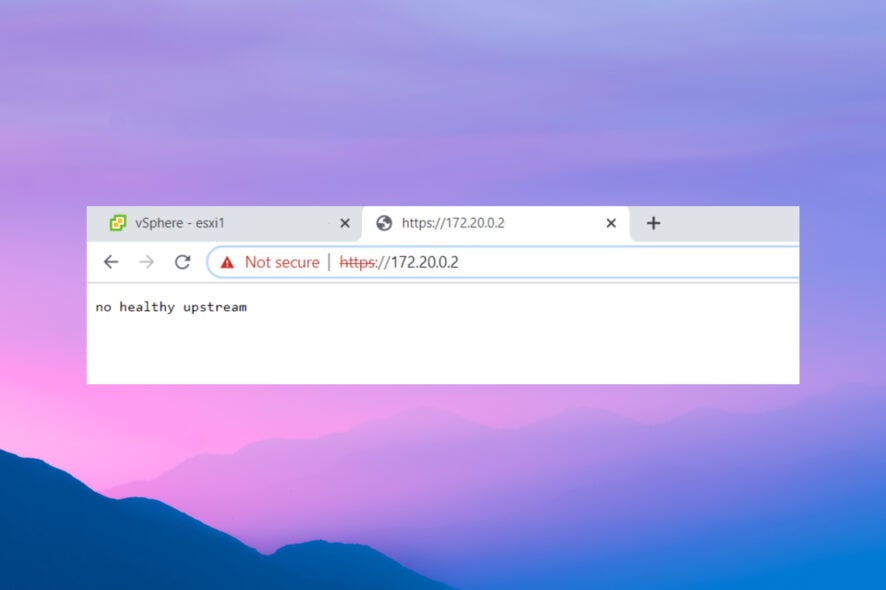
Many of our readers reported getting the no healthy upstream error. This error will occur when trying to visit various websites, so today we’ll show you how to fix it.
What does it mean by no healthy upstream?
This error means that no additional data is sent to the source of the software. This can cause the entire application to not work properly.
How can I fix the No healthy upstream error?
If you’re getting this error while trying to run a specific app, log out and log back in and check if that helps. For developers that are using Kubernetes, check for incorrect route rule configuration.
Check for expired certificates
- Start vCenter Appliance.
- Run the following command:
for store in $(/usr/lib/vmware-vmafd/bin/vecs-cli store list | grep -v TRUSTED_ROOT_CRLS); do echo "[*] Store :" $store; /usr/lib/vmware-vmafd/bin/vecs-cli entry list --store $store --text | grep -ie "Alias" -ie "Not After";done; - Check if Machine_SSL and the Solution User certificates are expired. If they are, replace them.
You can also use vCenter Windows or PowerShell with the following command:
$VCInstallHome = [System.Environment]::ExpandEnvironmentVariables("%VMWARE_CIS_HOME%");foreach ($STORE in & "$VCInstallHome\vmafdd\vecs-cli" store list){Write-host STORE: $STORE;& "$VCInstallHome\vmafdd\vecs-cli" entry list --store $STORE --text | findstr /C:"Alias" /C:"Not After"}
If you can’t even log in, try resetting the root password and try again.
This is a server-side issue, and the solution from this guide applies only if you’re a server administrator. If you’re getting this error as a user in any web app, contact the administrator and let them know about this issue.
This issue can also be associated with The remote session was disconnected and Remote Desktop doesn’t belong to specified network errors, so don’t hesitate to check them out.
Here’s to hoping that you’ve found some enlightenment with this piece. Please share your thoughts in the comments section below.