Phone not detecting SIM after Windows 10/11 mobile upgrade
3 min. read
Updated on
Read our disclosure page to find out how can you help Windows Report sustain the editorial team. Read more

Windows 10 is designed to work on variety of devices, from desktops and laptops to smartphones. Speaking of smartphones and Windows 10, it seems that some users are reporting that their SIM card isn’t detected after upgrade to Windows 10, so today we’re going to see how to fix this issue.
If your SIM card isn’t detected that can be a huge problem because you lose all your basic phone functionallity and you won’t be able to send text messages or to make phone calls. However, there’s no need to worry because there’s a way to fix this without too much hassle.
How to solve problems with your phone not detecting the SIM Card in Windows 10 Mobile
Solution 1 – Perform a hard reset
Warning, this solution will delete your data, so make sure that you backup your important files and data.
- Go to Settings > System > About and tap on Reset my device.
- Accept the warnings.
- Your phone should restart now and the spinning wheels will appear. This process make take a few minutes, so be patient.
- After the process has been completed your phone will restart and you should see Nokia logo on a black screen.
- Some older models might give you a black screen but you just need to press the power button and you’ll get Not for resale message in red along with Windows logo.
- If your phone isn’t responding, you might want to press the power button, or just wait patiently until you see a Welcome screen asking you to choose the desired language.
- Enter the necessary information and add your Microsoft account when asked.
- After entering all the information you should see Restore phone option. Select the device you want to restore and click Next.
- The restoring process will start, and you might get asked to verify your identity. To do so you’ll need an alternative email and device to get the validation code.
- After the process of restoration is completed you should get a message saying that your device has been restored. If you had email accounts associated with your device you might be asked to enter your email password.
- If for some reason your phone becomes unresponsive you might want to hold the power button to restart your phone.
- This usually affects models such as Lumia 520 and Lumia 625.
- Now you should see Almost done screen asking you to use data connection.
- After that you should see Resuming screen and after it’s gone you phone will be successfully reset.
Solution 2 – Turn off SIM Security
- Abort the initial SIM PIN window and unlock your phone.
- Go to Settings > System > Phone.
- There should be option to turn off SIM security.
- Turn off the SIM security and enter your PIN if asked to.
Your SIM card should now be detected and working. If you have any questions, comments or suggestions, just reach for the comment section below.






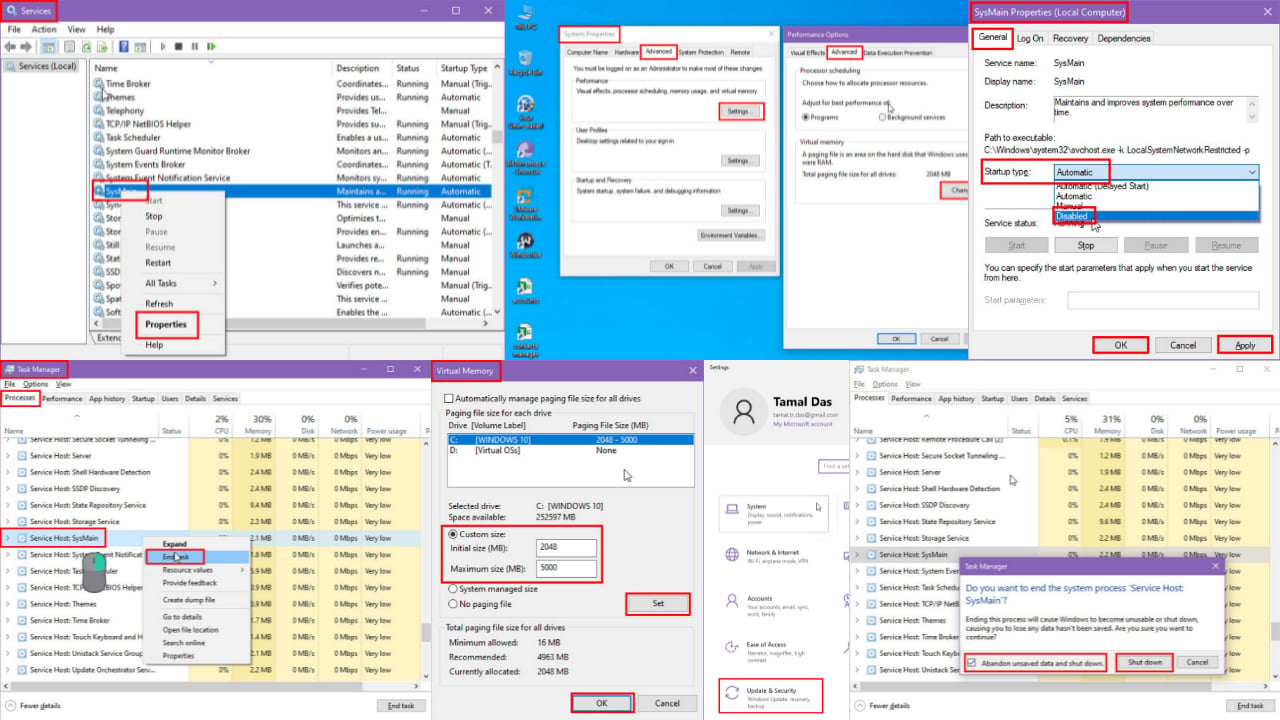
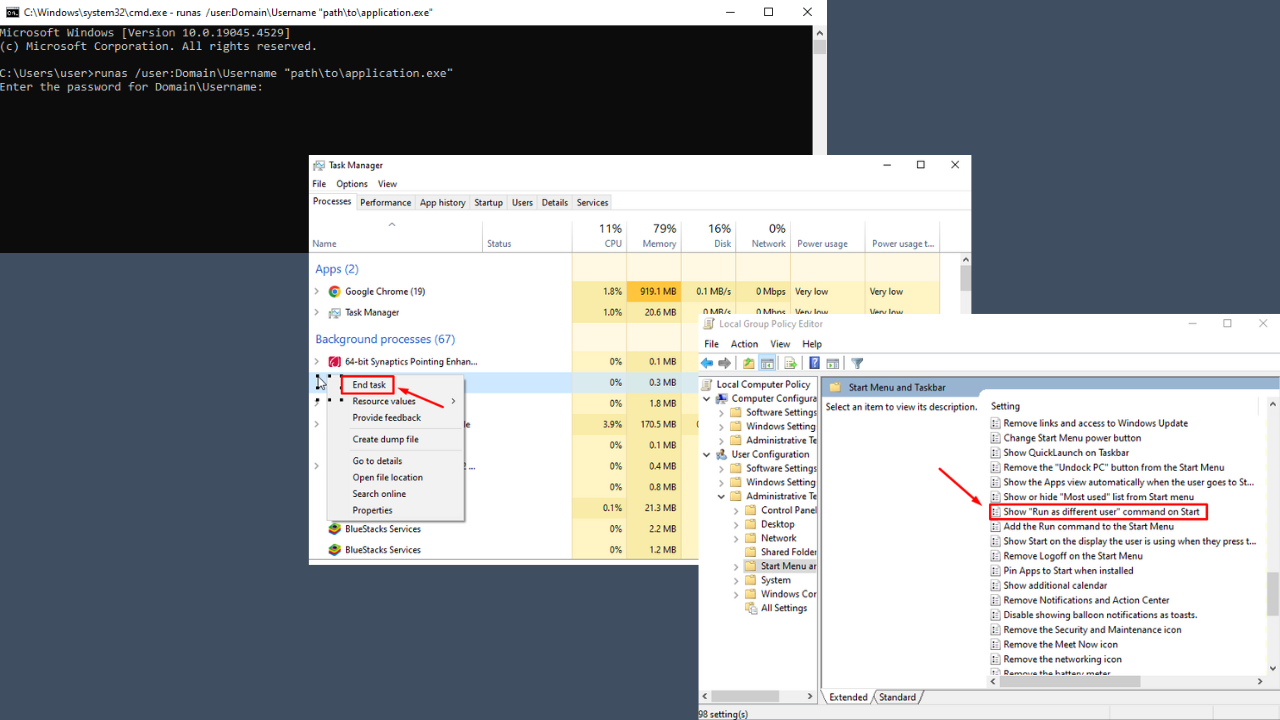
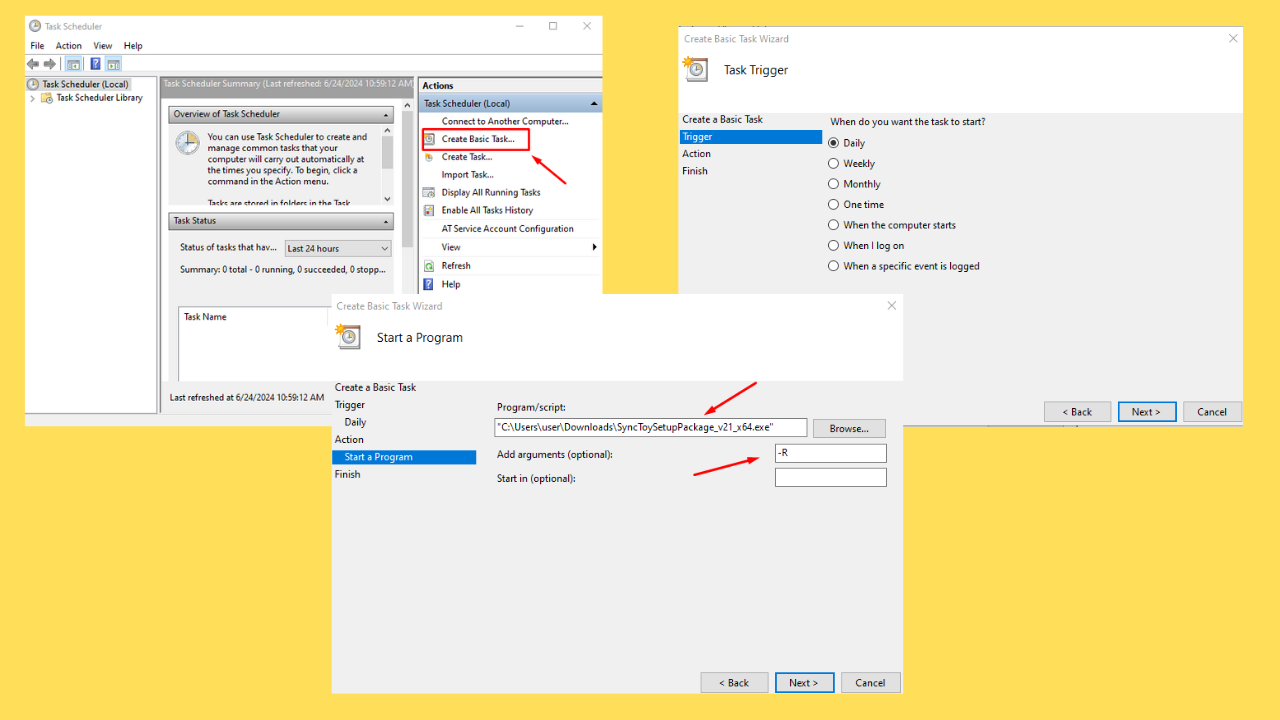
User forum
2 messages