Office 365 email security tells you if an email message isn’t safe
3 min. read
Published on
Read our disclosure page to find out how can you help Windows Report sustain the editorial team. Read more
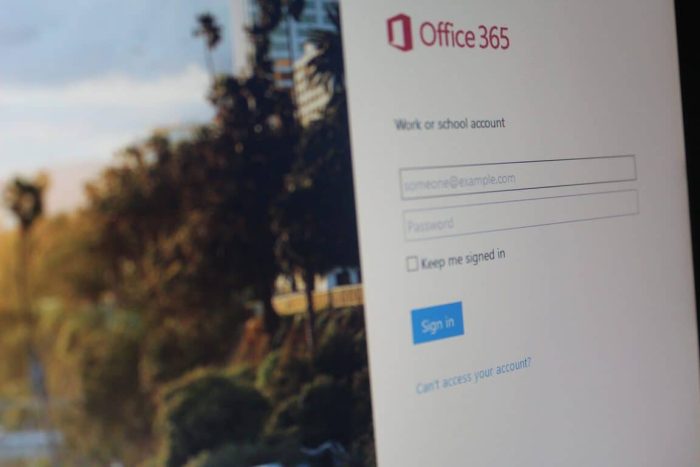
In today’s modern world of phishing and malware, clicking what may seem like a legitimate link in an email may end up not only compromising your own computer, but also your entire company. Luckily, the folks over at Office 365 are working on rolling out an additional layer of email protection for all users of Office 365.
Named Safety Tips in Exchange Protection, the addition layer will ensure a warning to the user in an email that is marked suspicious, or reassurance when a message is safe. Under the new protection, Messages will be marked in color-coded categories as either, Suspicious, Unkown, Trusted, or Safe. As per Microsoft, the categories are described below:
- Messages marked Suspicious have a red safety tip and are either a known phishing message, have failed sender authentication, are a suspected spoofing message or have met some other criteria that Exchange Online Protection has used to determine the message is fraudulent. You should not interact with suspicious messages and instead should delete them.
- Messages marked with a gray safety tip indicates that the email was not filtered for spam because it is either considered Safe by the user’s organization, is on the user’s safe senders list or Exchange Online Protection marked the message as junk but the user moved it out of the junk folder to the inbox. The gray safety bar also appears when images within the message have been disabled.
This level of protection analyzes data patterns across millions of emails to identify spam, malware and phishing threats. Then, based on this ongoing analysis, Exchange Online Protection is able to identify suspicious messages and apply the appropriate Safety Tip.
All types of Safety tips are included in Outlook on the web, and Outlook clients will only display the Suspicious safety tips. It is also worth noting that most messages will not have a safety tip, as Microsoft only adds them in as when they have information users need.
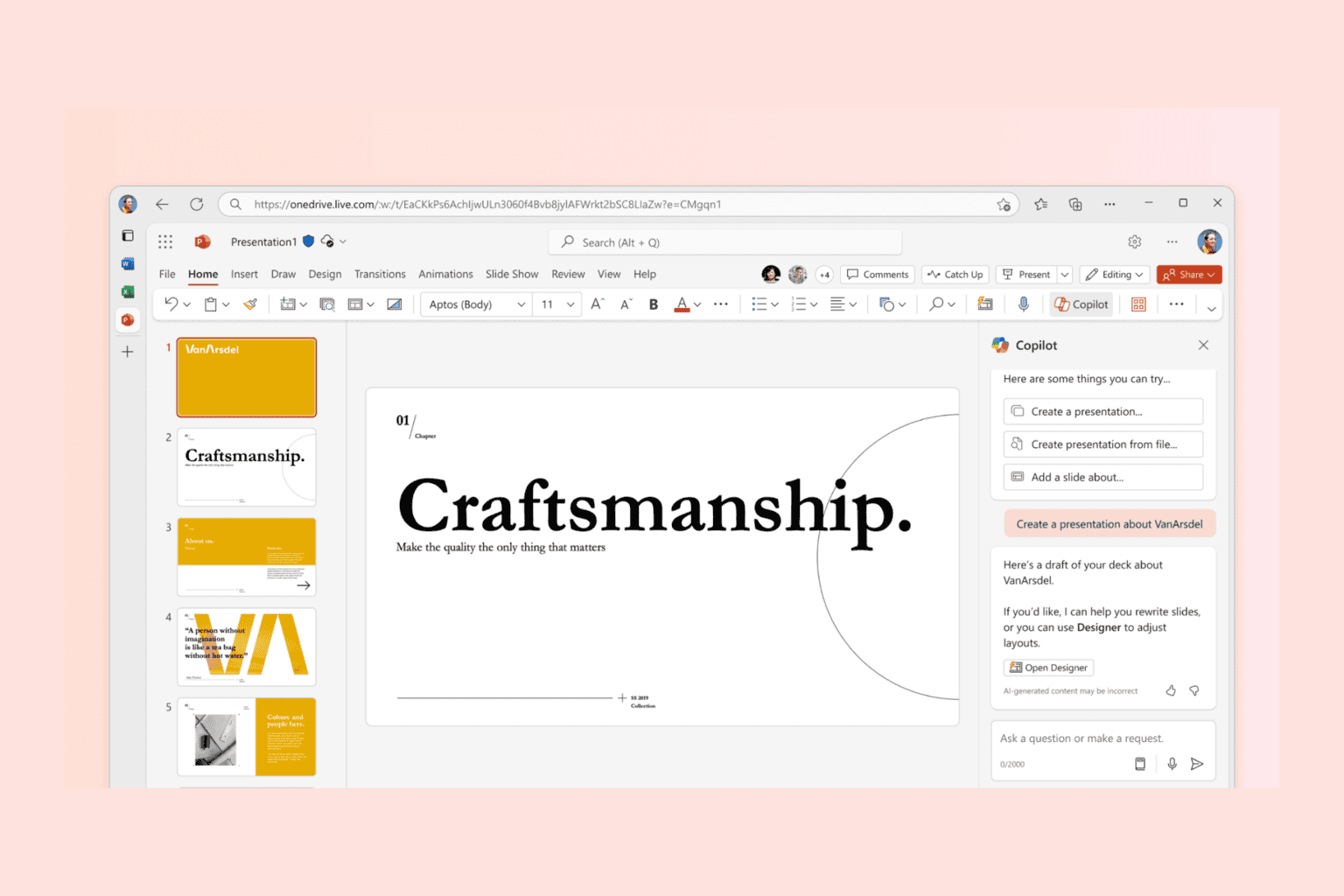
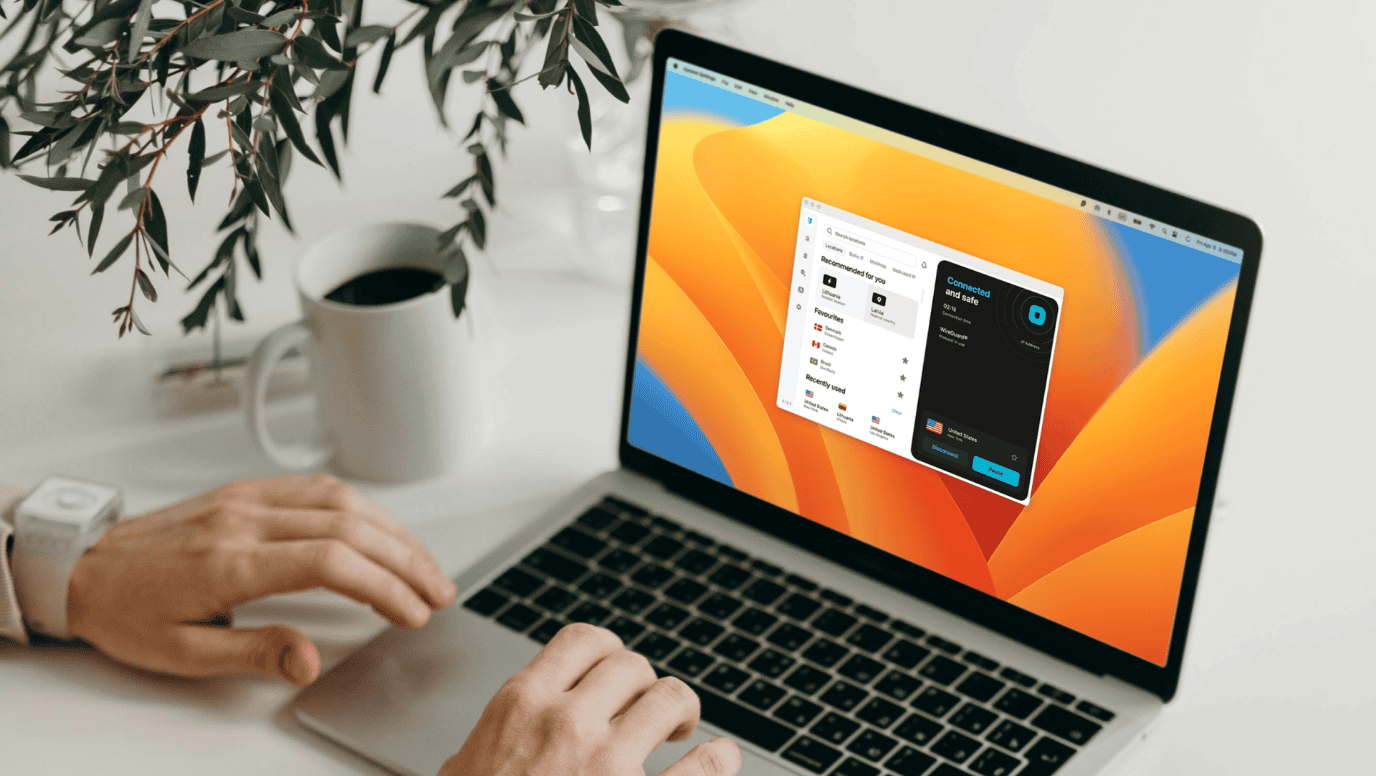

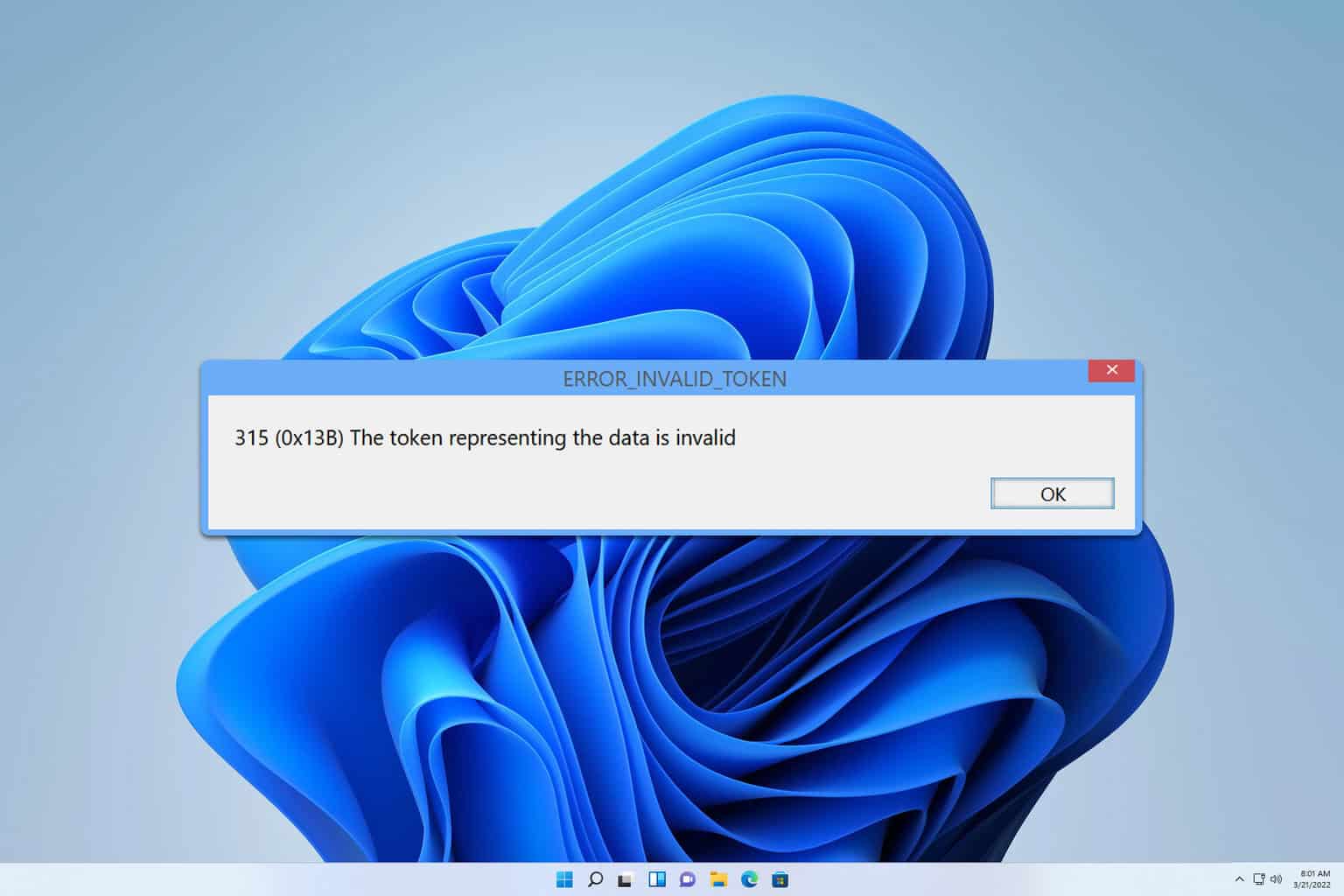
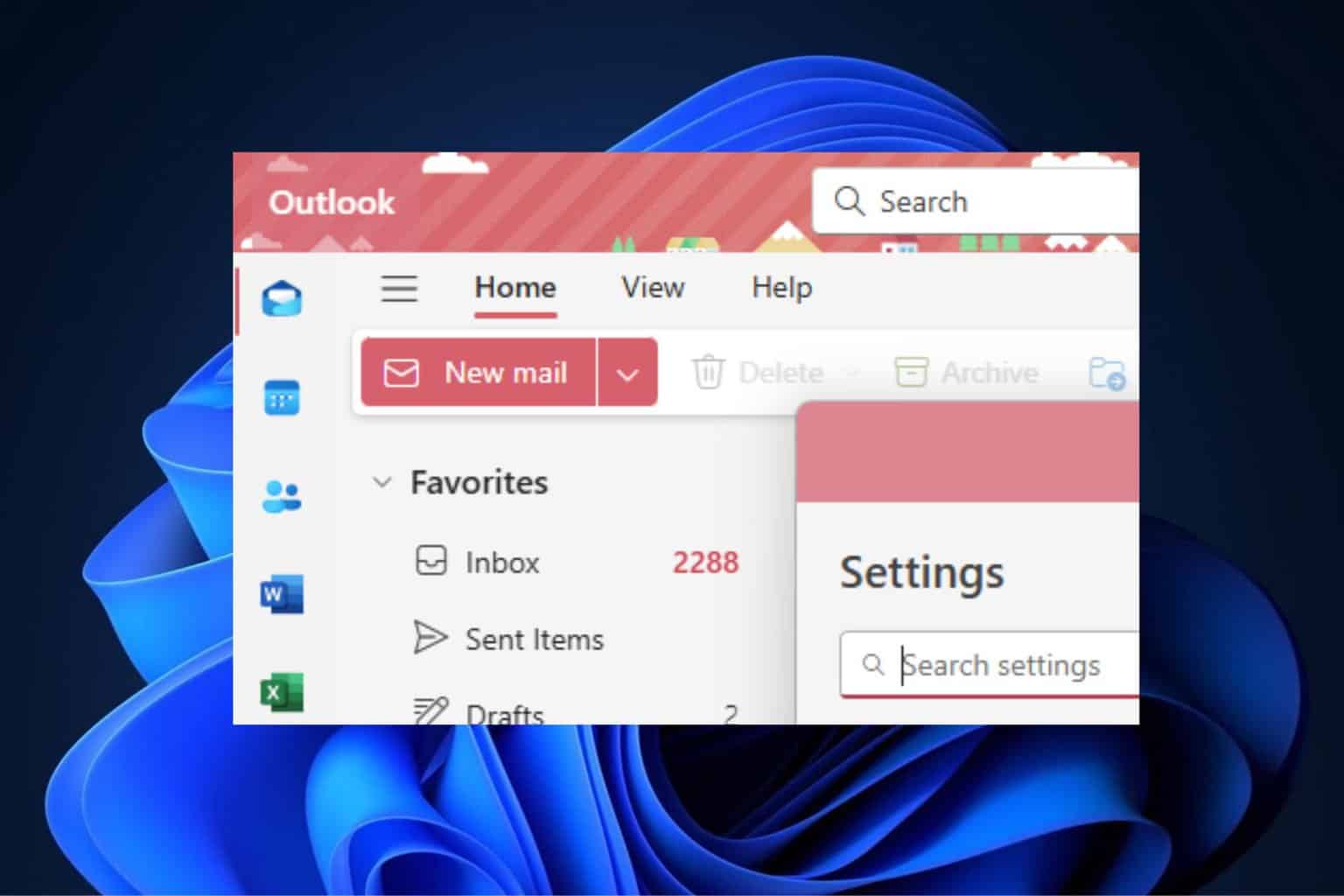
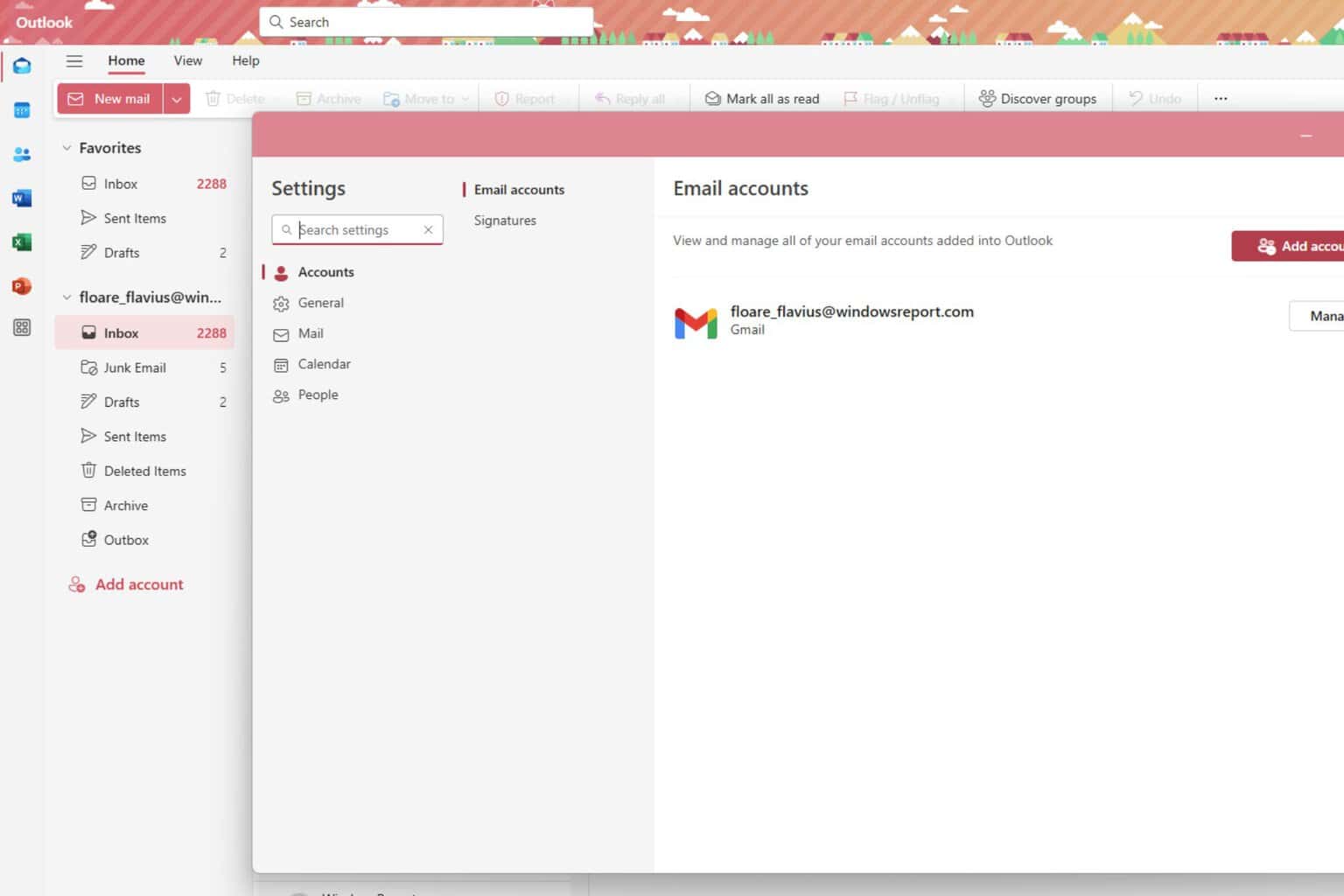

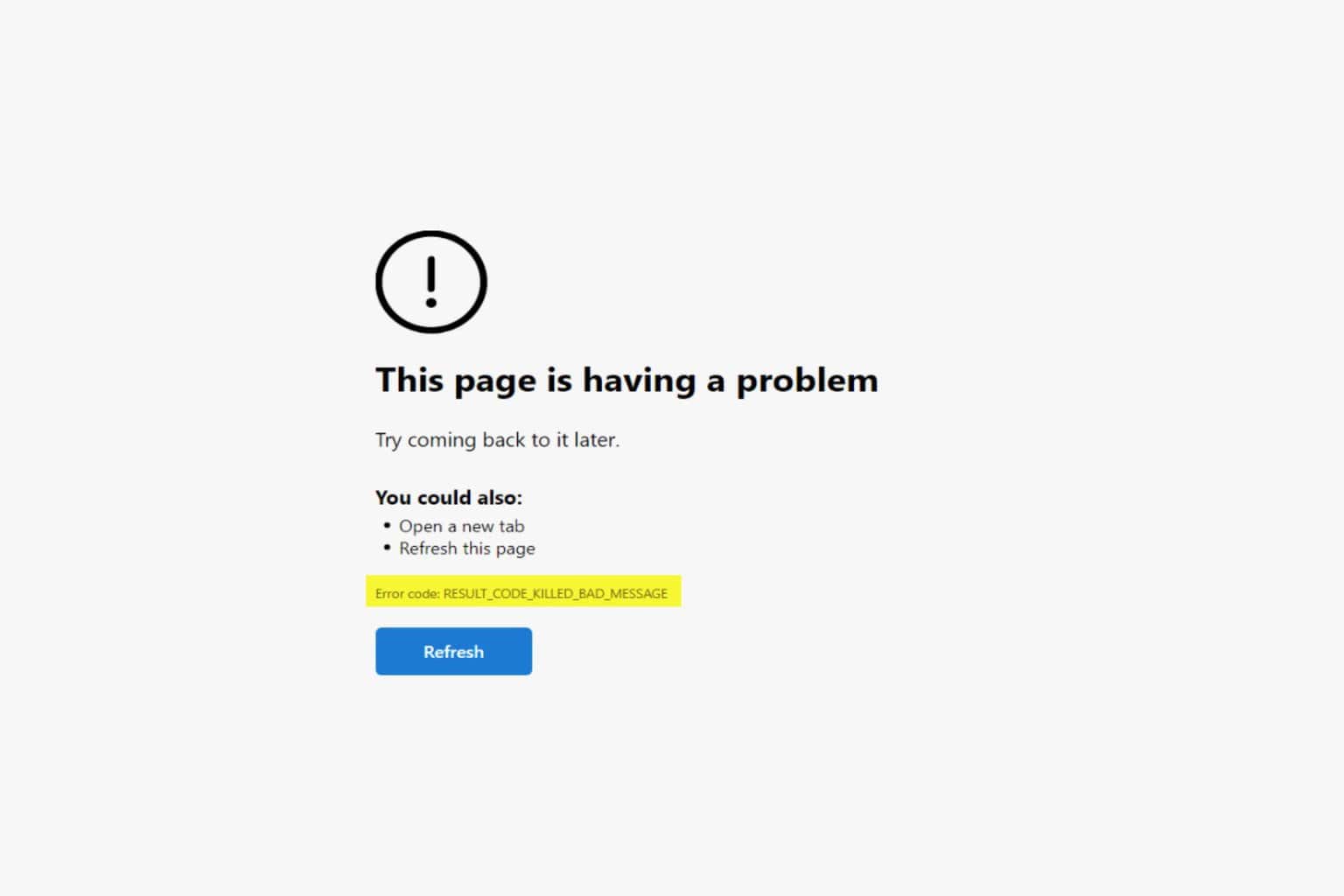
User forum
0 messages