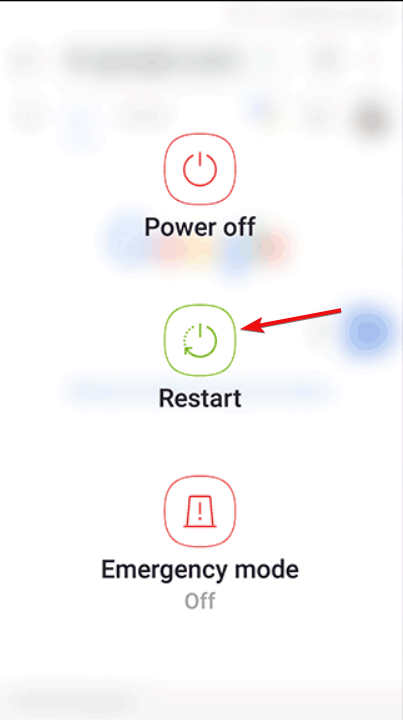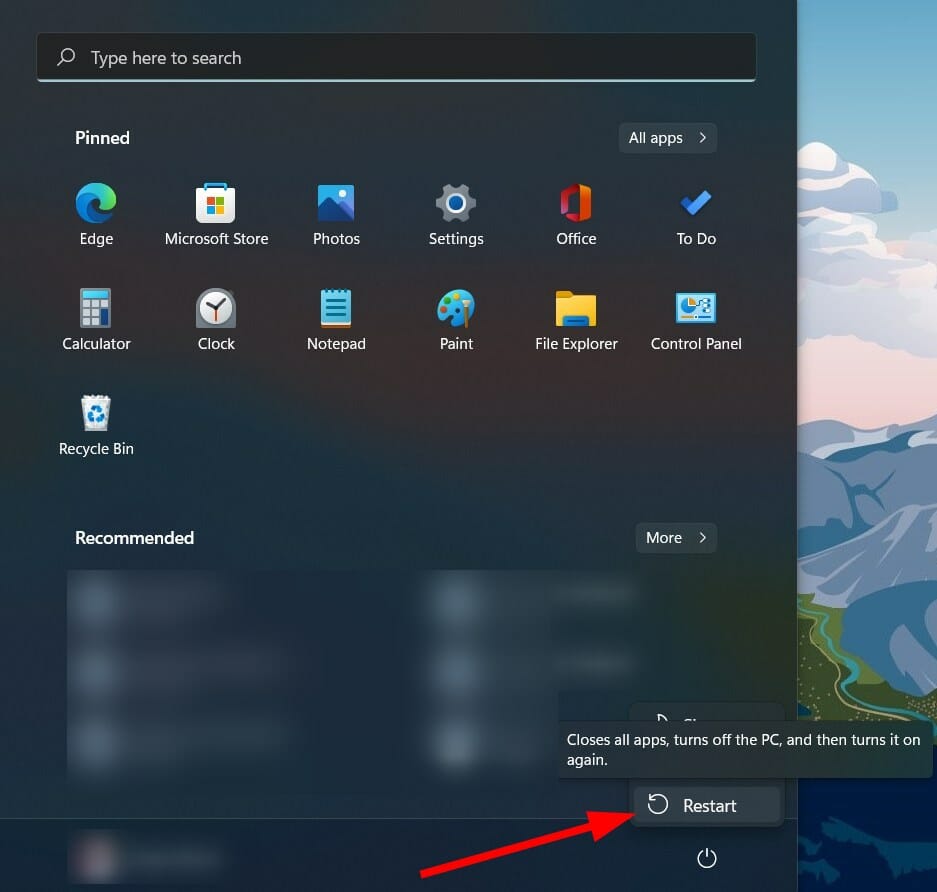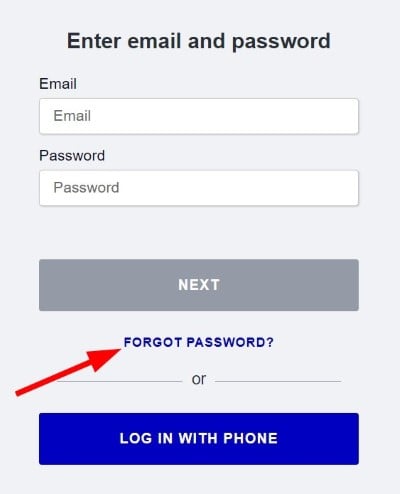5 Ways to Fix OkCupid General Authentication Error
4 min. read
Updated on
Read our disclosure page to find out how can you help Windows Report sustain the editorial team Read more
Key notes
- OkCupid users come across general authentication errors quite often.
- This error pops up when you try logging into the platform using your mobile phone, but some users also come across this issue on PC.
- Following the solutions mentioned in this guide, you will be able to fix the OkCupid issue and get back to dating possibly.

Are you one of those OkCupid users facing general authentication errors when accessing the application? If so, then you are not alone.
You will find multiple reports by users claiming that they cannot log in to the OkCupid platform as the app always shows a general authentication error.
For the unaware, OkCupid is a US-based dating app that matches you with someone of similar taste and liking.
Why does OkCupid show a general authentication error?
OkCupid is an excellent platform to find the one you are looking for or simply a mate for your lonely life. However, the app throws a fair share of bugs and glitches that hamper a smooth user experience.
For some OkCupid users, this problem shows up when they try to log in to the platform. The app loads after entering their credentials and shows a general authentication error.
However, when you try to send a message, you will come across a general authentication error message. If it sounds tricky, worry no more as the below solutions should help you fix it.
How can I fix OkCupid’s general authentication error?
1. Restart your device
➡ Smartphone
➡ PC
Restarting your device will load up all the essential system files required for the device to work correctly from scratch, which might have been missed during the previous session.
2. Check if your account is banned
If you violated OkCupid policies and conditions, your account would be banned without prior notice.
Since OkCupid deals with a lot of personal information and allows you to showcase yourself and interact with others, there are some strict guidelines in place.
Note that Okcupid actually bans your IP address. If you want to get back to using it, you just have to access it with a different IP, and the simplest way to do that is with a VPN.
We suggest you use Opera One’s built-in VPN feature because it is free and has no data limits. It’s right before the address bar, enable it and try to connect again. It will mask your actual IP and thus remove the ban.
If you are able to connect, it is very possible that you have been banned. You can continue using Opera One’s VPN, but if you think this is a mistake on their part, contact the customer support team.
3. Update the app
- Open Play Store.
- Tap on your Profile icon.
- Select Manage apps & devices.
- Click on See recent updates.
- Check if there is a new update waiting to be installed for OkCupid or not. If yes, install it and see if it fixes the issue.
4. Reset your password
There are chances that the credentials that you are using to log in to OkCupid might be wrong. So, we would advise you to check your password.
If you have forgotten your password, then you can very easily reset your password. Moreover, if you have set up more than one login method for OkCupid, you can also try them.
5. Check server status
Several issues are frequently encountered not at your end but the end of the platform.
Although there is a different error message, it won’t hurt you to visit this website and check the server status. If there is a problem, then this website will show you exactly that.
What else can I do to resolve the problem?
Suppose you are unfortunate, and none of the above solutions helped you fix the OkCupid general authentication problem. In that case, you can try the below tips and possibly try to resolve the issue.
- If clearing the app cache doesn’t work, we suggest you uninstall and reinstall the OkCupid app on your smartphone.
- If the app is troubling you, you can use the browser and open the mobile browser version of the platform. This trick has helped several users.
- Finally, if nothing works, you can try contacting OkCupid support by dropping a mail at [email protected] and resolving your query.
- You can also try logging in after disabling any VPN you might be using to hide your internet presence.
Let us know which solutions helped you fix the general authentication problem on the OkCupid platform in the comments section.