Boost Not Working in OMEN Gaming Hub: 3 Ways to Fix
Keeping the software up to date can prevent this issue
2 min. read
Published on
Read our disclosure page to find out how can you help Windows Report sustain the editorial team. Read more

Many reported that the Boost feature in OMEN Gaming Hub is not working, and this prevents them from optimizing their gaming experience. This might be a problem for some users, so let’s see how we can fix this issue.
What can I do if Boost isn’t working in OMEN Gaming Hub?
1. Install the latest version
- Press the Windows key + S and enter store. Select Microsoft Store from the list.
- Next, go to the Downloads section in the left pane.
- After that, locate OMEN Gaming Hub on the list.
- Click the Update button next to it and wait for it to finish.
- Optional: If the update button isn’t available, leave the window open for a couple of minutes, and check again.
2. Check if boost is enabled
- Open the OMEN Gaming Hub.
- Navigate to the Performance Control or Manual Boost section.
- Ensure that this feature is enabled and properly configured.
- Ensure that the performance mode is set to Performance or Turbo.
If the Boost feature is not working in OMEN Gaming Hub, this can be because the performance mode isn’t properly set, so be sure to make the changes.
3. Reinstall the application
- Open the Start Menu and head to Settings.
- Navigate to Apps and then select Installed apps.
- Locate OMEN Gaming Hub on the list, click the three dots next to it and choose Uninstall.
- Follow the steps on the screen to remove it.
- Once removed download OMEN Gaming Hub again and install it.
When the Boost feature is not working in OMEN Gaming Hub, the issue is most likely a glitch with the software, but that can be fixed with a quick update or reinstall.
This isn’t the only issue, many reported that Cleaner is not working in OMEN Gaming Hub. For others, OMEN Gaming Hub keeps installing, so they can’t get rid of the software.




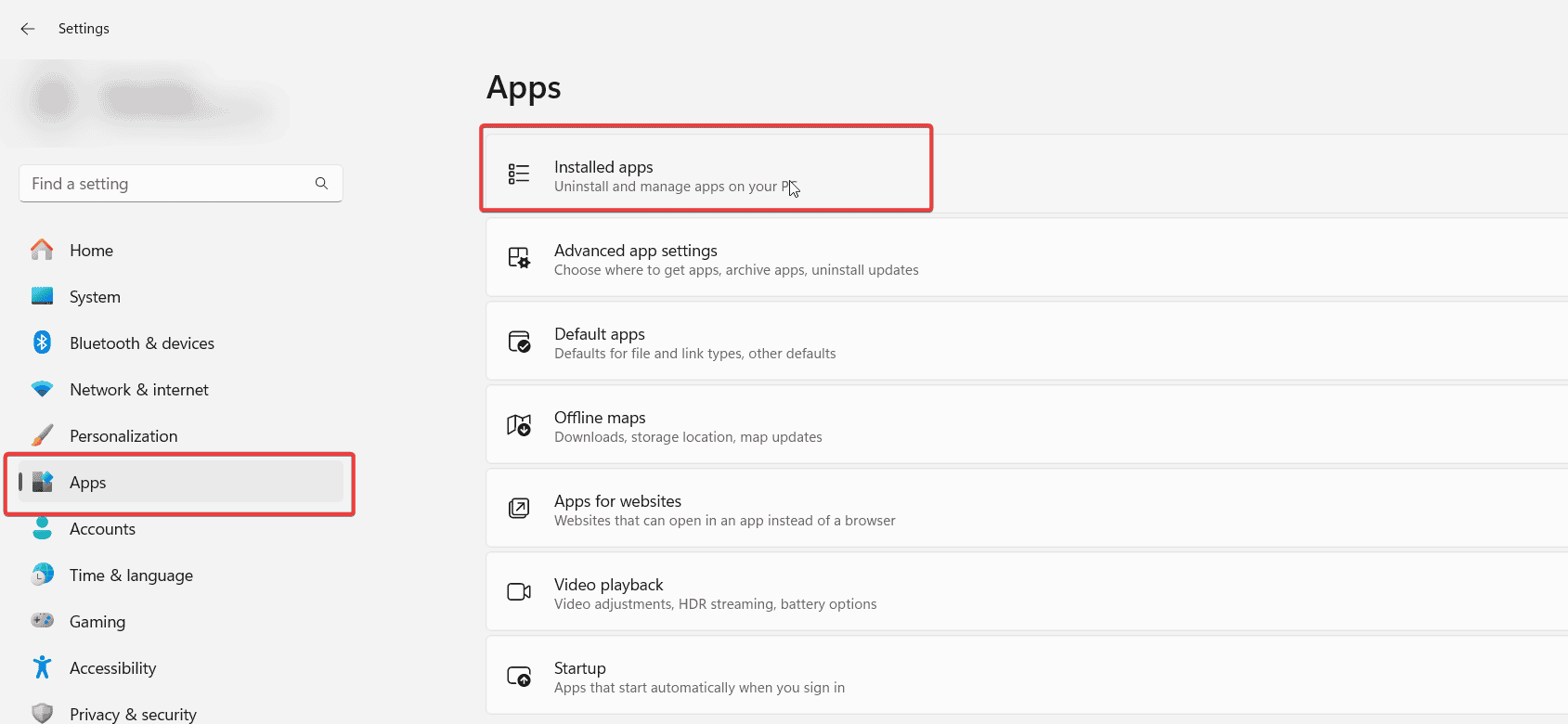
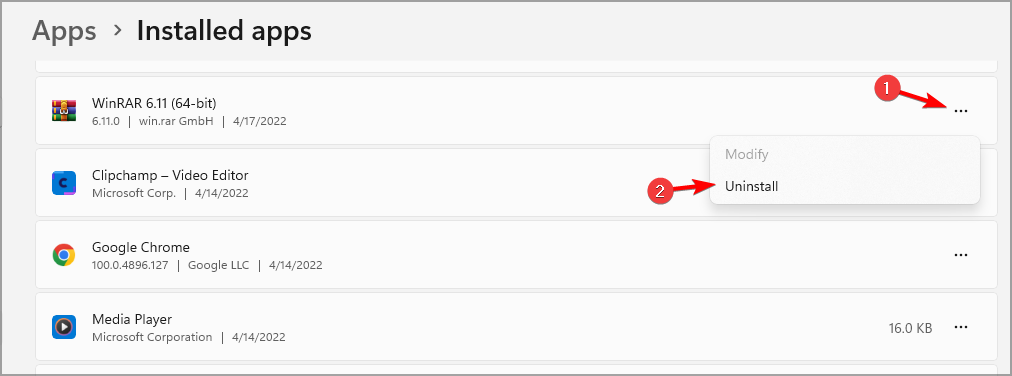








User forum
0 messages