OneNote update for Windows 10 comes with fast track moving
2 min. read
Published on
Read our disclosure page to find out how can you help Windows Report sustain the editorial team. Read more
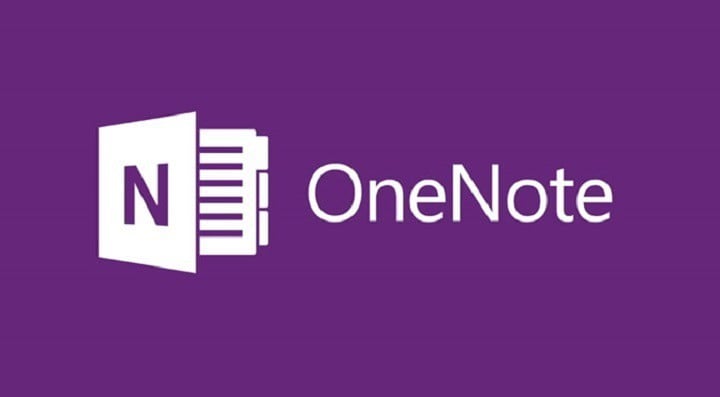
The OneNote for Windows 10 app and the OneNote 2016 desktop app feature resemble one another, but there are also some differences. OneNote for Windows 10 is regularly updated and below you can see the latest updates of the app.
Insert meeting details
Go to Insert and then to Meeting Details and choose an Outlook Meeting. The meeting details will be added to a new note, and they will include place, time, date, who will be invited and more information. You will be able to change, edit and delete any part of the meeting details with out this affecting the original meeting notice.
Print straight to OneNote
You can now send anything from your machine straight to OneNote and for this, you just have to install the Send to OneNote app from the Store. Then, select Send to OneNote when printing a file.
Checking spelling in another language
You are now able to set Language to specify the language you want to use when you test the spelling of a particular text that you previously selected.
Page versions
You can recover older versions of your pages by right-clicking any page and clicking Page Versions. You will then see a pane with various versions of the page, so just choose one.
Fast track moving or copying pages
You have to right-click a page and choose to cut it or to copy it. Then, you have to paste it to the desired destination.
Select multiple pages
To select more pages, you just have to use Ctrl+Click or Shift+Click and then you can move them, copy them or delete them all together. You can also use this to create or to promote groups of subpages.
These are the improvements made for OneNote for Windows 10 in May, in version 18.8241.5759.
RELATED STORIES TO CHECK OUT:
- OneNote gets image pasting and audio note features on Windows 10
- UWP OneNote app now offers new meeting and spelling features
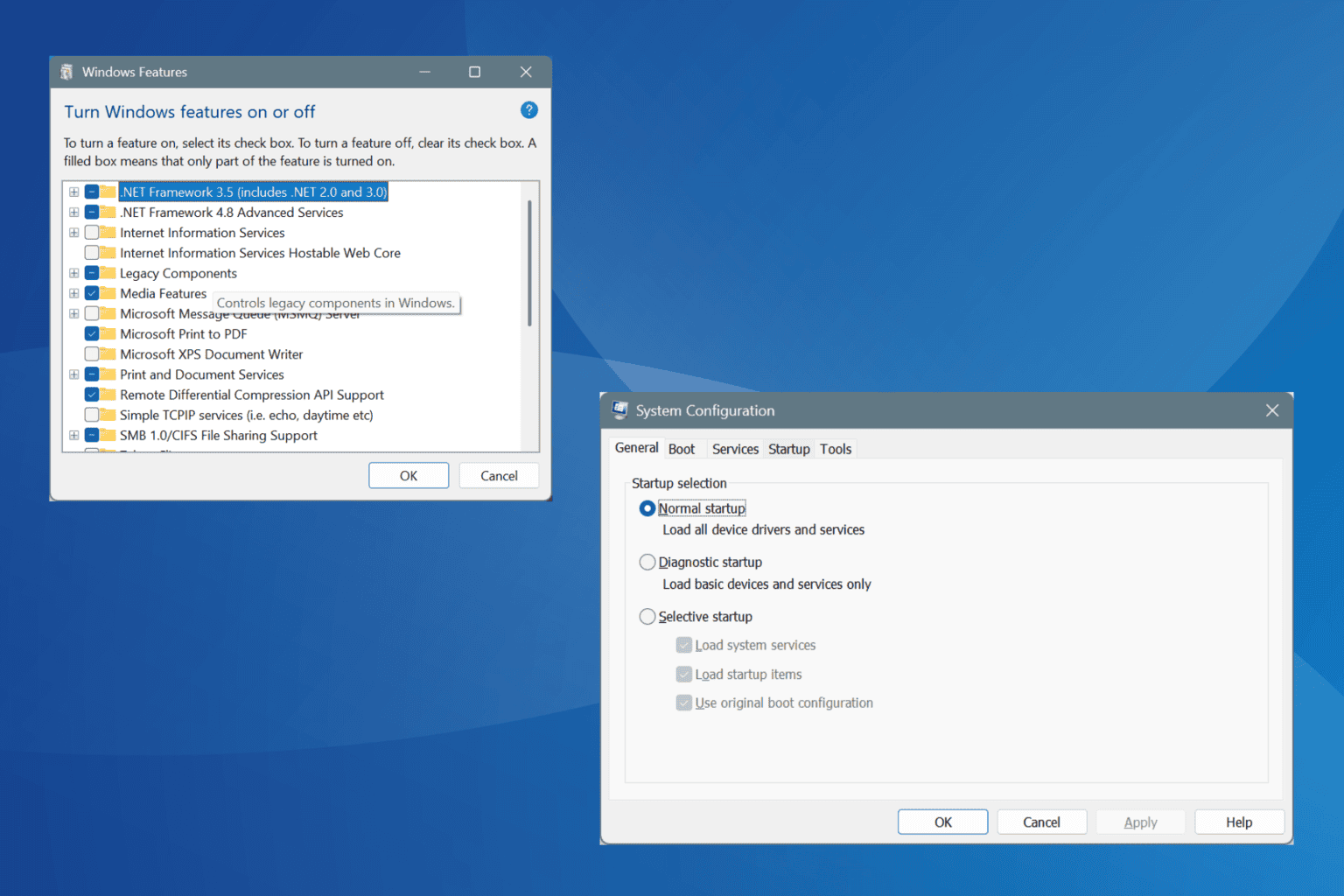


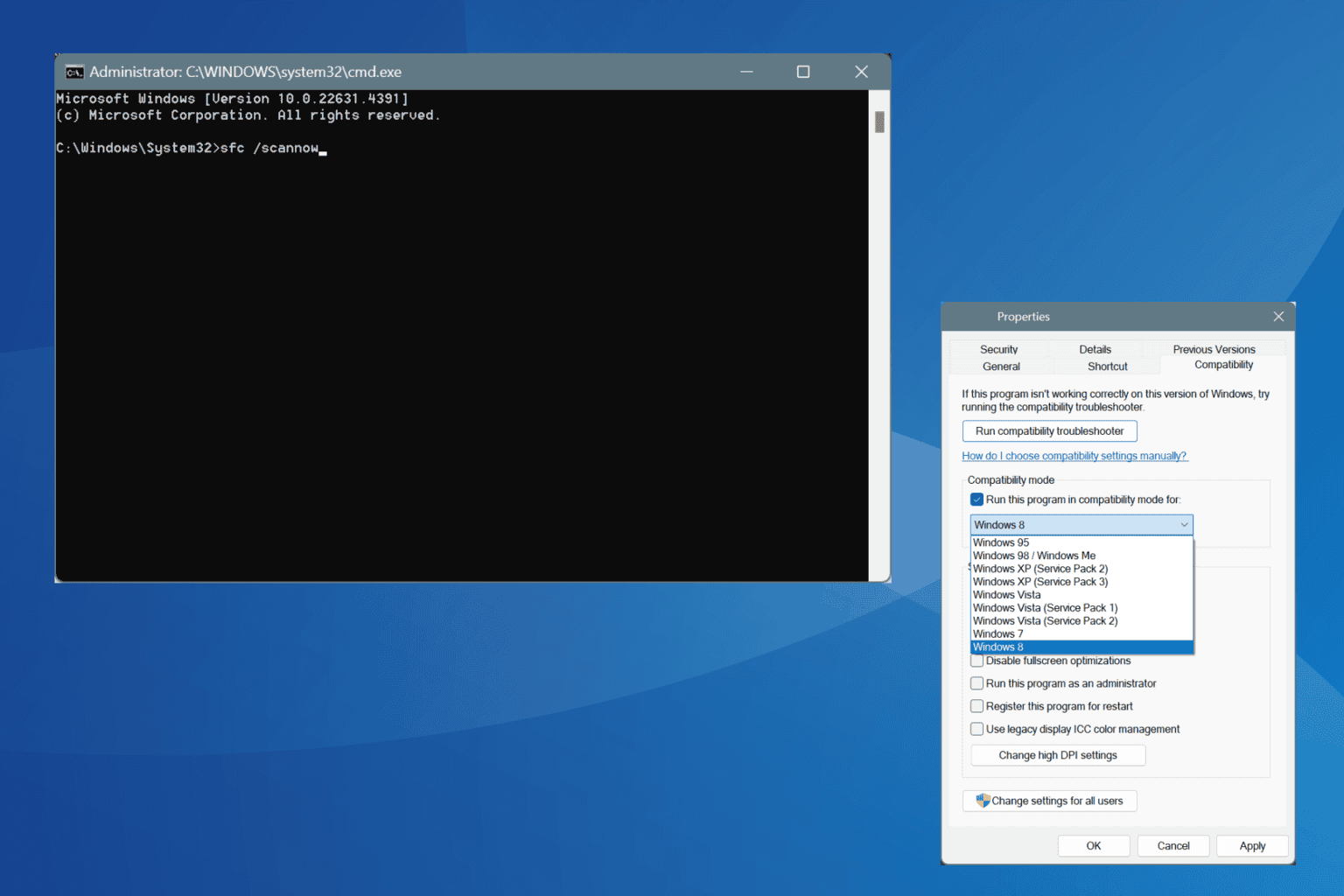


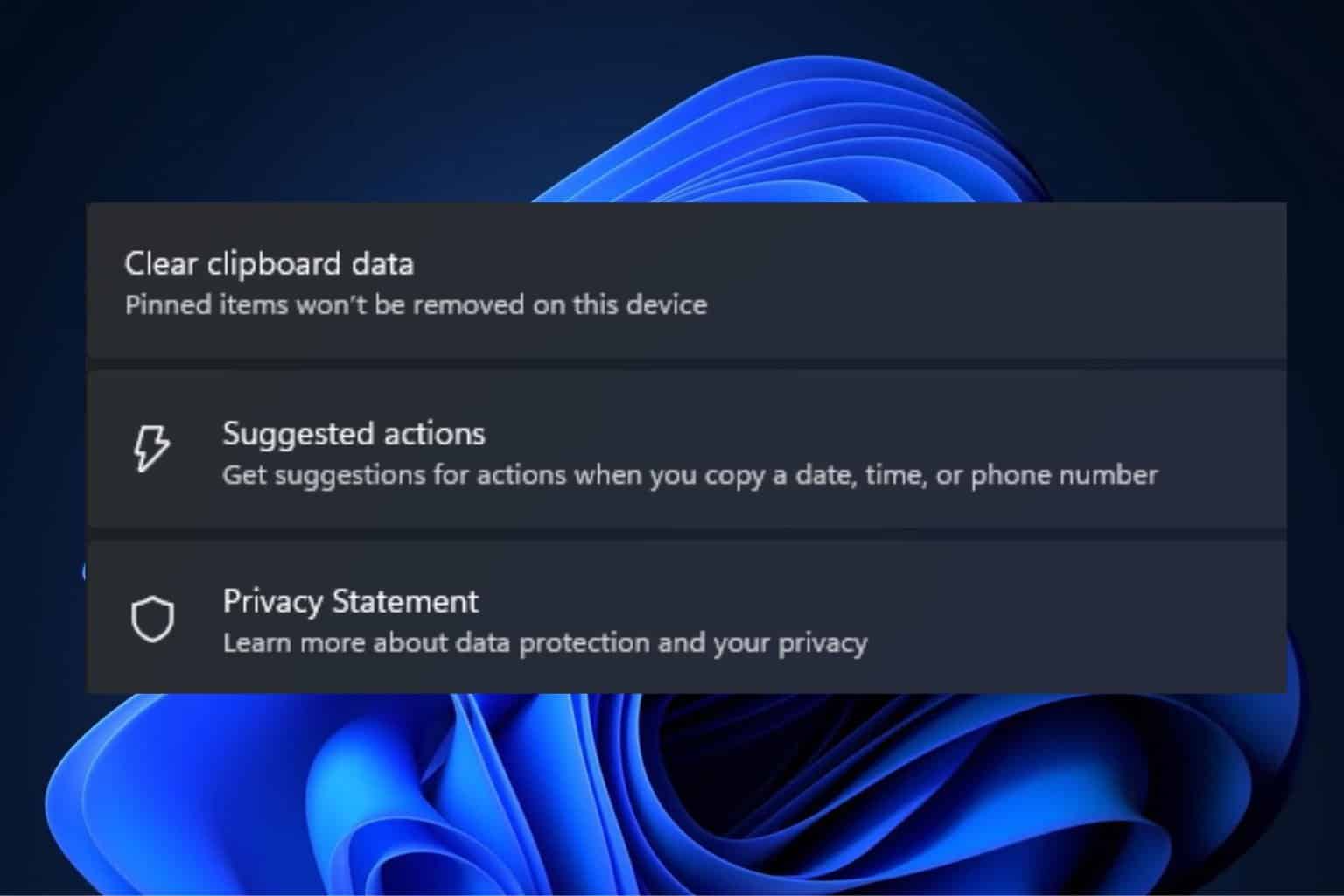
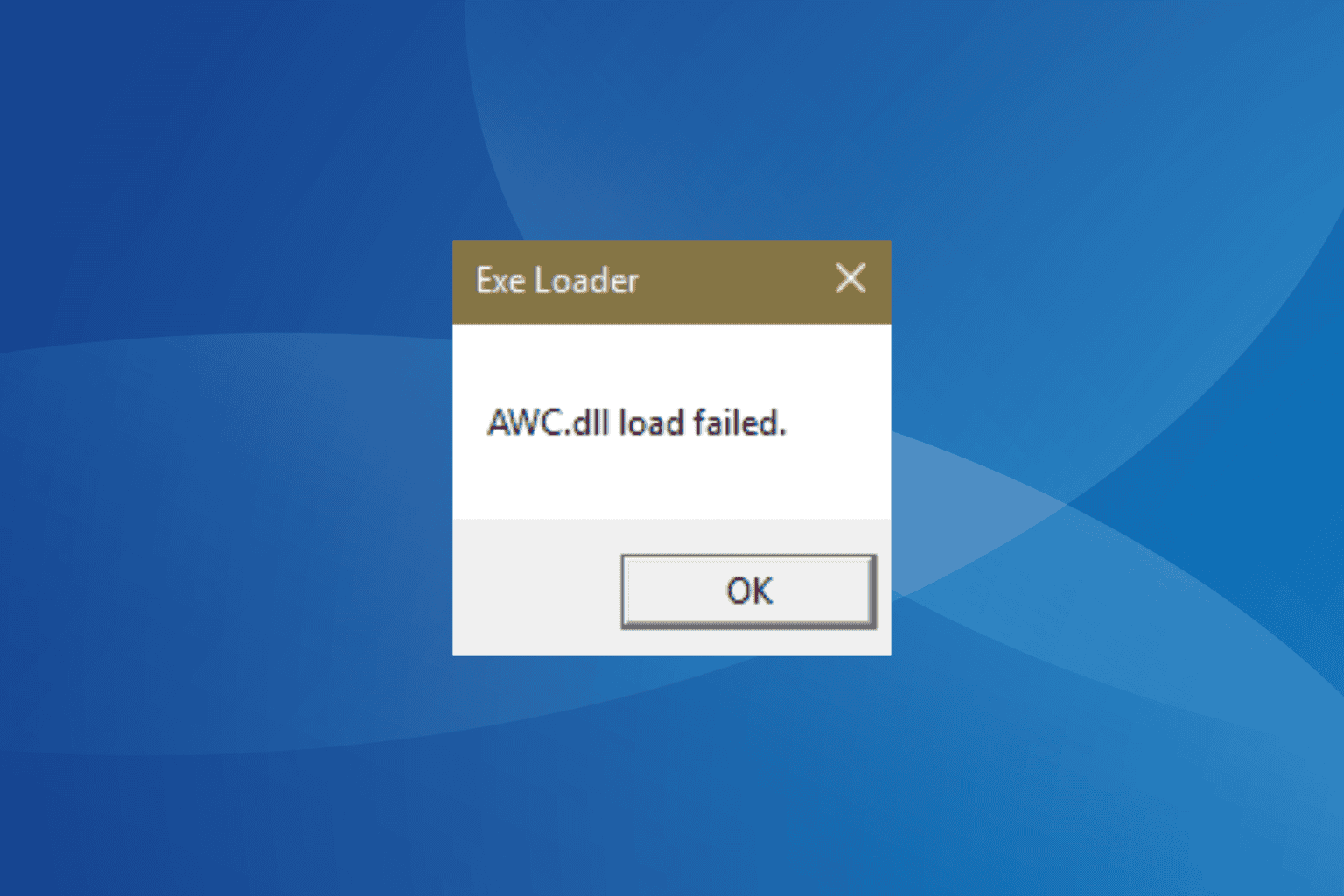
User forum
0 messages