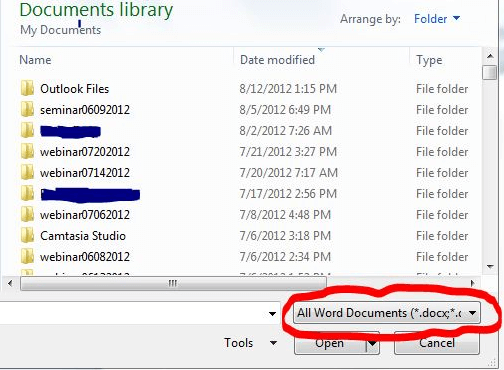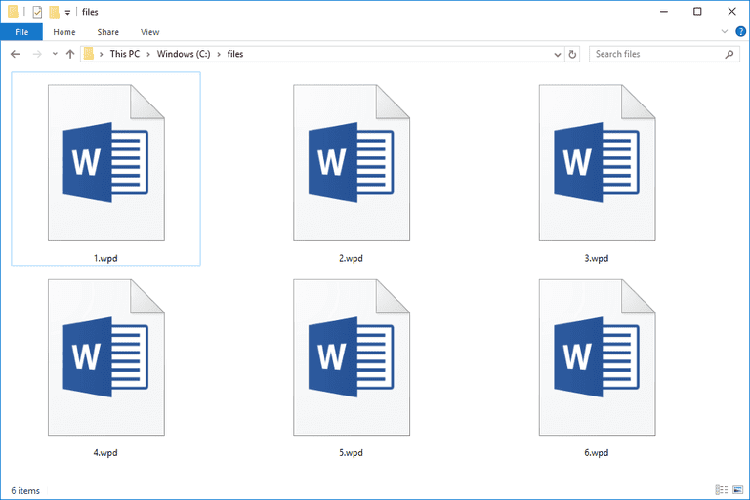How to open WordPerfect in Windows 10
3 min. read
Updated on
Read our disclosure page to find out how can you help Windows Report sustain the editorial team Read more
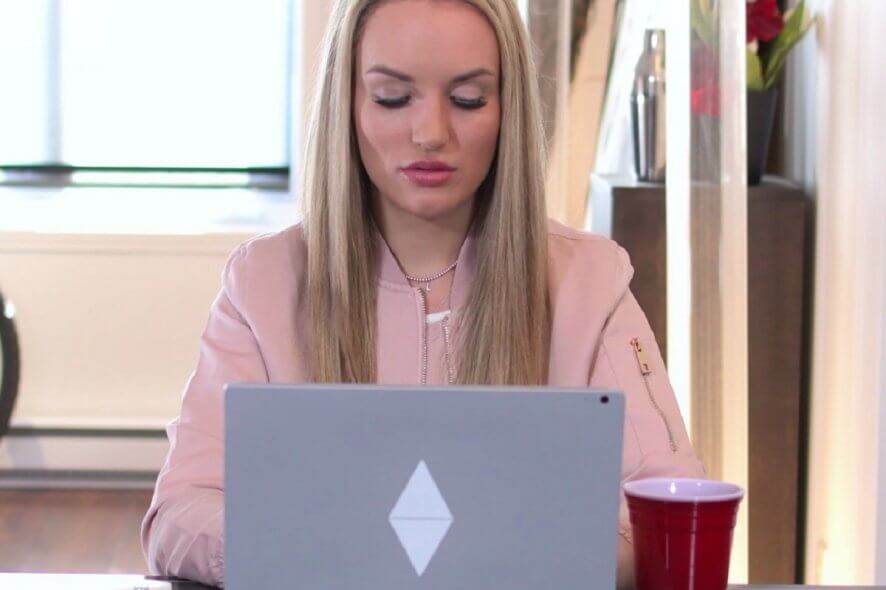
Any file with the extension of .wpd is created in WordPerfect, the word-processing software program by Corel that many users enjoy. They can open these documents by double-clicking them, but this doesn’t do the trick unless WordPerfect is installed on the computer.
If it isn’t, is there any chance to open WordPerfect in Windows 10? Having a copy of Corel WordPerfect installed is not mandatory for opening this type of file. Users can take advantage of another word processing application.
For example, Microsoft Word is capable of opening a wide range of document file formats, including WordPerfect ones. If this topic is of interest to you, don’t hesitate to keep on reading.
Here you’ll find step by step instructions for easily opening WordPerfect in Windows 10.
How can I establish WordPerfect and Windows 10 compatibility?
1. Open WordPerfect file with Microsoft Word
- Open the Microsoft Word application.
- Up next, click the Microsoft button to display all program options.
- Click the Open button.
- In certain versions, you need to select File first followed by Open.
- Click the File Type drop-down menu at the bottom of the dialog box.
- Change it to All Files.
- Browse to the WordPerfect file.
- Select it and click Open.
- The file will open up in Microsoft Word after it is automatically converted.
- From the File menu, choose Save as.
- When the save window opens, make sure the Save As Type drop-down menu reads Word Document (.docx).
- If it doesn’t, click to find Word Document (.docx) in the drop-down menu.
- Finally, click Save.
- If a window appears warning you about changes related to the new file format, click Yes.
If no conversion filter is set, the document may contain all sorts of formatting errors relating to text size, font, or layout. Prevent that from happening by adding an appropriate filter.
2. Rename the extension from .wpd to .doc
- Place the WordPerfect file on your desktop or some.
- Right-click on the file and select Rename.
- Change the file extension from .wpd to .doc.
- Double-click on the file.
- The file should immediately open up in Microsoft Word.
- At this point, you can either leave it in .doc file type or convert it to .docx file type.
3. Change your file associations
- Put the file on your desktop.
- Right-click on the file and select Open with.
- Select the option that says Choose default program next.
- Highlight Microsoft Word and place a check next to the option on the bottom that says Always use the selected program to open this kind of file.
- If you can’t find Word as a choice, click the Browse button to locate Winword.exe.
- Up next, click on OK.
- The current .wpdfile will immediately open in Word.
- For all the upcoming .wpd files, you just need to double-click them and they’ll open up in Word going forward.
Another recommendation for a successful result is to set up your computer to always open .wpd files in Word. It is ideal when you receive a great number of WordPerfect files. In this case, opening and converting the files from Word or changing the filename each time is time-consuming.
In this article, we have tried to cover some of the most convenient ways to open WordPerfect files in Windows 10.
Which one of these procedures sounds more tempting? Let us know by leaving a message in the comments section below.
[wl_navigator]