Opening Copilot on Windows 11 is easier than ever
Soon you will able to hover over Copilot icon to open it
2 min. read
Updated on
Read our disclosure page to find out how can you help Windows Report sustain the editorial team. Read more

Microsoft continues to provide a sneak peek to exciting features of Windows 11 though its Insider preview program.
This time, it was with Microsoft’s latest Windows 11 Insider Preview build 22635.3276; you get the hover experience for Copilot, your AI assistant for Windows, for easy accessibility.
If you want to try the new features before they are released in the public version, you can join the Windows Insider program. To learn how to get the Insider updates, follow our guide.
As of now, in Windows 11 version 23H2, you need to click the Copilot widget icon from the Taskbar’s right corner to launch Copilot.
Now, Copilot will get a new hover behavior, and you can hover over your mouse cursor on the Copilot icon, and it will launch the chatbot.
The same behavior is already available for the Widgets panel; if you have enabled it on the Taskbar, you can hover over it to open the Widgets panel and click anywhere else to close it; however, the Redmond tech giant has added a twist to it for Copilot.
Unlike the Widgets panel, if you don’t interact with the Copilot pane, it will close automatically, which can save a lot of time for you, provided you are a frequent Copilot user.
As of now, you can experience this feature on the Beta Channel. However, it is limited to selected Windows Insiders in the Beta Channel. Microsoft is using a phased rollout, which means all the Beta Channel users will get to use it over a few weeks.
Also, even if you have the Get the latest updates as soon as they’re available feature enabled, it doesn’t increase the chances of getting the feature faster than expected.
The feature doesn’t seem to be as important for people who don’t use Copilot so often, but for frequent users, it is a matter of better accessibility and saving time while interacting with the AI assistant.
In case you have any questions about the process, you can refer to the Microsoft Answers post for that. If you have any questions, feel free to mention them in the comments section below.




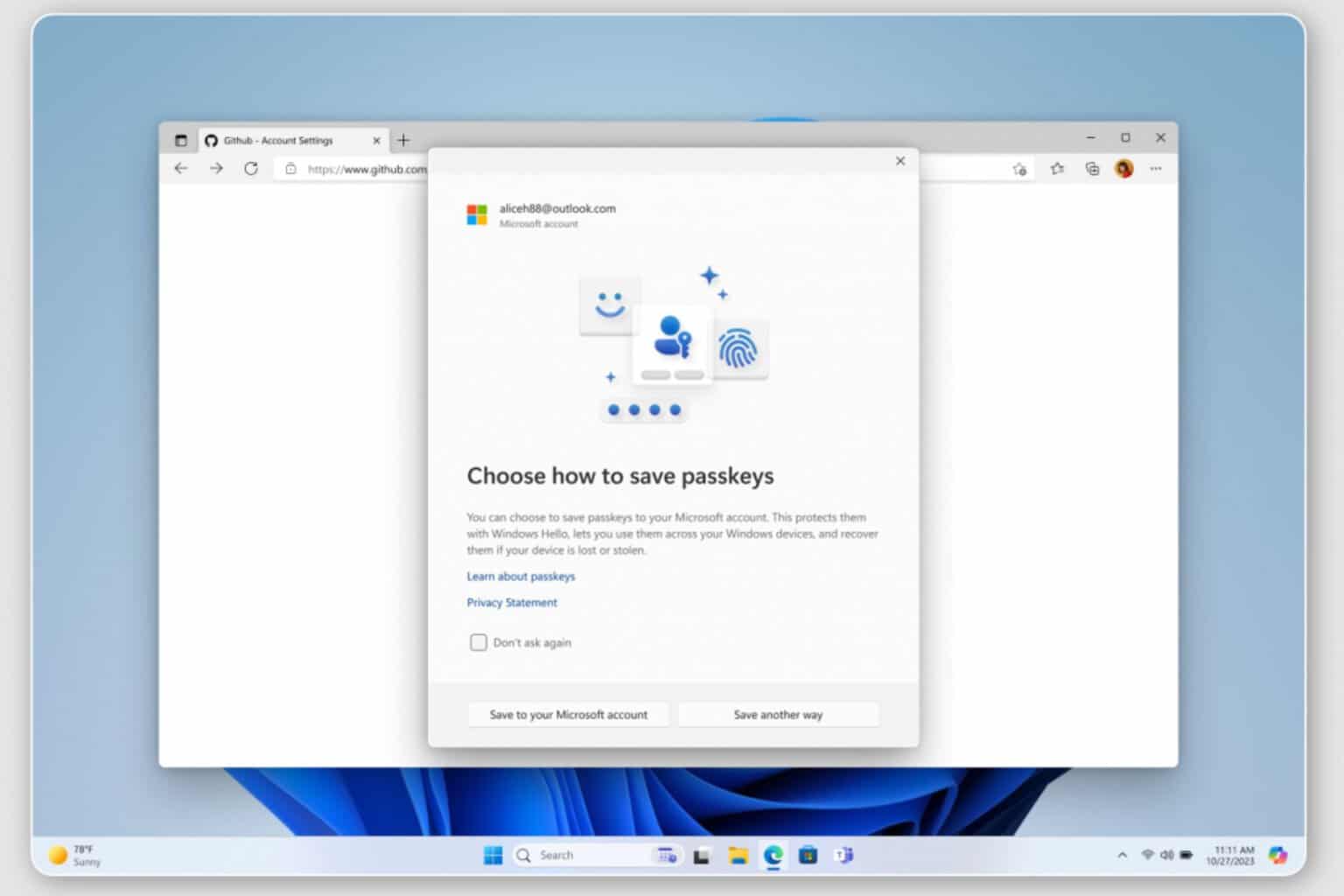




User forum
0 messages