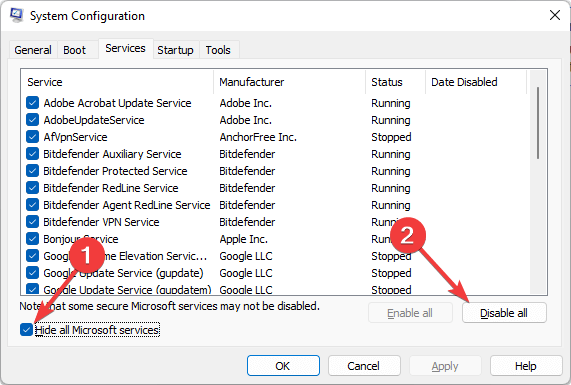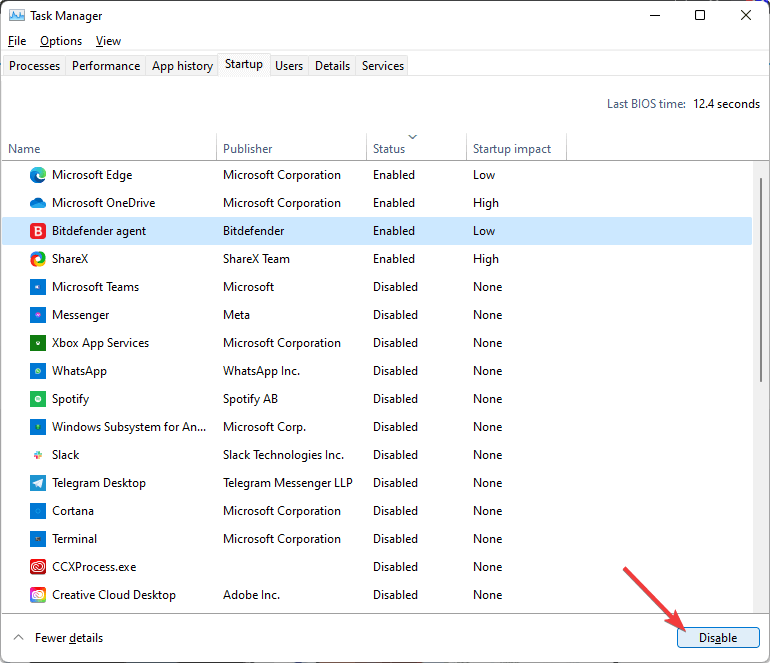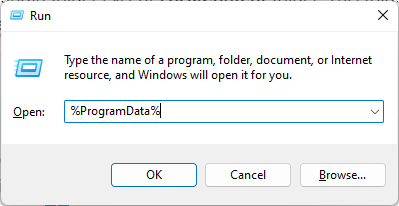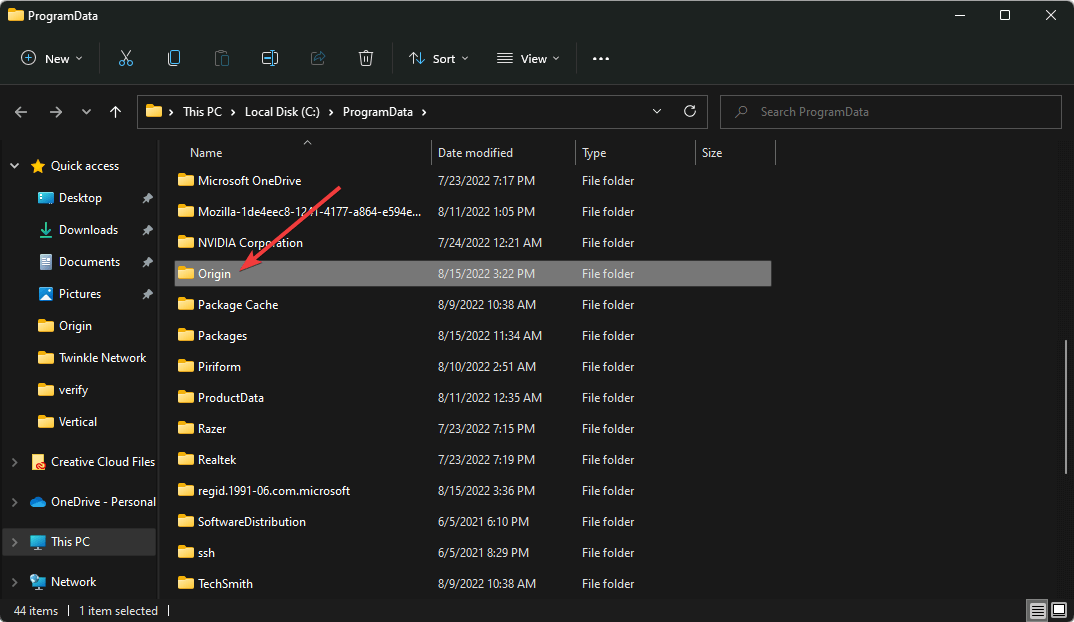4 Methods to Fix the Origin Error Code 14-8
Easily fix if origin cannot connect to its server due to an error
3 min. read
Updated on
Read our disclosure page to find out how can you help Windows Report sustain the editorial team Read more
Key notes
- Origin error 14-8 may appear due to internal conflict or network connectivity issues.
- This problem may occur repeatedly and prevent you from accessing/installing Origin completely.
- To fix this issue, you can run your PC in clean boot mode though you may also need to follow other methods shown in this article.
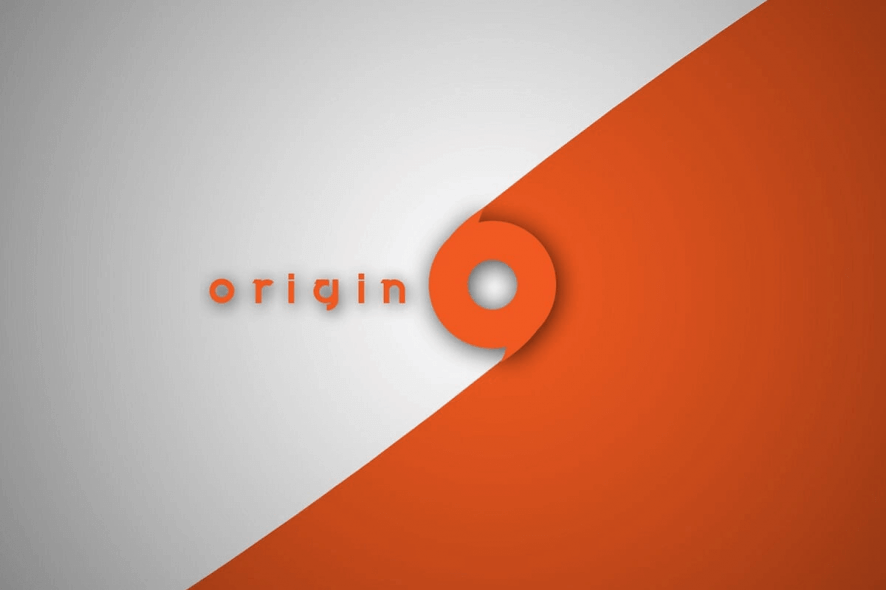
Are you encountering Origin error code 14-8 or similar problems? This article will help you to get rid of it quickly.
EA Origin is a popular online publishing and game-sharing platform that allows users to play their games from anywhere and anytime. However, the Origin desktop client has some known installation issues, one of which is Origin error code 14-8 Could not connect to Origin services.
This error occurs while installing Origin on a Windows computer and fails to install the software. Several users have reported a similar mistake in the Reddit Community.
When I try to install Origin I get this error message and it says it can’t connect to Origin Services. I don’t know what to do, I just want to play Battlefield 1.
If you are also troubled by this error, here are a couple of troubleshooting tips to resolve origin error codes 14-8 in your system.
What can I do if I could not connect to Origin services?
1. Perform Clean Boot
- Try to start your computer in Clean Boot mode and check if that helps.
- Press Win + R to open Run.
- Type the following command to open the System Configuration:
msconfig - In the System Configuration window, click the Services tab.
- Check the “Hide all Microsoft services” box.
- Next, click on Disable all button to disable all the non-Microsoft services.
- Now click the Startup tab and click on Open Task Manager.
- In the Startup tab, right-click on all the services listed in the Startup tab and select Disable.
- Once done, close the Task Manager.
- Go back to the System Configuration window and click OK.
- Restart the computer.
- After the restart, install Origin and check if the error code 14-8 is resolved.
2. Use your Phone’s WiFi Hotspot
This Origin error may appear due to a network issue. So, it will be wise to enable your mobile hotspot and connect to it. If your network were the reason Origin could not connect to its server, it would help to fix it.
Alternatively, you can use a VPN like Private Internet Access (PIA) to see if it works. PIA is one of the best gaming and high-performing VPNs out there.
3. Clear Origin Data Cache
- If the Origin installer is running, close it.
- Open the Task Manager from the Taskbar and end all Origin-related tasks.
- Press Win + I on the keyboard to open Run.
- Type %ProgramData% and click OK.
- Open the Origin folder.
- Delete all the files and folders inside the origin folder except the LocalContent folder.
- After that, open Run again.
- Type %AppData% and click OK.
- Delete the Origin folder inside the Roaming folder.
- Next, go back to the AppData folder.
- Open the Local folder and delete the Origin folder here as well.
- Reboot the computer and check for any improvements.
4. Try to disable your Antivirus
- If you have antivirus software installed, try to disable it temporarily.
- Some users have reported that their Antivirus was blocking the connection, thus resulting in origin error code 14-8.
How do I fix the error 14-1 on Origin?
The Origin error codes 14-8 and 14-1 are relatively similar. So, the solutions mentioned above will also fix the Origin error code 14-1.
In addition, you can try to check if the proxy is enabled on your PC or not. If yes, disable it.
This article has shown you how to fix Origin error codes 14-8 quickly. Please let us know in the comment box if you have any questions.