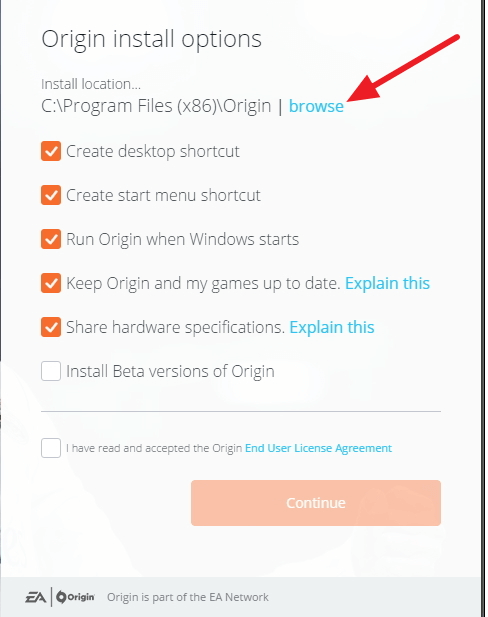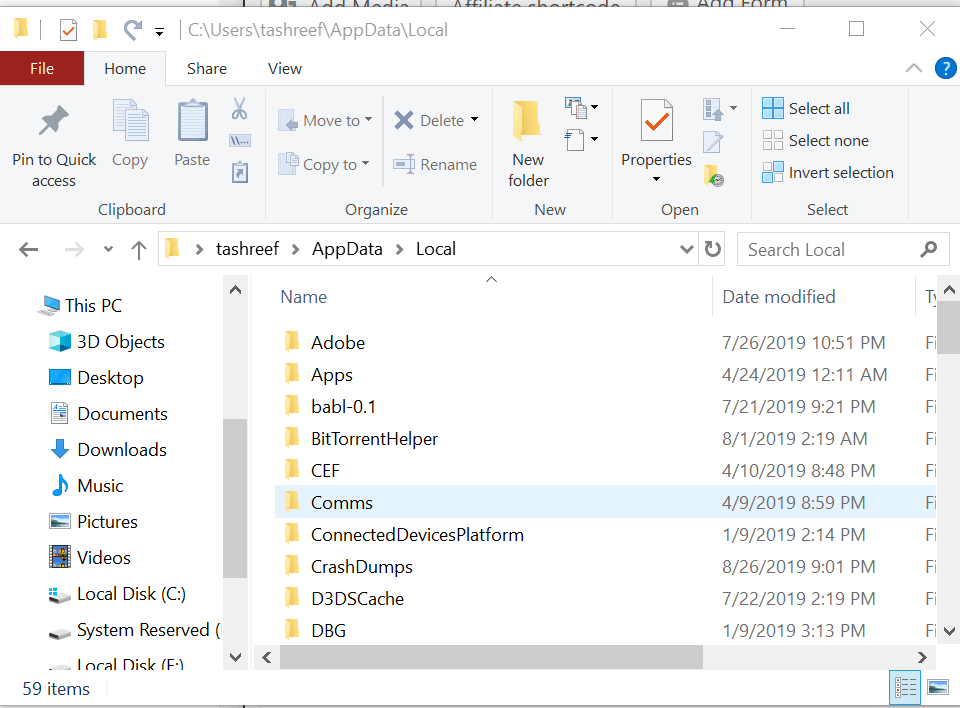How to Fix Origin Install Errors in Windows Computer
Use our solutions to get rid of such issues in no time
3 min. read
Updated on
Read our disclosure page to find out how can you help Windows Report sustain the editorial team Read more
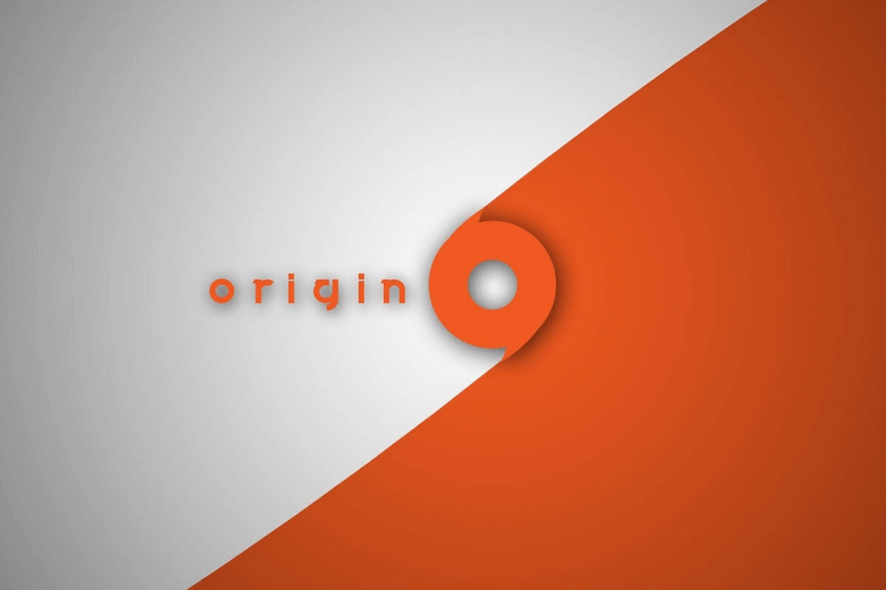
Origin is a PC client and online gaming and digital distribution platform that allows you to access your games from anywhere. You can install the client from the official website. However, you may sometimes encounter Origin install errors on a Windows computer.
Some of the most common origin install errors include origin error code 6.0, origin error code 10.0, and Origin error code 20.2.
In this article, we look at the best possible solutions to help you resolve origin install errors in Windows computers.
How to fix Origin install errors on a Windows computer?
1. Origin Error Code 6.0
Change Installation Location
- If you had recently uninstalled Origin to install the new version or due to any other reason and now get origin error code 6.0 during fresh install, try to change the installation path.
- For example, if your previous installation was in C:\Programs Files (x86)\ Origin folder, try to move the new installation to any other partition.
- First, create a subfolder named Origin in other D:\ or E:\ drive.
- Run the Origin installer.
- Instead of selecting a default installation path, click the Browse button and select D:\Origin or E:\Origin partition to install the Origin client.
- After the installation has been completed, launch the client and check if it reads the game data that is saved in C:\ drive.
If the issue persists, simply create a new folder named Origin in C:\ProgramFiles (x86) and select it as the installation path during Origin client install.
Clear Origin Data Cache
- Make sure you have closed any open origin installer.
- Open the Task Manager and close any process that is related to the Origin client.
- Press Windows Key + R, type %ProgramData%, and click OK.
- In this folder, you will find a folder called LocalContent. You need to delete all the other folders and file except LocalContent folder.
- If you accidentally delete the LocalContent folder, open Recycle Bin and restore it.
- After that, open File Explorer and navigate to the following location:
C:\Users\username\AppData - Open the Local folder. Delete the Origin folder in there.
- Reboot the computer and check for any improvements.
2. Origin error code 10.0
- Open File Explorer and navigate to the following location:
C:\Program Files (x86)\Origin. - Now locate the OriginThinSetupInternal.exe.
- Right-click on the file and select Delete.
- Now, try to install the Origin client again and check if the Origin error code 10.0 is resolved.
Other Workarounds
- Enable True Color – Go to Control Panel > Appearances and Personalization > Adjust Screen Resolution > Advanced > Monitor.
- Lower Screen Resolution for Display Settings.
- Disable your Antivirus program and any other start-up apps that may be creating conflict with the installation.
3. Origin error code 20.2
Check If you have sufficient Disk Space
- The origin error code 20.2 usually occurs if the installation drive does not have sufficient space to install the Origin client.
- Check your installation drive again and ensure sufficient storage to install the software.
- If the issue persists, try to reinstall Origin from the official website.
Reinstalling the app can also fix issues like Origin error code 20.403; read this guide to learn about other solutions.