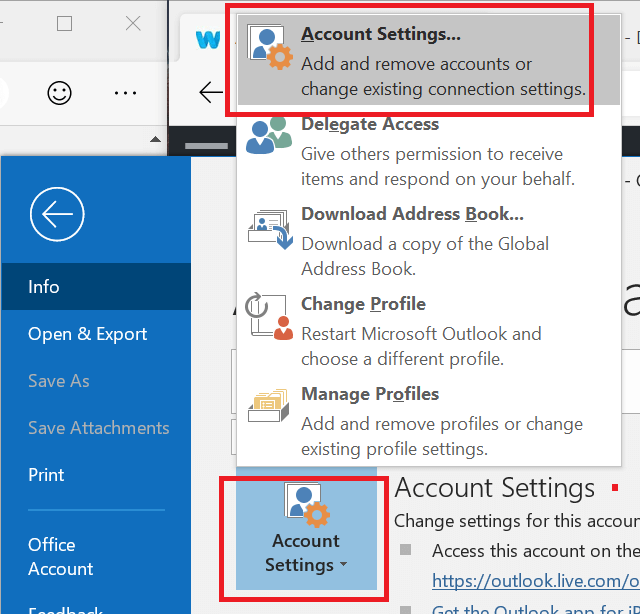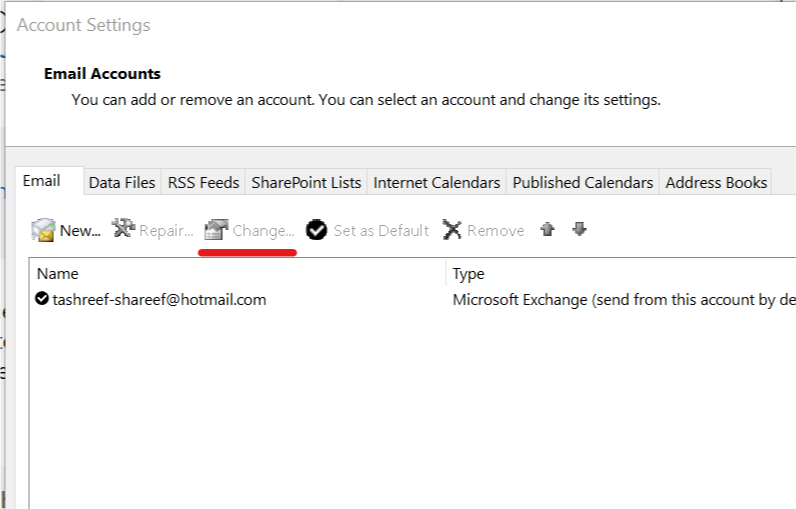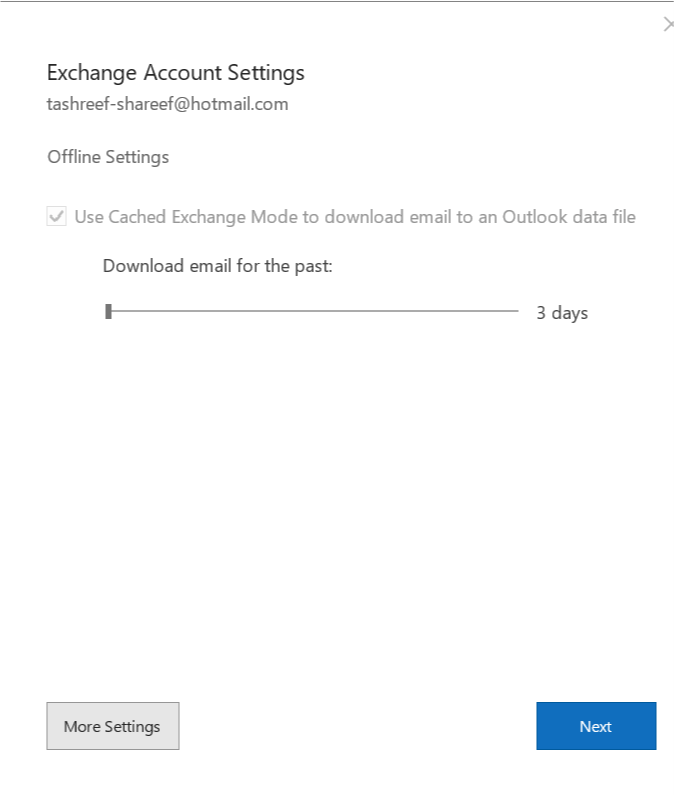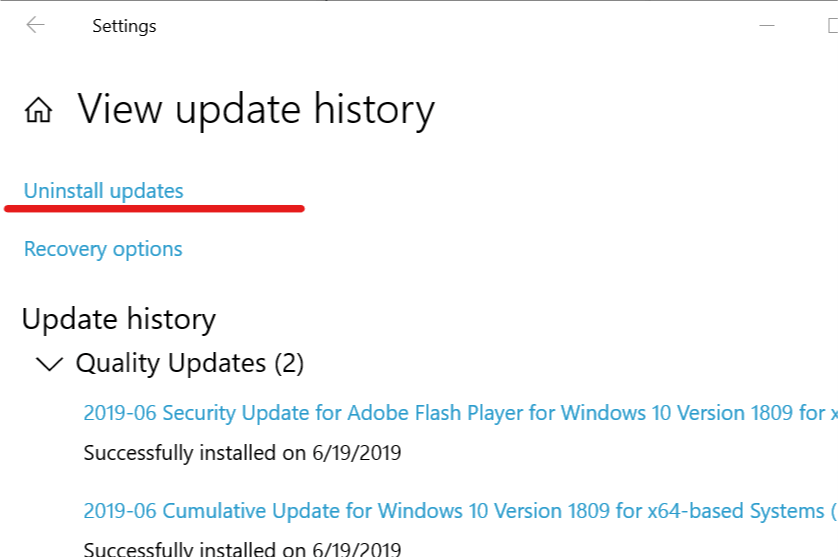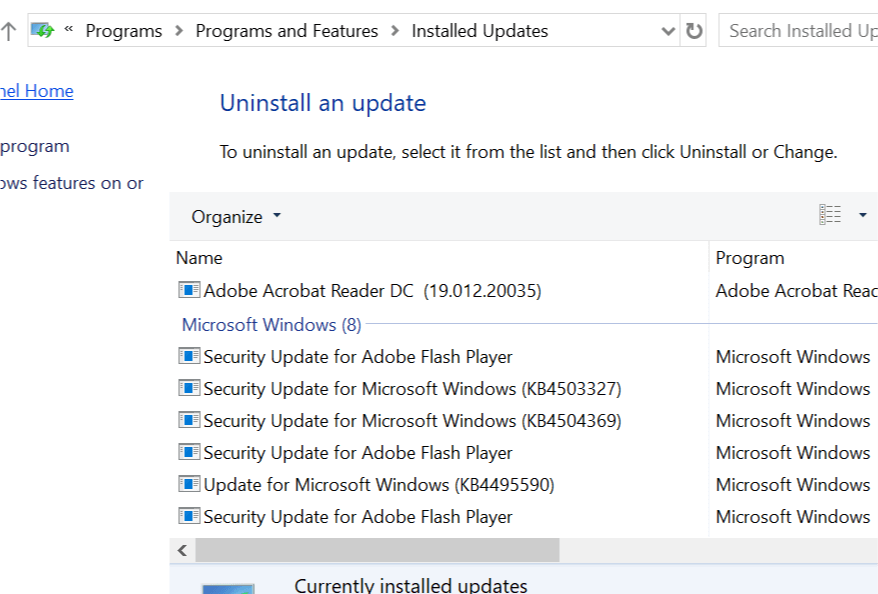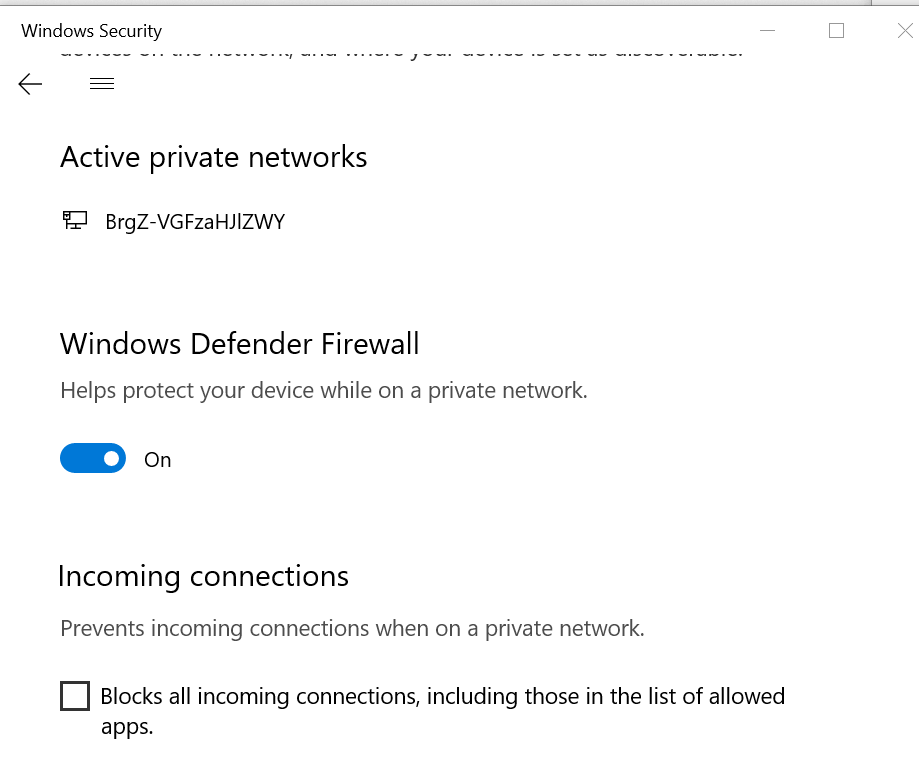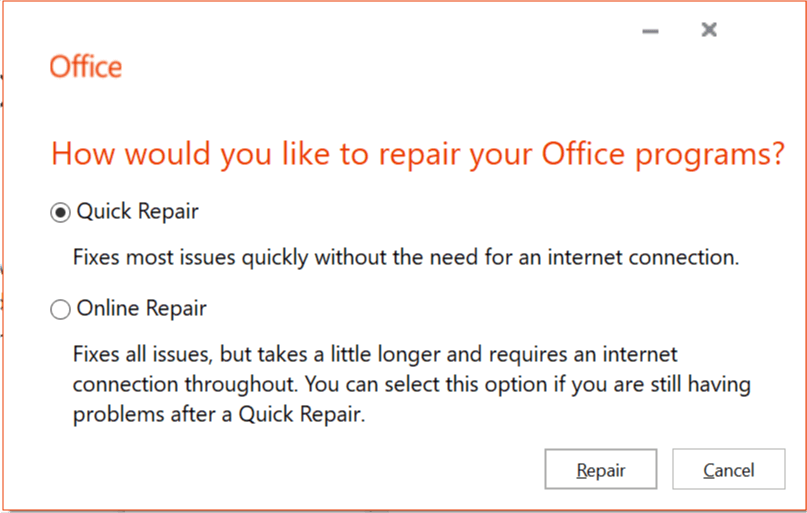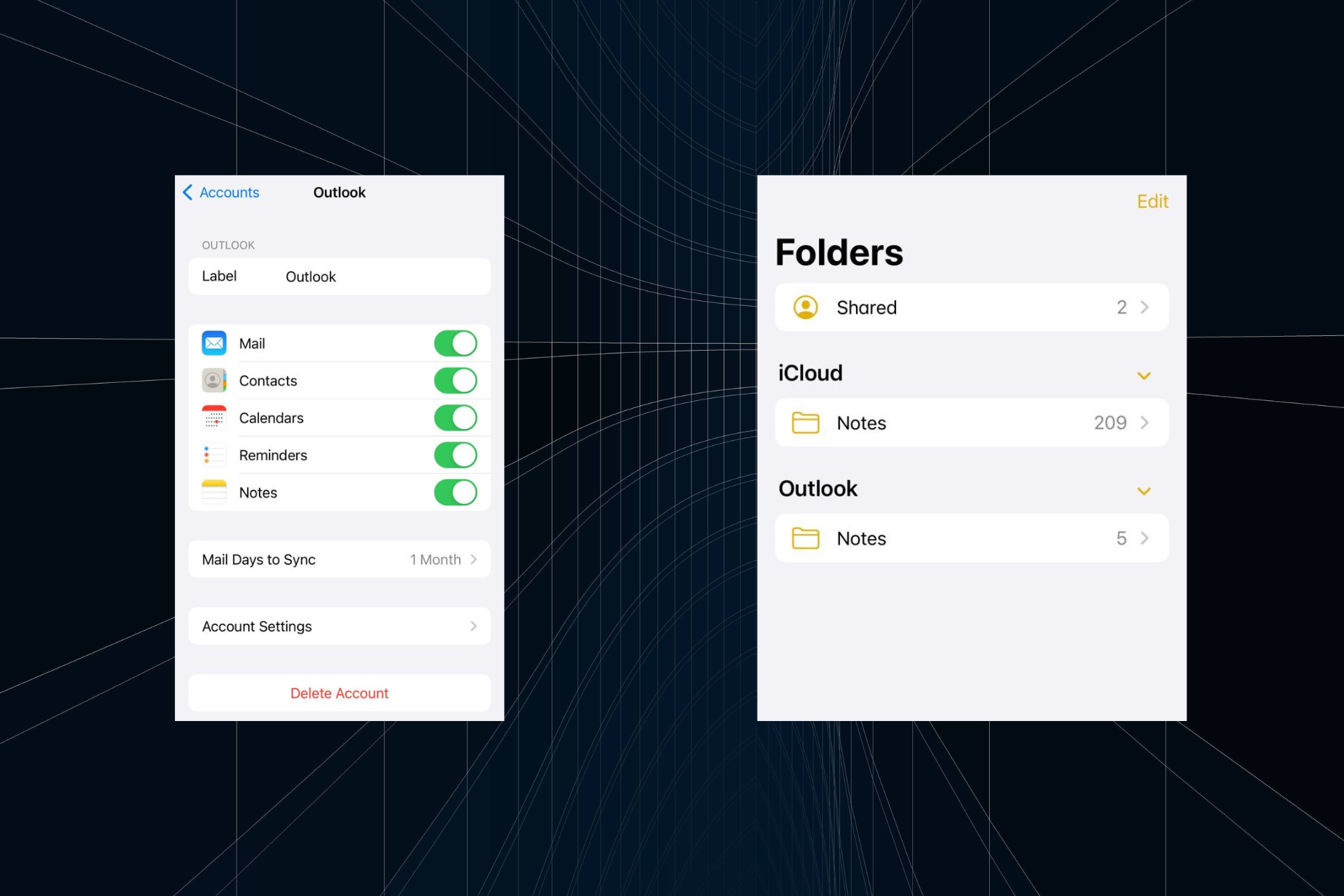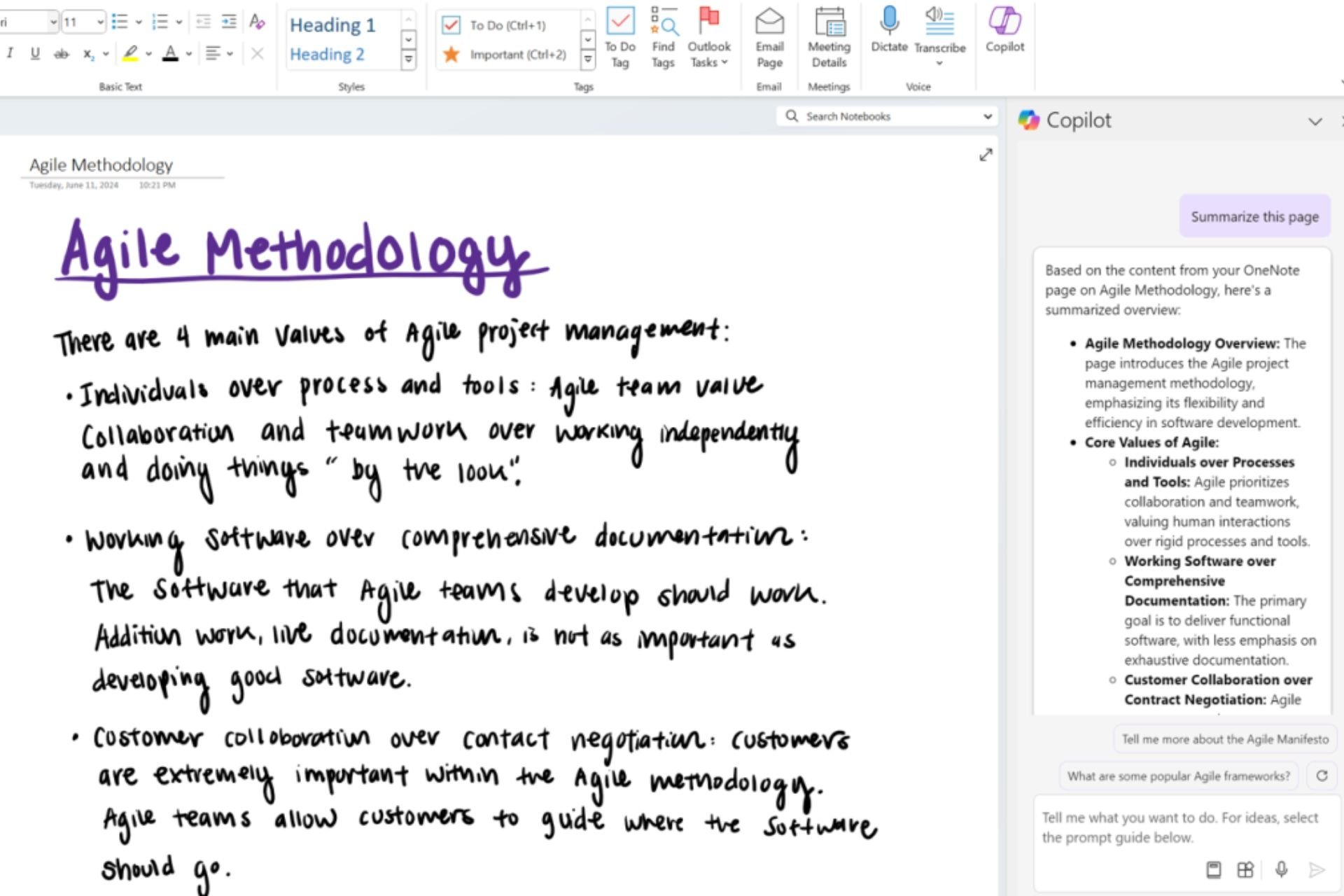Outlook doesn't support the connection encryption type [FIX]
Some connection instability can cause this error message
3 min. read
Updated on
Read our disclosure page to find out how can you help Windows Report sustain the editorial team Read more
Key notes
- The "Outlook does not support the connection encryption type" error can prevent users from sending and receiving emails on their Outlook client.
- Possible solutions include checking the Internet connection, adjusting Outlook email client settings for SSL, uninstalling recent feature updates, turning off the firewall and antivirus software, and repairing Outlook.
- To repair Outlook, users can try both the Quick Repair and Online Repair options, which can be accessed through the Programs and Features menu in the Control Panel.
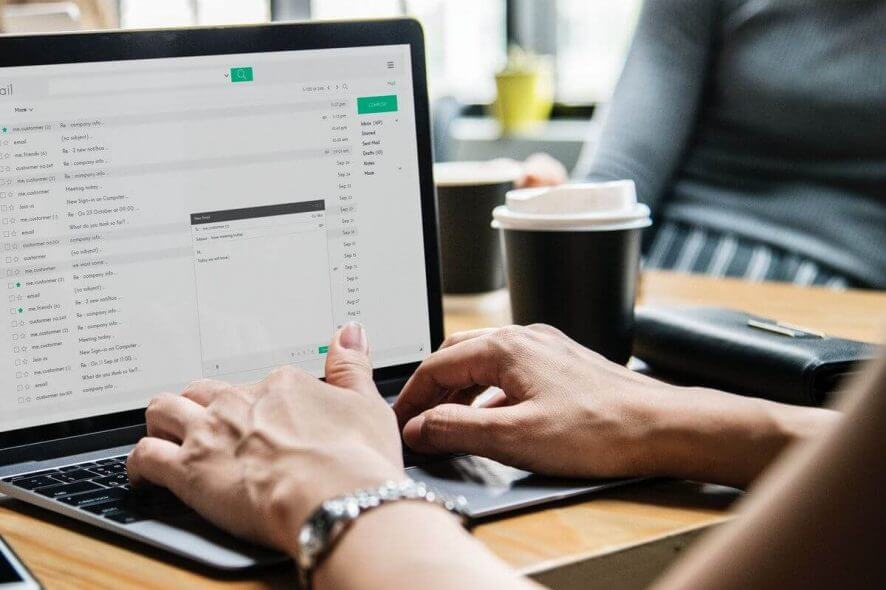
Outlook users are reporting Outlook does not support the connection encryption type error after installing a new update for Windows OS and Microsoft Office 2010 and above. This error prevents the user from sending and receiving emails on their Outlook client.
Since this error is so problematic, today we’ll show you how to fix it.
What to do if Outlook does not support the connection encryption type?
1. Check your connection
- This error usually occurs if the user’s computer does not have a stable Internet connection. The first thing you should do here is to check whether you have a working Internet connection.
- Try to open any web page and check if the Internet connection is fast enough to work with the Outlook client.
2. Check your Outlook Email Client Settings for SSL
- Launch Outlook and click on File.
- From the right pane click on Account Settings and select Account Settings from the drop-down menu.
- Next click on Change Account Settings.
- Click on More Settings.
- Open the Advanced tab.
- Here uncheck “This server required an encrypted connection (SSL)” option.
- On New version of Outlook, click the Security tab after clicking on More Settings.
- Uncheck “Encrypt data between Microsoft Outlook and Microsoft Exchange”.
- Click Apply and OK to save the changes.
- Click on Next to change the profile settings.
- Close the Account Settings window and check if you are able to resolve the error.
3. Uninstall feature update
- Click on Start and select Settings.
- Click on Update and Security.
- Click on Windows Update.
- Click on View update history.
- Under View Update History, click on Uninstall Updates.
- Now go through the installed updates and select the most recently installed KB update. Select the update click on Uninstall.
- After the updates are uninstalled, reboot the system and check for any improvements.
4. Turn Off Firewall
- Click on Start and select Settings.
- Go to Update and Security.
- Click on Windows Security.
- Click on Firewall and Network Protection.
- Click on current active network and turn off Windows Defender Firewall.
- If you have antivirus software running, check if the antivirus program has its own firewall.
- Also, disable your antivirus software for an hour, and check if that helps.
5. Repair Outlook
- Press Windows Key + R to open Run.
- Type control and press OK.
- Now go to Programs > Programs and Features.
- Select Microsoft Office and click on Change button.
- In the Repair Window, you will two options. Quick Repair and Online Repair.
- First, select Quick Repair as it does not require Internet connection and the repair process is quick. After that, check if the Outlook client is working fine.
- If that does not work, click on Online Repair and click the Repair button. Wait for the repair process to complete.
There you go, several quick solutions that might help you fix Outlook does not support the connection encryption type, so be sure to try them all.