How to Fix the OverDrive Error in Obtaining License Issue
Make sure that the time and date settings on your PC are correct
4 min. read
Updated on
Read our disclosure page to find out how can you help Windows Report sustain the editorial team. Read more
Key notes
- OverDrive’s error obtaining license issue can arise because of incorrect clock settings on users’ PCs.
- To fix this error, you might need to check your PC’s time and date settings in Windows 10.
- Erasing Internet data before downloading titles can help resolve this issue.
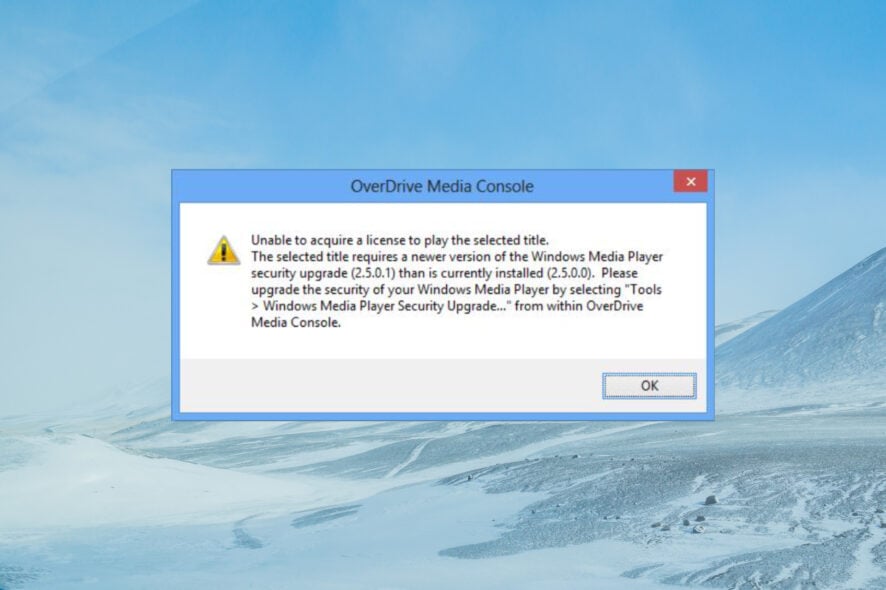
OverDrive is an extensive digital book distribution platform for libraries and schools worldwide. However, some of our readers can’t use the app because of an OverDrive error obtaining license issue.
The error message for that issue states: Unable to acquire license to play selected title. The requested license is either invalid or already acquired.
What causes OverDrive’s error obtaining license issue?
The quoted error above highlights an audiobook’s temporary ODM license file has expired. ODM files for audiobooks that aren’t opened with the OverDrive app within a few hours of downloading can become invalid.
The issue can arise because of an inaccurate system clock. If your PC’s system time isn’t entirely right, that’s probably what needs fixing. So, checking your PC’s system time settings in Windows 10 can resolve the issue.
How can I fix Overdrive’s error in obtaining license issue?
1. Correct Windows 10’s date and time settings
- Right-click Windows 10’s system tray clock and select Adjust date/time.
- Toggle the Set time automatically option On if it’s Off.
- Now, also turn On the Set time zone automatically button.
- If your PC’s time and date still don’t seem entirely right for your location, you can manually adjust the clock by clicking the Change button. Both the automatic options need to be disabled to click that button.
- Enter a time and date within the Change date and time window that opens and press the Change button.
If your PC defaults to a wrong time after restarting Windows 10, it might have a bad CMOS battery. You’ll need to replace the PC’s CMOS battery with a new one.
2. Clear temporary internet files
Google Chrome
- Press the Ctrl + Shift + Del hotkey in Chrome to open the Clear browsing data window.
- Select the All time option.
- Next, select the checkbox options for cookies, cached, and browsing history.
- Press the Clear data button to clear the temporary internet files.
Firefox
- Press the Ctrl, Shift, and Delete keys at the same in Firefox to bring up the Clear Recent History window.
- Select the Everything option in the Time range to clear drop-down menu.
- Then click all the history and data checkboxes to select them.
- Press the OK button to erase the data.
Microsoft Edge
- In Edge, press the Ctrl + Shift + Del keyboard shortcut.
- Click the Time range drop-down menu to select All time.
- Then select all the data checkboxes on the Clear browsing data window.
- Press the Clear now button.
Alternatively, you can also thoroughly erase temporary internet files with third-party disk cleanup utilities like CCleaner.
3. Run the Windows Store Apps troubleshooter
- To open the Settings app, hold the Windows key and press I at the same time.
- Select Update & Security and then Troubleshoot.
- Click Additional troubleshooters.
- Now select Windows Store Apps in the troubleshooter list.
- Press the Run this troubleshooter button to open the troubleshooter.
- Follow the on-screen instructions to fix any issues with Microsoft Store apps.
4. Reset the Microsoft Store cache
- Click the Start button, type cmd, and select Run as administrator from the results.
- Then type in this command and press Enter:
wsreset.exe - The Microsoft Store’s cache will reset.
You can contact library support about the OverDrive error obtaining license issue via the Contact support page on OverDrive Help. Enter your library’s name in the search box there. Then click the Get support button for a library to fill out and submit a tech support form.
There’s also a general OverDrive support service you can contact. To do so, click the Submit a support ticket button on OverDrive’s support page. Then you can fill out the question boxes to send a ticket.
There aren’t many confirmed fixes for OverDrive’s error obtaining license issue. However, the potential resolutions above might fix it. Try applying all the above resolutions and then downloading the audiobook that triggered the error.
If you have any other questions or suggestions, you may leave them in the comments section below.
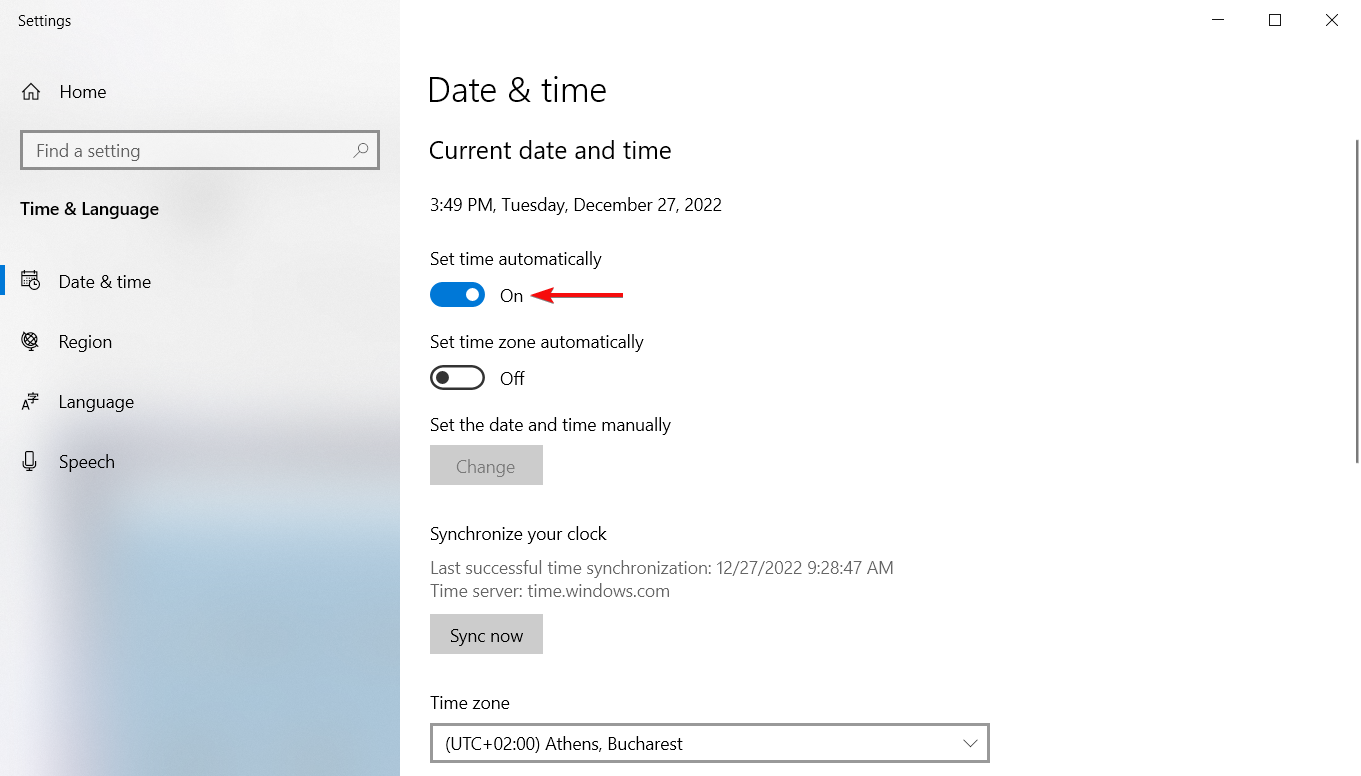
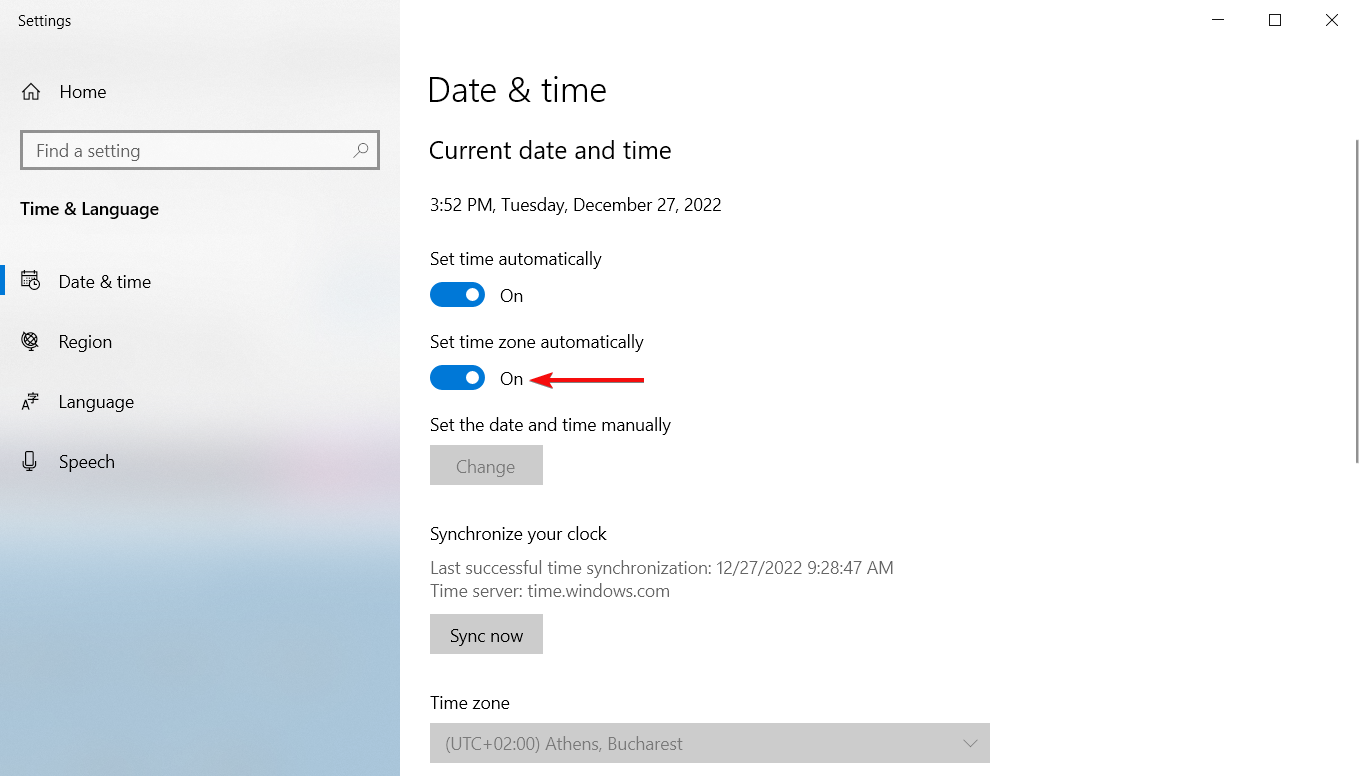

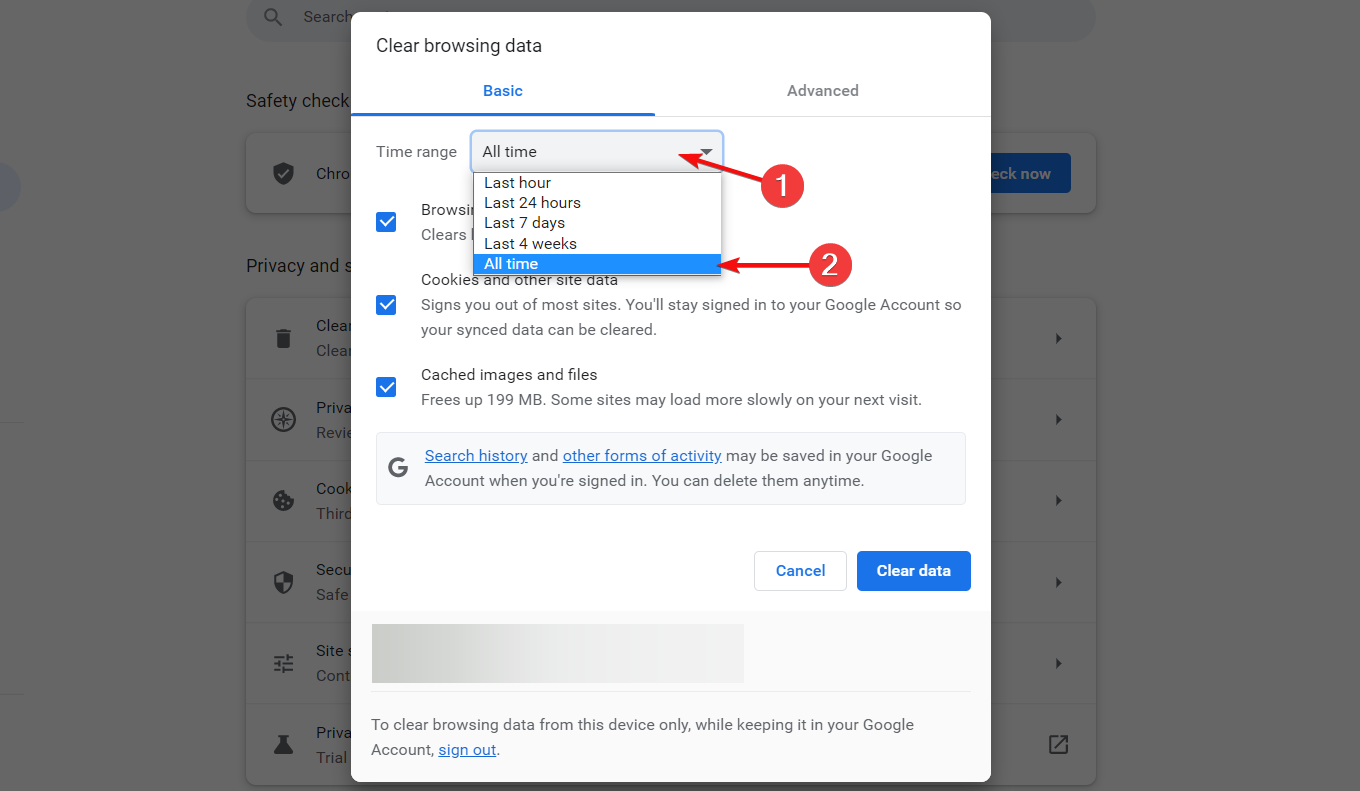
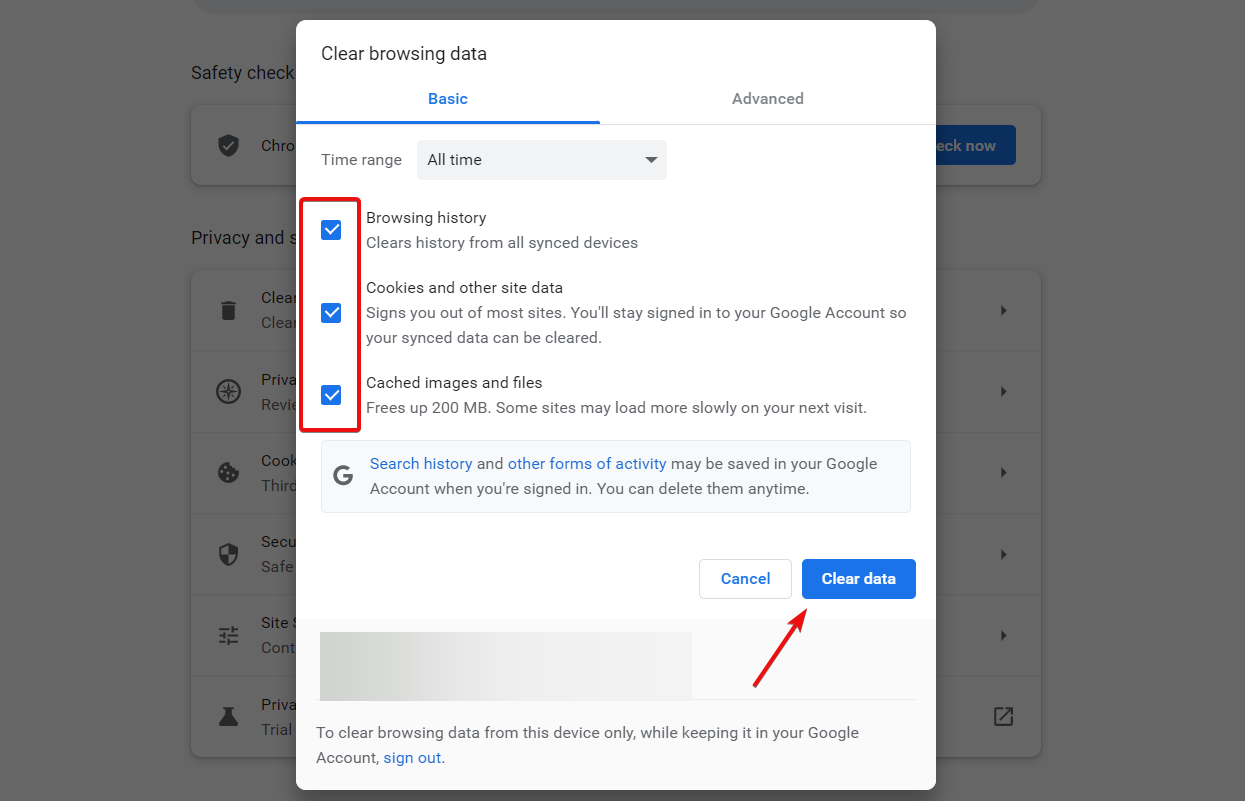
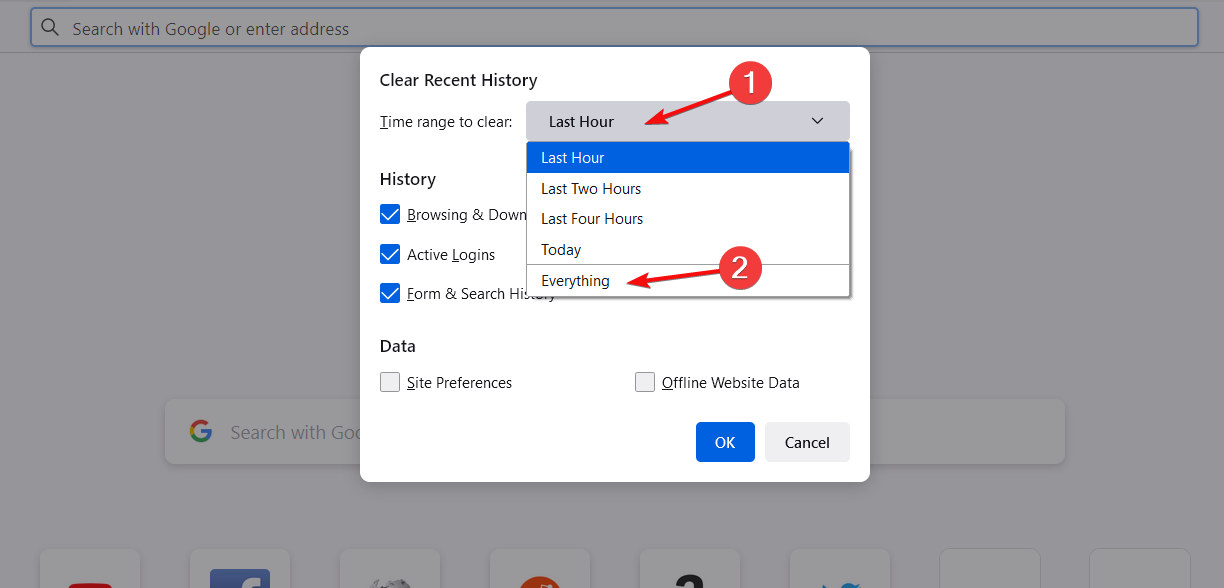
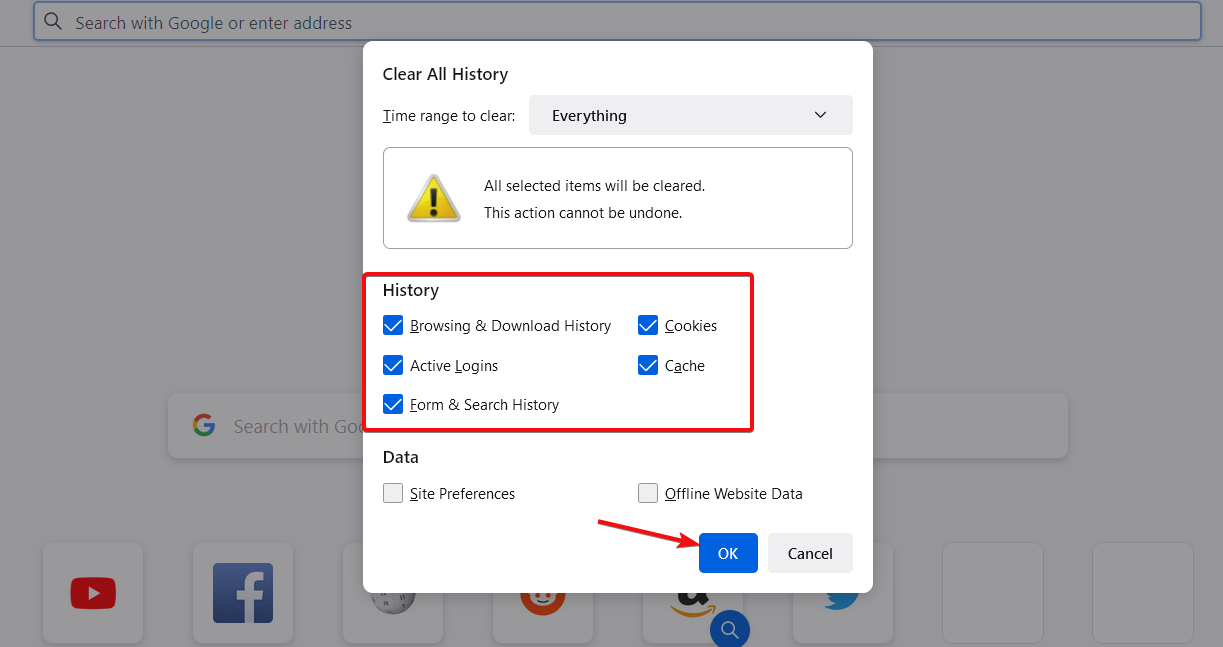
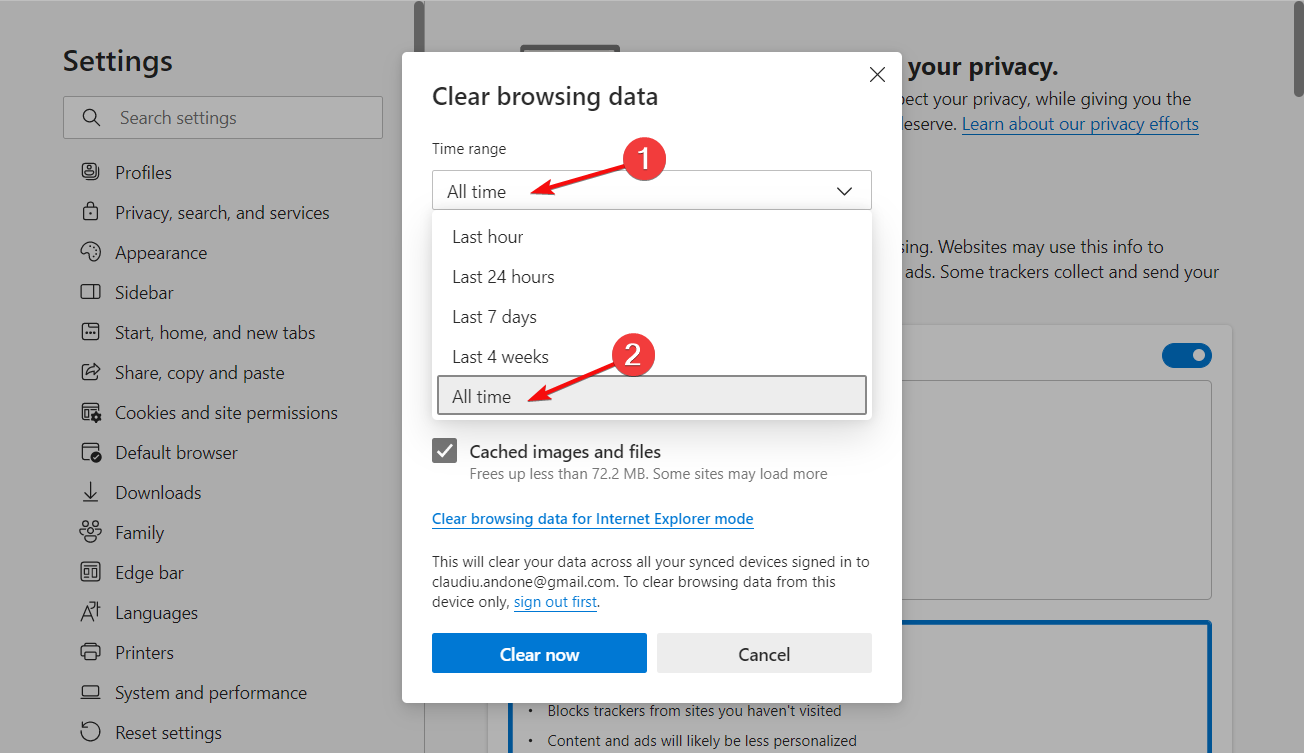
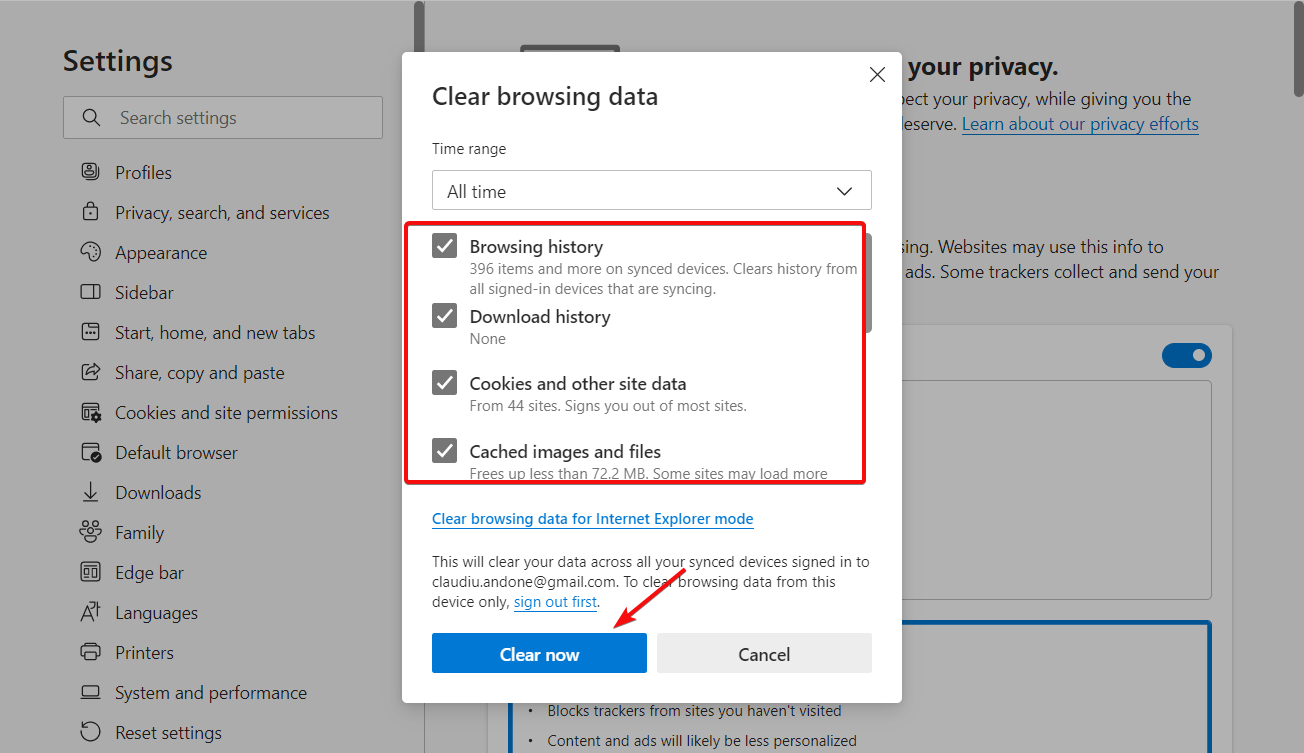
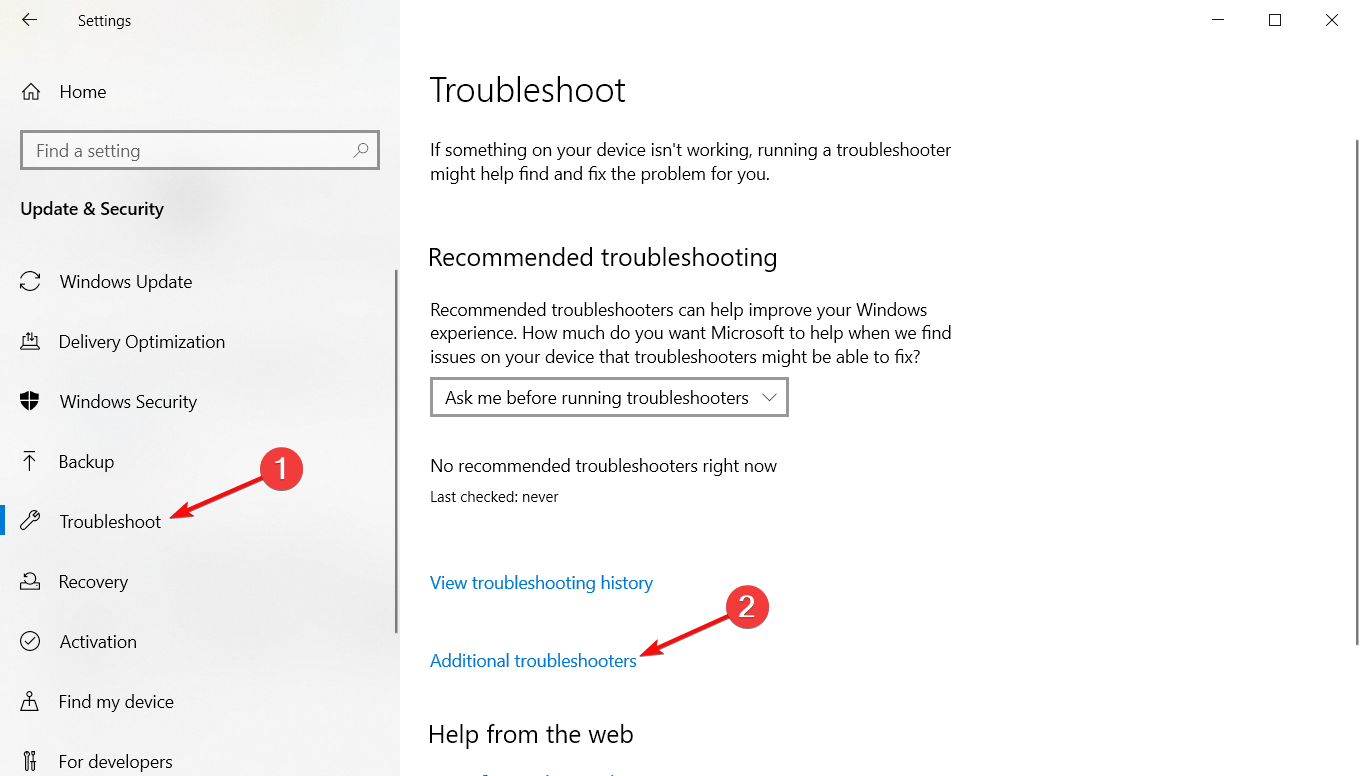
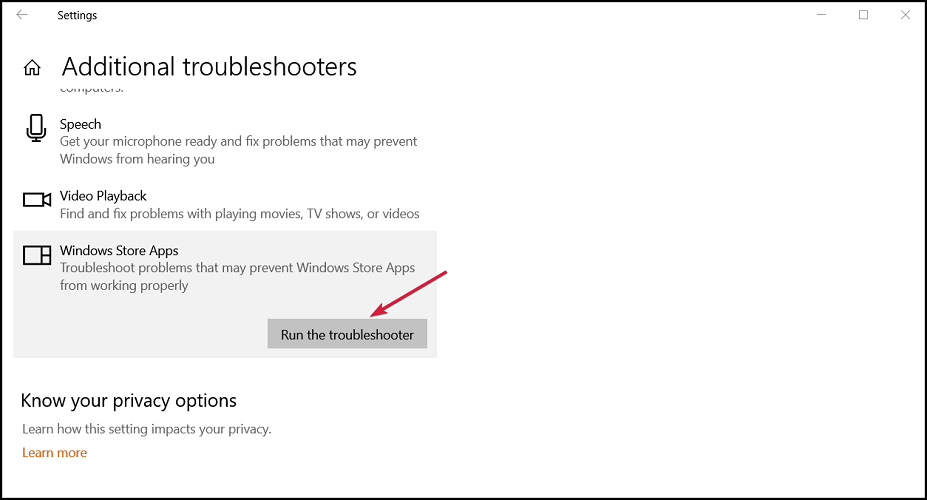
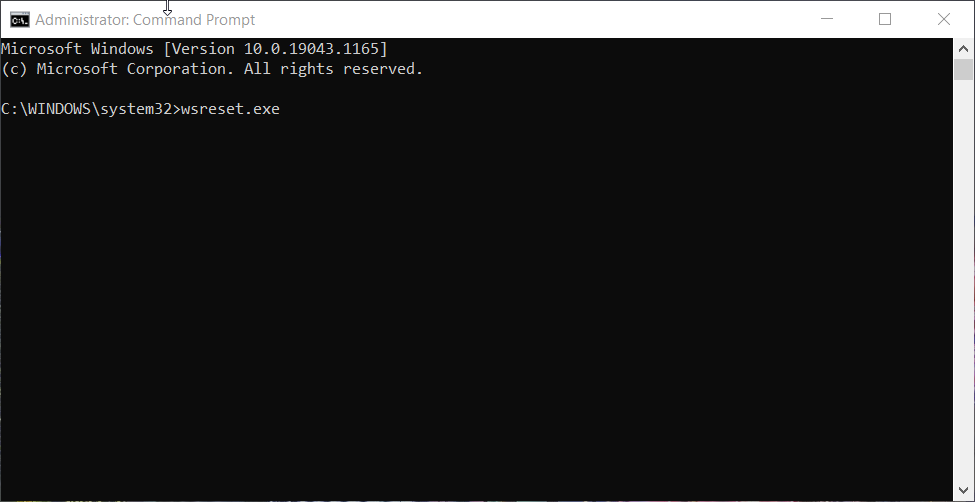








User forum
0 messages