FIX: Path of Exile issues [Wrong Hash, Connection, Sound]
11 min. read
Updated on
Read our disclosure page to find out how can you help Windows Report sustain the editorial team. Read more

If you are a fan of Diablo 2 and similar types of games, you’ve probably heard about Path of Exile.
Although Path of Exile is a great game, it has been reported that it has certain issues. Therefore, let’s see how to fix them easily on Windows 10.
How do I fix common Path of Exiles issues?
Easily fix Path of Exile crash
1. Update your graphics card drivers
Sometimes Path of Exile will crash and give you an Unable to render water error message. This is usually caused by your graphics card since it doesn’t support certain technologies that are required by the game.
In order to somewhat fix this issue, it’s advised to download and install the latest drivers for your graphics card.
One quick way to do so is to use a third-party driver updater, and one of the best out there is a software tool called PC HelpSoft Driver Updater.
This program is incredibly easy to use, and portable, and all you need to do is simply launch it, let it scan your PC, and it will take care of the rest.
More so, it doesn’t just update older drivers, it also scans your system and compares your drivers with its built-in databases in order to find and fix broken or missing drivers.
⇒ Get PC HelpSoft Driver Updater
2. Run Pack Check / Verify integrity of the game cache
- Go to Path of Exile installation directory. By default, it should be:
C:Program FilesGrinding Gear GamesPath of Exile.
- Locate PackCheck.exe, right-click it, and choose Run as administrator.
- Pack Check will perform a scan and replace any corrupted files. This can take a while, so you need to be patient.
- After the process is completed, start the game again.
Users have reported that Path of Exile crashes while giving them The protocol is out of date error message. In order to fix that, you might have to perform Pack Check.
If you have the Steam version, you need to verify the integrity of the game cache. To do that, follow these steps:
- Start Steam and locate Path of Exile in your library.
- Right-click it and choose Properties from the menu.
- Go to the Local files tab and click Verify the integrity of the game cache button.
- This process might take a while so you’ll have to be patient.
- After the process is completed, try running the game again.
If the issue still persists, you might have to reinstall the game in order to fix this issue.
3. Switch your keyboard to US/UK English profile and remove other language profiles
- Click ENG (it might be something different depending on the language that you’re using) in the Taskbar.
- Choose English from the list.
If you use a different language profile on Windows 10, that can cause the Path of Exile GAME to crash, so it’s advised that you switch to US/UK English keyboard profile.
If this doesn’t help, you might have to temporarily remove non-English keyboard profiles. To do that, follow these steps:
- Click the ENG button in the Taskbar and choose Language preferences.
- Time & Language window will open. Locate non-English language, click it, and choose Remove.
- Repeat this process for all non-English languages.
- After you’ve removed all non-English languages, you can add them again by clicking the Add a language button.
4. Make sure that you’re using the dedicated graphics card/reinstall DirectX
If you have both dedicated and integrated graphics cards, make sure that you are using your dedicated card or else Path of Exile might crash.
In addition, if you have a production_config.ini file in the Documents/My Games/Path of Exile folder, make sure that you remove it.
If the problem still persists, check if you have the latest version of DirectX installed. If the issue still persists, you might have to reinstall the game.
5. Lower Texture Quality and add -gc 2 parameter.
- Find the Path of Exile shortcut and right-click it.
- Choose Properties from the menu.
- Go to the Shortcut tab and locate the Target section.
- In the Target section add -gc 2 after the quotes.
- Your Target section should similar to this:
C:Program FilesGrinding Gear GamesPath of Exilepathofexile.exe” -gc2
- Remember, don’t change anything between the quotes, just add -gc2 and save the changes.
Users have reported that Path of Exile crashes while giving them the EOUTOFMEMORY or Unable to Map File or Unable to MapViewOfFile error.
This crash is caused by the lack of RAM memory mostly on 32-bit versions of Windows. Path of Exile is a demanding game, and in order for it to run smoothly, you’ll need 4GB of RAM or more.
Users have reported that lowering Texture Quality fixes this issue to some extent, but Path of Exile can still crash after some time.
If the problem still persists, you can try launching the game with -gc 2 parameter.
6. Edit production_config.ini file
- Go to this location:
- Documents/My Games/Path of Exile
- In there you should find production_config.ini file.
- Open production_config.ini file with Notepad.
- Locate texture_quality=1 and change it to texture_quality=2.
- Save the changes.
As we already mentioned, Path of Exile can crash due to the Texture Quality setting, and you can change this setting by editing the production_config.ini file.
We have to mention that by changing this setting it might be much harder for you to see certain enemy spells, so keep that in mind.
7. Update your sound card drivers
It has been reported that Path of Exile crashes if you’re using certain sound cards such as Creative, and if you’re having this problem, you should try using –softwareaudio parameter.
If the –softwareaudio parameter doesn’t fix this issue, you can use –nosound parameter instead. This parameter will disable all sounds, but Path of Exile won’t crash anymore.
We have already explained how to add parameters in Solution 4, so make sure that you check it.
Before adding any parameters, it would be a good idea to install the latest drivers for your sound card, because this issue can sometimes be fixed by updating your drivers.
In case you don’t have the necessary skills or time to search for the best driver versions, it is better to do it automatically.
New drivers for your computer to work properly because they are crucial for some of your system functionalities.
Easily fix Path of Exile installation problems
1. Copy Path of Exile directories to a different location
- When the error message appears, don’t close it and don’t click OK.
- Switch to your desktop.
- You can use the Windows Key + D shortcut to do that.
- You should see the Path of Exile shortcut on your desktop.
- Click it to start the download.
- After the download is completed, right-click the Path of Exile shortcut and from the menu choose Open file location.
- Now you need to copy the Grinding Gears folder to another location on your computer.
- Press OK in the error message window to close it.
Users have reported that they are getting There is a problem with this windows installer package. A program run as part of the setup did not finish as expected. Contact your support personnel or package vendor message when they try to install Path of Exile.
It’s important that you don’t press the OK button in the beginning, because that will remove all Path of Exile files from your computer.
After you move your files to a different location, your files will be safe, and they won’t be deleted automatically when you close the error message window.
2. Use a wired connection to download the game
- Download the drivers for your wireless adapter.
- When downloading drivers, try to find an older version and not the latest one.
- Press Windows Key + X and choose Device Manager from the list.
- When Device Manager opens, find your wireless adapter, right-click it, and choose Uninstall.
- After the driver has been uninstalled, install the older version of the driver.
Users have reported that they are getting Received a packet that is too large to deserialize messages while trying to update the game.
According to them, after getting this error they are unable to download the game, and this can be a big problem.
It seems that the Wi-Fi driver update is the cause of this issue, and the only solution is to remove your wireless driver and to install an older version.
If you don’t want to uninstall your drivers, you can just switch to the wired connection in order to avoid this issue.
3. Run the installer with administrator privileges
- Locate the Path of Exile MSI installer.
- Hold Shift and right-click the installer.
- Choose Copy as path from the menu.
- Press Windows Key + X and choose Command Prompt (Admin) from the menu.
- When Command Prompt starts enter msiexec /i and press Ctrl + V to paste the location of the MSI installer.
- Your command should look similar to this:
- Remember, this is just our example, so don’t copy and paste this code, because it will not work on your computer.
- Press Enter to execute the command.
If you’re having Path of Exile installation problems, maybe you should run the installer with administrator privileges.
Users have reported Installation Directory must be on a local hard drive message while trying to install the game, and if you have the same problem, you can fix it by following the above-mentioned steps.
4. Add Path of Exile to your antivirus/firewall exceptions
Sometimes while patching the game, the patching process stops when it’s almost complete, and few files are left outside the pack file.
This can be caused by your antivirus or firewall software, so you should add the Path of Exile client to the list of exceptions in your security software.
If adding Path of Exile to the list of exceptions doesn’t help, you might want to try running the game as an administrator. To do that follow the above steps.
If the issue persists, you might want to try moving your Path of Exile installation folder to a different location.
5. Remove the Client.exe file
- Open Path of Exile installation directory.
- By default, it should be:
Program Files/Grinding Gear Games/Path of Exile
- By default, it should be:
- Make sure that you have Client.tmp file in that folder.
- If there’s no Client.tmp, you should skip this solution.
- After you’ve found Client.tmp, locate Client.exe, and delete it.
- Right-click Client.tmp and choose Rename.
- Rename Client.tmp to Client.exe.
It has been reported that Path of Exile gives the Could not overwrite executable with new patched executable or the Timed out waiting for patching process to exit message to the users when they try to patch the game.
This issue is usually related to the game’s Launcher, and you can fix this problem by following the above steps.
We have covered some of the common Path of Exile issues, and we hope that our solutions have been helpful to you. Also, refer to them when encountering the following problems:
- Path of Exile disconnect issues – Several users complain about getting the Unexpected disconnection occurred error or Failed to Connect to Instance. If that’s your case too, make sure to update your graphics card drivers or try to reinstall DirectX.
- Path of Exile lag issues – Lag problems aren’t that uncommon either. In spite of that, updating your sound card drivers often does wonders.
- Path of Exile FPS issues – Massive FPS drops can also be included in the list. Anyway, in this case, you can verify the integrity of the game cache or refer to the above tips.
- Path of Exile login issues – If you happen to experience login issues, rest assured that you’re not the only one. Run Pack Check and you should be able to solve the problem in no time.
- Path of Exile display issues – Reinstalling the game isn’t the only option when facing such inconveniences. You can also take a closer look at the procedures detailed above.
Were they helpful in fixing the issues found in your Path of Exile game? Let us know in the comments area below.








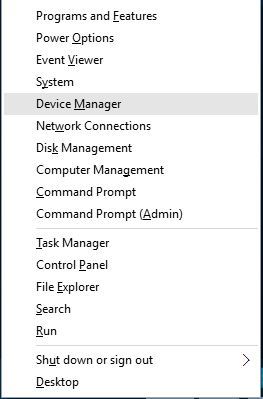
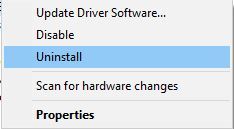












User forum
0 messages