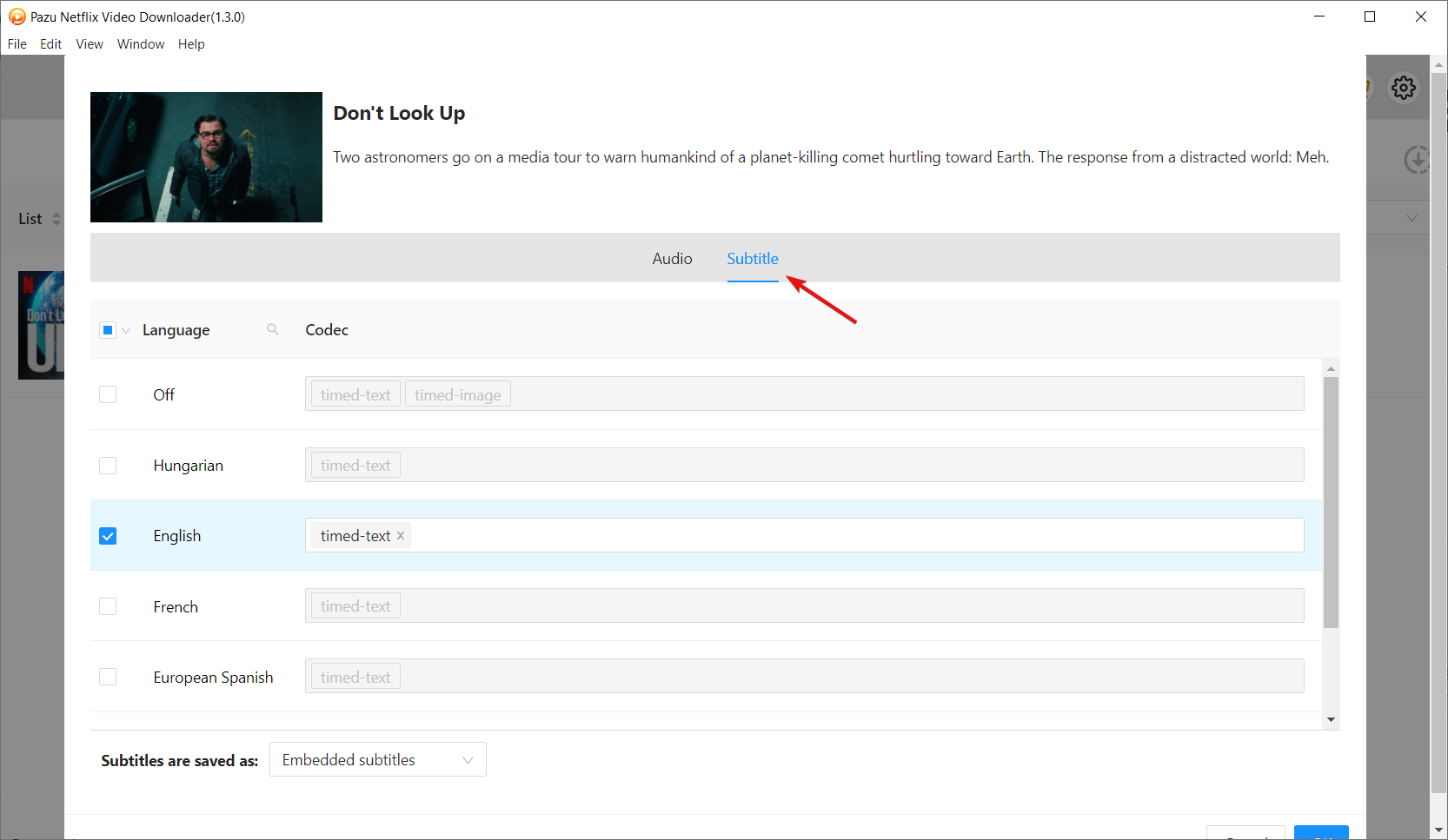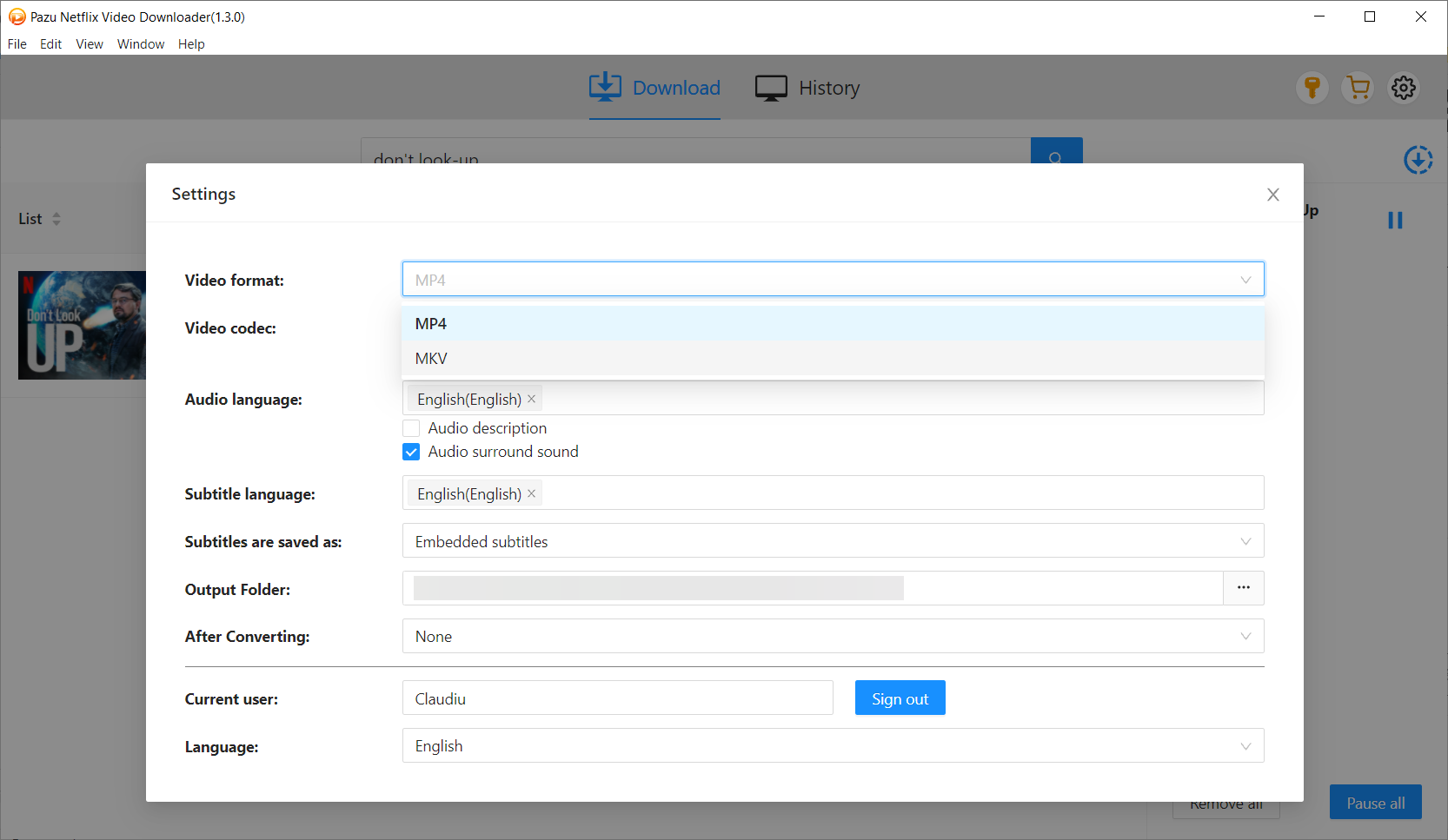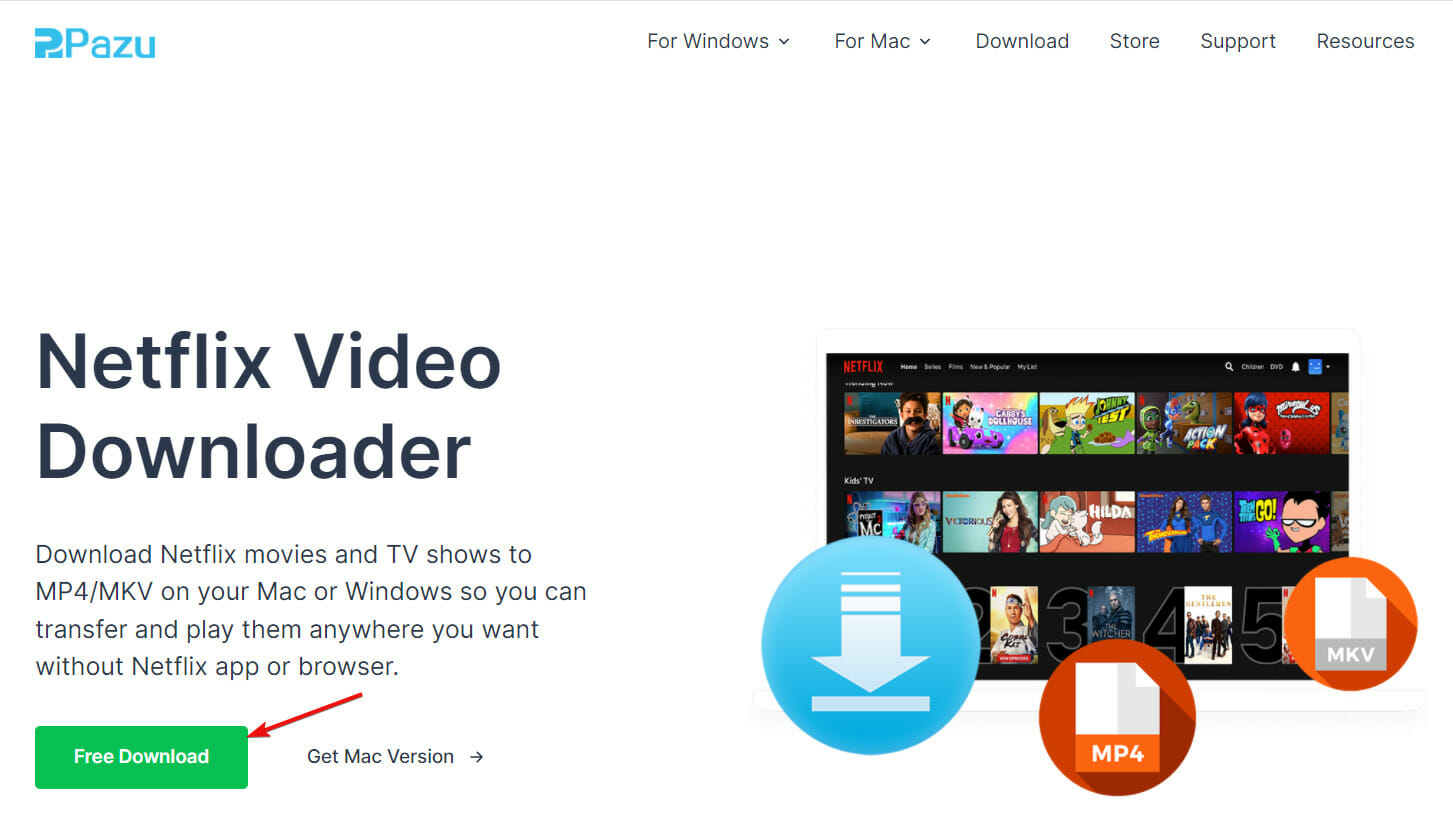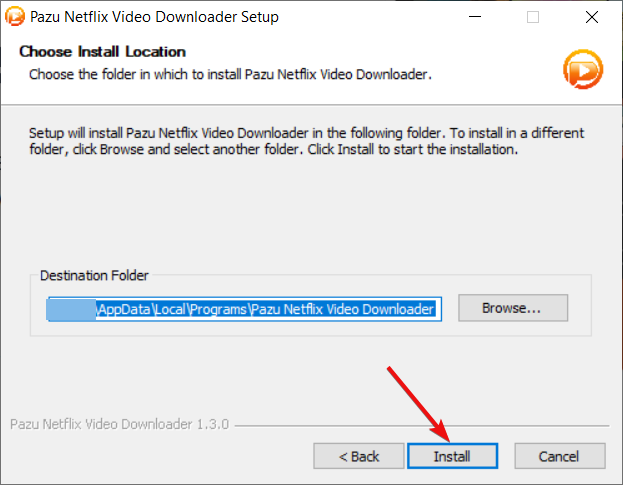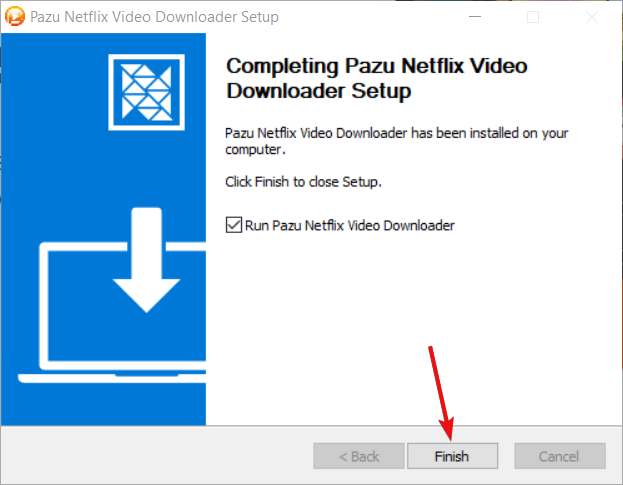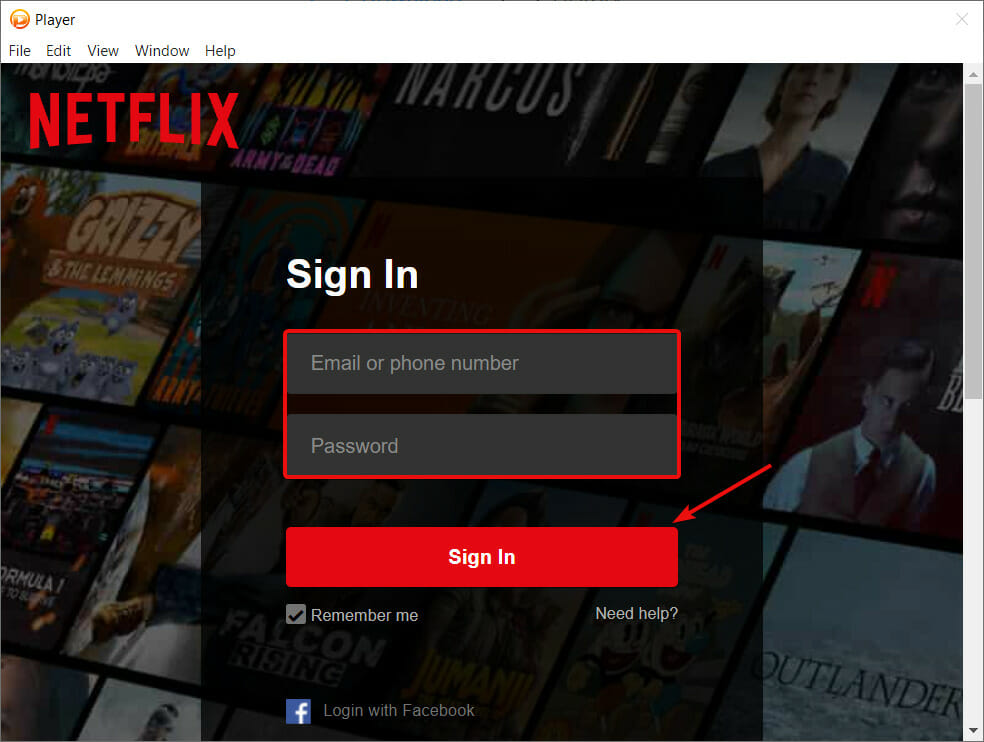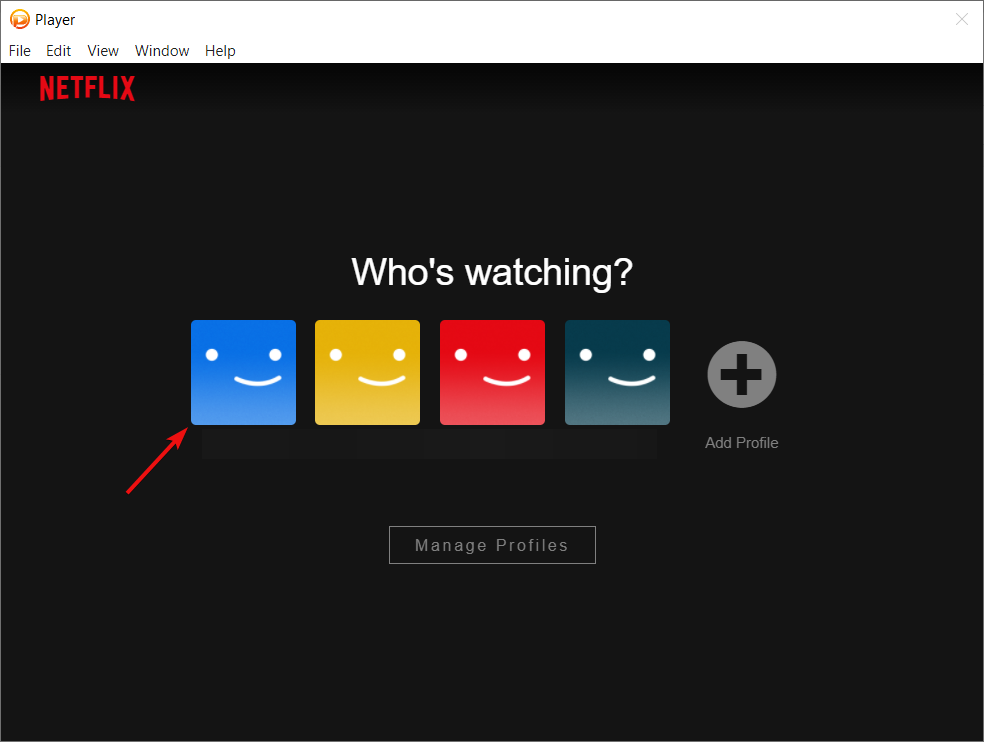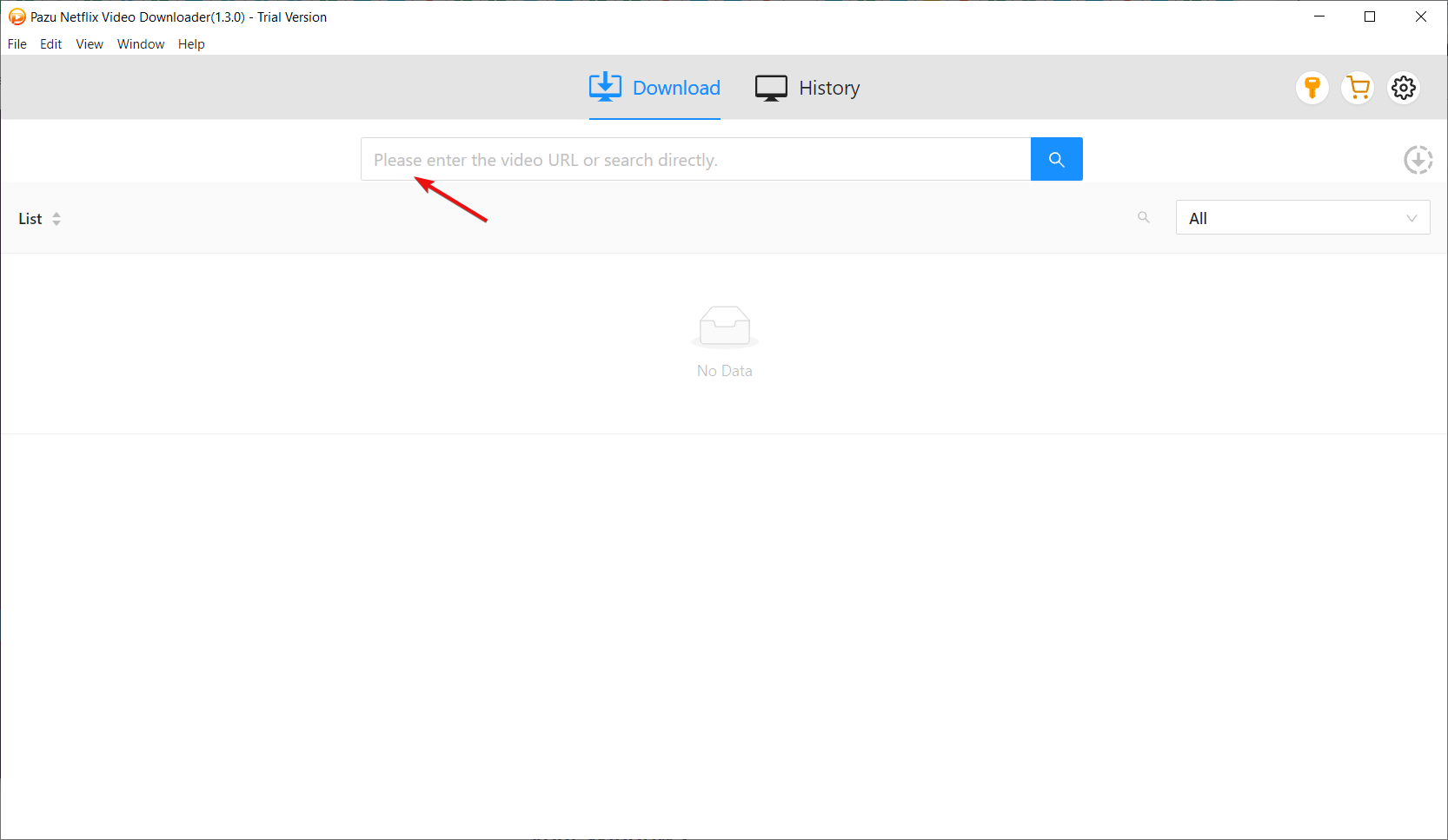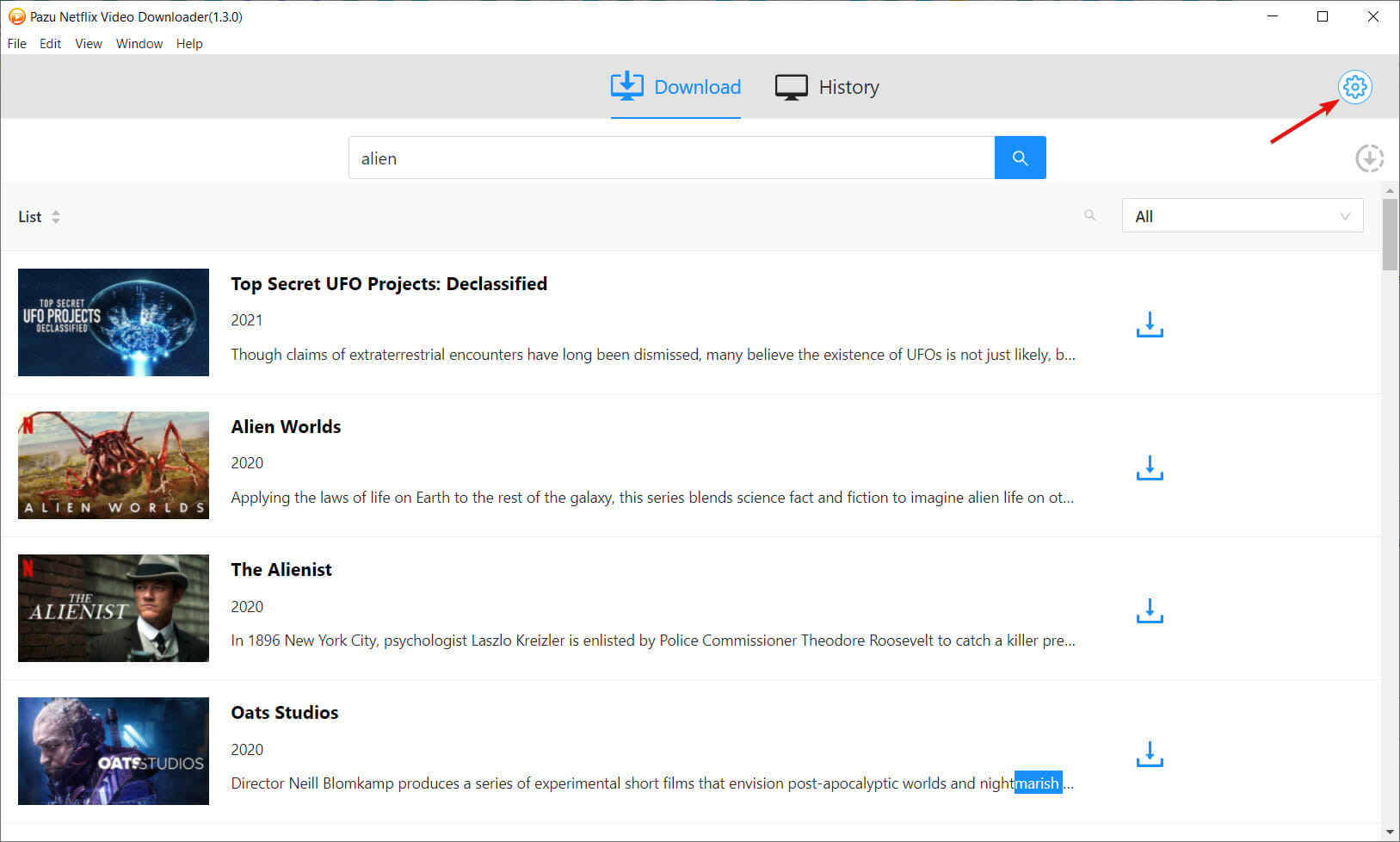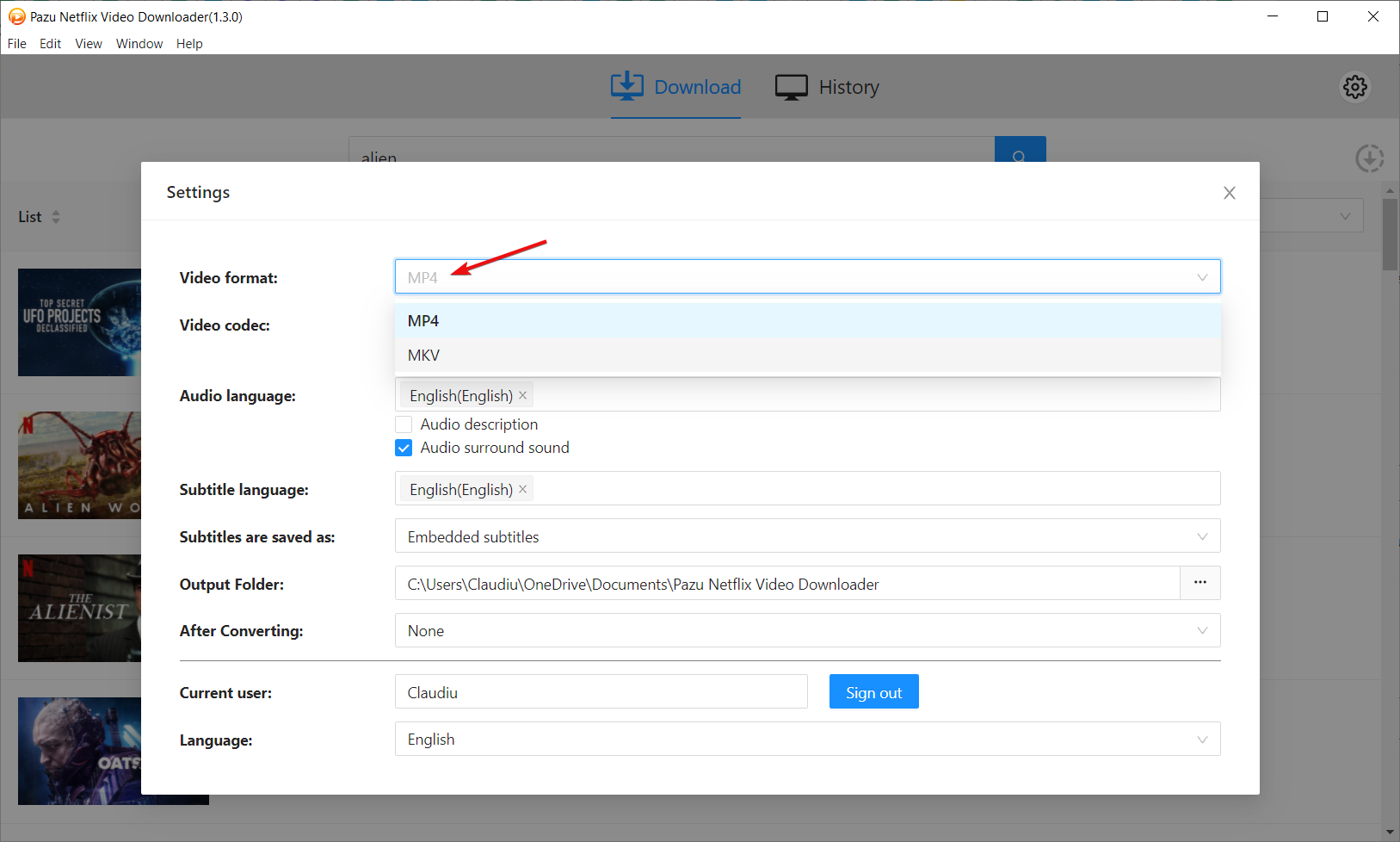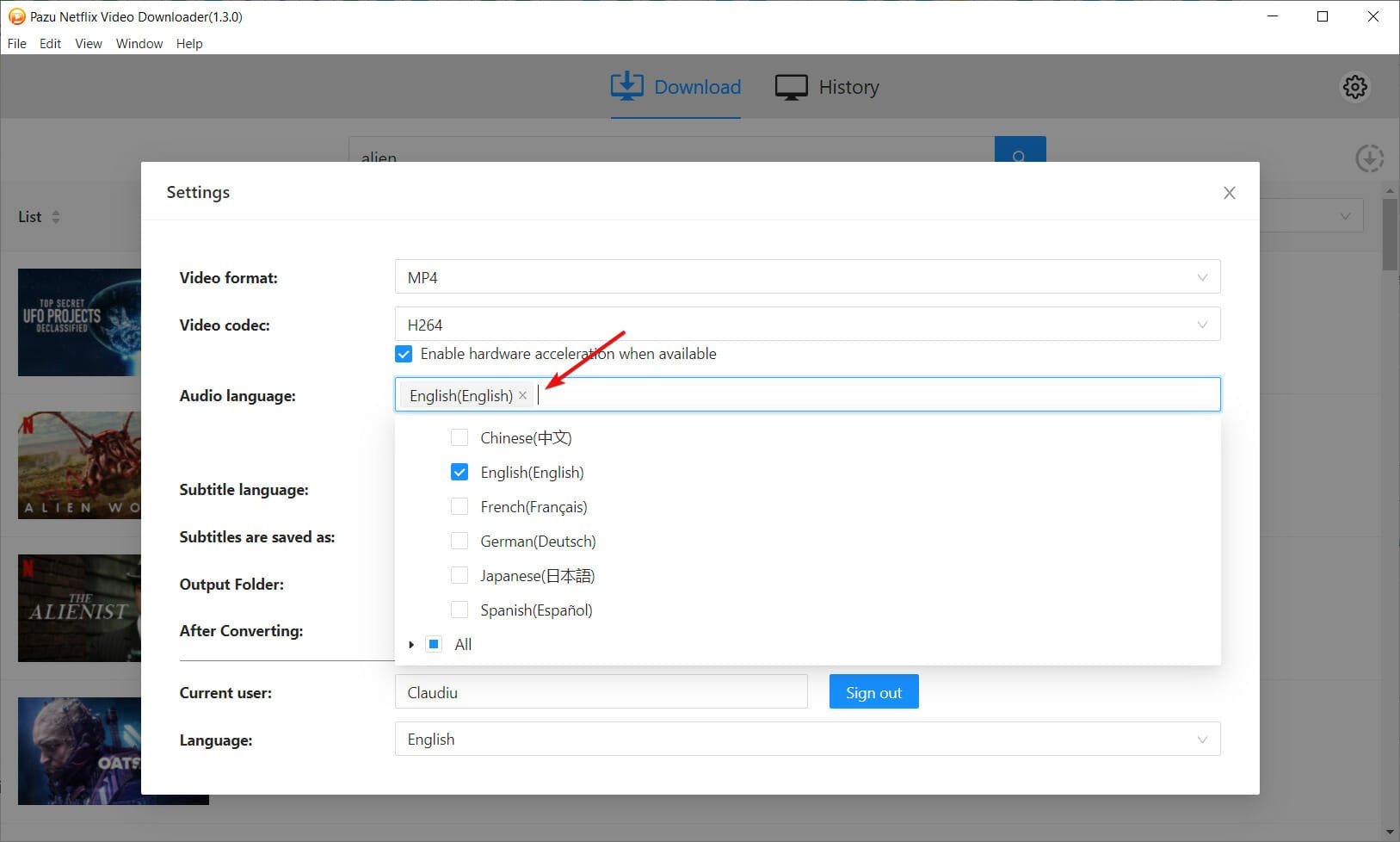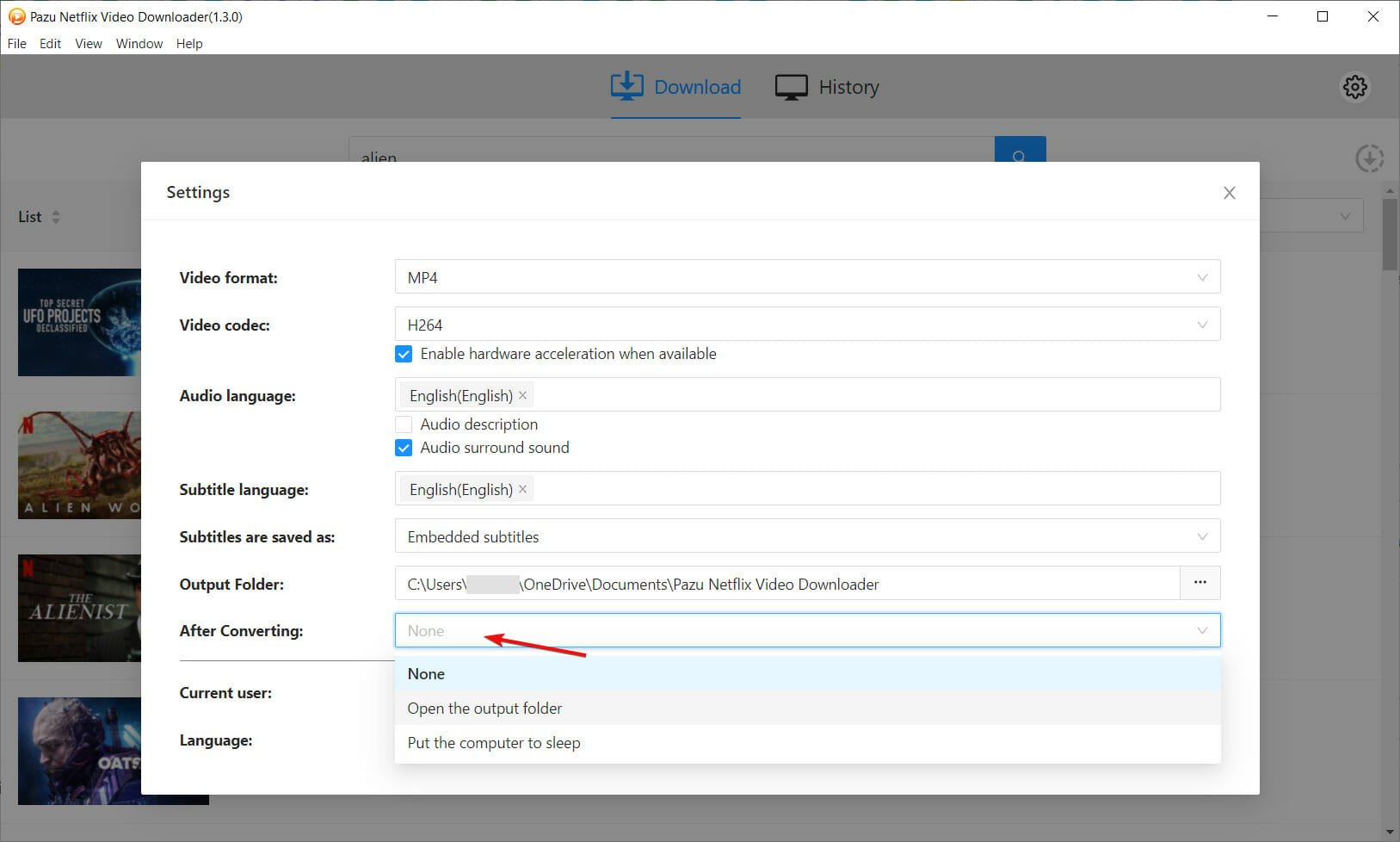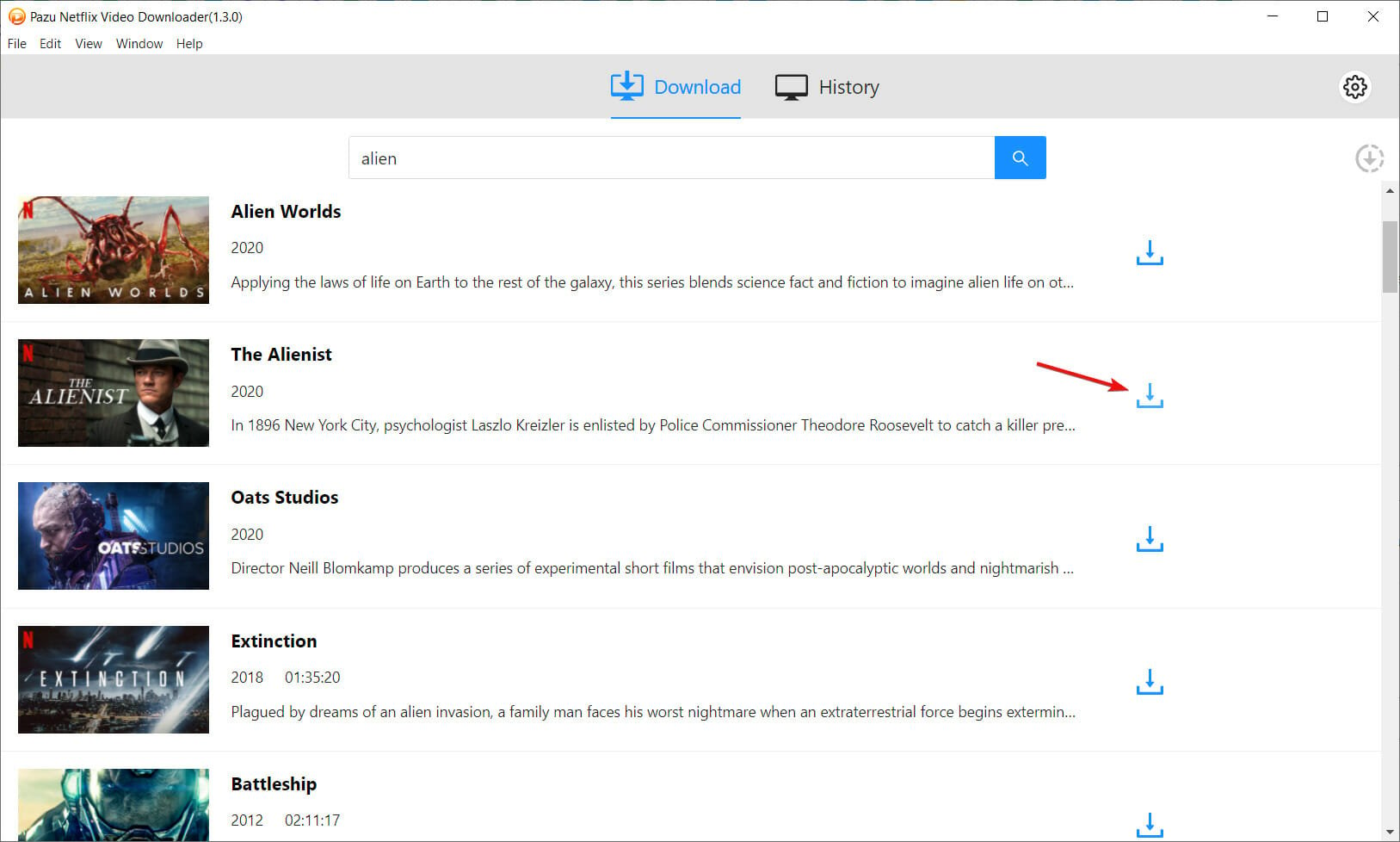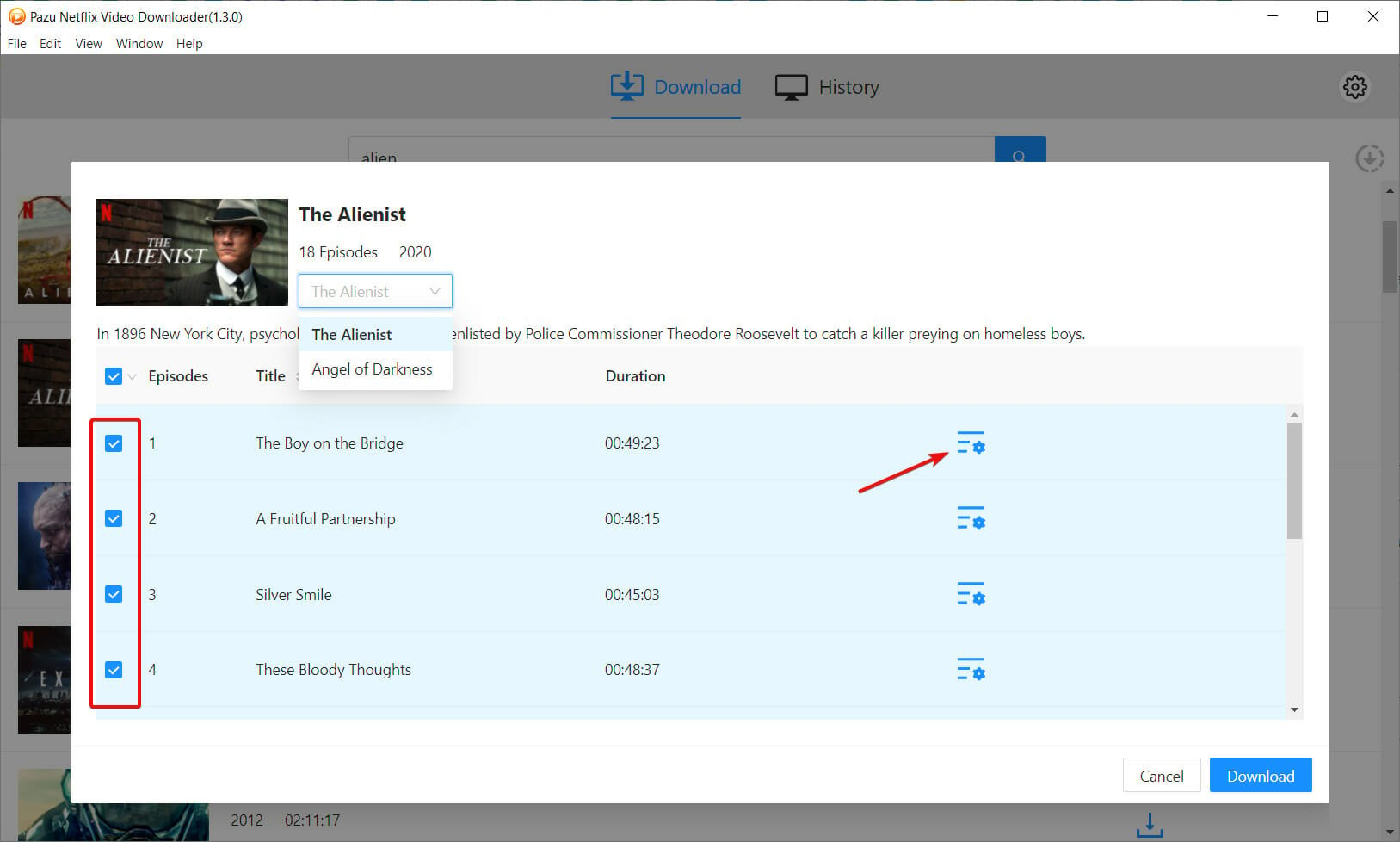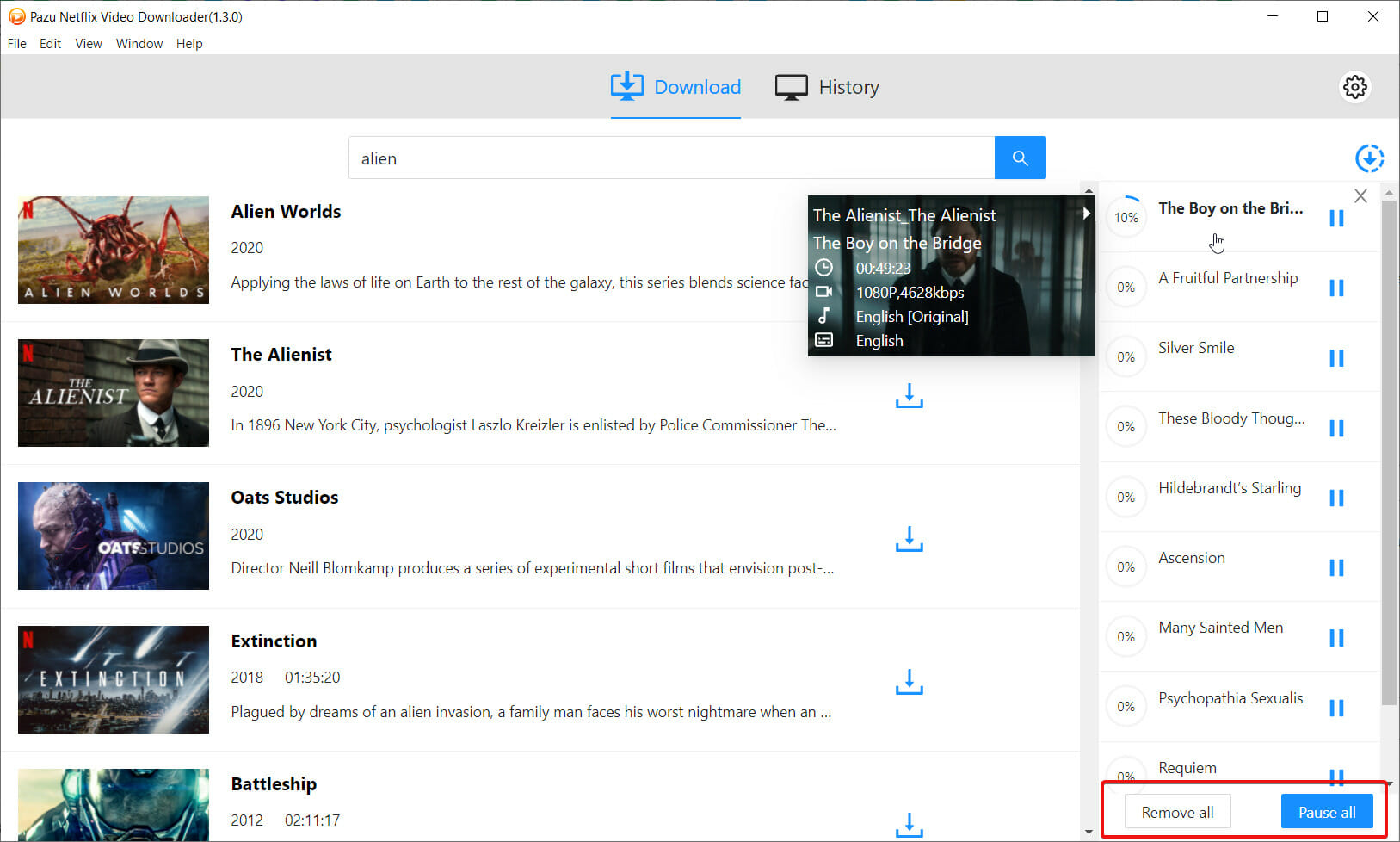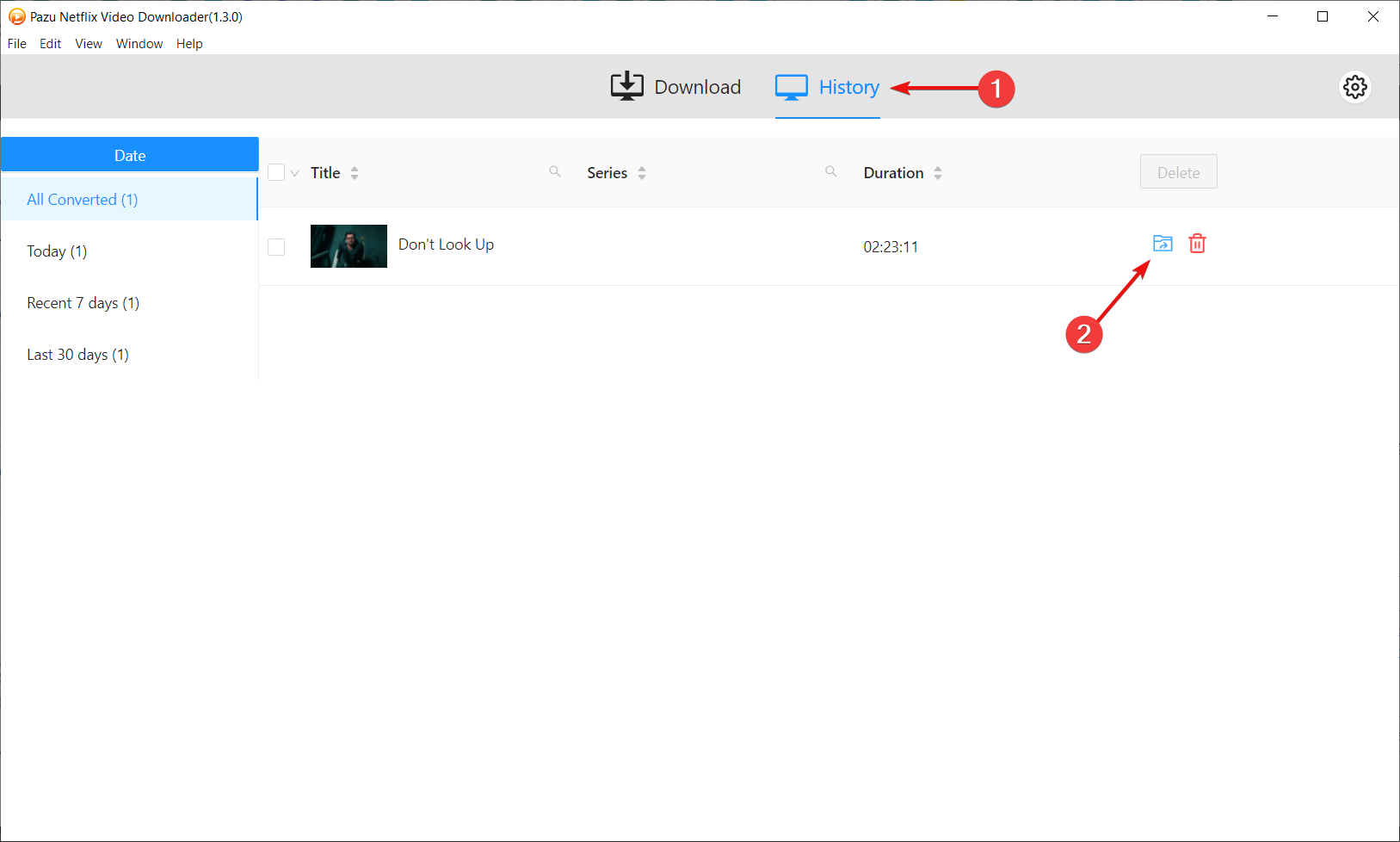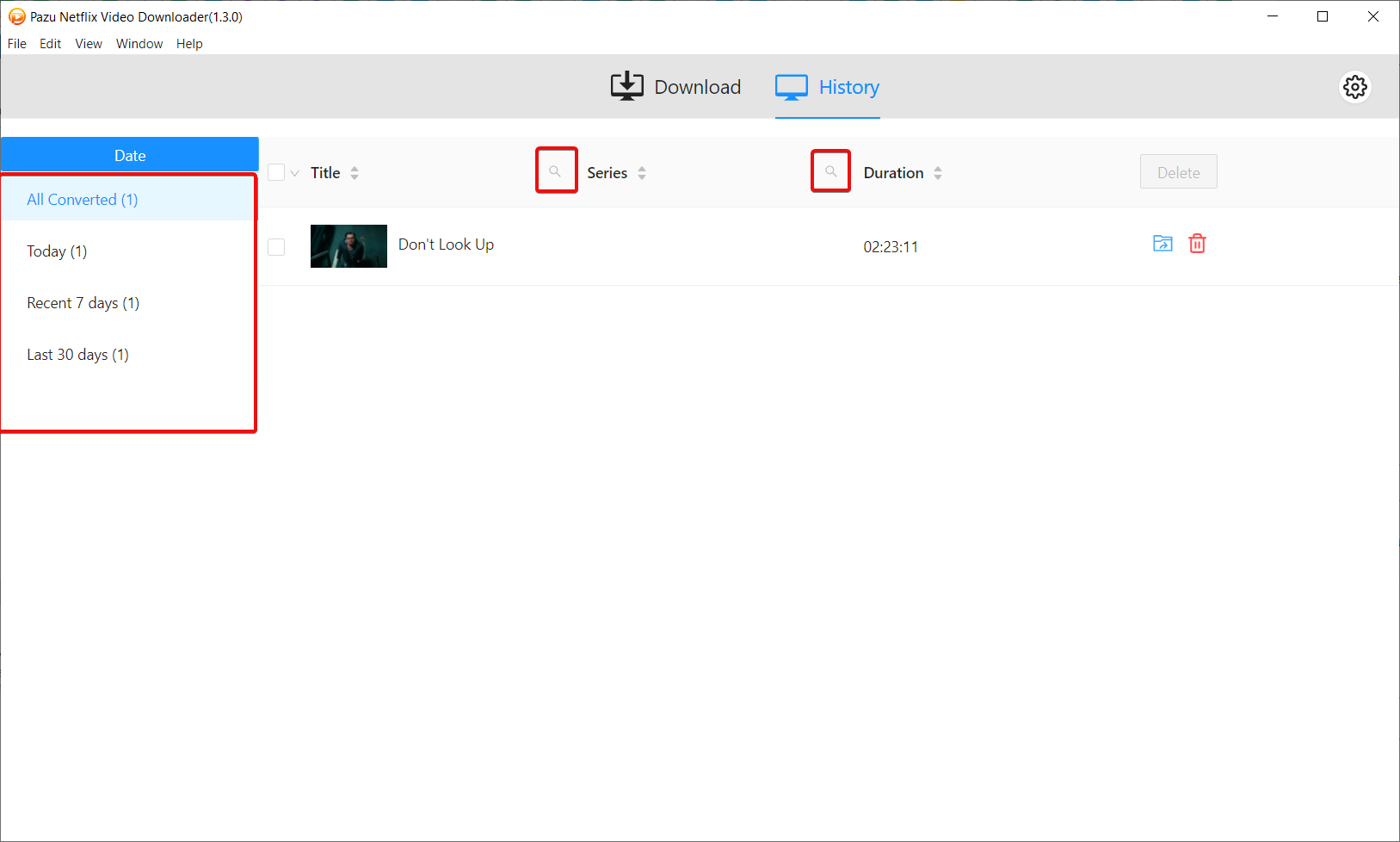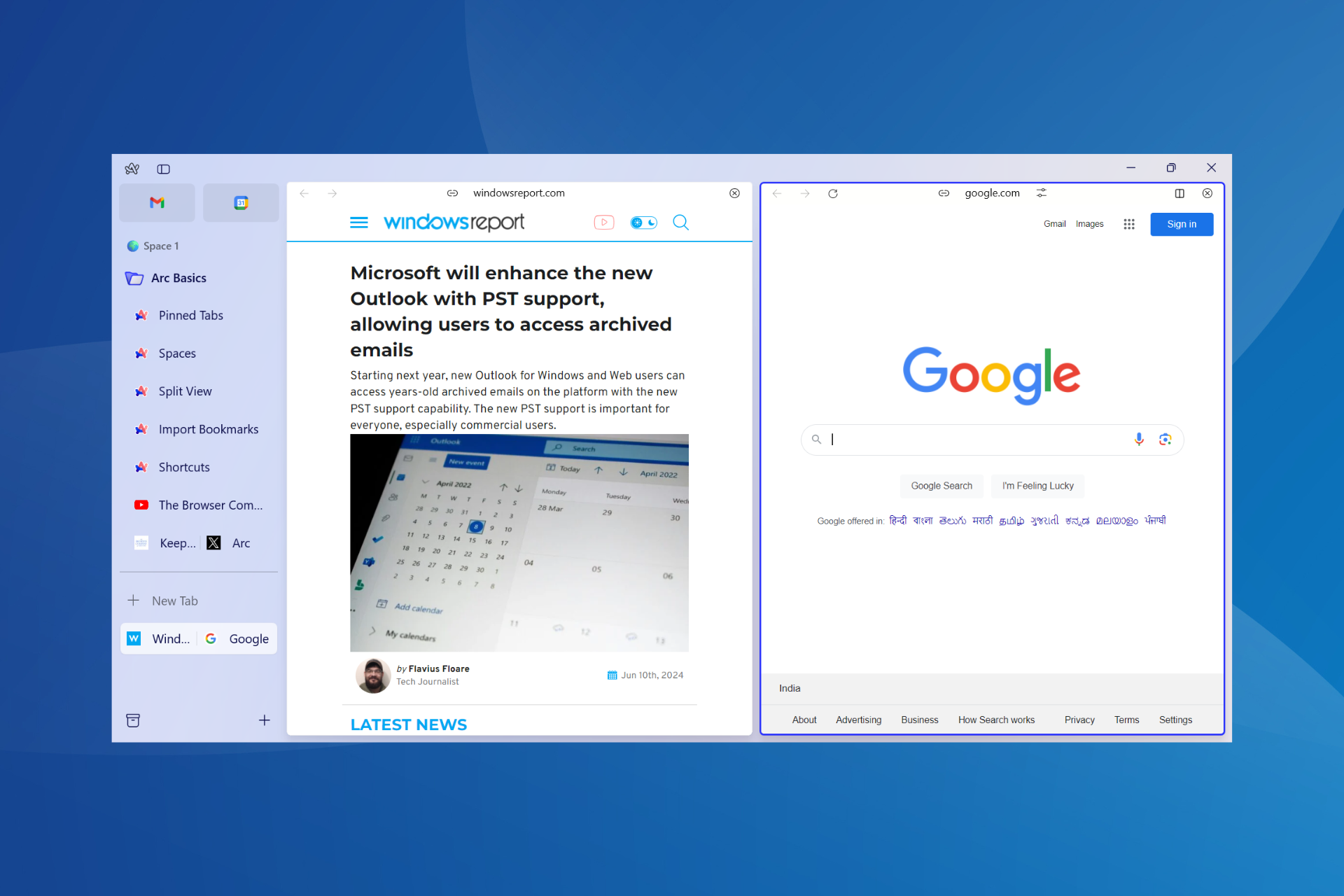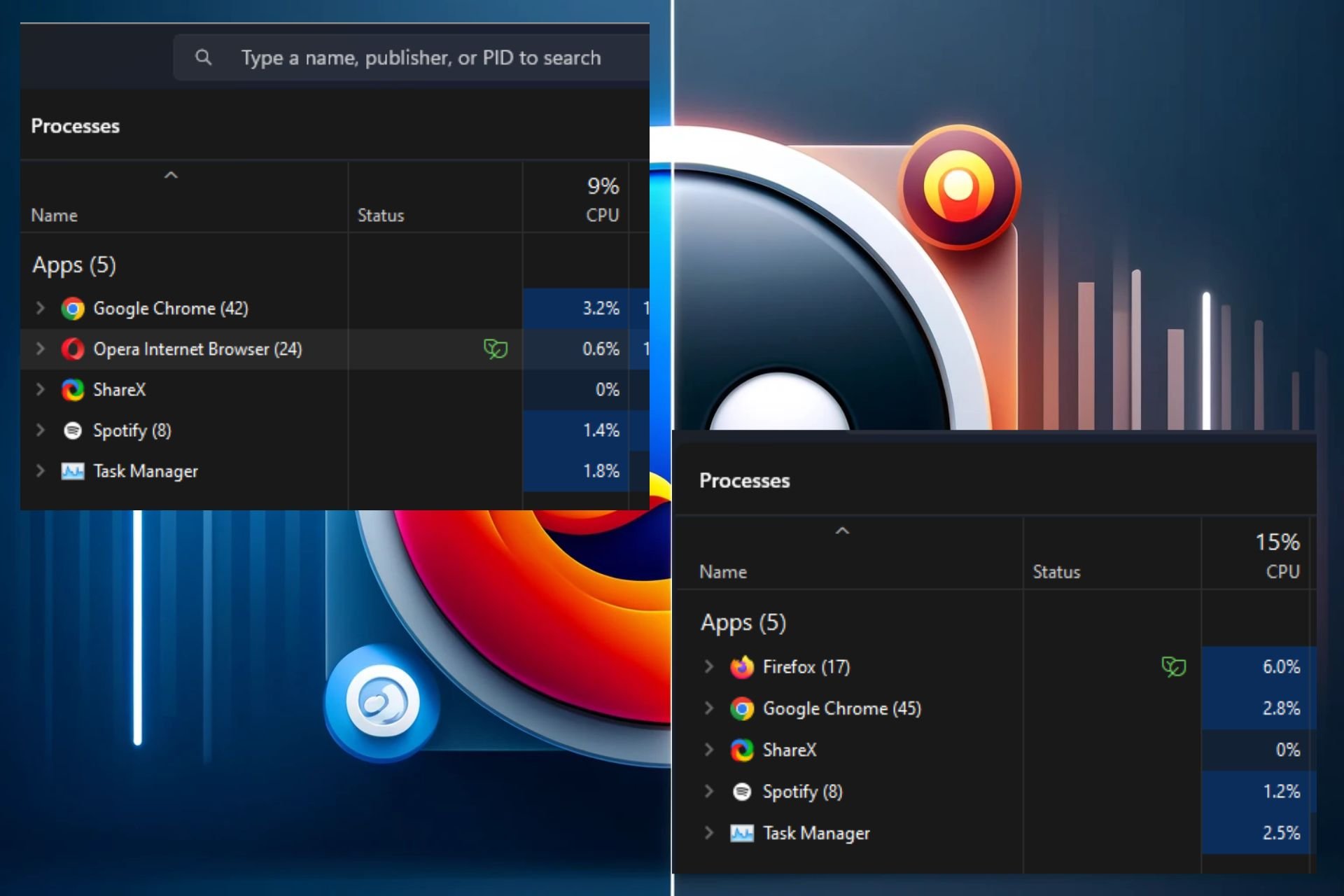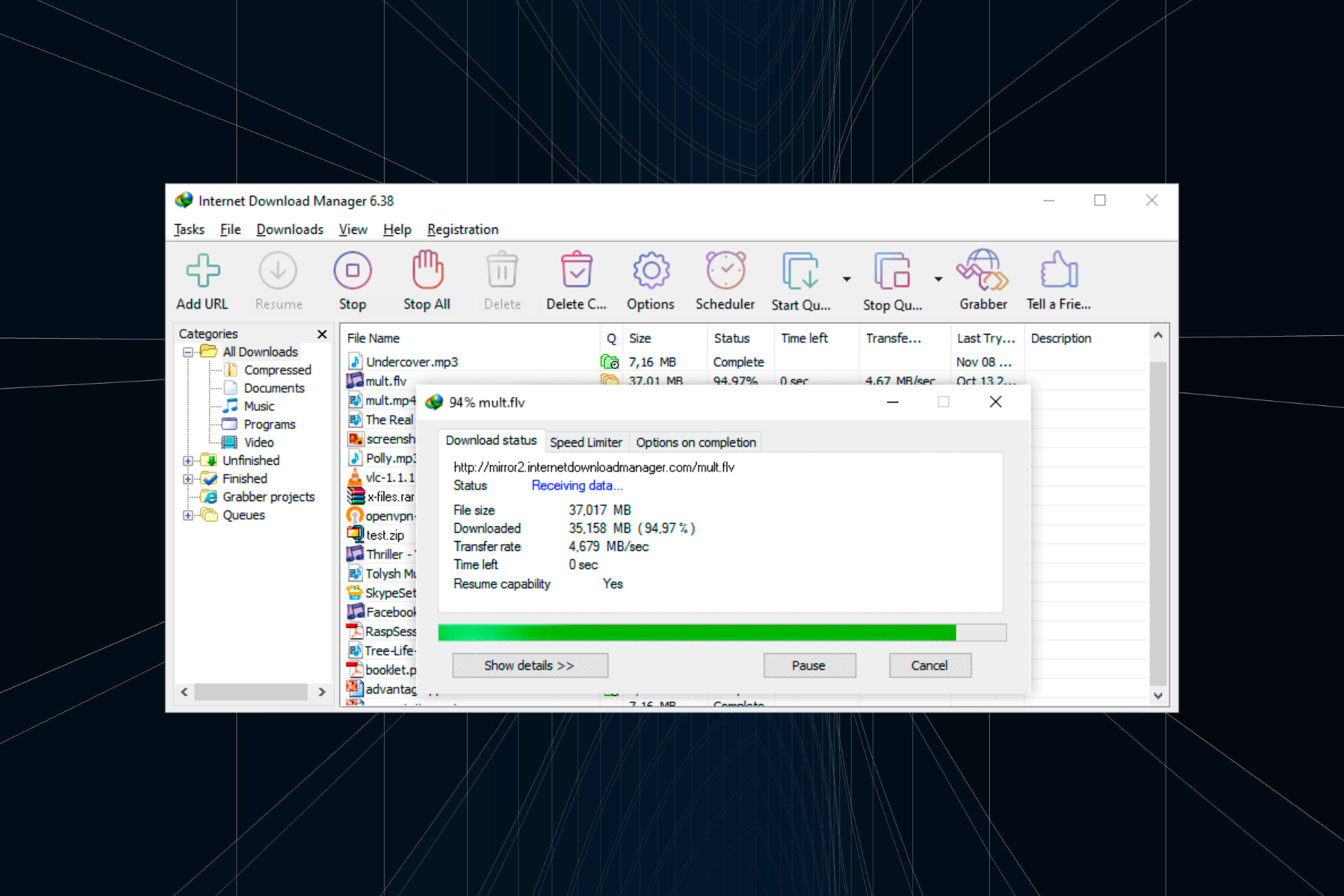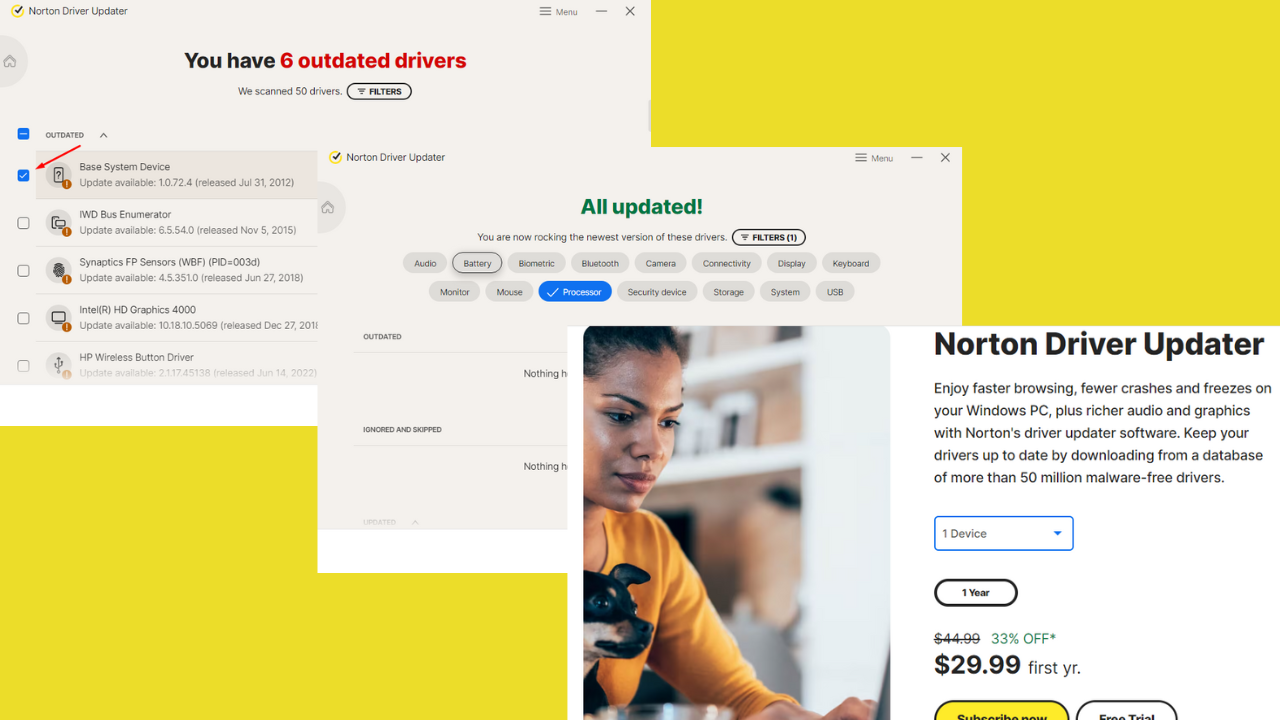Pazu Netflix Video Downloader review: grab all your movies and shows quickly
7 min. read
Updated on
Read our disclosure page to find out how can you help Windows Report sustain the editorial team Read more
Key notes
- If you're looking for an app to get the content from your Netflix account, Pazu Netflix Video Downloader is just what you needed.
- The tool is very easy to use, and it will download all the videos in high quality, 1080P resolution.
- All the multilanguage audio and subtitles will be preserved and synchronized perfectly with the picture.
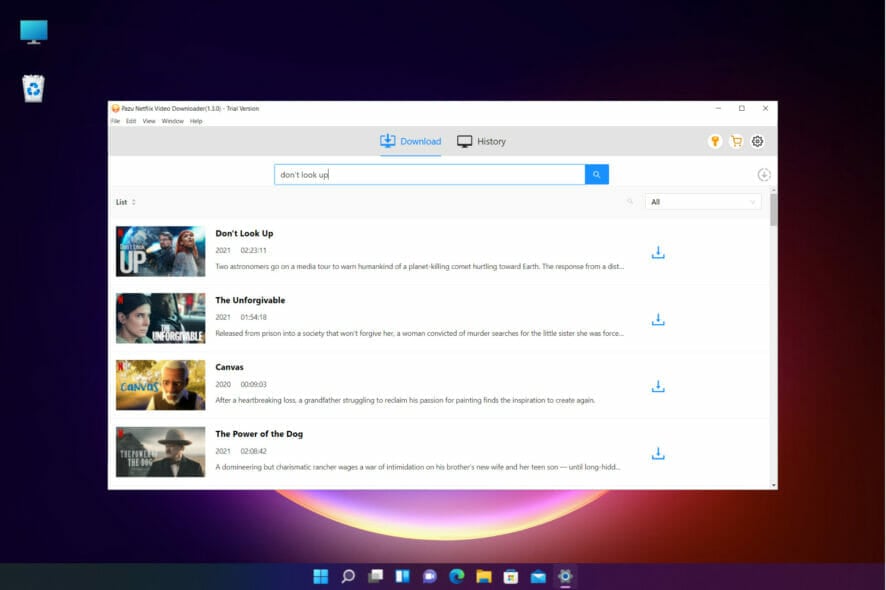
Netflix is definitely one of the top on-demand media platforms with a huge database of shows and movies to choose from.
And as long as you have a subscription, it’s easy to download and view them later but you can only keep the videos for a limited period of time.
Also, it’s impossible to share the media or transfer the files to an external drive to take them with you.
That’s where Pazu Netflix Video Downloader comes into play, a smart app for Windows or Mac that will help you do that with just a few clicks.
We’ve tested the software and in this article, we’ll highlight some of its best features and explain how to use it on your Windows machine.
How can Pazu Netflix Video Downloader help you?
As its name suggests, Pazu Netflix Video Downloader helps you download your favorite Netflix shows and movies in MP4 or MKV format directly on your drive.
And after you save the files in Full HD (1080p) resolution, you can transfer them onto any media or simply share them very easily.
So, as long as you have an active Netflix account, the app will log on to it and with a simple search tool, you will find your favorite videos and download them quickly.
What are the best features of Pazu Netflix Video Downloader?
1. Preserve multilingual audio and subtitle
One of the best features of Pazu Netflix Video Downloader is the fact that you can download the video together with the subtitle and preserve the audio.
Not only that, but you can set it as an embedded subtitle or a separate file so you can disable it if you want at any time.
Also, Netflix shows the 5-7 most relevant languages based on your location and language settings but it only shows the 2 most relevant languages for downloads.
With this clever app, you can download movies and TV shows with any audio and subtitles you want.
Even more, from the Settings menu, you can select more subtitles to download independently if you so desire.
2. High quality and fast download
Another great feature is downloading the videos as high-quality, 1080p resolution files in MP4 or MKV format.
You may also select the video codec as H264 or H265 and the audio codec, depending on the video you’re downloading.
Then, in the download manager, you will see the progress of your download so you don’t need to keep your eyes on the counter.
Depending on your Internet connection and the video length, a movie will be downloaded in just a couple of minutes.
If you just hover your mouse over the download, you will see all the data you’ve set up for the video like resolution, speed, language, and subtitle.
3. Friendly interface
You will probably be amazed, just as we were, by how easy it is to use Pazu Netflix Video Downloader.
After you log into your Netflix account it’s just a matter of setting up how you want to save the video and hitting the Download button.
We were also impressed by the History tab that will show you all your downloads in a very comprehensive list.
You will see the title of all the movies with their duration and if it’s an episode from a show, it will also provide the name of the show to keep things neat and to find the right episode quickly.
How can I use Pazu Netflix Video Downloader?
- Go to the Pazu Netflix Video Downloader dedicated website and click on the Free Download button.
- Run the executable file, select the location for the program, then hit the Install button.
- In just a couple of seconds, the installation will be over so just click the Finish button and the app will start right away.
- After it opens, you need to log into your Netflix account with your credentials.
- Now, select the Netflix profile you want to use.
- That’s it! Now, you can either enter the name of the movie or show you want to download it or enter the Netflix link to find it.
- Next, hit the Settings button from the top-right corner of the window to adjust the general options.
- Select the Video format menu to choose between MP4 and MKV.
- Do the same for the Video codec menu to pick H264 or H265.
- Next, click on Audio language if you want to change it and select from the available options and you can do the same for the subtitles.
- You also have automation features to choose from. When the video finishes downloading you may trigger the app to open its location or put your PC to sleep.
- Now, close the window and click the Download button for the media you want to get.
- If you pick a series, as we did, you will see a list with all the available episodes. On the left, you can check the individual episodes you need and on the right, you can set up additional settings.
- For each episode, you will be able to select the audio codec and the subtitles. And once you’re done, click OK to close the Settings window.
- It’s time to hit the Download button and Pazu will do the rest.
- On the main menu, on the right, you will find the download manager with all the episodes and if you hover your mouse over any of them, you will see their settings. If you change your mind about downloading, you can remove all or pause them.
- You don’t have to monitor the process and after a video is downloaded, you will see it in the History tab. Just hit the folder icon to go straight to its location on your drive.
- When you download many movies and shows, it’s easy to search through them by date, title, or series to find what you’re looking for instantly.
We remind you that Pazu Netflix Video Downloader is also available for Mac but the install and usage processes are identical so it’s very easy to use it on Mac machines as well.
We hope that we convinced you about how simple it is to download your favorite Netflix shows and movies.
Regarding pricing, Pazu Netflix Video Downloader is a very affordable tool, available for only $16.96/ month.
You can cancel your subscription at any time and within 30 days, you will get the money back guaranteed.
⇒ Get Pazu Netflix Video Downloader
- Pros
- Friendly user interface
- Download all your videos quickly in 1080P quality
- Preserve multilingual audio and subtitles
- Download entire shows in bulk
- Available for Windows and Mc
- Cons
- No 4K support
Final notes
Whether you want to leave on a trip and have some movies to enjoy along the way or want to create your own library to watch on your own terms, Pazu Netflix Video Downloader will do a great job.
Almost any device can play MP4 files so just transferring them to an external flash drive will ensure that you will be able to watch the content almost anywhere.
We were surprised at how quickly it managed to download the movies and not only that there were no errors, but the quality of the video was preserved perfectly.
Also, the fact that we were able to select the audio language and subtitles made it all a lot more convenient.
You should know that Pasu also has a Disney+ Video Downloader app that does the same for the content on your Disney+ on-demand platform.
If you’ve already used Pazu Netflix Video Downloader tell us all about your experience in the comments section below.