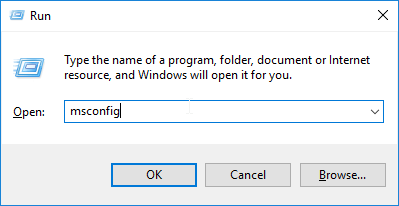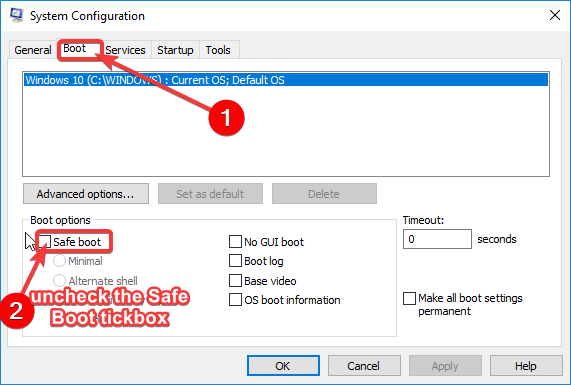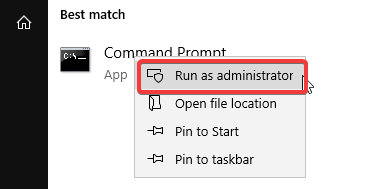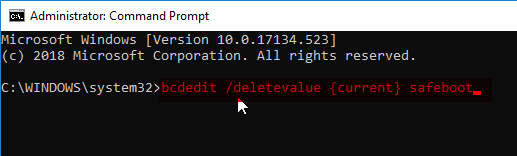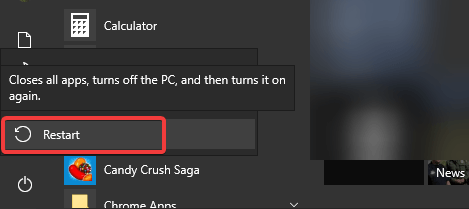Computer Consistently Boots in Safe Mode: 3 Ways to Fix
If PC keeps starting in Safe Mode, adjust the Boot options
2 min. read
Updated on
Read our disclosure page to find out how can you help Windows Report sustain the editorial team Read more
Key notes
- If computer keeps booting into Safe Mode, adjust your System Configuration.
- Using Command Prompt can also help with these types of problems on your PC.

Some Windows users have complained that the computer consistently boots in Safe Mode. This can be an issue, since it will prevent you from using your PC normally.
Many issues can force Windows to start in Safe Mode, and in this guide, we’re going to take a look at what causes this issue and how to fix it.
So without any further ado, let’s get started.
Why does my computer keep starting in Safe Mode?
- Safe Mode boot is enabled in System Configuration window.
- System corruption can force your PC to boot to Safe Mode.
How do I fix my computer consistently booting into Safe Mode?
1. Check System Configuration
- Click on Start and choose Run. (Alternatively, Press Windows + R keys).
- In the Run box, type msconfig to bring up the System Configuration window.
- In the System Configuration window, navigate to the Boot tab.
- If selected, uncheck the Safe boot tick box.
- Click Apply and then OK.
- Restart your computer.
2. Use Command Prompt
- Right-click on the Start button and then click on Command Prompt (Admin).
- In the Command Prompt window, run the following command:
bcdedit /deletevalue {current} safeboot - Afterward, restart your computer.
This is a simple solution, so be sure to try it if your computer always boots in Safe Mode.
3. Restart with Shift key
- Click on the Start icon, click the Power button icon, hold down the Shift key on your keyboard, and then click on Restart.
- On the next display, click on the Troubleshoot.
- Now, click on Advanced options and go to Startup Settings. Lastly, click on Restart.
- This will reboot your PC with various startup options. Hit the Enter key to exit the Safe Mode.
These are just a couple of solutions that can help you if your computer consistently boots in Safe Mode.
If you’re still having problems, we have a great guide on how to exit Safe Mode, so we encourage you to check it out.
What solution did you use to fix this issue? Let us know in the comments below.